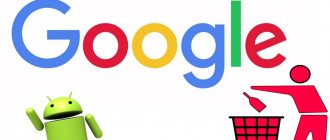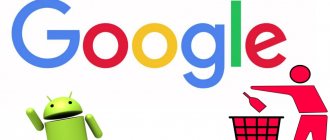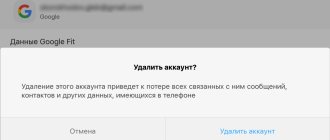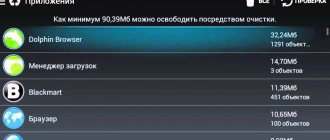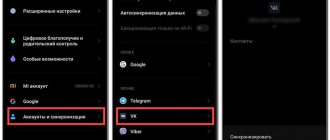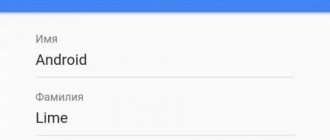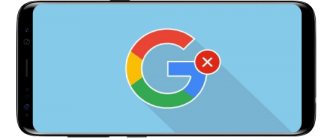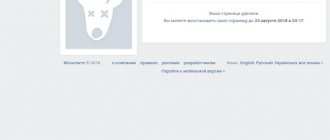08/22/2019 for beginners | mobile devices
If you need to delete a Google account from your phone, the task can have two contexts: deleting the account from the Android phone settings (so that it is not tied to it and the deletion occurs only on this phone) or completely deleting the Google account (so that it could not be used on any devices). Both are easy to do on your device.
This instruction details how to completely remove a Google account from your phone in the first and second scenarios. Removal will be demonstrated on pure Android, as well as on a Samsung smartphone.
- Removing Google Account on Android Phone (Clean System)
- How to delete Google account on Samsung
- Video instruction
How to disable Google account synchronization with Android
The main feature of connected profiles, in particular Google accounts, is data synchronization. By default, Google can synchronize your personal information (photos, passwords, voice requests, browsing history, application settings) with the cloud so that when you connect to another device, this information is at your fingertips. Not everyone needs this functionality, so you can disable Google account synchronization like this:
- Go to “Settings” – “Accounts” – “Google”.
- Select the connected Google profile.
- In the menu that opens, deactivate all or part of the programs that do not need to be synchronized (for example: Play Music, Play Books, Contacts, Documents, etc.).
After disabling, backup copies of user information in Google applications will not be saved, but this will slightly increase the autonomy of the Android gadget.
What to do if it doesn’t work through the settings
There are situations when it is not possible to fulfill your plans. Most often, the process freezes and has to be terminated manually. After the phone hangs, it becomes clear that the account has not been deleted. How to remove a device from your Google account if the usual method through the settings does not bring results.
To solve the problem, you need to make a record of a new account. Authorization will allow you to pin the data in the “Accounts and Synchronization” menu. The second account, which is no longer needed, can be deleted. This method is suitable when the rest of the data on the phone must be kept safe.
Procedure:
- Go to the Gmail email app.
- Go to the menu indicated by three horizontal lines in the upper left corner of the screen.
- The option to “add an account” will appear.
- From the list of suggestions, select Google.
- If an account has already been created on this device previously, then you must select the “existing” section. A “new” entry will be required on a clean phone or tablet. Instructions will be sent to your email address.
- A second user will appear in Gmail settings. In this case, you can make the new account the main one and not delete the old one. If you no longer need the old account, tap it and delete it.
There are no problems with removal with this method. In this case, all data on the phone that was entered with the old account will remain at the disposal of the new user. The menu interface depends on the model and manufacturer of the phone or tablet, but the principle of operation is always the same.
How to completely remove a Google account from a smartphone without deleting it from Google
Deleting an account from a smartphone means logging out of the account on the smartphone. This is done like this:
- Open “Settings” – “Accounts” – “Google”.
- Select one of the Google profiles, if there are several of them, and go to it.
- In the window where synchronization is configured, there is a “Delete” button.
- Click on the on-screen button and then confirm your actions in the pop-up window.
- Click "Delete".
If this is the only linked profile, then after unlinking it from the smartphone, the list of Google-related programs, such as: Play Market, Google Pay, Drive and others, will stop working.
If a problem occurs in the system, in particular related to the incorrect operation of a system or pre-installed application, logging out of your Google account and then logging in can fix it.
Reset your phone to factory settings
This is a cardinal method, used when:
- A person cannot remember his credentials and restore them;
- About to sell a smartphone;
- All the methods we discussed above do not help delete an account;
- Malicious software has appeared on the phone and the methods we have discussed do not help.
This method works a little differently on different versions of the Android system. We will reset personal settings from the "Application" by selecting "Backup".
Then “Reset to restore factory settings.”
On a different firmware, the section and the button may look and have a different name. On Explay Atom, go to “Settings”, then go down and select “Backup and reset”. In the new window, select “Reset settings”. On Lenovo, resetting to factory settings works the same way. On Samsung, this setting is located in the “General” section. Then select “Backup and reset”. In other words, you need to get to the window where there is a "Reset to Factory Settings" function, or something similar. Most likely, it is in the settings (gear).
When you click on this button, Android will give you a warning: “All data from memory will be deleted.” This means not only a Google account, but also a Yandex account, if you have one. Also, all numbers and so on will be deleted. Keep this in mind!
It happens that the gadget has password protection. If you cannot remember this password, we can reset it in other ways:
- For example, using the Recovery function. How to enter this function can be found in the gadget’s instructions.
- You can press and hold the Reset button, which is usually located on the right side of the device. But it can also be under the cover.
Also, to delete your account, you can simply reflash your smartphone. It's the same as changing the Windows computer. Of course, in this case, all information from the phone will also be deleted.
Article on the topic: What is an adwords account
Complete account deletion from Google account
Complete deletion of data is carried out in your Google profile, in your personal account on the website myaccount.google.com. Before you delete your account, you need to log out of it on your smartphone. Then:
- In your personal account, open the “Data and Personalization” section.
- Scroll down to the “Download, delete, schedule” block and click “Delete a service or account.”
- In the next menu, open “Delete Google Account”.
- For security purposes, please enter your password again.
- Google warns what the consequences will be if you delete it, and what personal data it will cost.
- Be sure to check the boxes next to “I agree to be responsible for all charges…” and “Yes, I want to permanently delete my Google account.”
- Then, click "Delete".
change Password
Changing your Google Mail login information may be necessary in different situations: an attempt to hack an account, a periodic change for security purposes, or if the owner simply forgot the password.
Editing an account from an Android device is almost always impossible: there is simply no such function in the command menu. Therefore, you will have to initiate a password change by logging into your profile from a computer. As an option, you can log in from a mobile device, but only by opening it through a browser and selecting the full version of the site display, and not the mobile one.
Article on the topic: How to create an account in Odnoklassniki without a phone
To assign a new password, you will have to enter the old one, and if the owner does not remember it, go through the recovery procedure with confirmation through the phone number.
After changing the password, the account on the phone becomes ineffective because... its data now does not match the data stored on the server. In this case, the user again faces the question of how to delete a Google account: changing the password is only possible by deleting the profile using one of the above methods and re-creating it with updated data.
Questions from users
Since there are quite a lot of shells and models of smartphones from popular manufacturers, there are some differences between them in the interface. Therefore, unlinking a Google account occurs in each with some differences.
How to unlink a Google account on older versions of Android
Unlinking a Google profile on smartphones with a mechanical “Home” button and touch buttons “Menu” and “Back” (typical for most Samsung models of previous years) occurs in this way:
- Open “Settings” – “Accounts” – “Google”.
- Click on the account you want to unlink (if there are several of them).
- The “Sync Settings” menu will open.
- Select “Delete account.” Record" (called by the touch button "Menu").
- Confirm the unlinking by clicking “Delete account” again. recording."
How to delete an account on Xiaomi phones
Owners of Xiaomi smartphones can disable the MIUI profile from their smartphone as follows:
- Go to Settings and scroll down to Sync.
- Open this item and select “Google” from the list.
- Open the profile you are interested in, if there are several of them connected to your phone.
- Click "More".
- Click “Delete account”.
How to unlink Google from Huawei
For owners of Huawei and Honor smartphones running on the EMUI shell, logging out of their Google account is also not difficult:
- Go to “Settings” and select the “Accounts” section.
- Open Google from the list.
- If several accounts are linked to your smartphone, then open the one you need.
- Using the virtual touch button “Delete”, call up the “Delete account” window.
- Confirm the deletion again by reading the warning text.
How to sign out of Gmail so messages don't arrive
If you use an alternative mailbox, such as Spark, and Gmail duplicates notifications about the arrival of letters, you can turn off notifications. For this:
- Open Gmail and go to Settings.
- Select General Settings.
- Next, “Configure notifications.”
- Set the top slider to inactive to have Android block notifications from this app.
Additionally, you can more flexibly configure the arrival of notifications, for example, prohibit notifications of regular letters and set priority for messages with attached files.
Helpful 22
Bypassing account verification after reset
Using the service described above, you can also remotely lock your phone. An unauthorized person will not be able to access it, since even after resetting to factory settings, when turning it on, you will need to provide the login and password for your Google account.
Article on the topic: How to create a vivo account
If, after returning the device, you decide to restore it and you have access to your account, then simply log in and then unlink your account using the methods described above. If you cannot do this, you will have to resort to methods to bypass the Factory Reset Protection security service. Let's look at the simplest methods that do not require a computer or special knowledge.
Via call
Insert a SIM card into a locked smartphone and call it from another phone. Accept the call and click on the add new call button. Enter any set of numbers instead of the number and select the Google option when saving. Then create a new account and restart your device. The blockage should disappear.
Sending a special code
Insert a SIM card and make a call from another phone. Press the + key to add a new call and enter the code *#*#4636#*#*. After this, the settings window should open, where you need to go to “Restore and reset”, disable the options for copying data and auto-recovery.
Via mail and SMS
If you have the opportunity, connect to the Internet. When you try to enter your Email, click on the forward address via SMS button to confirm. When the window for sending a message appears, enter any text and enter the number 112 as the recipient. Naturally, the SMS will not be sent, but there will be a call icon on the screen with an error. Click on it and follow the procedure with the code from the previous method.
Deleting an account if you have root rights
This method is suitable only for those users who have root access to the system files of their mobile device. If you don’t have such access, then read the article on how to get root rights on Android. To delete an account, you must:
- Download the RootExplorer application from PlayMarket and run it on your smartphone.
- Go to the folder “data” - “system” - “users” - “0”.
- Find the db file.
- Select and delete it.
- Reboot the gadget.
After the restart, you will see that the Google profile has disappeared. The main advantage of this method of removal is that all user applications and installed games remain in place. Now to continue working with
smartphone, you just need to create a new account.
What is an account in Android and what does it look like?
An account on Android is a Google account connected to a phone. In simple terms, this is your email login at gmail.com. Most likely, you also entered it into the Google Play Market to install games and programs. It will look something like this.
Conventionally, this is your identification number, to which purchased applications, contacts from the phone book and other services are assigned. Therefore, the desire to delete your account from the device, for example, when selling the phone or transferring it to another person, is quite logical.