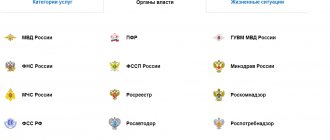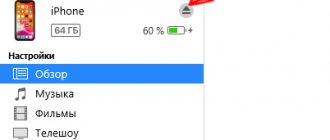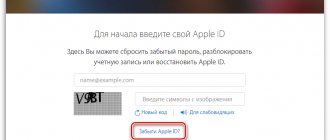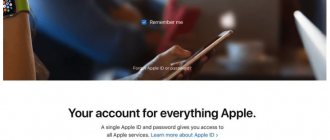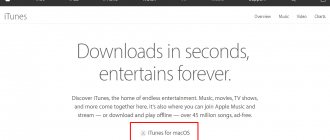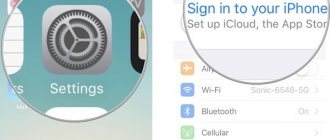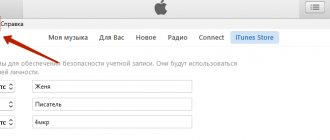An Apple ID is a username that is required to perform transactions related to Apple products. This is a special identification system that is used to work with the App Store, iTunes Store, iBooks Store, iCloud, iMessage, Face Time and many other Apple branded services. Creating an Apple ID is the first thing new iPhone and iPad owners encounter. In addition to the ability to register a new ID using the iOS operating system, you can also create one on a desktop computer using iTunes.
So what is the correct way to create an Apple ID on iTunes?
1. How to enter the menu for creating an Apple ID on iTunes?
1.1. If you have a valid credit card and you are sure that you can use it to make payments online, then to start registering an Apple ID you need to:
Registration in iTunes with a credit card
For those uninitiated in the subtleties of the capabilities of modern gadgets, additional functions do not matter. So it's worth explaining what you can get with iTunes. The user has a unique opportunity to download books, films, music, and various interesting applications to the smartphone. If you intend to download paid applications (content), you need funds to pay. That's why a credit card is attached to your Apple ID. Now the latest movies, music releases, etc. are available to the smartphone user. It should be noted that paying by credit card is very convenient.
But sometimes situations arise when convenience and problem are practically the same thing. Let's give an example. You gave your child an iPhone and, accordingly, attached a credit card to the Apple ID. To celebrate, he, in turn, began to acquire a bunch of content. He needs everything and everything is interesting. The result is useless content on your offspring’s smartphone and an empty credit card. Do you want to avoid such a situation and protect yourself from unnecessary expenses? We recommend signing up for iTunes without attaching a credit card. You can attach it when you really need to purchase useful content for money.
How to change country and language in the App Store via iTunes
The second method mentioned above involves connecting the gadget to a PC. Before you can change your country in the App Store, you will need to download and install iTunes. Moreover, if you have a computer with Windows OS, this method is also feasible.
You can change the language on your gadget via your computer.
Using portable devices as an example, the instructions will be as follows:
- Connect your Apple gadget via USB.
- Wait until the utility sees the device and the account icon appears in the panel at the top.
- Click on the name of the gadget (person icon).
- In the new window, in the toolbar block, go to “Account Information”. Here you can manage the basic settings of your device.
- Click on the “Change country or region” section.
- Next to “Change country or region”.
- Select the desired location and click on “Change”. Before you change the country on your iPhone or other device, it’s worth considering that the language change will happen immediately.
- Read the rules and confirm your intention.
- In the new “Add payment method” field, enter your bank card details (the payment instrument must be issued in the selected country).
- Wait until you receive a notification about successful binding (pops up on the PC screen).
Note! When you change the region, all purchase history will disappear and downloads in the iCloud library will be deleted. The manufacturer immediately warns about this so that the user does not perceive this as an unexpected failure.
How to sign up for iTunes without a card
We have already said that using an attached card can lead to serious financial losses. Also, many people do not like to provide their card details for fear of money theft. Their fears are quite justified, since scammers do not sleep, regularly coming up with new ways to rid honest citizens of excess funds in their electronic accounts.
How to register in iTunes without a credit card and is this operation possible? Some users are sure that a credit card is required here, but this is far from the case. We can actually register with iTunes without a credit card, using the functionality provided to us. By analogy with the above methods, we can register both on a computer and using the smartphone itself.
We won’t repeat ourselves twice and tell you how to register for iTunes without a credit card using a computer. In order to register, install iTunes on your computer and try to download some free application . iTunes will ask for an Apple ID, but since we don’t have one, instead of entering a login and password, we click on the “Create Apple ID” button. Next, indicate your email address, first and last name, password, answer security questions, and select “No” as the payment method.
At the final stage, we confirm using the control code and complete registration - the account without a linked credit card is ready.
Have you created an Apple ID without a credit card and later found out that you need access to paid content? There is no need to create another account - you can add payment information at any time, getting a tool for purchasing applications, music, videos and e-books.
Rate this article
Possible problems and how to solve them
Problems may arise during the registration process. Let's look at the main ones.
- There is no "No" button. In order for this button to appear, you must have either a Russian or American account and use the recommended version of the application. You can find out which version is current on forums dedicated to Apple products.
- There is no message with a confirmation link. Sometimes the delivery time for a letter reaches several hours. If you don't want to wait, try registering again with another email from another email service.
- The password is not selected. The password must meet the following requirements:
- presence of at least one capital letter;
- presence of at least one capital letter;
- no more than 3 repetitions of one character;
- length of at least 8 characters.
- Credit card doesn't work. Debit and credit cards are accepted for registration, with which you can make purchases online; even virtual ones created in the client bank are suitable. Therefore, if you encounter this problem, please check that the bank details you entered are correct.
How to install iTunes on your computer
iPad - what is it and what is it for?
iPod and iPad do not support iTunes, but this software package can be installed on a personal computer based on the Windows operating system.
How to install iTunes on a computer for iPhone? You can install iTunes on devices with the following personal computer operating systems:
- Mac OS X;
- Windows XP;
- Windows (32-bit version);
- Vista;
- Windows (64-bit version);
- Windows 7;
- Windows 8.
How to install iTunes on a computer
The installation procedure will be as follows:
- Download the version for a specific version of the operating system from the official website.
- Go to the "Downloads" or "Download" folder. Find the file "iTunes.exe".
- Start the installation by double-clicking on the icon.
- The installer will open and automatically install the extension on your computer. All the user needs to do is accept the privacy policy and agree to the terms of use.
Once the installation process is complete, you will need to restart your computer.
For your information! On some operating systems, for example, iMac, Mac Pro, MacBook Air, the program is installed by default; you do not need to download it separately.
How to Update iTunes on Windows
The program checks for updates automatically. If there are any, a corresponding system alert appears prompting you to download and install the latest version. All that is required from the user is to give consent.
In cases where notifications do not arrive, you can find out about the latest updates yourself using the additional Apple Software Update resource. This extension checks for new versions of all existing applications. In the settings you can also set the frequency of checks: every day, every week, every month, never.
Advice! If for some reason the automatic check for updates and the Apple Software Update resource do not work, you can check manually through the iTunes main menu: “Help” - “Updates”.
How to Update iTunes on Mac
Owners of MAC computers are largely in luck - checking for new versions occurs automatically, and alerts about available updates come instantly. The user decides for himself whether to install or not.
For your information! As a rule, the new version is always better; the most common errors and shortcomings are fixed in it.
Creating an "app store" Apple ID on a Windows or Mac PC
- Launch the iTunes application, then go to the iTunes Store by clicking “iTunes Store” at the top of the window.
- Scroll down the page and find the flag of the state in which you live in the lower right corner of the window.
- If your country's flag doesn't appear, click it and select your region or country.
- Next, go to the App Store, TV Shows, Music, or Books menu by clicking on one of the icons in the top left corner.
Download a free program, video, song or book. In order to find free programs, in the right column, click on any link where it says “Free” (“Free on iTunes” or “Best free applications for the App store”). Once you've found a free program or file, click "Download." If you need to sign in using your Apple ID, click “Create an Apple ID.”
Follow the instructions on the screen. If you are asked to provide payment type information, click the "No" option. .
After you have entered all the necessary information, you will need to confirm your Apple ID using your email. Before you can start using your Apple ID, you must first verify it.
What is iTunes on iPhone
It is a multimedia player used to play music, videos and other graphic data. It was first released in 2001 and was available on the earliest versions of iPhones. This application is the property of Apple developers, who spend a huge amount of effort to improve existing functions. Currently, iTunes can be installed on smartphones, tablets and computers running the MAC operating system.
What the iTunes app looks like
Important! This application is distributed absolutely free of charge, it is not intended for commercial use. If any sources require a fee for downloading or updating, this is a scam. Therefore, it is better to download iTunes from the official Apple portal.
This player is compatible with all versions of the iOS operating system and all types of iPhone devices. In addition to standard data playback, the application allows you to create your own file collections and streaming broadcasts.
A distinctive feature of the iTunes software package is the presence of user analysis. It comes in the form of Genius Technical Support. Users can leave a request on the official website, call the hotline, or contact Apple store assistants to resolve certain issues.
Download from the official iTunes website
So, the question of what is iTunes on an iPhone has been sorted out. This is a multimedia complex with a huge number of different functions and options. What does it include?
First registration option
To begin with, we will tell you how to register with a credit card. First way:
- On the Apple website, we need to go to the “Manage your Apple ID” section;
- Follow the link “Create an Apple ID”;
- In the appropriate fields we enter the email address and other data required by the program;
- We leave answers to control (mandatory) questions;
- If there is such a need, check the box next to receiving special offers and announcements.
The next step is to enter the security code, then click “Continue”. To confirm the creation of an Apple ID, you need to use a code that will be sent to your email. After completing all of the above steps, in a few seconds you will become the owner of an account. After this, all that remains is to enter your account information into the devices and start using the new features. From now on, you will be able to access services such as the iTunes Store, AppStore, iCloud and many others from your gadgets.
It's time to link your credit card. To do this, you need to log into your account from your computer. In the “Payment and Delivery” section, click “Add a card” and enter your credit card details. By linking a payment instrument, you have the opportunity to download not only free content, but also paid content.
Attention! During registration, it is important to answer the security questions responsibly. Each of these questions requires an answer. Otherwise you will not be able to register.
Second option
To be able to register in the AppStore and, accordingly, buy the necessary products, you need to install iTunes on your PC and download any paid application. At some point you will be asked to enter your Apple ID. This is necessary to gain access to the purchase. If you have already created an account, simply enter your details with a password and proceed to purchase.
In the event that you have not yet used the method described above and have not completed registration, you can do this after iTunes asks you to enter your account data. To do this, you need to click on “Create an Apple ID” and go through the registration procedure step by step. In the payment method section, you will need to indicate the type of credit card (MasterCard, American Express, VISA) . Registration is confirmed using a control code that will be sent to you by email. After all the manipulations, you have a personal account with a credit card linked to it.
Third option
If you are at home, then in principle there can be no problems. The computer is next to you. But what to do if you don’t have a PC or laptop at hand? But even in this case, the task can be coped with. We can register an account using an iPod touch, iPad or iPhone. To get results, go to the AppStore and try to download something paid. Considering that you have not yet registered, you will be asked to go through this procedure.
In this case, the registration process is no different from the actions carried out on the computer. It is enough just to follow step by step all the instructions that appear on the display. When prompted for payment, enter your credit card type, just as you would on a computer. Then we confirm using the code and can safely use the account for our own purposes, including purchasing content.
Attention! It is important to note that the terms “credit card” and “credit card” mean any banking payment product. In this case, these can be both credit and debit cards of payment systems of different categories.
How to restore access to your personal account
Almost everyone has had to deal with the problem of losing account identification data. Because of this, it is impossible to log into the system. If you do not have access to your personal profile, you should first double-check the correctness of the entered details. If further attempts to log into your account are also unsuccessful, you should use the recovery function on the iTunes website.
You must enter the page to identify the user and click on the restore button. On the page that opens, you need to enter your email address, select the “Reset Password” tab and click on “Continue.”
The user will be offered two ways to solve the problem:
- via email;
- by entering answers to established security questions.
After choosing the most suitable option, you need to follow the service prompts.