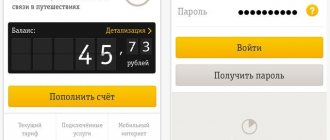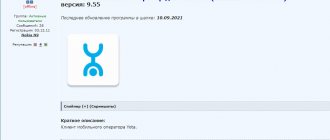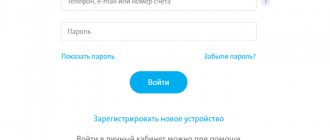Yota is the official client of the mobile operator of the same name. With this software it is extremely easy to set up a tariff plan and always keep your balance under control. Installing the program on a PC will make working with it as comfortable as possible. In addition to the ubiquitous advertising made in a minimalist style, the Yota company produces software for setting up and managing tariffs. The Yota client for Android and iOS is a mandatory part of the communication of the virtual cellular operator Yota. Without this software, you won’t even be able to activate the SIM card.
You can install the application on both portable devices and desktop ones. Working with a client on a big screen is very convenient.
Yota installation process on PC?
To install the application on Windows OS, you will need an simulator of the interface and functionality of Android OS - Bluestacks or Nox App Player.
- Download and install the emulator.
- Log in to the integrated Google Play store using your Google account details.
- Enter the name of the required application in the search engine.
- Download the application.
- Connect a gadget on which the Yota SIM card is activated.
A few simple steps and the application is installed on your portable and desktop device. You shouldn’t expect anything supernatural from the application, everything is as standard and banal as possible.
Possible problems
We have already said that a driver for the Yota 4G LTE modem is not required - it will work in all modern versions of the Windows operating system, MacOS versions 10.5 and higher, as well as in all versions of Linux with CDC/RNDIS support. This is official information from the operator's website. If you have a modern computer with the latest version of any of the above operating systems, then there will be no problems with installation and connection.
Whether to install Yota Access or not is up to you. This utility does not add functionality, but makes management more convenient (via an icon in the system tray, without any web interfaces). It is available for Windows 10, Windows 7 and other versions.
Installing the Yota modem on Windows XP can be a problem - users complain that the driver does not install. This is really problematic. The “sore” can be treated by updating the operating system to Windows XP SP3, which already contains built-in RNDIS drivers. You can also try using the ActiveSync program. If a similar problem occurs on newer versions of Windows, install the Windows Mobile Device Center program - it works with modems from Yota and other telecom operators.
2.3/5 — (3 votes)
Possibilities
- Self-configuring roaming;
- Internet connection speed monitoring;
- disabling/enabling advanced options;
- linking a bank card to make payments automatically;
- providing information on the conditions for connecting current tariffs;
- checking and replenishing balance;
- viewing the current terms of the tariff plan;
- change the number (based on personal preferences, you can choose the last digits);
- selection of the most optimal amount of free minutes for outgoing calls.
Yota Access application
The operator has developed a separate application specifically for the Yota modem (3G/4G), which effectively solves the difficult task of setting up, monitoring and maintaining a stable network connection. In addition to a beautiful and user-friendly interface, the Yota Access program has quite a wide range of functionality that allows you to:
- update modem firmware;
- automatically create and connect an Internet connection
- monitor the current connection status;
- change Internet traffic speed;
- view the volume of transmitted and received megabytes.
In a situation where the Yota Access application was unable to identify the wireless network and connect, you need to check the availability of coverage by calling technical support at 88007005500.
Users can download the program for the Yota modem for free in variations for the operating system MAC OS, Windows 7, Windows 10, etc. In a situation where you need to bypass restrictions on Yota Internet distribution, read the material in our feature article.
Advantages
- The custom graphical shell is made in unobtrusive colors;
- 24/7 support service;
- control over expenses on the account;
- detailed description of the amount of traffic consumed;
- detailed information about new tariff plans;
- You can enter your “Personal Account” in three ways:
- by phone number;
- by email;
- by logging in to social networks;
- search for Yota branches and company partners located nearby;
- unlimited internet with high speed;
- When you first launch the application, you are prompted to view a preview;
- selection of individual tariffs for calls and mobile Internet.
Why is there an application on your computer?
A computer program may be needed if:
- A modem or router with a SIM card and a tariff for a computer works.
- On a Windows tablet, a SIM card with a tablet tariff works.
The functionality of the utility is small but convenient:
- The program window that opens will immediately prompt you to familiarize yourself with the connection conditions and tariffs, and will provide the opportunity to connect or change the tariff on the SIM card
- In the upper right corner, a plus button will allow you to top up your account balance using a bank card.
- A button in the shape of a question mark next to the top-up button will open a chat with support.
How to install
Before you start downloading directly, you need to make sure whether you can do this yourself, as sometimes there are some restrictions. Their availability depends on the operating system. Mac OS cannot do this . Many will wonder how to bypass the limitation. The solution is that you can bypass the restrictions by using a router with firmware 0301, 0412, 0425, 0811. It happens that, despite compatibility and the absence of restrictions, the software cannot be installed. To solve the problem, you need to correct the security settings so that unknown drivers can be installed.
System requirements
Since the YOTA mobile application is a utility that should always be at hand, but at the same time not “clog” the memory of your phone or tablet and not interfere with its normal operation, its system requirements are more than forgiving. You will need twenty megabytes of free hard drive space, a Windows or MAC operating system, a stable Internet connection and a pre-installed emulator.
| Minimum System Requirements | Recommended system requirements | |
| OS: | Windows XP, 7, Vista (32-bit) | Windows 10, 8 (64 bit) |
| Processor frequency: | with virtualization support, AMD Phenom II X4 80, AMD Athlon 64 X2 4400, Intel Pentium D, from 1.8 GHz | with virtualization support, Intel i3 Dual-Core, from 2 GHz |
| RAM: | from 2 GB | from 4 GB |
| Hard disk space: | from 1 GB | from 3 GB |
| Video card: | Direct X 12 support, Vulkan API, memory from 1 GB | Direct X 12 support, Vulkan API, memory from 2 GB |
| Net: | broadband internet connection | broadband internet connection |
More about Yota: Buy Yota SIM card for your phone
BlueStacks developers have released the third version of this emulator. Unlike the previous ones, it has more serious requirements for the system:
- Operating system: Windows 7 – Windows 10.
- Processor: Supports virtualization technology.
- RAM: 2 GB (more serious applications will require 4 GB).
- Memory for files: 40 GB or more.
- Internet: Broadband.
Important!
If your system is somewhat weaker than the requirements stated above, then install the second or even the first version of this emulator. Older versions of BlueStacks can handle most applications from the Play Market.
To install on any version of the Windows or Mac operating system, you will need the Bluestacks emulator and 20 MB of free space. Also, remember that this utility is designed to work only with the Internet connection of the manufacturer of the same name.
Installation on iPhone or iPad
Increasingly, among Eta's clients there are owners of mobile devices based on iOS 7+ and higher. You can download the Yota application for iPad/iPhone on the provider’s website yota.ru or in the App Store. The iOS version is also constantly being improved and will delight new users with a fresh design and intuitively simple interface.
In order to set up the application, you will need to insert a SIM card into the slot, find and download it to the device. The installation itself, after downloading the application from the App Store, will take no more than a minute. The launch is identical to Android: setting up mobile Internet, registering in your Yota account or logging into your profile for already registered subscribers.
How to install YOTA on a computer or laptop
In order to install the application on your computer, you must complete a number of additional procedures. This is due to the fact that the program is designed to work on mobile gadgets running Android, which means it cannot be easily launched on computers.
To solve this problem, you will need the BlueStacks emulator program.
After installing and launching it, the user will see a PlayMarket login window. Here you need to enter your Google Play account login and password, if you have one. If not, they need to be created.
After logging into the store, you need to type the name of the desired program in the search bar and wait for the list of results to appear. Among them, you need to select the desired option and click the program installation button.
Advantages and disadvantages
Advantages:
- Advanced functionality that takes into account all user needs.
- Comfortable interface in calm white and blue colors.
- Compact and simple installation procedure.
- 24/7 technical support service.
- The ability to automatically replenish the balance, eliminating the constant need to control the amount of funds.
- Availability of tariff plans for each device.
Among the disadvantages is the limited “scope” of action; this software product can only be used to manage services from a specific operator; it is not suitable for interaction with others.
Mechanical damage
You can show your computer and modem to specialists so that they can diagnose the devices (this also applies to viruses). If you are told that the problem is with the modem, feel free to take it to the store under warranty if you have time. If the cause of the breakdown is you yourself, then it is better to send the device for repair.
The wireless cellular communication provider “Iota”, which has become very popular among Internet users, thanks to its reasonable prices and flexible tariff settings to suit the needs of subscribers, is one of the best on the Russian market. In order to comfortably use the Internet access service, you need to make the correct settings. It's very easy to start using Iota, but sometimes problems arise. What to do if your computer or laptop does not see the Yota modem?
Sometimes the installation does not go according to the instructions. Yota modem refuses to work. We will consider such situations with you.
Yota: how to download the application for Windows
This software is official and available in open sources. On the operator's website, following the download link, the Microsoft Store and a window with a description of the utility will open. In the developer column, Scartel LLC is listed, the program supports three languages: Russian, Ukrainian and English, system requirements very limit the list of devices: Windows 10 (version 10240.0 and higher), x86.
To download the Iota application for Windows 10, you need to click the “get” button in the Microsoft Store. The installation of the program will take place automatically. Before you start, you need to activate the SIM card and get access to the Internet (sometimes you have to manually configure an access point to do this). It should be taken into account that on tablets with Windows 10 the program works correctly only in tablet mode; in desktop mode the message “please expand the application to full screen” appears.