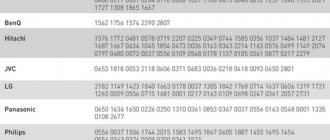If you are interested in how to connect Rostelecom interactive TV to your TV, instructions are provided directly in this publication. We have described briefly and in detail the steps and methods of connection - follow the algorithm and you will get an interactive picture instead of a black screen. Shall we try?
First, let's briefly explain what interactive TV is.
In simple terms, this is a new broadcasting format in which the Internet and Television are combined. Users watch channels and at the same time can manage the content - pause, record, postpone viewing of certain programs for a time convenient for themselves.
What are the advantages of Rostelecom Interactive TV?
- High image quality (if connected via an HDMI cable) and the ability to watch movies in 3D format (if the function is supported by the TV);
- Ability to use the function of recording, delayed viewing, pause, fast forward in both directions;
- Access to the Video on Demand service;
- The ability to use Rostelecom’s huge video storage;
- There is a parental control function (password for certain sites and channels);
- Integration with social networks. The user can, right while watching on TV, by pressing a couple of keys on the remote control, repost, share with friends and like the content they like.
- The portal's library contains content from the world's leading music studios and film companies: Disney, Warner-Bros., Universal Studio and others.
- In addition to broadcasting TV, the set-top box allows you to make online purchases, use Internet banking, check email, and visit websites.
Separately, we note that connecting to Rostelecom interactive television is very simple and quick, and the cost of a regular package is quite reasonable - for residents of Moscow and Moscow Region from 320 rubles per month (128 channels).
Connection equipment set
The Rostelecom website presents one option of equipment for connecting television.
The kit includes:
- Set-top box SML-482 HD Base.
- Power adapter.
- Universal remote control.
- HDMI cable.
- AV cable.
- Ethernet cable.
- 2 batteries.
- User's Guide.
- Warranty card.
The Rostelecom television receiver is equipped with connectors for connecting external USB memory cards, has the ability to connect via WI-FI, and supports modern broadcast formats - HD, 3D.
How to connect interactive TV?
It's time to get acquainted with the Rostelecom user instructions for connecting interactive television. The service can be connected not only to a TV, but also to a computer or portable devices (laptop, smartphone, tablet).
- So, you came to the Rostelecom sales office, concluded an agreement, paid and received the equipment. Take a look inside and check out the contents. There should be the set-top box itself, a power supply, a remote control with a battery, adapters and several cables: “tulip”, AV cable, Ethernet cord, HDMI. The latter is not always present, but we recommend purchasing it separately - HDMI transmits the highest quality picture. The kit should also include operating instructions for the device and remote control, a reference book with codes and a completed warranty card. By default, you already have a router from Rostelecom at home.
- Now go home and put off the instructions with the console until tomorrow. On the day the contract is concluded, the provider processes your documents and activates your personal account with the new service. Due to high workload, this process often takes several hours, during which it will not be possible to connect interactive TV. In other words, even if you can connect everything exactly according to the instructions, there will be no TV picture, and you will decide that you made a mistake somewhere. By the way, you can call the call center operator at 8 800 1000 800 and check whether the service activation has been completed.
- Good morning! Let's get started? Using the instructions, we will explain how to connect the Rostelecom set-top box to the router and how to display the picture on the TV. We will also tell you how to connect Rostelecom interactive TV to a TV without a set-top box - yes, yes, this is also possible.
How to connect via a router: instructions
- Let's start connecting all the components together.
- To connect Rostelecom interactive television via a router, connect it to the set-top box using an Ethernet cable. Less popular methods are through a WiFi adapter or PLC adapter that plugs directly into an electrical outlet. The downside of the first is the intermittent TV picture, its dependence on the stability of the Wi-Fi signal. The disadvantage of the second is the risk of breakdown due to power surges.
- Next, connect the Rostelecom TV set-top box to the TV using an AV or HDMI cable. Now you need to connect all components to electricity and turn it on. The LED lights on the modem and set-top box will start blinking, and the TV will boot. At this moment it is convenient to check the functionality of the device. On the receiver, as well as on the router, certain lights should be on.
- If everything is done correctly, a window will appear on the TV where you will need to select your connection type AV or HDMI.
- That's all, you managed to connect the set-top box to the TV, then you need to make the settings. So, we looked at the stages of connecting Rostelecom interactive television via a Wi-Fi router, then, as promised, we will tell you how to do without a set-top box and a modem.
Is it possible to connect TV without a set-top box: online IPTV
Any Rostelecom subscriber can connect to access TV channels of interactive television on the video portal https://itv.rt.ru/ This does not require a set-top box, but the TV must support Smart services and be connected to the Internet. If you have an LG or Samsung TV that is not older than 3 years, most likely the IPTV application is already built into the smart panel of the device, otherwise, download it from the official store.
Do not think that this is an instruction for connecting interactive TV for free. The digital broadcasting service must first be activated, and to do this, register on the above site. When you register, find the “Join - Interactive TV” tab. Next, you will be transferred to a window to make a payment. By the way, you can also subscribe here - explore the options offered.
Following these instructions, you can connect interactive TV to both your computer and smartphone, since your account data on the portal is synchronized on all devices.
Connection diagram
In order to properly connect Rostelecom television, you need to carefully inspect the set-top box. On its rear panel there are connectors for connecting wires. Each input is signed, which greatly simplifies the work.
Assembly steps:
- LAN – insert the cable into the appropriate connector.
- Connect the TV and receiver with standard “tulips”, or using HDMI.
- Connect the receiver to the network using a power cable.
If the subscriber uses a WI-FI connection, he should connect the adapter to the USB connector.
Instructions for setting up the Rostelecom set-top box
- So, you saw a window for selecting the type of connection - AV or HDMI, this means the cord manipulations were completed successfully. Next, you will see the treasured Rostelecom splash screen on the screen, after which the channels will load.
- A window will appear on the TV for entering your login and password - look for them on the sticker on the set-top box or in the contract. Input is carried out using the remote control;
- After successful authorization, the interface with the set-top box settings will load. As a rule, subscribers do not perform any actions here - they simply wait until the system itself completes the actions it needs. If everything is done correctly, you will see the long-awaited list of channels - you can start watching.
At the very last stage, you can adjust the equipment to your needs. For example, turn off the standby mode on the set-top box if it bothers you or bothers you.
Offered services and tariffs
The table below shows the types of IPTV subscriptions from Rostelecom that are available for viewing on TVs with the SMART function through the application in question.
| Package name | Content | Subscription cost, rub./month |
| For fans (TV and Cinema) | 101 channels, >1000 tapes | 349 |
| For film buffs | >1500 films and TV series | 549 |
| For connoisseurs (TV and Cinema) | 170 channels, 5000 films and TV series | 749 |
| Kids club | Collection of children's films, cartoons | 180 |
| AMEDIATEKA Home of HBO | A selection of the best TV series on the planet | 599 |
| TV packages | ||
| Adult | 4 channels 18+ | 329 |
| HD movie mood | 4 | 299 |
| Starting | 160 | 320 |
| Optimal | 185 | 420 |
| Advanced | 210 | 620 |
| Perfect HD | 22 | 299 |
| For our own | 115 | 199 |
| Educational subscriptions | ||
| Lecture hall | Lectures, courses on various scientific, business topics, culture and creativity | 299 |
| English Club | Library of programs in English | 149 |
The number of service packages offered, their contents and the pricing policy for subscriptions depend to some extent on the region . Therefore, detailed information should be clarified on the provider’s official resource in the Wink section, having previously selected your geographic location (city).
Important! The “Optimal” and “Advanced” lists include free TV channels that are not blocked by the provider if the client does not pay a monthly fee for the connected package.
Free TV channels include the following.
Instructions for setting up the remote control
So, we looked at the diagram for connecting Rostelecom interactive television to a TV and provided instructions for quickly setting up the set-top box. It is also important to check the synchronization of the remote control with the set-top box and the TV. This is necessary so that in the future you do not have to additionally use the remote control for the TV itself. You can adjust settings using one device.
The procedure can be performed manually, using the codes indicated in the book, from the instruction set, or automatically. To start automatic mode, hold down the TV and OK keys and wait until the light on the device blinks. Now type 991 on your keyboard and start pressing the down cross key. The TV should turn off, which means the required code has been selected and the devices have been synchronized.
To start manual setup, look at the desired key combination in the instructions for using the remote control, and test each of the specified codes one by one.
Program features
By downloading the application from Rostelecom Smart TV, the user receives the following:
- Access to all interactive TV channels.
- The best picture and sound quality.
- The ability to independently control viewing (pause, rewind, record the broadcast).
- Parental control - the user will be able to block channels that are not intended for viewing by children.
- If you can connect a microphone to your TV, you can turn on karaoke mode.
- After watching a movie through an Internet television program, you can leave your own review and share your impressions.
- Connection with any social networks where the user is registered.
- The data is protected by antivirus.
- You can connect other devices (phone or tablet) to the TV and use the multiscreen function from Rostelecom - image transmission. This is very convenient if you need to leave the room, but don’t want to be distracted from watching.
- The catalog of available films is regularly updated by Rostelecom employees for Smart TV.
- Various fun things, for example, interesting games that work without additional consoles and joysticks.
How to connect interactive TV on a computer
Next, we will tell you how to connect Rostelecom interactive TV to your computer and provide instructions.
To begin with, let us emphasize that you will not be able to connect the set-top box to your computer; it only interacts with the TV. This means that to install Rostelecom interactive TV on your computer, you will have to use other instructions.
There are two ways to connect your computer:
- IPTV Player program;
- Portal https://itv.rt.ru/.
IPTV Player needs to be downloaded and installed from an .exe file. After installation, go to the program, select your region and provider. If the installation is successful, you will see a list of available channels on the right, menu icons on the left.
Many users are familiar with the Zabava application - this is an outdated version of the online portal itv.ru. Rostelecom subscribers can use it for free; customers of other providers will need to pay a subscription. Instructions for using the platform are given above.
How to disable an application
Access to the IPTV can be temporarily suspended or disabled completely . In the first case, it is enough to submit a request to suspend the service through your personal account using the “Voluntary blocking” function. The service blocking time interval available to the subscriber ranges from 30 to 90 days. In addition to the desired period of suspension of the service, the application must indicate your personal account number.
To completely abandon IPTV, the subscriber must visit the company’s office to fill out an application. You must have your passport, connection agreement (if available) and a set-top box if the device was rented from a provider. After reviewing the application and if the company has no complaints, the service will be completely disabled.
Common mistakes when connecting smart television
Well, we looked at the instructions for connecting Rostelecom interactive TV, however, despite the simplicity of the process, many users fail. Here is a list of the most common problems:
- There are few channels in the list. Most likely you have not paid the tariff, check your balance and, if necessary, top it up;
- If, after turning on the TV, the message “No IP” pops up on the screen, you need to turn all devices on and off. First disconnect the TV from the network (turn it off with the remote control first), then the set-top box, and finally the router. Wait a couple of minutes and connect everything in reverse order.
- On the set-top box or router, one of the LED indicators lights up in an unusual color - red or green (if normal - yellow), call technical service. The cause may be a hardware malfunction.
- The instructions for using Rostelecom interactive TV do not include diagrams and settings for the modem, and yet, problems with it also often occur. The Internet may disappear due to a malfunction of the router, technical work on the part of the provider, or overheating of the device. Make sure you are not behind on your internet payment. The login and password for the device are given on the sticker on the router case. As a last resort, call technical service;
- If you see a “No Signal” message on your TV screen, check whether the cable connection is correct. Check the integrity of wires and cables.
Our article has come to an end, now you know how to turn on Rostelecom interactive TV and, we hope, you will cope with the task without any problems. Remember, you can always call a specialist who will do all the settings for you. If you have a couple of days left, you can wait. But we still recommend trying to connect the equipment yourself, following our instructions - such knowledge and experience will definitely come in handy in the future!
Possible problems and their solutions
No one is immune from the occurrence of problematic situations when operating IP television, including Rostelecom. At the same time, the list of the most common errors is small - it includes 3 points.
- "No IP address." The cause of this problem should be sought in the operation of the home Internet network. The router settings may have gone wrong, or the twisted pair cable may be damaged.
- Frequent freezes when launching the application may be due to an outdated version of the program. The update will help solve the problem.
- The cause of the errors “This service is not available in your region”, “There is no content to display” and “email not found” must be found in your account settings. To resolve this, you may need the help of a hotline specialist (88005100051).
As follows from the above, IP television provided by the Rostelecom service is characterized by ease of installation and use, a wide variety of public and thematic TV channel packages, as well as affordable cost. The option to pause a subscription is very convenient, for example, when the user is away. All this was appreciated by many clients of the service, as evidenced by the steady increase in their number.
Automatic search by manufacturer
- Turn on the TV.
- You need to put the Rostelecom remote control into programming mode. To do this, find the “TV” button on it and press it for exactly 3 seconds. After this, the light on the remote control should blink exactly twice. That's it, the mode is now enabled.
- To program the remote, you need to find the manufacturer of your TV in the table below. After that, hold and do not release this number until the TV turns off. At this moment, he will begin to go through all possible binding codes, and as soon as he finds it, he will turn off your TV box.
| Number | Manufacturer |
| 1 | Grundig |
| 2 | JVC |
| 3 | LG |
| 4 | Panasonic |
| 5 | Philips |
| 6 | Samsung |
| 7 | Sharp |
| 8 | Sony |
| 9 | Thomson/TLC |
| 0 | Toshiba |
If in the end nothing happened and the TV did not turn off, then we proceed to manual input in the next chapter.
Solving problems after binding
I also encountered this problem after synchronizing my LG. At the same time, when you switch channels on the set-top box, the channels on the TV itself are similarly switched. At the same time, I have already done the binding of the remote control. As it turned out, this bug can be fixed if you change the code for controlling the set-top box.
- Make sure the set-top box and TV are turned on.
- Next, we put our remote control into programming mode again, but in a slightly different way. Now we need to hold down “OK” and “Power” for a few seconds until the light blinks twice.
- Now you need to enter one of the presented codes: 3220, 3221, 3222, 3223, 3224.
- After entering, we again try to switch channels or increase the volume. If the problem remains, then we repeat all the steps again, but choose a different code.
Automatic selection
If you could not find your code from the remote control, then you can try doing an offline setup. In this mode, the Rostelecom remote control will try to find the optimal code in its memory.
- Make sure the TV is turned on.
- To switch to programming mode, everything is done in the same way as in the previous case. We find two buttons “OK” and “TV”, press them for 3 seconds until the light blinks twice.
- Next you will need to enter the code:
991
- The light will blink two more times.
- Press the “TV” button again.
- The light on the “Power” button will blink twice.
- Press the button to switch to the next channel. The light will blink one more time.
- If the TV turns off, click on “OK” - the training was successful. If it does not turn off, then wait again for 3 seconds and press again on the same “channel switching” button (up arrow).