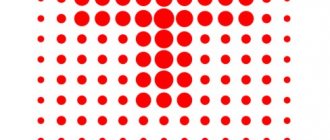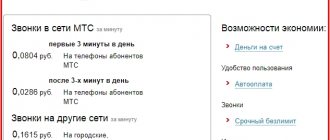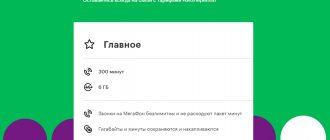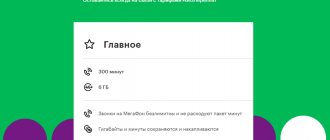At the moment, people actively use not only home Internet via cable, but also mobile and modem analogues. Despite all the advantages, landline Internet can only be connected at home or in the country, while mobile technologies and USB modems can be used on the way to work, on the subway, and even at a significant distance from the city. All this without any wires. This material will tell you what an MTS 4G modem is and what tariffs are available for a 4G modem in 2020.
Which USB modem is better - MTS branded or universal?
Despite the fact that these may turn out to be almost identical modems, there is still a difference between them. In fact, modems from are ordinary universal devices from manufacturers Huawei or ZTE. They are distinguished by the operator’s logo printed on them and are stitched in such a way as to work only with the MTS network. This allows the company to be sure that the devices will not be used by people connected, for example, to Beeline or Tele2.
Important! This is not entirely convenient for people, but there is always a way out. Today, such modems can be reflashed quite quickly even at home, and making them multifunctional and universal receivers is not difficult.
Universality, despite all the advantages of branded modems, is very important. It allows you to work with any other local mobile data operator that can offer more favorable conditions for a particular person. Moreover, when traveling to another region or even country, you can always get your operator’s card and replace it with a local company’s chip.
Model range of 4G-USB modems from MTS and their technical characteristics
Connecting and setting up an MTS modem on a laptop: activation procedure
It’s worth saying right away that the list of current devices provided on the company’s official website is not very large. Rather, there is only one device for each access type, which the company believes is ideal for high-speed mobile Internet. The list is:
- MTS 4G modem. A classic modem with the ability to receive and transmit mobile data using the LTE standard at speeds of up to 150 Mbit/s. The sales package includes the device itself, a SIM card with the “MTS Internet Connect 4G” tariff and the ability to connect to the “100 GB for one day” and “Internet for 14 days in Russia” options. The cost of the device is 2,600 rubles*.
- 4G modem with Wi-Fi distribution. It is a similar device with a throughput of 150 Mbit/s. It differs from the previous version in that it can organize an access point using Wi-Fi technology. You can also connect to “Internet for 14 days” under the same conditions. The cost of the modem is 2,900 rubles.
- 4G Wi-Fi router. It has the same maximum speed of 150 Mbit/s, which is more than enough to use 4G networks. This pleasure costs 3,300 rubles.
- Universal 4G Internet kit. The standard speed for 4G equipment is 150 Mbit/s, but a higher price (4,900 rubles). The kit includes a device, a SIM card and the ability to connect additional devices. options. Its advantage lies in the ability to connect the device not only to wireless networks, but also to a cable via the Ethernet protocol.
- Wi-Fi router 4G+. Bandwidth doubles and is equal to 300 Mbit/s. The corresponding price is 5,900 rubles. He doesn't stand out anymore.
- 4G Wi-Fi router PowerBank. Operates on the LTE standard with a maximum speed of 150 Mbit/s. A distinctive feature is the possibility of wireless operation for up to 40 hours thanks to a powerful 10 thousand mAh battery. In addition, up to 10 devices can connect to it simultaneously. The price is 4,500 rubles.
Important! As already mentioned, all modems and routers from MTS are configured to work only in the networks of this operator and cannot simply function with other SIM cards. To do this, you will need to reflash them at home or with a specialist.
How to connect to PC
To use mobile Internet on a personal computer, you need to purchase the appropriate equipment - a USB modem or router. It can be purchased at any MTS store or from partner organizations. We recommend purchasing devices only from licensed locations. There are various device modifications available to choose from, which are designed for certain data transmission standards - 3G or LTE. If necessary, you can place an order for home delivery.
The gadget's starter kit comes with an instruction manual and a driver disk. It is no larger in size than a regular portable memory card, which greatly improves transportation when traveling. How to connect an MTS modem to a computer? Proceed according to the instructions:
- The device body has a special slot for a SIM card. Insert the card into it. In this case, it is advisable to set the appropriate tariff plan for the router on the SIM in advance. Sometimes the provider sells special kits for the Internet, which include a SIM card with an activated contract. Therefore, it is much more profitable to buy everything together.
- The next step is to pair the equipment with the laptop. Find an available USB input and connect both devices.
- The next step is to install the software. We'll talk about this in the next section, in detail for each type of operating system.
Windows 7, 8, 10
If you purchased a 4G modem from Mobile Telesystems, you must install the appropriate software on your computer. To do this, follow the algorithm:
- Connect the router to the USB connector.
- After this, the automatic installation procedure for the Connect application should start.
- In the installation window, read the user manual and terms of service. Check the familiarization box.
- Specify the exact location of the utility in the laptop memory.
- Confirm the creation of desktop shortcuts.
- Reboot your system for the changes to take effect.
In some cases, difficulties arise: the desktop computer does not see the connected equipment. To correct the situation, do one of the following:
- Try changing the USB port to another free one.
- Go to the “My Computer” folder and right-click on the icon of the connected modem. Click on the automatic start option.
- If both answers don't help, try installing the software yourself. To do this, go to the device manager section. The list should display unknown equipment with the name of the router brand. Click on the icon and the device settings menu will appear on the display. After that, click on the update drivers button. Specify the path to the required installation file; it can be found on the Internet by the name of the purchased modem.
- Most devices come with a disk with a startup program.
Now launch the Connect mobile application. In the main menu, select the network settings section. Here, set the high-speed data transfer standard that your equipment supports - LTE, 3G, 2G.
After that, go to the access point setup tab. In this menu you need to enter the APN email address - “internet.mts.ru”, the contact number for connection - *99#, as well as the account name and password - mts.
Reboot your system. An Internet connection indicator should appear in the main application window.
Windows XP
The setup instructions for the modem in this case are completely identical, as in the previous paragraph for Windows operating systems above version 7. Connect the gadget to your laptop and activate the utility. The differences are only in the location of the main controls.
Attention! The USB modem only supports MTS SIM cards.
If you have a router at home that provides a wireless connection to the World Wide Web, you can connect a USB device to it and distribute mobile Internet. An important condition for success is the presence of an appropriate USB port in the router case. To connect, perform a number of settings:
- Read the user manual for your equipment and check if it supports this feature.
- Pair both devices.
- Launch a browser on your computer, and enter the address “192.168.0.1” in the search bar.
- In the main menu, select the method of data transfer via MTS modem.
- Activate the new APN access point and enter its identifier “internet.mts.ru”. Enter the phone number “*99#”.
- Check the box next to automatic connection to the Internet.
- Most modern devices already have characteristics stored in the system for various mobile operators.
- Confirm and save changes.
Attention! If the hardware does not meet the requirements, change it or the software.
Appearance and equipment
What is the most profitable MTS tariff for Internet on a phone?
The appearance of the devices is completely identical to any other modems. In terms of design and packaging, 4G and 4G + Wi-Fi devices are practically no different. Routers and universal centers differ in shape and some design features.
The contents of each individual device are as follows:
- Modem or router.
- A SIM card that is already connected to the MTS Connect-4 tariff.
- Box with packaging.
- User manual and warranty card.
You can purchase modems and routers both on the operator’s official website and in retail chains or from official dealers. Prices will be almost identical. You can find cheaper only on the site of used goods, but this is not recommended. If the device turns out to be faulty or breaks, then only the real owner, who purchased a used device at his own peril and risk, will be responsible for this.
Possible problems
Not everything is so smooth and simple, let’s consider possible problems and pitfalls:
- Consumers often complain that the application consumes a lot of resources and slows down its performance. To solve this problem, we recommend closing all third-party programs and windows that are not currently in use.
- There are many problems with the utility on the Windows 10 operating system.
- Many subscribers are not satisfied that only an MTS SIM card can be used in the modem device. This deficiency can be corrected by updating the hardware. The provider does not recommend doing this in order to avoid permanent breakdown of the gadget.
- Please note that MTS does not guarantee that the actual speed corresponds to the declared one. 3G and 4G performance can be affected by many environmental factors, uneven terrain, weather conditions and user location.
The article looked at effective ways to install an MTS modem on a computer or tablet device. The procedure may take a long time. If you cannot configure the equipment yourself, contact consultants for assistance at technical support number “0890” or at any operator service department.
Tariffs for 4G modems
How to find out how much Internet is left on MTS via the Internet: USSD commands
Today, MTS offers only one tariff, which is available for connection independently. It is called “For a modem for unlimited Internet for a laptop.” There is also “MTS Connect 4G”, but it comes only with branded equipment, which is officially purchased at a cellular store or through the website.
Important! You can't just switch over to it. It connects automatically only on devices that were officially purchased from, “4G modem + Wi-Fi”, “4G Wi-Fi router”, “Universal 4G Internet kit”, “4G+ Wi-Fi router” and “4G Wi -Fi-router PowerBank.”
How to use the application
To enter the Internet space, the provider has implemented a special utility “MTS Connect”. This application has the following functionality and characteristics:
- The main window of the program displays the exact balance status at the current time, as well as the amount of available traffic in the billing period.
- If the established limit has come to an end, you can activate renewal services and expand the standard set to the required volume.
- You can receive and send messages in any direction of communication.
- Voice communication management.
- The ability to timely replenish your personal balance using a bank card.
- Monitoring and regulation of data transmission speed.
- The interface is made as simple as possible, all the main controls are displayed on the desktop.
Attention! Not all brands and models of modems support the listed characteristics and capabilities.
To activate the connection, you will need to click on the “Connect” button.
After a few seconds you can consume network resources. The main menu displays:
- SMS – for writing and reading messages.
- Challenges. Making a call or typing USSD commands.
- Settings. Changing device operating parameters.
- Balance. Displays the current account status.
The modem is easy to use.
Unlimited tariffs
The only alternative for switching is the tariff plan “For a modem for unlimited Internet for a laptop.” The main services provided under it are:
- Unlimited network access, which is limited to a speed of 4 Mbit/s.
- No restrictions on downloading files, watching videos and using social networks.
- The ability to make calls in your home region at a price of 5 rubles per minute. This applies not only to MTS numbers, but also to other mobile operators.
- The ability to receive any incoming calls for free.
- Sending messages to the numbers of all operators - 2.5 rubles per piece.
Important! Tariffing is monthly and requires payment in the amount of 800 rubles. Write-offs occur only for access to the global network. All calls, additional services and SMS messages are charged separately. Therefore, you should always monitor your account.
Additional Internet options
If, for obvious reasons, a speed of 4 Mbit/s, even if it is provided without a limit, does not suit a person, or he needs to download a large amount of data as quickly as possible, then you can use additional options. Among them: “Maximum speed for 3 hours” or “Maximum speed for 6 hours”, which are a regular “Turbo button” that also works on SIM cards for the phone.
The essence of the option is to remove the speed restrictions that are imposed by the main tariff, that is, it increases the connection speed to the maximum possible for the LTE network.
As already mentioned, removing restrictions on the modem is available for 3 hours for 95 rubles and for 6 hours for 160 rubles. You can extend the speed as many times as you like. It all comes down to the account balance.
In addition to the “Button”, there are a number of others.
Important! They contain a certain package of gigabytes for a month or a day. In the first case, it is 500 MB for one day. “Mini” gives 7 GB for 30 days, and “Maxi” already 15 GB. “VIP” is the most impressive - 30 GB of Internet traffic for a month.