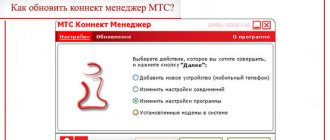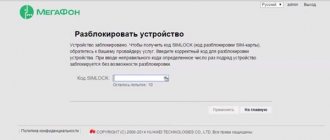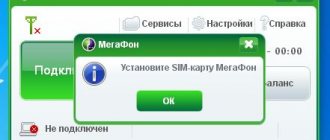Preparatory stage
We should start with the fact that virtually identical models are sold in the showrooms of all operators. Therefore, the instructions will be valid for flashing the firmware of any operator’s device, be it MTS or Beeline. It is also worth mentioning that the vast majority of modems are manufactured by Huawei. In some cases, you may encounter a ZTE device. Since the procedure is somewhat different, we will analyze the firmware features of Huawei and ZTE modems separately.
Huawei
The principle by which each operator blocks modem operation in third-party networks is to install modified firmware that blocks operation in the network of another operator. When using a third-party SIM card, a message appears indicating that it cannot work. In order to remove this limitation, we will need to download the following software to our computer:
- A special IMEI code calculator utility for Huawei devices that generates special unlock codes taking into account the IMEI code.
- Original firmware from Huawei for your modem model, in which the blocking is removed.
- Special software for selecting a connection profile - in other words, the software shell of the modem, which we see when it is connected to a computer.
ZTE
With ZTE modems everything is somewhat simpler. In most cases, you will only need to download the firmware, which you will then install by running the installer. In some cases, you will have to download an additional unlocking utility. After this, you will be able to use a SIM card from any operator.
Method 1: Huawei Modem
This option will help unblock many devices supported by Huawei. Moreover, even if this Chinese brand is selectively not supported, there are ways to bypass the block. The algorithm is as follows:
- Download from the official source Huawei Modem.
- On the website, among the proposed versions, download the one that matches your settings.
- If you couldn’t find your device among the options, use Huawei Modem Terminal.
- Download, unpack and install. This requires separate drivers, but they are no different from standard installation ones. But if it gives an Error when loading, know that you need to check the presence of installation elements - system drivers.
- Next, remove the MTS SIM card from the 3G modem and insert any other one into the slot. There are no restrictions here.
- Connect. If compatibility is positive, a new blue window will appear on the screen where you will need to enter an unlock code. For this you are given 10 attempts.
- The unlock code is generated online at the source Free Huawei Unlock code calculator online.
- There you receive an NCK code for unlocking after entering the number indicated on the modem itself in the IMEI field.
- Copy the code and paste it into the program.
- In 9 cases out of 10, the system will unlock the device.
Huawei Modem Terminal
If the previous option failed at one of the stages, or the system did not request an unlock key, we advise you to resort to this option and download Huawei Modem Terminal on the same website. It downloads as an archive, open the file. After opening, find the inscription Mobile Connect - PC UI Interface at the top and double-click on it. Next, the connection will be made, wait for the message Send: AT Recieve: OK to appear on the monitor. Next, in the center console, manually type or copy the following text: AT^CARDLOCK=”nck code”
After that, you generate the unlock code again, and write its last three digits opposite the line with the code. Next, connect.
Problems and malfunctions in using any of the options can theoretically arise at each stage, so stick to the algorithm, do not ignore notifications, do not enter unnecessary values or commands in the free fields, do not change the value if this is not required by the settings.
Free flashing method
Firmware for Huawei modems
We will assume that you have already downloaded everything to your computer or laptop. The method is almost universal, as it fits any model.
- Install the modem driver. In most cases, installation will occur automatically immediately after connecting the device to the computer. In some cases, you will have to run the installer file, which is stored in the modem and is identified by Explorer as a disk with software.
- We look for a sticker with information about the IMEI code of the MTS or Beeline modem and copy it onto a piece of paper or into the Notepad application on the computer.
Save the code - it will be useful later
- We are looking for an application to generate unlock codes, run the Huawei-calculator.exe file and carefully type or paste the copied IMEI code, then click Calc.
- The program will issue two digital codes - for flashing and unlocking. Let's write both down.
- Close all applications, disable the antivirus and disconnect from the Internet.
- We launch the firmware file in Explorer by clicking on the file with a name containing the version, modem model and the word firmware.exe.
- We enter the previously received firmware code into a special window (in very rare cases, the utility may not prompt you for it) and follow the program’s instructions by clicking the Next button.
- After a short period of time, you will see a message indicating the completion of the firmware process, as well as indicating the version and IMEI modem.
- We disconnect the MTS or Beeline modem from the computer and immediately connect it back.
- Run the Dashboard HUAWEI Modem0.exe file to flash the modem management program. We follow all the instructions and click Next until we receive a notification of successful completion.
- We install the Connection Manager program (Soft HUAWEI Modem 3.0.exe), open it, select a profile, and use the Internet.
Firmware for ZTE modems
With ZTE modems the situation is even simpler. In most cases, it will be enough to just install new firmware, run the installer and select the port through which the modem is connected to the computer. In some cases, you can even get by with just the “Connection Manager” utility from the modem developer.
How to convert a modem into a phone
Many users often wonder how to make the modem detected as a phone.
Review and configuration of the D-Link Dir-320 modem
To turn it into a regular phone, you need to perform a series of sequential operations:
- connect your smartphone to a personal computer using a USB cable;
- select a connection in modem mode;
- wait for the automatic installation of the software;
- if it is impossible to complete the previous step, you need to download official drivers or use the installation disk;
- enable the Bluetooth application to automatically add a new device;
- create a remote connection to organize workshop tips;
- select the setup method (depending on the operating system, replace it) through the “Programs-Standards-Communications” section;
- change the manual connection setup after connecting to the Internet;
- Among the presented modem names, make your choice;
- in the “Properties” tab, select the additional parameters link;
- deselect components.
Note! Thus, it was shown above how to make the modem detected as a telephone.
Paid firmware method
If for some reason you are unable to flash the modem for use on different networks using the previous method, use the option below. Its only drawback is that you have to pay a few euros to unlock it. But almost all models of MTS or Beeline mobile modems are supported. Follow these steps:
- Open the browser and go to the website https://www.dc-unlocker.com/, where we download the utility for flashing modems by clicking the green button in the right column.
Download the application by clicking the button
- We make sure that our modem model is supported by the application.
- We connect the modem to the computer and launch the utility.
- Select the manufacturer, indicate the model, or check automatic detection.
- Click on the icon with a magnifying glass so that the program reads all the parameters of your device.
- Please pay attention to the blocking status and the number of attempts to enter the code. To complete successfully, the status must indicate active blocking and the number of attempts must be greater than zero.
- We go back to the site, click on the blue Buy credits button, enter personal data to register an account and indicate the number of credits to purchase.
- If you are not sure about the cost, click on the How much do I need link. In the table that opens, look for lines numbered 7 and 8, where the price is 4 or 7 euros.
- We pay for the service in a way convenient for you; Once completed, you will be given a username and password.
- Open the application and enter your credentials in the “Server” window.
- Next, click Unlock - Execute.
- After a few minutes you will receive a message indicating the successful completion of the procedure.
Why do operators block modems and is it possible to unblock them?
The reason for the blocking is obvious: no company wants their customers to switch to other operators. To prevent subscribers from easily inserting a SIM card from another company with a more favorable tariff, the company customizes the modem that the user purchases in the office.
Unblocking is nevertheless possible - for a fee or free of charge. If you don’t want to pay money for a third-party program, you will need to do everything manually, but this will take more time and effort. Also keep in mind that you carry out the firmware at your own peril and risk: no one can guarantee that the process will be completed successfully, since modems and situations are different. In the worst case, the device fails and you will have to buy a new one.
DC Unlocker does not detect the modem, does not see the COM port
To solve the above problem, you must first:
- make sure that the software is closed, since it is used in the COM port;
- stop all processes;
- launch DC Unlocker;
- click on the definition;
- in case of invisibility, you need to download the official firmware;
- run the flasher;
- do not enter Flash code;
- close the flasher;
- launch DC Unlocker.
Note! The COM port should become visible and defined.
Entering AT commands into the modem using PuTTy
TP-Link Archer C7 AC1750 router: preparation, configuration
- 4G modem Huawei E5573s-320 with Wi-Fi: review, tests, unlocking, change IMEI + bonus: change imei to E1750
The AT command is necessary to control a number of modem functions. It is entered through certain programs or utilities built into Windows.
PuTTY is the most common and popular client for remote access protocols, in particular:
- SSH,
- Telnet,
- rlogin.
With its help, you can enter AT commands into the modem node:
- ATI/
- Manufacturer:huawei/
- Model^E3272
- Revision: 21.436.05.00.209
- IMEI: 867503013090647
- *GCAP: +CGSH, +DS, +ES
- OK
- AT^CARDLOCK?
- ^CARDLOCK: 2,10,0
- OK