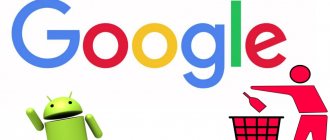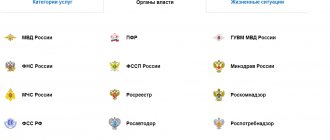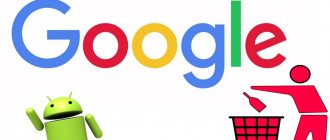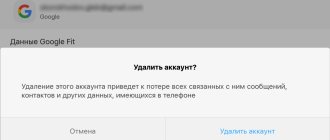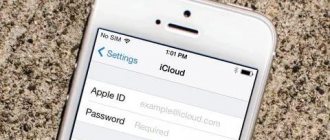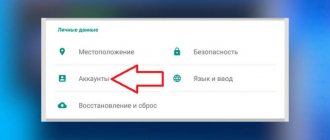Today Google is the number one company in the world of mobile phones and Android.
It is she who develops and implements new features and ensures the security of data in our smartphones. To use your phone 100%, you need to know what new functions Google has on your phone and how to use them. Let's look at how to create a Google account on your phone, why it is needed, what information it stores, and how it protects our personal data. Go to Settings > Google > Google Account .
Be sure to register your Google account on your phone. It is responsible for security, personalization and personal data on this smartphone. Without it, you will not be able to use many functions: install applications from the Play Store, use the voice Assistant, configure security, archive, restore and synchronize your data with Google Drive, etc.
The “Home” tab in your personal account contains some services that are responsible for the security of your data and statistics on the use of cloud storage. More on them later.
Data and personalization
This tab contains settings for Google services so that they “adjust” to your preferences and interests. Those. Google simply collects as much information as possible about any user and uses it for its own purposes, including advertising.
Privacy Settings
The first thing you should pay attention to is to check your privacy settings.
The system will offer you:
- Personalize your experience with Google services: application and web search history. Google monitors what applications you use, what sites and services you visit on the Internet, and remembers all your search queries;
- location history. Google always knows where you are and keeps a history of the places you've visited. Those. essentially a map of your movements is created, which can be viewed in Google Maps;
- information from devices. Here you allow Google to save all personal data (contacts, calendar, notes, music) in your Google account;
- history of voice control. When you give voice commands to Google or Assistant, your voice is automatically recorded. The company uses this information to improve the speech recognition service;
- YouTube search history. The entire history of views and searches using keywords for all videos is saved. Thanks to this, Google recommends relevant videos for you to watch (based on your interests).
- Set YouTube access settings: subscriptions and liked videos. Choose who can see your videos and subscriptions, as well as your favorite videos and playlists;
- YouTube action feed. You can allow/prohibit showing your actions on the channel. I advise you to turn everything off;
- Privacy settings for videos. When you upload a video to YouTube, you can make it private, i.e. no one will see it - only you.
- Set Google Photos Settings:
- delete information about the location where photos were taken, available via the link. Those. whether it is necessary to remove geotags of photos available via a link.
- Help us contact you:
- please provide your contact phone number. In the future, it may be useful to restore access to your account if you have forgotten your password;
- allow people to find you on Google services by phone number;
- Allow others to view your public information (name, photo, etc.) Do not enable this option.
- Choose what information on your Google+ profile is visible to other users:
- show or hide your posts in Google+ communities;
- do not use personal published photographs as a background on other Google services;
- recommendations from friends. Those. you see what your friends/subscribers liked.
- Set up advertising:
- customize your advertising preferences. Those. advertising will be tailored to your interests based on your search history, places visited in real life, etc.
Activity tracking
Google will monitor all your actions to personalize its services specifically for you.
Enable those options that you think are necessary so that Google saves them:
- Application and web search history. Those. what programs and games you install on your smartphone, what sites you visit + the history of all search queries.
- Location history. Google records all the places on the map that you have visited recently. This could be a month, six months, a year or more.
- History of voice control. Recording of your voice, voice commands to Google Assistant and the search engine.
- Information from devices – information about your contacts on your phone.
- YouTube search history: which videos you watched + which videos you liked that you watched.
Attention! You can always delete your entire history in your account settings (click on any category and select “Manage history”). If you want to keep your personal preferences and places you've been secret, manually erase your past history and turn off all options.
Actions and chronology
Here you can edit or delete your saved activities (sites visited, videos watched on the Internet) and your location history.
The Google Maps application will open and the Timeline section will open, where you can view in chronological order where and what time you were in a certain place. For example, this way you can track where your child, spouse or girlfriend is.
Your actions and data
In your Google account, you can see what services you use and what information is saved about it. You can manage your search history on the Internet and YouTube.
Ad Personalization
Everything is clear here. You either allow Google to show ads based on your interests, or you do not - only on a general basis.
Based on all the collected data, Google creates your advertising portrait. Click “Customize Ads” to see what Google thinks about you. For example, here is my advertising portrait: age, gender, popular sites and my interests.
The parameters can be adjusted if they are incorrect.
Disk storage
Statistics on the use of Google Drive cloud storage are collected here. By default, 15 GB is available - this is enough to back up all your data on the phone (except for media files - it is better to save them to a memory card or computer).
Download, delete and schedule
You can always download your data from the cloud and then use it in another account or service.
You can plan what will happen to your content when you stop using your account. Set a period of inactivity and indicate what needs to be done when it expires: delete all data or give access to trusted persons (you must specify a phone number and email).
If you no longer want to use some service (mail, cloud drive, YouTube, photo, etc.) or Google account, you can delete it. Before deleting, I recommend downloading your data or exporting it to another service so as not to lose it.
General web interface settings
They are needed to work with search services on the Internet. The following settings are available:
- Language. We select the main language for using Google services, including the search engine in the browser. You can add several more languages so that foreign sites appear in search results.
- Text input methods – select a convenient text input method: transliteration, Russian keyboard layout, handwriting.
- Accessibility: Screen reading and high color contrast.
- Search settings – settings for personal results and safe search.
Reservations
Information about all your bookings of airline tickets, hotels and concert tickets. The data will be automatically received from Google Assistant and your gmail.
I don’t have any reservations yet, so I can’t show how to manage reservations using an example.
Safety
This tab contains settings regarding your security and safety of personal data. The system will automatically scan your phone, find security problems and offer solutions.
If security problems are found, click on “Protect your account” to see a solution to the problem. For example, I don't have a screen lock on my phone. To install it, use Google tips.
Sign in to your Google account
Here we can change the password, enable logging into your Google account using your phone, activate two-step authorization, or get a security code.
Two-step authorization is when to log into your account you need to enter a password and a code from SMS (will be sent to your phone, free of charge). Instead of the SMS code, you can use the Google Authenticator application.
What are one-time security codes for? They can protect your data. If you forgot your password or logged into your account from an unknown device or from a new location (using a VPN, for example), Google may require you to enter a security code. Codes expire 15 minutes after they are received or after you enter them.
Keep track of which pages you enter your password or security code on. The address must start with https://accounts.google.com/ . Do not enter passwords on sites with other addresses - they want to steal access to your account.
Ways to verify your identity
If suspicious activity is noticed on your account (often entering the wrong password, logging in from an unknown device or from a new location via someone else’s wi-fi), you need to confirm your identity. To do this, in the settings, specify a contact phone number and a backup email address (different from the one associated with your account).
If there is no second backup email, register one. Not necessarily on gmail, but on yandex or mail.
Recent Events
In this section you can see the latest changes to your account over the last 28 days. If you notice unusual activity, such as logging in from a new device from another country, immediately change the password on your account.
Fortunately, my account is securely protected - there is no suspicious activity.
Your devices
Shows which devices are linked to your Google account. I have 2 Galaxy A5 phones.
You can also find your lost or stolen phone here. You will need to sign in to your Google account. Read more here.
You can control connected devices. You can block access to your Google account or find your lost phone.
Third-party applications with account access
Shows which sites, games and programs you have given access to some of your Google account data. This data may include confidential information. Block apps if you don't trust them.
Untrusted applications that have access to your account
Applications and devices that use untrusted sign-in technologies will automatically have account access disabled for security purposes. I do not recommend enabling access.
Login to other sites using your Google account
There are 2 options available here: logging in through your Google account and viewing saved passwords.
You can use your Google account to log in to some games, applications, and websites. A list of such programs and sites can be found here.
By saving passwords in the Chrome and Android browsers, you can automatically log into some sites on the Internet where you previously logged in using a password. Click on the “Saved Passwords” option to configure and edit passwords.
The option “Offer to save passwords” is available. When you enter a password in the Chrome browser, you will be prompted to save this password. All saved passwords and sites for which passwords are not saved are also listed.
Set up two-factor authentication
Be sure to set up two-factor authentication
After you link your phone number to your mailbox, you will have the opportunity to activate the two-factor authentication service. We devoted an entire article to this topic, so we recommend that you read this material in more detail. Well, in order not to miss such things in the future, subscribe to our Telegram channel.
In general, installing two-factor authentication will allow you to protect your email from being hijacked. Even if someone finds out your password, this attacker will not be able to log into your email, since he will not have the opportunity to enter the additional password that is sent to your phone after entering the main account information. The option is activated in the same “Security” section.
Access Settings
The fourth tab in your Google Account displays settings for contacts, transfer of geodata, access to personal data, and your recommendations in ads (I already wrote about them above in the article).
Contacts
Set up your contact list to make it easier to communicate with others on Google services, such as gmail.
You can manually add contacts, and also enable automatic saving of contact information of users with whom you communicate through Google services (gmail). This will make it easier to find the right recipient.
Or you can block users with whom you no longer want to communicate. You will no longer see any letters or notifications from them.
Transfer of geodata
This feature allows you to share your location with selected people (Location History must be enabled on your phone). Often parents activate this option to know where the child is and where he goes after school.
Access to data about you
Set up access so that other users of Google services can see your data: name, date of birth, place of residence, etc.
Additionally, set Google+ settings: receiving notifications, accessing your publications. the ability to write messages to you, etc.
How to choose the right service for your job
After you create your Google Com account, you will automatically be logged in. You can see this by going to the company's home page.
There, in the upper right corner, instead of the “Login” button, in place of the future photo (upload separately), the first letter of the name you specified during registration will be displayed. If you click on it, your account icon will open.
Also, next to your avatar in the upper right corner there is a square, by clicking on which you will be taken to a tab where you can select the Google service you need and where you want to go.
For example, gmail or Google drive, on which it is convenient to store photos, videos or record some document, or you can choose YouTube. Just select any service you want to work with now and go to it.
Payments and subscriptions
In this last tab, you can install and configure payment methods for goods and services on the Internet, monitor your purchases and paid subscriptions. And also manage reservations - I already wrote about them.
Payment Methods
Add your plastic card to the Google Pay payment system and make payments on the Internet and in stores convenient and secure. To pay in a store, your phone must have an NFC chip - just bring the phone to the payment terminal at a distance of 1-2 cm, and the payment is made. This payment method can be used in all public places where there are payment terminals - in shopping centers, subways, public transport, cinemas.
Purchases
The history of all your purchases is saved here, including transfers and payments in the online store. The data comes from Google Assistant, Gmail or Google Pay.
Subscriptions
Information about subscriptions to various services: music news, youtube premium and others. In the settings you can renew your subscription or cancel it.
Well, I already wrote about bookings earlier in this article. This section contains all the information about air tickets, hotel reservations, restaurants, theaters, if you made all these reservations through the Google service or received a reservation confirmation by gmail.
That's all. Any questions or comments? Write in the comments.
On a new phone when turned on
If you have just started launching a new Android smartphone, then register using the initial settings. After selecting the interface language and general parameters provided by the manufacturer, the system will ask you to log in. Instead of entering your username and password, you can proceed to registration from this screen. Just click on the link marked in the screenshot:
Then follows the same registration procedure as on the full version of the site or in the phone settings when adding a new account. Use one of the instructions above.