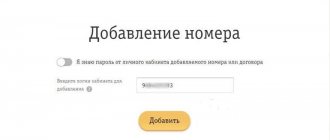The online assistant Tarif-online.ru will tell you in detail how to set up MMS on Beeline yourself, manually or automatically with the help of your provider. We will also touch upon the terms of provision and functionality of the service. In this case, we will take into account the differences in the settings interface in mobile devices running Android and iOS.
Features of MMS Beeline
The multimedia messaging service uses the operator's WAP servers as an intermediate storage for forwarded data. If one subscriber sends another MMS (picture, photograph, music file), the recipient receives a text notification from the operator with an offer to download the sent information to his phone. This procedure is only possible if you first connect to the device “Package of three services”, which allows you to use the main data transmission channels - MMS, GPRS-Internet and WAP.
The cost of an outgoing multimedia message depends on the current tariff plan and can vary from 1.60 to 7.95 rubles. At the same time, the service does not provide for a subscription fee for postpaid and prepaid tariffs and any charges for its activation by the user. The exception is the situation when traveling within Russia or being in international roaming. Here the sender will also have to pay for GPRS traffic, taking into account the nuance that the networks of some cellular operators limit the size of one multimedia message to 300 KB.
In this regard, Beeline is much more democratic and imposes less strict limits on MMS size for its users:
- to a phone from another provider – up to 500 KB;
- sending text – up to 1000 characters.
sending within the network – up to 1 MB;
Very often, when setting up an Internet connection on your phone, the Beeline MMS service is disabled by default to optimize the device settings. Many mobile device manufacturers consider the Internet a universal communication channel and adhere to the rational point of view that an experienced subscriber will always activate additional data exchange technology if he really needs it.
How much does it cost to send an MMS message on Beeline?
The cost of sending MMS depends on the selected tariff. Users of most tariff plans will have to pay 6.6 rubles for sending MMS. Exceptions are users of the “Communication Monster” tariff. The cost of an outgoing MMS is only 1.5 rubles. The cost of the “First Children” tariff is 3 rubles. 95 kopecks. The service is activated free of charge.
How to use MMS messages on Beeline
Beeline subscribers can start using the MMS function for free. There is no subscription fee for sending and receiving MMS.
Any tariff plan involves sending multimedia messages to any operator registered in the Russian Federation. When sending a message abroad, its cost does not exceed the domestic one.
How to send MMS messages on Beeline
Sending MMS to another phone is quite simple. To do this, select the “Send MMS” section in the phone menu. Some phone models automatically recognize the type of message you are sending.
Attach the required files and click “Submit”. After this, the device will begin to establish a connection and send files. You can also set notifications about the delivery (or reading) of messages in your phone settings.
You can send MMS messages to E-mail as follows: use the instructions given above, but instead of the phone number in the “To” field, enter the desired e-mail address. The message will be sent to e-mail in the form [email protected] , where 7XXXXXXXXXXXX is the mobile number from which the message came.
How to read MMS on your phone
If this service is not configured for the subscriber, then multimedia content can only be viewed via the Internet by clicking on the link received in the MMS message.
MMS can also be read by users whose devices do not support receiving multimedia messages. In addition, you can view files on the Beeline MMS portal.
How to set up MMS on a Beeline phone
The first step of setup is to check if the Triple Pack is available on your device. To do this you can:
- call the customer support center at 0611 or 88007000611;
- use the USSD command *110*09#, which will send an SMS message to your phone with a list of all active options;
- via SMS and send a message to number 0611;
- visit the Services section in your Personal Account.
For subscribers who have not yet logged in to the operator’s website, our thematic article My Beeline Personal Account: managing services in one click will be useful.
If the query reveals that a key option is missing, you must activate it immediately. To activate the “Package of Three Services”, it is most convenient to use a special USSD request *110*181#. You can also contact a consultant at 0611 or visit the nearest provider office.
The online service Personal Account is also becoming increasingly popular, where you need to go to the Services section, select the Available category, find the “Package of three services” option and click the Connect button. These same capabilities are available in a special version of the Personal Account for smartphones and tablets – the “My Beeline” mobile application, which is available on the provider’s website in modifications for various OSes.
After activating the “Package of Three Services” you will need to perform automatic or manual configuration of MMS Beeline for a specific mobile device.
How to set up MMC on Beeline automatically
A convenient option for receiving automatic settings is a free call to a special number 0880. In response to this action, the operator will send a service SMS message with network access parameters. To save the settings, you will need to enter a four-digit password, which by default is represented by a simple set of numbers - 1234. You can also use a separate technical number 060432 or 06741015 to automatically receive MMS configuration data.
Please note that new phone settings may not be accepted by the OS and SIM card until the device is rebooted.
Another way to gain access to sending and reading multimedia messages is the operator’s website. Here you need to open a special page “Getting settings for your phone” (moskva.beeline.ru/customers/help/mobile/mobilnyy-internet/nastroika-telefona).
In the form that opens, the subscriber will need to enter manually or find their device model in the Entire list and click the Select button. After this, you need to sequentially click on the MMS and Yes buttons, proceed to setting up MMS.
If for a specific modification of the device the operator has an automatic MMS configuration, you will have access to a line for entering the phone number to which a service SMS message will be sent. To confirm your action, click the Send settings button. After you read the SMS and save the received configurations, do not forget to reboot the device.
How to set up MMS on Beeline manually
In a situation where the provider does not have a file with automatic MMS settings, the subscriber will need to change the account configuration manually, using the information from the table we propose:
When entering data, it is important to avoid spelling errors, place periods, colons and slashes correctly, and not rearrange fields. Next, all you have to do is save the entered parameters, reboot the device and send a verification MMS to another number.
How to set up Beeline MMS on Android
To correctly use the data from the table for devices with Android OS, you must adhere to the following algorithm of actions:
- sequentially select the Menu and Settings icons;
- go to the Other networks or More section;
- activate the Mobile networks item;
- check the Mobile data box and select the Access Points section;
- activate the New access point item in the pop-up menu;
- sequentially enter data from the table in the fields Name, Access Point, Proxy, etc.
At the last stage, you need to save and activate the new profile by rebooting the device.
How to set up MMS Beeline on iPhone
A similar algorithm is provided for devices running iOS. But due to serious differences in the names of menu sections, manually setting up the Beeline MMS service on an iPhone or iPad requires separate instructions:
- sequentially select Settings and Basic items in the menu;
- open the Network tab;
- activate the Cellular data network section;
- enter data from the table by filling in the fields APN, Username, Password, MMSC, etc.
To send multimedia messages without problems, you will need to add your SIM card number to your MMS profile settings. To do this, go to the Settings menu item, open the Phone section and activate the My number tab. Please note that entering a telephone number must begin with +7. At the last stage of changing configurations, it is important to reboot the device.
FAQ
Question: Is it possible to send several MMS messages at once?
Answer: Yes. To do this, attach the necessary files and indicate the addressee separately.
Question: Can I send the same MMS to several users at once?
Answer: Yes, to do this, enter all the necessary numbers in the list of recipients, attach photos or videos and send.
Question: My phone does not support MMS, how can I receive the sent message?
Answer: If your device does not support this form of messages, you will receive an SMS with a link. By clicking on it, you can view the sent files.
Question: How long does it take for an MMS to arrive?
Answer: On average, departure takes no more than 5 minutes.
What should I do to make MMS from Beeline work?
In order to obtain information about whether the service is activated, we recommend contacting Beeline technical support by calling 8-800-700-0-611. You can also go to your Personal Account on the official website, where the list of current options is displayed.
If such a data transfer service is not detected, activate it in one of the following ways:
- dial the command *110*181# on your gadget, which activates a package of 3 services, in particular MMS;
- go to the Personal Account of your cellular operator and select the “Available” tab from the “Services” menu (this connection can be made both on a desktop computer and through the Beeline application on your smartphone);
- visit the Beeline network office and ask to connect to one of the employees (help is provided free of charge).
How to automatically configure MMS from Beeline?
As soon as the MMS service is connected, you will have to activate it to read and send multimedia messages. Follow the instructions below:
- Follow the “Set up MMS” link to obtain settings for a specific phone model.
- In the drop-down window, select the gadget model or enter the name in the line provided for this.
- Click on the “MMS” button and activate the “Yes! Go to MMS setup."
- If it is possible to set up automatically, enter your phone number in the field and confirm sending the data. When configuration is only available in manual mode, you must strictly follow the instructions that came with your phone along with the warranty. Be careful, because for different models, manual activation of MMS can be performed with differences.
- After you automatically receive the MMC configuration files, you need to apply them and reboot your mobile device.
There is another way to use the automatic service settings - call 060-432. After rebooting the gadget, you can safely receive or send multimedia files to your friends and family.
Setting up MMS manually
If, due to certain circumstances, you are unable to access the website to retrieve the settings to activate the service, use the settings menu on your phone. To do this, go to Settings and create an MMS profile that requires the following data:
| Name | Beeline MMS |
| APN | mms.beeline.ru |
| Proxy | |
| Port | |
| Login | beeline |
| Password | beeline |
| Server | |
| MMSC | https://mms |
| Proxy MMS | 192.168.094.023 |
| MMS port | 8080 |
| MMS protocol | |
| MCC | |
| MNC | |
| Authentication type | PAP |
| APN type | mms |
After entering the parameters, save the profile and restart the phone. Now you will be able to use MMS messages.
Happy connection everyone!
Why MMS does not work on Beeline
If you are unable to send MMS, it is recommended to do the following:
- Check your Internet connection or GPRS signal. See if this indicator is lit. It is located in the upper right corner of the mobile phone.
- Check whether the number of the subscriber for whom the message is intended is specified correctly.
- Visit the Settings section in your phone's menu. There may have been an error in data entry during manual setup.
- If none of the above helps, it is recommended to contact the nearest Beeline office, the address of which can be found on the company’s official website.
Please note that if the user's phone is turned off or the SIM card is faulty, MMS will not be sent.
What is MMS
MMS is a multimedia version of SMS. In addition to text, it can be used to send photographs, audio recordings, and short videos. The size of such a message is limited to 500 KB, which is equal to 1000 characters of a text message. The price of such a service depends on the tariff plan used by the subscriber. However, most often it is about 8 rubles, and some provide a package to use MMS for free. You can find out how much it costs to send one multimedia message in Russia and abroad by calling the hotline and on the website. One of the advantages of MMS is the ability to send letters by email.
Unfortunately, this type of communication has not become as popular as SMS, so Beeline continues to include it in the “Three Servants” package, but sends MMS settings only upon request.
In some cases, the data comes in the form of messages to the phone. The configurations must be launched and saved, after which the phone must be rebooted. However, increasingly, users are faced with the need to manually configure MMS in Beeline.
Pros and cons of the service
Although MMS is not considered the most popular service among mobile operators, it has several advantages:
- no need to make additional uploads of files to hosting and file sharing services;
- you can send video and audio recordings, as long as the total size does not exceed 500 MB;
- You can send to the selected e-mail and to the numbers of any operators in Russia.
There are also disadvantages - this is the limited shelf life of MMS, which in Beeline is 72 hours. If the subscriber does not view the data during this time, it will be automatically deleted. This service must also be configured on the receiving phone.
The cost of sending varies depending on the chosen tariff. For example, in the “All for...” line, the cost of one shipment is 6.45 rubles.
Automatic setup
Before connecting MMS, you need to make sure that the phone really is not currently operating in this mode. You can check in two ways:
- on the hotline 0611 (88007000611);
- in your Personal Account on the Beeline website or in the mobile application in the “Services” section.
If the function is not active, you can connect MMS to Beeline using the USSD command *110*181# or via a link in your personal account. The first step is to get the so-called three-service package, which also includes Internet setup. Once you have access to this package, you can proceed with further actions. You can set up MMS on Beeline only taking into account the phone model that will be used to receive and send messages. In mobile mode, you can call line 060432, where, using the autoinformer prompts, the subscriber selects his own device and sends himself the settings.
The cost of the message that is requested to install MMS is 0, the same as the cost of setup at the company office.
Setting up MMS via the Internet works in the same way. On the service activation page, you select your phone model, enter the number, and send data for a specific gadget to it. In the case of automatic settings, it is enough to save everything and reboot the device.
How to connect MMS on Beeline
To access the Internet and enable the MMS function, you need to activate a package of three services. It includes MMS, GPRS, WAP. The last service will not be needed, since it is only relevant for outdated phone models.
You can check whether your phone supports receiving/sending MMS messages by reading the instructions for your mobile device.
Connecting mobile Internet and multimedia messages are the necessary options. To activate the MMS service without the Internet, dial the free number 060432 and follow the instructions.
To install the MMS service from Beeline using a USSD request, use the connection command: *110*181#. Next, follow the instructions written on the phone screen.
How to send MMS
Sending such a message is very simple; just select “Send MMS” in the menu at the object you plan to send. Or immediately create an MMS message and load the necessary data into it, enter the subscriber’s number or e-mail and click on “Send”.
Please note: How to make a call to the Megafon operator from a Beeline number
If you specify in your phone settings to receive a message about delivery and reading, you can find out when the subscriber received and read your message. And to receive MMS, just follow the link received in the SMS. These were all the features of multimedia messages from Beeline.