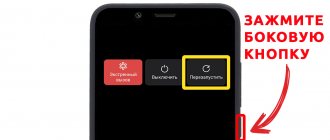When connecting mobile communications, users expect high-quality, uninterrupted connection, independent of external factors and random circumstances. But so far, no operator can guarantee a complete absence of problems, so situations when a subscriber suddenly has problems with the Beeline Internet are not uncommon. Fortunately, most problems are easily resolved because they involve minor problems that can be quickly fixed. The main thing is to correctly find the reason for the drop in traffic levels. As a last resort, you can use the help of the operator's support service.
Slow internet speed
As already mentioned, all mobile operators are guilty of reducing speed. Network speeds drop noticeably between 7 and 11 pm. This happens on any device (PC, phone, tablet) and with any type of connection (modem, mobile connection or wired Internet). This is due to the fact that people come home from work, but do not go to bed yet and spend time watching TV or on the Internet. The operators' network is loaded, and this causes speed drawdowns. And the slow Internet of Beeline, just like all other providers, is due to precisely these reasons.
Important! Speed does not always depend on the operators themselves.
Often, problems are also caused by a person who misuses their devices or does not calculate some of the connection features.
Network mode
The issue related to low-quality mobile Internet torments many users. But no one can insure themselves against periodic interruptions. If troubles arise, you should check your phone settings, or rather the network mode.
- GSM. The most common and global type of coverage. It is suitable for stable use of the Internet in a lightweight version: for studying news, using mail, communicating in instant messengers, browsing web pages, etc.
- WCDMA. The most modern option, which is characterized by high speed but smaller coverage area. It is useless outside metropolitan areas, but is extremely in demand in large cities.
- GSM/WCDMA. This automatic mode is usually the default. It provides uninterrupted Internet as well as voice communication. The disadvantage lies in the high battery consumption.
If there is an unstable connection speed
Internet "Beeline": optimizing the modem and increasing Internet speed
Subscribers often complain that the actual loading speed of files and pages does not correspond to that stated in the tariff plan for a given region. Moreover, it is unstable. The indicators go up and then go down again. This is influenced by a number of factors, the main one of which is the transmission of signals through the air. Radio waves emanate from base stations and pass many obstacles on their way: residential buildings, mountains and hills.
They are often drowned out by waves emanating from household appliances. While in an apartment, a person must understand that the signal also needs to pass through all the walls and ceilings before reaching the device. It is recommended to install wireless modems near window openings or on the facade of a building, having thought through their mounting and protection in advance.
Consistently low connection speed
Mobile Internet tariffs Highway Beeline: terms of use
Sometimes speed indicators are in the lower limits all the time. Most often this is due to artificial restrictions on the part of the provider. Perhaps the subscriber has not paid the monthly fee for his plan or has not paid off any debts. You should also take into account the maximum possible access speed for the chosen tariff and pay attention to your gadget. If it is old, then it is unlikely that it will support 4G LTE networks.
Important! Low speed is also observed when working on file hosting and torrent networks. The operator limits them himself, as this creates a large load on his servers.
Frequent problems of subscribers with Beeline Internet
How to set up Beeline home Internet using the Setup Wizard
So, the most common problems with the Beeline network are:
- Lack of money on the SIM card balance.
- Exhaustion of the main Internet traffic package.
- Poor coverage in the 3G or 4G area.
- Heavy load on the operator’s network during holidays and peak hours.
- Connecting third party users to the human network.
- Background software updates or viruses.
Problems with home network access
Problems with home network access may be due to a negative balance, viruses, a broken network card, or a lack of RAM. However, if several devices do not work from the router at once, you need to check the modem.
Possible modem malfunctions
First of all, inspect the wire, especially if there are children or pets in the house. If there was no Internet immediately after installing the new router, use the automatic configuration function or try returning it to the factory state. Some modems do not work correctly with the provider’s network, so it is better to take the operator’s equipment or a model from the recommended list.
If the connection suddenly disappears, check whether the device is connected to the electrical network. It is not uncommon for users to accidentally press the power button. The problem may be the cable connector and its loose fit to the socket. If changing the settings does not help, there is a high probability of a hardware failure. In this case, you will have to contact the operator, if you took his equipment, or a service center.
Operator restrictions
Often speed limits are caused by the carelessness of the users themselves. They forget to top up their account to renew the terms of their tariff plan or work on unwanted networks that place a large load on the company’s stations.
Important! To solve such problems, it is recommended to check your balance and top it up if necessary. You can also order any additional service to provide access if the main package has been exhausted.
Timely payment of tariff
Slow Beeline Internet on your phone often occurs due to unpaid services. People not only do not notice the depletion of Internet traffic and their available gigabytes, but also the funds on their balance. Almost all tariff plans work using the prepayment method, which means it is impossible to use the operator’s services to the fullest and not pay for them.
It is recommended to check your balance and top it up if necessary. You can check your balances not only using the USSD command, but also in your online personal account on the official website or in the “My MTS” mobile application.
The main causes of problems with the Internet from Beeline and methods for eliminating them
For many, the Internet has become a source of income and earnings depend on its performance.
Most often, the Internet from Beeline is disconnected after the end of the traffic package or if the smartphone settings are incorrect. Sometimes the function does not work or slows down if there is too much load on the network, distance from towers, or due to viruses.
End of traffic package
Mobile operators have several types of tariffs. Some of them imply unlimited, others limit the traffic package for the user. In the latter case, the Internet will completely stop working when resources are exhausted. The network will not catch either a smartphone or a computer.
On unlimited tariffs, the main traffic package is most often allocated, after which the Internet speed is greatly reduced. In this case, the network may even crash, because you will not have enough resources to load pages.
You can find out the traffic balance in the following ways:
- Through the user’s “Personal Account” or mobile application. To log in to the first one you need to have an account or receive a password via SMS. The disadvantages of these methods include the need to have a working Internet. You will have to either check your balance in advance or log into your account through another device.
- Using USSD commands. To find out the rest of the Internet, enter *102# or *107# and press the call button. This method will only work if you are connected to Beeline towers. If your smartphone has poor network reception, you will have to look for an alternative option.
- Call the hotline. Beeline support phone number is 8-800-700-06-11. Using this number you can contact the operator’s employees and ask what is causing the Internet outages and how much traffic is left.
Distance from towers
The further the subscriber is from the towers, the worse the smartphone will catch the network. You can see the coverage map on the operator’s official website. However, even in the regions served, the quality of communication will vary. In central cities, phones have better network reception. Residents of small towns often report that their Internet is slow and laggy. The only possible solution in this case is to move the subscriber to an area with better communication quality.
The performance of the Internet is affected by the distance of the subscriber from the tower.
Connection of the “Package of three services”
The “Package of three services” option is needed for the correct operation of wireless data transfer protocols. It is required for the functioning of 2G, 3G, 4G, GPRS, EDGE, WAP, LTE, MMS, etc. technologies. If it is disabled, the client cannot even exchange messages over the network.
By default, the option is activated automatically and free of charge when the SIM card is connected. This happens after the first login to the network. After this, a service message containing the necessary settings is sent to your phone.
Most often, problems with connecting a package arise in 2 situations. In the first case, an SMS message with settings is recognized by artificial intelligence as spam, does not reach the recipient, or the user himself rejects the changes. Another situation may arise if a person purchases a reflashed or unconfigured device. Subscribers encounter the latter when shopping in online stores.
To understand whether the package is connected, you can call the service number 067409 or dial the USSD command *110*09#, then press the call button. In response, your smartphone will receive an SMS message with a list of all connected services. If the “Pack of three services” option is not indicated in this list, it means that the cause of the Internet problems has been found.
You will have to activate the service yourself. You can do this in the following ways:
- Via USSD request. Enter *110*181# and press the call button.
- Through a call to the service number. Dial 0674, then follow the answering machine prompts.
- Through the customer service center. Call 0611. The operator will send you the settings and tell you how to activate them.
- Through "Personal Account". The disadvantage of this method is the need to connect to the Internet on another device, since it does not work on the problematic device due to incorrect settings. To activate the option, go to the “Service Management” section, find the required package and click the “Connect” button.
- By personal visit to the nearest operator’s office. You need to have your passport with you.
Too much traffic
The Internet may not work well if there is a high network load on your end. In this case, third-party applications or other users will consume some of the traffic, so the data transfer speed will decrease.
If you perform few actions online, and the package is quickly used up, order details on the operator’s website. The document will indicate what and how much traffic is used.
To solve the problem, first turn off the Internet distribution on your phone or change the password for the network. Perhaps an unwanted subscriber has connected to you and is now consuming your traffic.
High load on the Internet may cause interruptions in the Internet.
To optimize, do the following:
- Turn off automatic app updates. This can be done through the software store for your operating system.
- Install an ad blocker. It will not allow unnecessary banners and videos to be displayed on pages.
- Install a special browser with an economy mode. Such applications automatically come with a pre-installed ad blocker and an activated image compression option.
- Turn off the background data feature. This can be done through the smartphone settings in the “Mobile networks” section. This option may be inconvenient for active users, as it will limit the receipt of messages and notifications in the background.
- Disable synchronization and auto-download. Only turn them on when connected to Wi-Fi. Otherwise, most of the traffic may be spent downloading data from your accounts.
Inactive data function on your phone
The data transfer function is responsible for the operation of the Internet through the operator. When it is disabled, you will not be able to access the network via your smartphone. To check the function status, touch the top of the screen and, without lifting your finger from the glass, swipe down. A panel will open with basic options, including data transfer. If it is inactive, enable it.
Network mode
Network mode refers to mobile cellular communication standards. The speed of your Internet depends on this technology.
There are 3 network modes in total:
- GSM only . This standard was originally used by operators. Now it is a little outdated, but has a large coverage area. Additionally, the settings may include GPRS and EDGE sub-items, which speed up the Internet. The latter option is preferable, but may not work in remote areas.
- WCDMA only . This is the standard of the third generation of cellular communications. Thanks to it, it is possible to transfer data faster, but its coverage is much less than that of GSM. With this setting, it is most often not possible to achieve a stable connection to the Internet outside the city.
- GSM/WCDMA . This mode allows you to automatically switch between standards depending on the connection quality.
The choice between options depends on the user's preferences and needs. GSM is better suited for those people who travel frequently, but you will only be able to download news and messages in instant messengers. WCDMA provides fast data transfer, but only within the coverage area. Automatic mode maintains stable communication. However, it drains the battery faster since both modules are working.
Mobile network modes.
Viruses
Viruses that consume part of the traffic can slow down data transfer. When a smartphone is infected, additional symptoms often appear: lags, rapid battery drain, the appearance of paid subscriptions and SMS, and programs that stop launching and updating. Suspicion should be raised by opening one browser instead of another.
To get rid of the virus, you need to install an antivirus program on your smartphone. Sometimes malware prevents this, so you can check your phone through a computer.
To prevent re-infection, it is not recommended to download programs from dubious sources and give permission to suspicious applications to send SMS, make calls and work via root rights.
Additional reasons
Poor connection quality may be due to problems on the part of the provider. In this case, you will only be able to identify the cause by calling the hotline.
Slow Internet operation or its complete absence is sometimes due to the characteristics of the area. The signal travels worse through obstacles. For this reason, the smartphone catches the network better on the plain with a minimum of interference.
Distance from towers
Another reason for low Internet speed. This applies not only to Beeline, but also to other companies. The person himself is largely to blame for this, since before connecting to the services of a particular network he did not bother to check the company’s coverage map and the number of base stations in his region and city. As a result, a good and fast tariff with 4G Internet simply will not work, and the SIM card will always switch to 3G. Weak internet at home on a beeline can also be caused by negative weather conditions.
Enabling data transfer
Often the simple answer to the question why the Internet does not work on a Beeline phone is incorrect system settings of the device. This primarily concerns the inactive data transfer function. To check that the cellular network is configured correctly and make changes if necessary, you need to use the device menu. The algorithm of actions varies depending on the type of operating system installed on the smartphone or tablet.
Enable data transfer for Windows Phone
Here you need to select the Settings menu by swiping your finger across the main screen from left to right. Next, you will need to find the Data transfer item and check the position of the option switch. If it is disabled, activate it.
Please note that on some Samsung, Nokia, HTC models with the Windows Phone operating system, the Data transfer option is called Mobile networks.
Activating data transfer on Android
The variability of the Android operating system has led to the fact that in different versions and from different manufacturers, menu items with the same functionality have different names. The Data Transfer option is no exception. In addition to the standard name Data transfer, it can be indicated in the menu such as, for example, Cellular network settings or Data usage. In any case, the meaning of the name is always preserved. To access the option and set toggle to the active position, just select the Settings icon on the application screen.
Enable data transfer for iOS devices
The same “confusion” in the names of menu sub-items is typical for iPhone and iPad of various versions. After entering the Settings section, the user needs to look for the Data option under the name Cellular Data, Cellular or Network. Some variations of IOS, especially earlier versions, provide a more complex path: Settings, General, Network. In any case, it is important to set the option slider to the working position.
It is important to remember that even after connecting the “Pack of three services” and activating the Data transfer option, you may not receive an active Internet connection until you reboot the device. Often the changes made take effect only after restarting the operating system.
What to do if Beeline Internet speed has dropped
Sometimes, if everything is paid for, and the person is in the coverage area, then the device, or more precisely, the software that is installed on it, should be blamed for the loss of speed. The idea is that programs can run in the background and regularly contact servers to check or download updates. It is recommended to check this fact and also clean your device of software that is not used.
Important! Programs can also be malicious. They deliberately worsen the quality of traffic and prevent a person from working normally on the Internet. If you suspect the presence of such programs on your phone, you should scan the device with a good antivirus and remove them.
Too much traffic
If you are wondering why Beeline's Internet has become poor, and then you begin to notice that your data package runs out very quickly, although you have not performed many actions, you need to start optimizing the traffic you consume.
If error 868 occurs when connecting, then quickly follow the link.
If you don’t need to connect additional services, but want to reduce the amount of packet data transfer, you can try the following:
- Disable automatic app updates. This can be done in the software store available on your device; it is best to set the download of new versions only using Wi-Fi;
- Use an ad blocker. You can download the AdWay program or similar services that will hide unnecessary pages;
- Install a special browser with built-in traffic savings. Often such browsers contain built-in ad blocking and image compression functions; they can be easily found on the Internet;
- In the phone settings, in the “Mobile networks” item, you need to disable background data transfer;
- You can disable network usage for each application individually. This feature is also available in Settings;
- Disable auto-download and synchronization; these functions should only work when there is a Wi-Fi network. Read also reviews about Beeline Internet at the link.
Now, if your Beeline Internet connection is poor, you know how you can optimize your consumption and, accordingly, increase your average access speed.
Additionally see:
- Internet settings iPhone;
- Tablet settings
- Setting up a Beeline USB modem