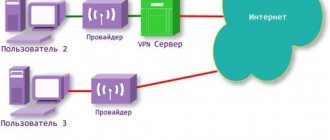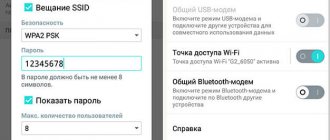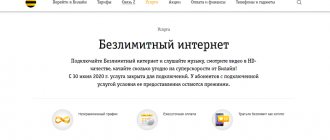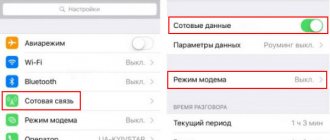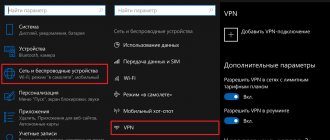Internet distribution from Beeline is a service that allows subscribers to share network access with other users. The option works through the “Access Point” function of smartphones (the name may differ depending on the model). If the service is not activated on the SIM card, the user will still be able to share the Internet, but the connection speed will be reduced on the receiving devices. To remove the restriction you will need to enable the option.
Description
The service is required for Beeline subscribers to share the Internet via a WI-FI point. Its activation is free. The subscriber pays for the time during which he uses the access point:
- the first connection per day for a period of one hour - no fee is charged;
- second and subsequent activation of the “Modem Mode” function – cost 50 rubles, valid until the end of the day;
- To enable and disable distribution an unlimited number of times per day, you will need to activate the service for 24 hours for 240 rubles.
It will be possible to distribute the Internet from a smartphone to other devices without this option, but the provider will limit the access speed. It will not rise above 64 Kbps.
Disabling the service via telephone - procedure
On Beeline how to disable Internet distribution ? After it expires, the option stops working automatically.
To disable a function, just follow the order:
- Wait until the purchased period of use comes to an end.
- Deactivate the Wi-Fi hotspot option.
- Block the connection of other users. It is recommended to come up with a strong password combination.
Each client independently decides which method to choose for him.
How to activate the option on Beeline
The service is activated automatically the first time any device is connected to the telephone distribution. From this moment the countdown will begin. After 60 minutes, network access will be limited. You can activate an extension in the following ways:
- using USSD commands – *157*1# (activation until the end of the day), *157*2# (activation for 24 hours);
- in the subscriber’s personal account on the official Beeline Internet portal or in the mobile application.
Disabling the provision of network access via a Wi-Fi access point occurs automatically after the allotted time has expired. If the user needs to extend the validity period of the option, he will need to re-activate the option. The number of connections is not limited.
The service is available for activation only on smartphones and tablets. If the SIM card is inserted into the modem or router, the option will not connect.
There is no limit on the number and types of devices that can receive the Internet through the distribution. The hotspot will be available for computers, laptops, phones and other gadgets.
Other conditions
- ** - The option “Internet distribution 5 GB per month”, which Beeline introduces instead of “Internet distribution for 1 hour”, does not turn off automatically after the paid period or month, like others. If you do not disable it, the amount of 99 ₽ will be debited from your account again in the next reporting period, keep this in mind.
- * - “Free Internet distribution for 1 hour” is available to participants of the “Sleep Concerts”, “Detox Concerts” and “Brain Concerts” promotions once per knock, of course, subject to the conditions of the promotion.
I can’t help but notice Beeline’s “little bug” for subscribers: “Internet distribution for 1 hour” closes on July 16, 2021 and opens in its place, but the command to activate the option does not change. As the request was * 157 * 1 #, it will remain so. Not all subscribers regularly read the news, and many will be unpleasantly surprised when, instead of the usual 50 rubles, 99 rubles ₽ are debited to their account.
- The Internet distribution service does not work in Crimea, Sevastopol and in international roaming.
- The number of connections for the option is not limited in any way.
- When the option is enabled, the operator does not limit the number of devices to which the Internet can be “distributed”.
Distribution methods
The algorithm for enabling modem mode is the same for all phones. The exact names of menu items may vary depending on the version and type of operating system. To share the Internet with other users, you need to follow the instructions:
- Go to device settings.
- In the “Wireless Networks” section, select “Advanced” or “More”.
- Select modem mode in the subsection.
- Select the “Access Point” function.
- Set up the network. You will need to set a name, select an encryption type and set a password (if “No protection” is selected, then you do not need to set a key; the phone will allow all devices to connect).
- Enable Internet distribution.
Distribution to laptop and computer
To connect to a distributed network from a personal computer running Windows operating systems, you need to:
- activate the Wi-Fi wireless module in the PC settings;
- select the distributed one from the list of found networks;
- enter the specified password;
- connect.
The password will only need to be entered once. When you reconnect, if the settings of the distributed network have not been changed, the connection will be configured automatically.
Distribution to phones and tablets
It's easy to connect to the hotspot from another smartphone running Android or iOS. Enough:
- go to the device settings;
- in the “Wireless Networks” section, go to the Wi-Fi management menu;
- find the required identifier in the list;
- enter password;
- connect.
On MAC OS
To connect to the distributed network from a PC running MAC OS you need:
- in the status bar in the upper right corner, find the Wi-Fi icon and click on it;
- select the desired network from the list;
- enter key;
- connect.
Additional Information
To be able to use unlimited Internet from Beeline for free on several devices at the same time, you need to bypass the system block. This can be done in several ways. It should be noted that the algorithm may differ on different devices.
- Change IMEI. You can bypass the blocking using this method only for a desktop computer, laptop and USB modem. The sequence of actions is as follows: connect the device to the computer, go to the modem settings and enter the password in ^ datalock in the code entry line. Next, the real IMEI is entered into the unlock code field and replaced using the command a ^ cimei or “new IMEI”. If all steps were completed correctly, a field for entering a new IMEI will appear on the screen.
- Edit in host files. Therefore, you can bypass the distribution of traffic through your computer by blocking the sites through which the provider monitors the distribution. To edit host files, you must press the Start and R keys simultaneously. In the address bar of the pop-up window that opens, enter the address %systemroot%system32 drivers, etc. A folder will open with host files available for editing.
- TTL scaling. This method is suitable for smartphones. TTL is the number by which Internet traffic is measured. If the phone starts to be used as a modem, this is decided by the telecom operator, since the TTL value changes downward. To prevent the provider from knowing about its reduction, you need to change the TTL to 64. You can use this method by downloading a utility with root rights to your mobile device.
Sources
- https://Vpautinu.com/planshet_smartfon/android/kak-oboyti-ogranichenie-na-razdachu-interneta
- https://beelinehelp24.ru/bilajn-internet/razdacha
- https://help-wifi.ru/tekh-podderzhka/razdacha-interneta-beeline/
- https://BeelineExpert.ru/internet/route-wi-fi/
- https://xchip.ru/2021/08/02/operator-blokiruet-razdachu-kak-razdat-internet-s-telefona/
- https://Vpautinu.com/internet/razdacha-interneta-bilayn
- https://ProOperatorov.ru/options-beeline/razdacha-interneta/
- https://belain24.ru/razdacha-interneta-na-bilayn/
- https://MobiSeti.com/kak-sdelat-razdachu-interneta-bilayn-so-smartfona.html
How to bypass Internet sharing restrictions
It is possible to bypass the limit of one hour of free Internet. The methods used for computers and telephones are different, but they are both based on TTL changing technology. In decoding, this is Time to Live, which literally translates as “Time of Life.” TTL is the time a transmitted packet is active before it is disabled.
PC
The basic TTL value on smartphones running Android and iOS is 64, on computers running Windows OS - 128. When transmitting packets from a computer via the distributed Internet, the final value on the phone is reduced by one. Due to this, the provider's server understands that the access point is active and begins to block the connection.
To bypass the restriction on Internet distribution from a Windows PC, you need to increase the TTL parameter by one. This can be done using the following algorithm:
- Press the Win + R key combination to launch the executable program.
- Open the registry editor by writing: “regedit.exe”.
- In the registry branch “HKEY_LOCAL_MACHINE\SYSTEM\CurrentControlSet\Services\Tcpip\Parameters” create a 32-bit DWORD value and name it “DefaultTTL”.
- Open the created entry and enter the value in decimal system. It depends on the type of device from which the Internet is distributed and the type of connection:
- 65 – from Android or iOS via Wi-Fi;
130 – from other mobile operating systems via Wi-Fi.
- Create a similar parameter in the registry key “HKEY_LOCAL_MACHINE\SYSTEM\CurrentControlSet\Services\Tcpip6\Parameters”.
After this manipulation is completed, the ban on using the distributed Internet will be lifted. When connected, the “Beeline Internet Distribution” function will not turn on on the phone, since the provider’s server will think that the network is accessed from the phone.
When bypassing restrictions in this way, it is important to use the Internet “quietly”. This means that you cannot access sites and use services that are not accessible from a smartphone. For example, updating Windows, installing a desktop antivirus program, etc.
If you do not go to inappropriate sites easily enough, then you may have difficulties updating the OS, since by default they are downloaded and installed automatically without user intervention.
The solution is simple: while using the method, disable the Windows automatic update system. To do this, you need:
- Go to the “Services” section. You will need to press the Win+R key combination and enter services.msc in the Run menu.
- At the end of the list, find the “Windows Update” item.
- Open the parameter and in the “Startup type” column select “Disabled”. If the service is currently active, you will need to stop it by clicking the button of the same name.
- Confirm changes.
Android
To bypass the blocking of Internet distribution from an Android phone, you also need to edit the TTL. This can be done using the TTL Master application.
The time value to be entered is 64.
You can remove the restriction through this application only on devices with activated ROOT rights.
It is important to understand that becoming a superuser will void the warranty.
MACOS
To share the Internet from a smartphone on MAC OS without restrictions, you need to bypass the blocking. The required TTL parameter for such devices is 65. You can change it using the following algorithm:
- Open the console.
- Enter the command sudo sysctl -w net.inet.ip.ttl=65.
Beeline's service for distributing network access to other phones allows you to share the Internet. Every day the user receives one hour of free use of the function. For time exceeding 60 minutes, you will need to pay or configure the receiving device to bypass the blocking.
What is the Beeline Setup Wizard program and why is it needed?
“Master” from Beeline is a modern product that allows you to quickly set up the Internet. This convenient tool performs the assigned tasks automatically; you just need to make the settings once. If a program with errors was previously installed, the “Wizard” will help you delete the previous file, offering several options for action. Device Compatibility:
- Wi-Fi routers D-Link DIR300A/C1;
- D-Link DIR300/NRU;
- TRENDnet 432BRP D2.0;
- Brand D150L;
- SmartBox from Beeline.
The equipment is compatible with almost all operating systems: Windows 7, 8, 10, 2000, XP, Vista. A simple interface will allow even a novice user to understand the system. Main functions:
- Connects and establishes a home Internet connection.
- Creates a connection of the required type.
- Detects faults. Suggests ways to solve the problem.
Connecting a router/modem occurs in several stages: download the program, configure and launch.
Supported devices
The program works with a limited number of routers:
- D-Link DIR300/NRU;
- D-Link DIR300A/C1;
- Beeline SmartBox;
- "Beeline" D-150L;
- Wi-Fi router "Beeline";
- TRENDnet 432BRP D2.0.
It doesn't work with other devices - you don't have to experiment.
Features of use
Sometimes the computer owner does not know what type of connection to use.
In this case, the wizard automatically determines the necessary parameters, configures the equipment, preparing it for work.
Download and installation
You need to download the “Settings Wizard” from the official Beeline website to prevent a pirated version from getting onto your computer. After the file is saved, you can run it. The smart installer's instructions provide hints at each stage:
- Once connected, a shortcut to the VPN connection will appear.
- While the system is starting, a shortcut will be created automatically on the desktop.
- Using the “Set up connection” button, the main process occurs. Select the type of setup: Wi-Fi router or VPN connection. The procedure then takes place automatically.
The “master” is able to configure most devices and the list is constantly growing.
Settings via the program
The program automatically installs after launch. On the start page there is a “Fix Internet” icon. The transition to the next position occurs in one click. Algorithm of actions:
- Find and press the “Additional functions” button, select an item and confirm the operation using the “Continue” button.
- The first action allows you to clear the DNS cache.
- The second one resets Winsock settings.
- The third process clears the routes.
- The last key resets the TCP/IP parameters.
Having selected the desired option, it is important to wait until the system carries out the operation, and then restart the program.
Reconnecting to the network
The program sets up the Internet at home without the help of specialists, even if the connection was already established and then interrupted. If the subscriber has a Beeline router, then in case of difficulties you can call 8-800-700-06-11. Step-by-step instruction:
- On the main menu, select “Repair Internet”.
- In the functions, check all the positions.
- Press the “Continue” button.
After the reboot, the network connection is checked. To make sure everything is in order, you should go to the “Settings” section. A check is made to ensure that all positions are filled: IP address, gateways, routes.
Other options
The “Settings Wizard” can configure d link dir300, Beeline d150l and most other well-known routers and modems. Additional features:
- It will help set up the network if a new operating system was installed or the device was flashed.
- If a person does not know how to fix a breakdown, the system will tell you. The “I don’t know what to configure” key is pressed. The system itself will determine the path and select the network.
- Diagnosis and prevention of violations are easy. Thanks to this, the network will work without interruptions.
Price
available for a fee. It is written off at the time of connection, i.e. when sending a request or confirming an operation in your personal account. The price for activating the option for 1 hour is 50 rubles, and for a day – 150 rubles. The company calculates the day according to Moscow time.
If the subscriber does not have enough funds in his account, the service is not activated and a corresponding notification is sent to him. The number of activations is not limited, but it is advisable to monitor the balance of your personal account so as not to be left without communication at the wrong time.
conclusions
- The service is designed for Internet tariffs without restrictions. The full list can be found in the application or on the official website.
- You can connect for 1 hour or 24 hours.
- To disable the option, just wait until the paid time ends.
- The option is convenient for people who have constant connection interruptions and need access as soon as possible. It is allowed to connect not only smartphones, but also tablets and even PCs.
Video on how to disable paid services on Beeline:
Date: July 9, 2021 | Updated: July 9, 2021 | Author: Moblie-man
before—>
Telecom operators “unitedly” released tariffs with “unlimited” Internet, and also “without agreement” banned “distribution” for them, so that subscribers did not create an increased load on mobile networks. Beeline did the same when it launched, which allows you to share traffic on unlimited tariffs.
p, blockquote1,0,0,0,0—>
Communication from Beeline is
p, blockquote2,0,1,0,0—>
ADSL modem
With ADSL modems and Wi-Fi distribution through them, everything is more complicated. Here you can’t get by by simply inserting them into a USB port; they really need to be configured. But it will be difficult to describe here how to configure a specific version of the modem. It’s easier to enter your model into our search, most likely you will end up with an article on detailed configuration. There you will learn everything in text, pictures, videos. In general, that’s not what this article is about.
I hope that everything worked out for you, and now the Internet is distributed wherever you need it. Both from a computer and from a laptop to a phone. Use it, write comments, always stay connected to Wi-Fi!
USB modem with Wi-Fi
If you have built-in Wi-Fi in your modem, everything is simple. Usually it is enough to insert this modem-flash drive into a computer or laptop. After which you will be asked to launch some application for installation (standard operators work through the application) or without it (for example, Iota can work immediately without installation). As a result, after the initial installation, Wi-Fi will be distributed on its own.
To set the settings for access, you need to clarify your model and go to the corresponding article on setting up your particular modem. There are many of them, the interfaces are different, it is impossible to show everything in one article. So use our search.