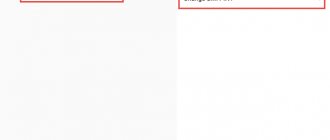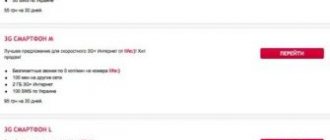We'll tell you how to turn off annoying vibration on your phone's keyboard. How to prevent your smartphone from vibrating when you type?
Vibration on the phone's keyboard allows the owner to feel tactile feedback when typing. However, for many users, vibration is an irritating factor that they want to get rid of. Here are the instructions:
- Open your smartphone settings.
- Select the “Language and input” section from the list.
- In the “Keyboard and input methods” subsection, find the line “Android Keyboard” and click on the image of the sliders next to it.
- In the “General” subsection, find the “Vibration response of keys” item and disable it.
Instructions for Samsung, Honor, Huawei, Xiaomi and GBoard keyboard will be slightly different. We will look at them below.
How to remove vibration on the keyboard of an Android device
The disconnection process will not take more than five minutes, even if the phone is new, so you won’t have to endure any inconvenience.
Phones with SwiftKey
SwiftKey is a separate application announced for the Android platform in 2010. It has the advantage that control of keyboard functions, including audible response to pressing and vibration feedback, can be easily and quickly adjusted by the owner.
Standard keyboard view
To do this, just use the following sequence of actions:
- From the device on which the signals are adjusted, enter the application. Its icon is available in the main menu.
- In the main section of the program, select the item called “Dialing”. It contains all the parameters for keyboards of Honor, Huawei, Lenovo and any other phones on the Android platform.
- In the section, select sound and vibration settings.
- In the window that opens, it’s easy to figure out how to remove vibration on the Android keyboard. To do this, just uncheck the appropriate box. Also in the section you can adjust the volume of the sound when pressed and the strength of the vibration response. To do this, you need to move the slider to the right or left.
Important! Before using the functions, you need to download this program, which can be done in the application store.
On the Gboard keyboard
Gboard is a keyboard application created by Google. Initially, the development was presented for users of Apple devices, but more than six months later, an adapted version appeared for Android.
On BQ and Xiaomi devices the program is installed from the factory. This is not surprising, because it has proven itself to be comfortable. However, sometimes the question arises of how to turn off vibration on Android, which can be solved in a few steps:
- In the settings, tap on the “Advanced” section, which is located towards the end of the list.
- In the “Language and input” item, select the desired keyboard.
- In the settings line located at the beginning, find the item “Vibration when pressed” and move the slider to the inactive position.
Note! The sequence can be shortened by opening the settings menu using Layout while holding down the comma sign.
Standard keyboard
Picture 2 You can change some parameters through the keyboard
If no additional keyboard applications are installed on your smartphone, you can configure the setting through the standard phone menu.
Important! After version 6 of Android, the function stopped being activated automatically, and in older versions the parameter can be disabled independently.
To deactivate vibration feedback on Huawei, ZTE or other models, you will need to complete the following sequence of steps:
- Find the “General” section in the settings menu. It may also be called “Personal Information”.
- In the window that opens, select the item that contains the word “Enter.” It may be supplemented by others depending on the software version and device model.
- Among the proposed keyboard options, mark the current one (standard) and uncheck it in the settings.
After this, the function will be saved automatically, but when you reset the settings to default, you will need to repeat the action.
Setting up a keyboard app for Android
A smartphone is incomplete without a virtual keyboard. Different models install one of two popular applications: Swifkey or Go Keyboard. As a rule, they can be distinguished visually. The Go Keyboard on Android has separate drawn keys that simulate 3D.
Whereas the Swifkey has a homogeneous surface with keys. You can make settings related to the keyboard directly from the application itself. To do this, you need to find the corresponding icon in the main menu of your smartphone and launch it.
In the keyboard app, you can change any setting that affects text input from your phone.
| Application features: | Explanation: |
| Setting the theme. | Change the appearance of the keyboard. |
| Personalization. | Change the location of additional buttons and functions when entering text. |
| Sound accompaniment. | Customize sound, vibration and the list of languages that you can use and much more. |
You can download other utilities from the Play Market and use them as default. They can also turn off the annoying keyboard vibration in the Android system. But most of the third-party applications are developed by independent programmers. Who are not responsible for the quality of their product. Typically, the operation of such applications is accompanied by bugs, crashes and crashes. Therefore, we do not recommend changing the default virtual keyboard your mobile device uses.
How to turn off vibration feedback
Vibration feedback is a short, noticeable signal due to user actions. Some users like the function, others, on the contrary, want to know how to turn off vibration on an Android keyboard.
While typing
How to change the language on the keyboard in an Android smartphone
Vibration while typing in SMS, WhatsApp or when working in a browser can be activated. To disable it, you need to go to your phone settings:
- In the “Basic” section, find the input adjustment item, which in the system is combined with the choice of device language.
- Select the keyboard option you are using. There may be a standard view from the operating system or an additional installed program.
- After opening the settings, several lines will appear on the screen, including an option to turn off vibration.
Note! Even if the user has not downloaded additional programs, alternative types of keyboards can be installed from the factory. This is what Redmi manufacturers do.
When calling
Vibration when ringing usually helps you find your device. But such accompaniment during silent mode activation can interfere. In both cases, you can turn off vibration. To do this, you need to go to the sound settings item, where the option to disable the function will be visible as a separate line.
Not all users like vibration when calling
When you press keys on the screen
In addition to vibration during typing, such a response may appear when pressing menu function keys or programs on the screen. To turn off the answer, you need to go to the sounds and signals settings section. In the penultimate line you will need to select the “Other” option. In the section that opens, settings for sound signals for certain actions will appear, as well as vibration feedback. Moving the slider to the inactive position will disable the feature.
Disable vibration in the application
To turn off vibration or change other keyboard settings, you don’t have to go to your smartphone’s settings. All this can be done through any application, right while typing. Instructions:
Step 1
. Open your keyboard and click on the gear icon. From the menu that appears, select Settings.
Step 2
. Here, find the “Vibration Feedback” item and move the slider to off. Change other settings as necessary.
Please note that this method is only relevant for the native Gboard keyboard. If you have a custom typing application installed, it may not have a button to quickly go to settings.
2: Click on the “ Audio Profiles ”
Why you can’t remove vibration and how to solve the problem
Number sign on the Android keyboard - where to find and how to type
There are different types of vibrations that occur as a response to user actions. It is not always possible to disable everything at the same time. On Lenovo, Huawei and other models, a short vibration signal appears when the interlocutor answers. You will have to look for a way to disconnect not through the sound settings, but through the functions in the calls section.
Note! Some applications may give similar signals. You need to look for their disabling separately in each one, but it is not always possible to remove the unpleasant signal.
Access to advanced settings - engineering menu
To access advanced settings, you can use the engineering menu. For devices on a Mediatek processor, entering the engineering menu is done by typing a code that actually “enters” this menu.
Table: codes for entering the engineering menu
| Manufacturer | Code |
| Meizu | *#*#3466633#*#* |
| Samsung | *#*#8255#*#* or *#*#4636#*#* |
| HTC | *#*#3424#*#* or *#*#4636#*#* or *#*#8255#*#* |
| Sony | *#*#7378423#*#* |
| Philips, Alcatel | *#*#3646633#*#* |
| Fly | *#*#84666364#*#* or *#*#446633#*#* or *#*#3646633#*#* |
| Huawei | *#*#2846579#*#* or *#*#2846579159#*#* |
Code to enter the engineering menu
The parameters that can be adjusted in the menu should be changed with caution. For example, before changing the speaker volume or microphone sensitivity, it is better to write down the set parameters in case something goes wrong and you need to change them to the original ones.
Another way to open the engineering menu is to download a program that will allow you to go there. There are many of them on the Play Store: at the request of Engineer Mode, at least a dozen suitable applications appear. These are, for example, MTK Engineering Mode, Engineer Mode Test Tool or MTK Engineering App. As for the possible vibration settings, you can find several functions that were introduced in Customize Vibrancy - vibration feedback when connecting or disconnecting a call, for example. Adjusting the vibration intensity, by the way, is not noted in the menu: many more functions relate to audio settings, but vibration is not among the adjustable parameters.
Video: how to enter the engineering menu and what settings can be changed
What to do if vibration doesn't work
Sometimes it is not possible to deactivate vibration feedback even after changing the settings. In this case, the user is recommended to contact a service center to check the system's proper operation. At the same time, an analysis of the operation of the mechanisms is carried out. This helps identify faults that interfere with normal operation.
It is better to take your phone to a trusted service for diagnostics.
Errors can be functional or system. In the first case, parts need to be replaced. A specialist can help, but this type of repair will be expensive. In the second case, only a complete reinstallation of the system will help. It is also recommended to carry out flashing with the help of specialists.
Important! The decision to carry out independent repairs is made by the owner, but it is worth considering the consequences of the intervention before starting work.
Turning off vibration with a normally functioning device will not cause much difficulty. It is enough to carefully study the settings for the function to stop bothering you. If the phone requires system reinstallation or parts replacement, such changes may not be possible.
SwiftKey is the default keyboard for Honor
SwiftKey keyboard is one of the most popular third-party keyboards for Android OS.
| Advantages: | Explanation: |
| Multilingual. | Supports all popular languages. |
| Smiley garter function. | You can simply type a description of an emotion, and the keyboard will automatically pull up emoticons that match that emotion. For example, typing the word “sad” will show you a list of sad emoticons to send to your interlocutor. |
| Continuous set of words. | The keyboard can type words without removing your finger from the screen. |
When it comes to typing experience with and without vibration, SwiftKey is one of the most flawless keyboards out there. Even if we take Google, Samsung and Apple keyboards for comparison, Swift Key will surpass them due to its user interface. Advanced settings and hundreds of themes make this keyboard your #1 choice. For these and a number of other reasons, some manufacturers (including and) install it on their gadgets as the default keyboard.
Well, now it's time to say goodbye to the keyboard vibration response on Huawei & Honor. Let's see how to do this.
Turn off vibration when notified on Honor
In addition to the vibration response when typing messages, many Honor phone users may be annoyed by vibration during notifications
To disable it, you must do the following:
- How to turn off vibration when you turn on your phone. How to turn on vibration on Android phones
- Launch the phone settings on your Honor;
- Select the "Sound" menu;
- Here, find and deactivate the “Vibrate on silent” option; Select the option “Vibrate on silent mode”
- Also below, find and deactivate the “Vibrate signal and SIM card melody” option. You can choose for both SIM cards; You can deactivate the signal for both SIM cards
- Just below, tap on the “Other sound settings” option;
- In the menu that opens, select the option to disable vibration response, which is responsible for unlocking the device and vibration when pressing the navigation buttons.
Instructions for a smartphone running Android OS 5.0 or 6.0
If your Honor has version 5 or 6 of Android OS installed (the version of your OS can be found by going to “Settings” - “About phone” - “Android version”), then do the following:
- Go to your phone's settings menu;
- Select the “Sound” section in it;
- Next, in the menu that opens, select the “Other sound settings” option;
- Set the “Vibration Feedback” and “Screen Touch Sound” sliders to the “Off” position. This will help eliminate the vibration mode on Honor. Disable the specified options
This will come in handy: how to set a photo to a contact in Honor phones.