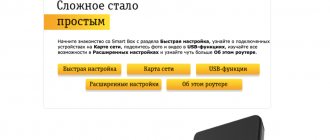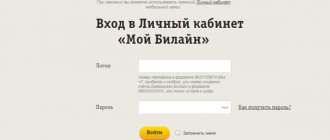Date: November 9, 2021 | Updated: December 25, 2021 | Author: Moblie-man
Beeline subscribers, like any other operator in the Russian Federation, periodically encounter problems with the Internet connection not working correctly. Therefore, below we planned to try to understand the fact of how to configure a Beeline Internet access point on a phone and tablet manually and automatically.
Checking the availability of Internet access service
Before deciding how to set up Beeline Internet on your phone, make sure that the SIM card has access to the network. To do this, the subscriber is connected to the “Package of three services”; the option gives the opportunity to use network access and send MMS messages.
Usually, the connection occurs automatically at the moment of registering the SIM card. You can check and, if necessary, connect by request *110*181# . In response to the request, the client will receive a message with the status of the service if it is active or a notification that a successful connection has occurred.
Internet connection and possible problems
To establish a connection to the network, open the Cellular section in Settings and make sure the Cellular Data and 4G/LTE switches are in the On position. When mobile Internet is connected, a 4G, 3G, or E icon will appear at the top, depending on which network the iPhone uses to access the network. The choice of network depends on the availability of the signal. 4G is the fastest Internet, E is the slowest.
If you have specified the parameters correctly and enabled data transfer, but the Internet does not work:
- see if the service responsible for Internet access is connected;
- make sure there is money in the account;
- check whether the mobile traffic included in the tariff is still available;
Connection problems can also occur due to iOS software bugs. For example, if you run out of traffic, then after paying for the tariff, Internet access may still be prohibited. To fix this, open the General submenu in Settings, go to the Reset section and select Reset Network Settings or simply restart your iPhone.
User information is not deleted after such a reset. The only inconvenience is that you will have to re-enter the configuration data for the APN point.
Published by Moftech
You may also be interested
Problems connecting to mobile internet on iPhone
Automatic Internet setup on your phone
There are several options for setting up Beeline mobile Internet, one of them is ordering automatic configurations. This can be implemented on the operator’s resource, by calling the service number, or by following the prompts of the autoinformer.
We get the settings on the Beeline website
Let's take a closer look at how to get settings via the network. To do this, go to the company’s page and consider the proposed options for obtaining parameters.
Via voice menu
Beeline Internet settings can be received on your phone by calling customer support at 0611 . Wait for a connection to a live operator and ask to send the configuration to your smartphone. The second option is to follow the autoinformer’s recommendations.
In both cases, the result will be the automatic receipt of the necessary parameters, which should be saved.
On call
You can request Internet settings by calling the special number 0880 . Following the system prompts, it is necessary to order configurations that will be received in the form of a system notification; to save the configuration, the user must enter the code “ 1234 ”.
After saving, it is recommended to restart the gadget.
All about 4G/4G+
Unlimited 4G Beeline requires replacing the SIM card and checking your smartphone to see if it can support the network. It can initiate the transmission of signaling data packets of 1 KB per hour. This indicator is independent of installation configurations. If Beeline 4G does not work, you will have to configure it. To find out if your mobile device is suitable for receiving a signal in this mode, the following options are available:
- command *705#;
- Personal Area;
- assistance from an office or call center operator.
The combination *705# will also inform the subscriber about the presence of an active connection. Phones and computer equipment based on iOS, Android, and Windows Phone are capable of functioning through 4G. Supporting Models:
- Galaxy Alpha (SM-G850F).
- Note Edge (SM-N915F).
- Galaxy S6 (SM-G920F) – B7, B20.
- Galaxy S6 Edge (SM-G925F) – B7, B20.
- Honor 6 (H60-L04).
- Ascend Mate 7 (MT7-L09).
It is important to study the Beeline coverage area where the network connection will operate so that the Beeline 4G Internet speed is maintained in the correct mode.
The territory is constantly expanding. More than 90% of the coverage has been developed in Moscow. As you leave the area, the signal will become weak and stop working in some areas.
LTE frequencies on which Beeline operates
To switch to 4G, you need to adapt the device and the required frequency. LTE Beeline is a standard variation of wireless high-speed data transmission that has been modernized. Now the network frequency is 1800 MHz and 800 MHz, which allows you to surf the Internet at high speeds.
Connection
To connect to mobile 4G Internet, a request is provided to the number 06740909871. After entering the command and pressing the call key, the autoinformer will inform you in a response SMS message that the connection was successful. If an “error” or “failure” occurs, additional settings will be required. Installation files can be ordered via the USSD combination *110*181#. When the configuration arrives, it is activated by dialing 0880.
We recommend: What to do if the router is blinking or glowing red and there is no Internet
Use through your personal account
After checking the device and purchasing a new SIM card, you will need to enable network service in the new mode. To connect 4G to a Beeline number, additional options are provided: personal visit to the office, remote mode. For self-activation, it is better to use your profile on the operator’s virtual portal. Instructions:
- Register on the portal, follow the link.
- Scroll down the page and click the button that says “Start using 4G/4G+”, it will appear only after registration.
- After activating the option, the subscriber can change the tariff and connect additional services to optimize use.
It is important to study the area where 4G is available, otherwise the connection will work poorly or periodically disappear. For this purpose, there is a “Coverage Map” section on the same page.
Manually setting up your phone
Not many people know how to manually set up Beeline Internet on a Beeline phone, but this option will be the only option if the device is for some reason unable to accept automatic configuration.
On iOS
To set up the Internet on Beeline from an Apple device, you must first enable mobile data transmission, and then set up an access point.
- The path is as follows: parameters, cellular communications, cellular data. The last section requires activation.
- Access point: settings, data settings, cellular network. In the configuration form, you must specify the APN - internet.beeline.ru. The user and password are the same for everyone – beeline.
To manually configure Beeline Internet on Android, you need to clarify the parameters, since there may be some discrepancies for different devices. This can be done on the page with parameters, the link to which was provided above; you need to specify the device model and the required configurations will be obtained.
- In the settings section on Android, select “Mobile networks” and activate mobile data transfer. Then, in the “Access Point” section, create a new one.
- Fill out the form fields with the required data. The main ones are APN: internet.beeline.ru, username: beeline, password: beeline.
Reboot the gadget and select the desired access point using the above path.
On Windows Phone
On Windows Phone, network access is configured as follows.
- Data transfer: settings, network and wireless communications, cellular network and SIM card.
- Point: settings, SIM card parameters, access point, create a new one and also indicate basic data.
After rebooting, connection to the network will be possible.
How to set up Beeline mobile Internet on Android
Video instruction
If you are a user of a tablet computer or a phone running Android OS, and you are faced with problematic operation of the mobile Internet, you can get rid of the existing troubles by performing the setup procedure manually. Do not rush to get upset, as this is quite simple to do, and using the instructions we offer, you will be able to correctly configure your device and start using it in just a couple of minutes. The instructions themselves look like this:
- Launch the settings section on your existing gadget and go to the “More” menu.
- Open the “Mobile communications” item, where check the box next to the data transfer menu.
- Open the “Access Points” subfolder and click on the button to create a new point.
- Specify the settings in the following order:
- Enter any name for the new access point. However, we recommend specifying the Beeline Internet parameter;
- Fill in the address internet.beeline.ru in the “APN” of the point;
- Skip the next two items, leaving their fields blank. We are talking about “Proxy” and “Port”;
- beeline parameter as the user name and password ;
- Skip all the other items that go to the “Authentication Type” , where you need to select PAP ;
- For the “APN” type of the point, specify the protocol version IPv ;
- Save all changes made, and then send your smartphone or tablet to “reboot” (reboot the device).
Setting up tablets and modems
Tablets for accessing the World Wide Web are configured in the same way as smartphones. Therefore, users can apply the recommendations described above.
Setting up the Internet for the modem happens on its own; just insert a SIM card into the device, install the necessary software on your PC and activate the starting balance. If the automatic configuration fails, there is a manual option.
- Open the “Settings” tab, “Modem information” section.
- Open the "Access Settings" section.
- Enter the required information.
Don't forget to save your changes.
Beeline GPRS settings
GPRS stands for “General Packet Radio Service”, that is, “general purpose packet radio service”. In simple words, this is a technology that allows you not only to talk on a cell phone, but also to use the Internet.
Now GPRS, also called the 2.5G network, is almost never used, because any operator supports faster communication technologies. But this technology has not been completely abandoned; it is still used in remote areas with low population density, where it is difficult to “catch” 3G, and 4G is not available at all. You can request GPRS settings by calling 0880 or 06503, because they do not differ from the settings of faster communication protocols. Manual configuration is also possible.
Manually adding an APN point
Now let's see how to manually connect the Internet on an iPhone 4 from Beeline.
The data that needs to be entered into the settings can be found on the website of the cellular operator. The following parameters are currently used:
The spelling should be exactly like this: with a small letter, without a dot at the end and other unnecessary characters. After adding the APN point, the mobile Internet should work. If you are looking for how to connect the Internet from Beeline to an iPhone 5 or another smartphone model from Apple, then the instructions presented above will also be relevant.
General impression
If you use a 3G/4G antenna outside the city, where the Internet often disappears altogether, the performance is very different from the same modem (as can be seen in the screenshots above).
In a forest clearing 12 km from the city, we got the speed with which we can use the Internet without the risk of breaking the computer from rage.
In principle, if instead of a person who wanders through the field and forest clearings, raising the antenna above his head, there was a master who will install the antenna on the roof of the dacha, the speed would be even faster.
But, as I said above, to connect an antenna and get your legitimate 5-10 Mbit/s even on 3G, you don’t need any knowledge or skills.
So, if you have been suffering from slow mobile Internet (or lack thereof) for a long time, you can read detailed specifications and order an antenna here↓
Hite Hybrid 3G/4G antenna
PS The HiTE company also produces more powerful 4G LTE antennas, but we chose the HYBRID model for testing for its versatility and ease of setup.
Why is LTE not enabled by default?
Probably, at this point you have a reasonable question - if the 4G standard is faster, why does it need to be activated separately, why doesn’t Apple make it enabled by default. And the point here is in some features of the development of LTE in Russia.
Our telecom operators are a little behind advanced countries in the development of data transmission standards, and when in the USA, for example, 4G networks were already being introduced in full force, we did not yet have high-quality 3G coverage. Today, with the third communication standard, everything seems to be quite good, but LTE, of course, is not present everywhere.
What are the consequences of this state of affairs? Imagine, LTE is always on, and you are in an area where there are no networks of this standard. Your smart phone, of course, will automatically transfer you to the 3G network, but at the same time it will work tirelessly to find 4G. Need I say that this endless search will put a significant additional burden on the battery, which is already a weak point in modern powerful smartphones?
So it is better for Russian users, of course, to use the fourth standard network only in those places where it is definitely present. Then you will get a gain in speed, and the battery will not be used up faster than you would like.
However, in fairness, it is worth saying that not only Russian users, but also many other countries, face the problem of “not receiving LTE”. Yes, strictly speaking, even in such an advanced America, 4G cannot be found everywhere.
And we still need to pay tribute to our telecom operator, because in order to develop this standard in Russia faster, the avid competitors of the Big Three even enter into joint agreements on the partnership construction of stations for 4G service and their collective use.
How to connect to a hidden network on iPhone X, 8, 7, 6?
Hidden networks will not appear in the list of available networks. So, if you want to connect to a hidden network, you need to know the network name and password (if the password is protected). So here's how to connect to a hidden network on your new iPhone:
1. Go to the Home screen and tap Settings.
2. Tap Wi-Fi and make sure Wi-Fi is turned on.
3. Click "Other" under "Select a network."
4. Enter the exact name of the wireless network you want to join.
5. Click Security.
6. Select a security type. The default security type is WPA2 Personal (AES).
7. Tap Other Network to return to the previous screen.
8. Enter your password in the Password field.
9. Click "Join".
Wait while the device checks the network information. Once you have successfully joined the network, a checkmark will appear next to the network name and a Wi-Fi signal strength indicator will appear on the top left side of the screen.
Setting up (turning on and off) Wi-Fi on iPhone X, 8, 7, 6, 5
Next on our list is connecting and setting up a Wi-Fi network. Connecting to the network is extremely simple and the only data you will need to enter is the set password (if the network is not open or public).
Here's what you need to connect to Wi-Fi:
1. Tap the Settings icon on the home screen and then tap Wi-Fi.
2. Make sure the Wi-Fi slider is set to the active position, then select the network to connect to. If you have previously connected to a specific network, when you are within range of an access point, your smartphone will automatically connect to the network.
3. Once you select a network, a message will appear asking for a password.
4. Enter your network password.
5. Click the "Join" button.
6. Free, public Wi-Fi networks generally do not require passwords. However, before connecting to such networks, you should take care of security in order to avoid unpleasant situations with data loss and interception.
If you cannot click "Join", it means that the password you entered is incorrect. Please try again or contact your network administrator for further assistance.
Once you have successfully joined the network, a check mark will appear next to the network name and a Wi-Fi signal strength indicator will appear on the top left side of the screen.
Connection problems? Watch the video on how to fix it:
[dzs_videogallery id=”vklyuchit-i-nastroit-internet-na-ajfone-sho-delat” db=”main”]
What Internet options are best to use on the 4G network on Beeline
When all the characteristics of the smartphone and SIM card meet the requirements of fourth generation networks, it’s time to move on to choosing Beeline options and tariffs.
Attention! In 2021, the company has a single line that provides access to unlimited Internet. The TPs were named “Unlim”, “Super Unlim” and “Double Unlim”.
To switch to one of the presented tariffs, you need to visit the company’s office, use the official application or personal account on the website https://beeline.ru. After authorization, the client will be able to choose the TP he likes.