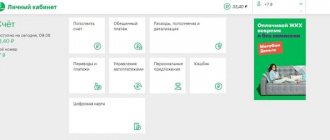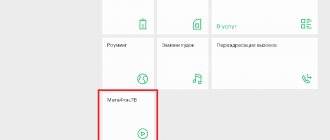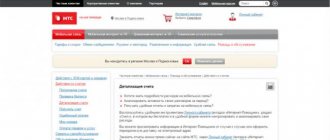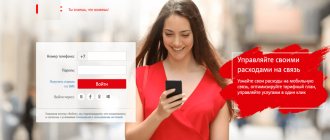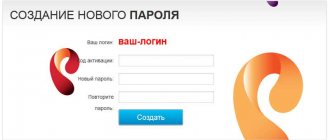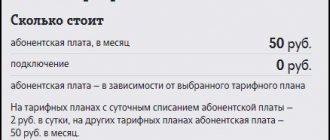Date: October 20, 2021 | Updated: October 25, 2021 | Author: Moblie-man
In our articles, we have already discussed information about what the “Personal Account” service is and how to register in it. This is an ideal tool for independent control of possible expenses in the process of using cellular services, which is implemented by MegaFon for all active subscribers.
In it you can personally control and configure additional options and services, order details and view your account status. The advantage of the system is that it is available for use completely free of charge. Today we want to pay attention to the main nuances associated with the password for entering your MegaFon personal account, which are so often of interest to many users of the system who are just starting to get acquainted with it.
How to get a password to log into your MegaFon personal account
New users of the personal account system often encounter problems associated with obtaining a password to access the service. Unfortunately, not all of them carefully read the instructions on the site when registering, or have not previously read our detailed instructions on registering with the service. After all, everything is extremely simple and obvious.
Obtaining a password is carried out in a very simple way, and it consists of simply entering the appropriate combination from the phone keypad, entered in USSD format. It looks like this: *105*00#.
Immediately after pressing the call button, the necessary password information will be displayed on the phone display. To log into the system, you will need to use your phone number and an existing password: simply enter them in the appropriate fields on the website lk.megafon.ru and click the “Login” button, which, if the data is entered correctly, becomes active.
Video instruction
Separate entrance for corporate clients
Since among MegaFon’s clients there are individual entrepreneurs and employees of organizations, and they are part of the general network, a separate corporate account is needed, the entrance to which follows approximately the same algorithm. However, in order to receive login information for the MegaFon account, the business owner will need to fill out an application form and send it by fax or email
You can also download, print and fill out the form, and then take it to your nearest office. It's up to you. We download the application form on the page - https://ural.b2blk.megafon.ru/b2b/login by clicking on the “How to get access” button.
Until recently, the document was complex, but now it has been made clearer and simpler. You do not need to enter your passport details. Please provide: the name of your company, full name of its owner, personal account, numbers for which you need to open access, including your contact and e-mail. The subscriber's representative puts his initials, the date of completion and signs.
When you are given a username and password, enter them in the login fields and click “Continue.”
Service guide
A fairly large number of questions from users are also received on the topic of the “Service Guide” system, which, in fact, is the old version of the personal account. The password in this system from MegaFon was received in SMS messages, and now, when subscribers try to register in it, they do not receive any notifications.
This situation is observed for the reason that registration in the Service Guide is no longer available, because it has been completely replaced by a new personal account, available for use by absolutely all MegaFon subscribers.
Note that until the end of March 2021, access to the Service Guide was still available, and in order to receive a password in an SMS message, subscribers had to send a message to the number 000111 , in the body of which indicate the text “S” .
What can you do in your personal profile?
The popularity of a private account is explained by the great opportunities it provides. There are many more of them than in other settings methods. The functionality provides for both basic and fine-tuning of all parameters for a specific user. Corporate customers can use a general profile to manage operations or control the expenditure of funds, see account movements, and view call lists.
You can also connect or change tariff plans and other options, both for calls and Internet services. See when to top up your account and what you have subscriptions for, add or remove them in time.
Incorrect password entry or failure to generate
If, during the process of logging into your personal account or directly registering in the system, you are faced with a message stating that a password cannot be generated
, this means that you need to contact the contact center, where MegaFon employees will help solve the problem. Unfortunately, subscribers cannot resolve some difficulties on their own, and they require contacting call center specialists directly.
Some users also face the problem of entering the password incorrectly due to it being lost.
Please note that the personal account system from MegaFon is quite reliable and if several incorrect attempts to enter the code are repeated, access to it is blocked.
True, this is not a problem, because, despite the complete security of the service, when you have a SIM card to which your personal account is connected, the issue of restoring access to it is a matter of 5 minutes. All you need to do is request to receive it again by dialing the USSD combination *105*00# .
Access to the system will be restored again.
Ways to find out the pin code on a Megafon SIM card
Sometimes it happens that a person forgets his PIN and cannot remember it, in which case the SIM card may be blocked. The easiest way to find out your PIN is to look at the back of the envelope or card where the SIM card was attached. The code consists of four digits and will be signed as PIN 1. If a person has lost or thrown away this card, then he still has two more ways to find out his secret combination, now we will look at them.
In the Megafon office
If the subscriber cannot remember the password on his own, he can contact the user service office for help. You can find out where the office closest to you is located on the company’s official website. View office addresses and go for help.
To do this, you must have your passport or a certified copy from a notary. The company manager will help you. If the device does not turn on because the client has forgotten the PIN, the operator will be able to find it out through the program and report it. If the SIM card is damaged, it will be replaced with a new one. During this operation, the phone number will not change, and the money in the account will also be retained. The renewal service is provided free of charge, and the entire procedure takes a few minutes.
How to log into your MegaFon personal account without a password
Many subscribers who systematically use their personal account to control expenses, set up additional options and services, or check the balance and status of quotas for minutes/messages/Internet traffic are interested in information about the possibility of gaining access to the system without using a one-time password to log in.
This question is quite understandable, because asking for a password every time is:
- Inconvenient;
- For a long time;
- Not always possible.
Therefore, users go online to find any ways to solve this problem. And, fortunately, there is a solution. It consists of using a static access code instead of dynamic passwords.
This is done as follows:
- Log in to your personal account service in the standard way from the website lk.megafon.ru.
- In the interface of the system’s main page, go to the “Settings” section. The corresponding link is located at the very bottom of the page, in the subcategory reserved for technical user support.
- In the settings section, pay attention to the “Cabinet” subcategory. It should have a tile corresponding to the name “Login Settings”. Click on it.
- This service point contains information about access to the system. Change all the data as you need, specify your new static password and save the changes. Please note that you may also need to use the one-time code received via SMS message to save the changes made in your personal account.
After completing the described steps, the next login to your MegaFon personal account will be carried out without prompting you to enter a password sent to your phone; you will need to specify the static code that you entered earlier in the settings.
Mechanism for sending documents signed with an enhanced electronic signature
It would be more correct to use the word algorithm instead of mechanism. But I will not frighten the main part of our audience - pensermen - with “abstruse” words. And don’t be alarmed, I’ll explain everything. So, how, for example, does Comrade Ivanov transmit signed documents to the Tax Office via the Internet? Moreover, so that no one can read and replace them. In scientific language something like this:
First, Ivanov and the Tax Office generate public and private encryption keys. Then they exchange open ones among themselves. At the next stage:
- Ivanov encrypts the “message” with his private key and, as a result, it is signed.
- Next, Ivanov encrypts with the public key, which was previously sent to him by the Tax Service, what happened after completing point 1. Now no one outside will be able to read anything, even if they intercept it.
- After the Tax Service has received Ivanov’s “message”, it first decrypts it with its private key and sees Ivanov’s encrypted document there.
- This is where the Tax Office decrypts it using the public key given to it by Ivanov at the very beginning. As a result, Ivanov’s signature is verified.
And in the “worker-peasant” language of “appearances and passwords” it will be approximately similar to the following event:
First, Ivanov prepares a suitcase with a spare key and a paper with his own signed details, and a tax box also with a spare key. They go to the post office and send parcels to each other. Ivanov puts the key to the suitcase in a parcel post, and a paper with his details in a valuable letter and sends it separately. Tax office - a box by parcel and a parcel with one key, also separately.
- Megafon personal account password (how to get it, how to recover it)
Ivanov, having received the parcel and parcel, hides, for example, his signed document in a box and closes it with the key from the received parcel. He puts this secret box in his suitcase and also closes it with his own key. And then he sends this “matryoshka” by parcel to the Tax Office. He keeps the keys to the box and suitcase.
The tax office receives the parcel and parcel post. She already has all the keys and if they fit, she opens both the suitcase and the box with them. Looks and checks the signature and details indicated in the document with those that arrived in a valuable parcel earlier. If everything matches and there are no corrections or suspicions, then he accepts them for work.
I wrote this nonsense to make it clear that an enhanced electronic signature is a very serious thing with the highest level of security. And the password that you enter to send an electronic document is not just a password, such as for logging into Odnoklassniki, but one might say, a very complex mechanism for starting all these processes of encryption, data exchange, decryption, and data verification.
What to do if you forgot the password for your MegaFon personal account
Another problem that directly follows from the situation described above is that subscribers who use a static password to gain access to the account system often indicate it and then quickly forget it. Accordingly, access to the service is immediately limited. Luckily, as we mentioned in the first part of our feature article, if you have access to your phone number, not having a password is a small problem.
All that is needed to resume access to the service is to enter the USSD combination on your mobile *105*00#.
Please note that in such a situation, the password for accessing the system will be reset and returned to the default settings. This means returning to the login system based on the principle of obtaining a dynamic access code. If you want, you can always re-set the static access code to your account, but this time it is recommended to remember it so as not to encounter a similar problem again and the need to recover the password in your personal account.
Call the service center employee
If it is impossible to apply more than one of the above methods, then you can call the service center. To establish the user's identity and provide a login password, the operator will ask you to answer several questions. This will happen this way: after confirming the data, the operator will send a password by message; you just need to put it in the appropriate box. If the subscriber is in international roaming, the number “8-800-50-05-00” is available. Payment for it is made based on the established tariff.
Using the service on gadgets
If we talk about using the system directly without the need to enter a password, then this option is only available if you install optimized applications for smartphones and tablets, which, of course, have long been developed and launched by MegaFon.
You can download them from the official application stores:
- AppStore;
- Windows Store;
- Google Play.
By installing the appropriate applications on your smartphone, you will be able to log into your personal account without a password. However, during the first login, it is naturally necessary to confirm and enter all the necessary data.
Smartphone protection
Knowing the need of customers for data protection, smartphone manufacturers are improving the security of their mobile device from unauthorized people from year to year. As a rule, this is done by locking the smartphone. That is, you can access the main screen by performing the actions specified by the owner.
The device is protected in several ways:
- password;
- graphic key;
- fingerprint;
- face unlock.
These are the most popular security tools available on almost every modern device. However, on older models there are only 2 ways to lock your smartphone: password and pattern. They are the simplest, but at the same time provide good user security if a fraudster does not steal the device.
The most secure means of security is a fingerprint. All other technologies have many disadvantages.
Pros and cons of password locking
A digital password can be called the most common way to protect a smartphone. This is its main advantage, but along with it the user has a large number of disadvantages.
Pros and cons Password locking is available on all smartphones It is possible to transfer the code to another person so that he can remove the lock The password must be kept in mind at all times An experienced attacker, using a special digital code generator, will be able to unlock devices You can enter the password only with your fingers, which makes it impossible to unlock with gloves
Other means of protection also have their disadvantages, but they are much fewer. Be that as it may, digital passwords continue to be popular. And from time to time, smartphone owners need to change them. This happens for several reasons:
- increasing the level of protection;
- the need to specify simpler code;
- desire to change the password to a different locking method.
Therefore, even in a situation where a person does not want to use this method of protection, he definitely needs to know how to change the password on his phone. This will be discussed further below.
How to change screen lock type
Smartphone settings offer users several methods of protection at once. As we have already found out, they are not limited to creating a password or pattern. There is also scanning of a person's fingerprint or face.
And most importantly, the owner of the device can switch from one type of lock to another. There is no need to perform any complex manipulations. The operation is performed through the settings, where you should go to the security section.
By tapping on the “Screen Lock” heading, a person can see all the available protection methods. Select one of them to change existing settings.
Accordingly, after choosing the protection method you like, it will be enough to set a new graphic key, password or PIN code. If the smartphone supports other locking options, they will also be displayed in this menu item.
How to change your lock screen pattern
A password is the easiest way to protect yourself. It existed even before the advent of smartphones, when all people used push-button devices. But when devices began to be equipped with touch screens, gadget owners had the right to choose. An alternative protection method has become available - a graphic key.
It is a combination of several points that need to be connected in a certain sequence. Like regular code, it can be easily replaced. Moreover, the algorithm of actions here is exactly the same as when changing the password code.
That is, the user needs to open the settings and go to the “Security” section. There will be an item with a screen lock through which the desired method of protection is set.
By clicking on the “Screen Lock” heading, the owner must confirm the existing pattern. Next, you will be able to change it by selecting the appropriate menu item.
Now you need to again confirm ownership of the existing graphic key, and only then come up with a new pattern.
After confirming the change, the smartphone will start asking for the latest pattern when you try to unlock it. Unlike a PIN code, it cannot be written down on a piece of paper or copied into notes. Therefore, it is recommended to create a drawing that can be easily remembered.
Mobile app
If a subscriber visits your account much more often from a smartphone or tablet than from a computer, it is worth downloading an application for mobile devices to manage the number. It is almost a complete analogue of the Personal Account on the company’s website. You can install this service on a gadget with Android, Windows or Apple operating systems. Unfortunately, it does not work on older devices.
To download the application, you will need to visit the Megafon resource and select one of the active buttons in your Personal Account: Google Play, Windows Store or AppStore. After clicking on it, the program begins downloading to the device. Then all that remains is to launch it and log in. The procedure is carried out in the same way as in the personal account on the official website: you enter your login and identification combination for access, after which your account opens.
On a note. Some modern devices provide a fingerprint identification function. This is an excellent tool for protecting your gadget from unauthorized persons. If your smartphone has such a scanner built-in, you can change the settings and access your personal account through the application without a password. It will be replaced by a fingerprint. After touching the mobile screen, you will be logged in.