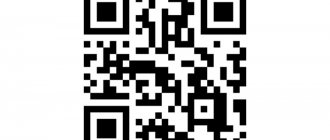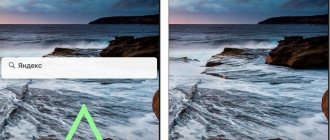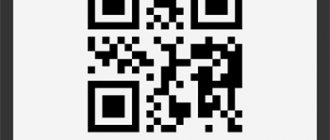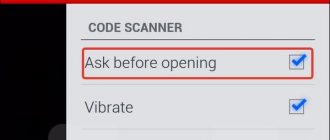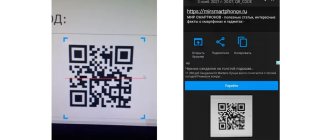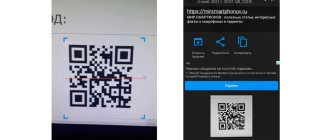The abbreviation QR comes from the English phrase Quick Response, which can be translated as quick response.
A QR code is a two-dimensional bar code (or bar code) that provides information for quick recognition by scanning with the camera of a smartphone or tablet. It consists of a set of black squares arranged in a square grid on a white background, and is designed for rapid reading and recognition using smartphone cameras. It can encrypt various information in a machine-readable format.
The QR code originated in 1994. Then specialists from Denso-Wave (Japan) came up with a special encryption method that made it possible to encode various files.
You can “hide” a wide variety of information in this code, consisting of symbols, numbers, and special characters. You can encode anything: website address, electronic business card, phone numbers, location coordinates, etc.
One QR code may contain:
- 7089 digits;
- 4296 letters and numbers in Latin;
- 1817 hieroglyphs;
- 2953 bytes of binary code (about 2953 Cyrillic letters in windows-1251 encoding or about 1450 in utf-8 encoding).
To work with such code, a special program or, more precisely, an appropriate application is required. All modern smartphones support the use of such applications.
Technical features of the QR code
QR codes come in different versions and have different sizes depending on them. From 21 by 21 pixels excluding margins in the first version to 177 by 177 pixels in the fortieth version.
There are 4 main types of encodings:
- Among them are digital (for encrypting numbers),
- alphanumeric (numbers and symbols),
- byte (data),
- kanji (designed to work with hieroglyphs).
To correct errors in the QR code, in case of damage or additional drawings, the Reed-Solomon code with an 8-bit codeword is used. There are four levels of redundancy (7%, 15%, 25% and 30%).
There are other complex degrees of protection against reading errors. They become especially important when working with payment and identification systems. One of these degrees is to go through all possible reading options with the calculation of penalty points according to special rules for each of them. As a result, the most successful option is selected, which is accepted as the true one.
- How to enable the QR code scanner on Honor, Huawei: several methods
How do QR codes work?
QR codes are always square. The heart of the code is the so-called matrix with its intricate design. The black lines and squares contain data that is stored in modules. The number of modules depends on how much data needs to be stored.
The smallest QR code (version 1) contains 441 modules (21x21). Version 40 has 31,329 modules (177x177) and, accordingly, a larger size. In addition, the QR code contains additional data necessary for correct recognition of information by mobile phone scanner programs.
- Positioning . This mark, located in three corners of the picture, allows the scanning device to recognize the position of the QR code and quickly start the scanning process. The quality of recognition is affected by the width of the white frame around the QR code.
- Version number . The QR code also contains information about the version of the code used - currently their number has already reached forty (see figure below left).
- Synchronization . Between the three positional marks there is a dotted line that defines the matrix model.
- Format . Using this information, the scanning device determines the data format to be used. For example, what exactly is hidden in the code: a calendar entry, contact information or a link to a resource on the Internet.
- Direction . This mark helps the scanning device to determine whether the QR code image has perspective distortion or not. The larger the code, the more tags of this kind it contains.
Where is the information located?
The matrix, despite the apparent confusion of many lines and squares, provides ample opportunities for storing data. Unlike old barcodes, data in the matrix is stored in two dimensions - vertically and horizontally (see figure below).
Thus, small squares can accommodate about 4 thousand alphanumeric characters, that is, letters in combination with numbers and special characters. By comparison, the EAN barcode on packaging can only store 13 numbers.
Thanks to the error correction system, you can read the QR code even if part of the code is missing or damaged. The higher the degree of error correction, the less data can be placed in the QR code. By the way, QR codes can have other colors - not just black and white. Only one thing is important: that there is a clear contrast between light and dark areas.
Micro QR code
In addition to the main type of QR code, Micro QR has recently begun to gain popularity. The main advantage is greater efficiency. The code itself uses only one positioning mark, as opposed to three in the large version (large squares in the corners). This allows you to free up additional space without worrying about reading errors.
In addition, Micro QR has reduced the size of the free area. In the usual version, 4 free space modules should be used, but in Micro QR only two. A free field is a clear area outside the code image, and modules are one element (square) inside the code itself. That is, reducing the free area allows you to place the code more beautifully and, again, save space.
- Capacious and smart: what is a QR code and how to scan it through your phone
How can you read information from a QR code?
To scan a QR code, you need to use a program that has been previously downloaded and installed on your smartphone. There are many options for free software. There is not much difference between them. All you have to do is select any application that is suitable for your device version.
To read the information, you need to launch the program and bring your smartphone camera to the code. After scanning, a link to the data that is encrypted in the image will appear on the screen.
Many devices are equipped with an auto-scan code function. In this case, you will not need to download additional software, because everything you need is already in this device.
How to scan a QR code on Android and iPhone?
- Launch your mobile phone camera or special application.
- Point the lens at the QR code so that it focuses on the center of the image.
- As soon as the lens catches focus, the user will be redirected to the encoded address.
Important! If third-party applications are used to read the QR code, the corners of the square cipher should match the marked corners within the application.
How to read a QR code on a PC?
There are 2 options for this:
- install a free code reader program on your PC (laptop);
- do not install any programs and simply use the free online service.
Here are links for each of the two options:
- Download CodeTwo QR Code Desktop Reader for free on your PC https://www.codetwo.com/freeware/qr-code-desktop-reader/
After following the link, click on the blue “Download” button and install the program on your PC. How to work with it is described in some detail on the specified codetwo website.
- QR code scanner online: how to scan a QR code through your phone camera
We do not recommend downloading and installing programs on a laptop or PC unless absolutely necessary and, accordingly, prefer to use online services:
- Online service for reading QR code https://decodeit.ru/qr/
By clicking on the link provided, you will see the following options:
The principle of using such a service is simple. Where there is a code (on some website, social network, etc.), you need to save it as a picture on your PC. To do this, right-click on the code (right-click), and in the menu that appears, select “Save image as”. As a result, the QR code will be saved on the PC as a file containing the code in the form of a regular picture.
Next, open the online service and upload a file with an image there using the “Select file” button (see picture above). After that, click “Submit”. The service decrypts the code and gives us the information that is encrypted in the code.
How can I pay using a QR code?
QR codes are placed on the Internet and on any surface: on checks, receipts, then the question arises of how to pay using a QR code. To make a payment using a code, the store needs to create a QR code for payment for a specific order and show it to the user.
The user in due course reads the QR code through the application on his device, and immediately after that he will be taken to the payment form to pay for this order. And the store receives a notification after payment.
What you need to scan a QR code on Android OS
Matrix barcodes have become a part of our lives. Initially, coding was used in the automotive industry, but then migrated to other industries. Currently QR codes are used to mark:
- railway and air tickets;
- cash receipts;
- landmarks signs;
- restaurant menus;
- product packaging;
- utility bills.
To get the required information, you will need a modern smartphone equipped with a camera and simple software. Even if you use the front camera on your device, you will achieve what you want. Applications released by Gamma Play, InShot Inc and YUNteam will provide invaluable assistance.
How to create a QR code - services for generating QR codes
To create the code, specialized software (software) is used. You can install the appropriate software on your smartphone or use an online service on the Internet. There are many sites where you can create your own QR code.
The most popular QR code generators:
How to scan a QR code on Samsung Galaxy and Samsung A series? The problem is that the developers managed to hide this function in the most unobvious places, which could not be found even by searching through the settings. In fact, everything is not so bad and we don’t need to install third-party applications for this.
There are several ways to read a QR code on Samsung smartphones. They differ depending on the firmware version.
The content of the article
Additional Information
Sometimes problems may arise when using the option in question. Let's look at common problems.
Why is there no QR code scanning app on Samsung Galaxy S6?
The Galaxy S6 is considered a budget phone under $250. This explains why this model has reduced functionality. To use the scan, install a special application, for example, select one of those suggested in the article.
Is it possible to somehow expand the functionality of the built-in scanner?
Standard methods are often stripped down and provide only a single function - scanning. If you need more options, then download the program from the Play Market.
Modern smartphones are becoming more and more multifunctional and versatile. You will no longer surprise anyone with the photo and video recording function, satellite navigation and voice recorder, instant messengers and Internet navigation. Phones and various visual codes are also well read, among which a QR code occupies a significant place along with the barcode. And if you are just understanding the functionality of the latter, and are looking for the most convenient tool for scanning them, then our material is just for you. In it we will look at how to read a QR code online using a mobile phone. We will also describe useful tools that will help with this.
Content
Read code online using a browser
In addition to the functionality of mobile applications, you can also take advantage of the capabilities of special web resources. Among them, the site webqr.com is especially popular
To scan a QR code online, do the following online:
- Go to webqr.com in your phone's browser;
- The site will ask for permission to access your gadget's camera. Click on “Allow”;
- Point your phone camera at the QR code;
- The read code (link) will be displayed below. By tapping on it, you can follow this link.
If you want to upload a file with the code to the website, click on the camera icon, then click on “Select” - “Files”. And find the file in your phone memory to upload to the site.
Among other services of this kind, we recommend the-qrcode-generator.com/scan and qrstuff.com/scan.
If you have a Samsung phone, you can use the Samsung Internet browser that comes pre-installed on phones from this manufacturer.
You will need to do the following:
- Launch Samsung Internet Browser;
- Click on the button with three horizontal lines;
- In the menu that opens, select “Settings”;
- In the settings menu, tap on “Useful features”;
- Move the slider for the “QR code scanner” option;
- Now go back to your browser's home screen and tap on the address bar. A QR code icon will appear on the right;
- Tap on it and the phone will go into scanning mode.
What are QR codes for and how to scan them
As you know, QR codes were originally developed as an extension of barcode technology. Compared to the latter, they are more convenient and functional; they can be scanned horizontally and vertically, due to their square shape.
When you scan such a code with your smartphone, it usually opens a link to a website or social media account, shows you a YouTube video, or shows you a coupon or contact information.
The most common platform for using QR codes is advertising. Popular brands can add such code, for example, to a billboard or magazine. Allowing them to redirect users to your website or landing page. This avoids the need to type a long URL or write it down on paper. The advertiser directly benefits from the results obtained because the user immediately visits his site.
For security reasons, it is recommended to scan QR codes only from sources you trust. A hacker could link the code to a malicious site that steals your personal information when you try to log in. Therefore, be sure to check the URL before entering your credentials on the site you arrived at through scanning.
Let's figure out how you can use your phone to read the QR code you need online.
This may be useful: Which applications should be removed on Android first.
How to read an encrypted QR image on iOS phones
The functionality of Apple phones has a built-in functionality for reading QR codes, eliminating the need to install any external application on the smartphone.
You can scan such a code online on such a smartphone using the following steps:
- Open the camera app. Starting with iOS 12, Control Center has a special tool for reading such codes. If you don't see the QR code icon in Control Center, just go to the Settings app and click on Control Center. Next, select “Customize Controls.” In the "Advanced Controls" section, find "QR Code Scanner" and click on the green "+" icon to add it. Now it will be easily accessible directly from the iOS control center. You can easily access it by swiping down from the top right corner of the screen;
- Position your phone so that the QR code directly appears in the digital video finder;
- The camera app should automatically recognize the picture;
- Run the code. If you scan it using a reader in Control Center, it will automatically launch the corresponding app or website online. However, if you use the camera app to scan the code, your iPhone will not run the recognized code. Instead, a notification bar will appear at the top of the screen indicating that the QR code has been recognized, usually with a brief description of the purpose (for example, opens a web page);
- If you think the code is safe, click on the notification bar to run the code.
If the functionality of the built-in application does not suit you, try alternatives in the form of QRScanner, QR Reader for iPhone, Quick Scan.
Where to find a QR code on a Samsung phone
Nowadays, most Android devices are equipped with built-in software for working with QR coding. These are simple programs that are directly connected to the video camera. To activate the option in the settings, click the special button.
Now your phone is ready to read and use the encoding.
How to read a QR code on smartphones with Android OS
Unlike iOS phones, not all phones support QR scanning. Google Assistant works well with these codes. Press and hold the Home icon or say “Hey Google,” then tap the Google Lens icon in the Assistant menu.
If you have a Samsung smartphone with Bixby capabilities, then the functionality of the latter also allows you to automatically detect QR codes.
Google Pixels also allows you to simply open the Camera app and scan using the viewfinder.
Otherwise, you will need to install a third-party application on your phone to read QR codes online on your phone. We recommend "Free QR Code Scanner" which is a simple and effective option for such an app.
Next, do the following:
- Launch a scanning app (Bixby, Free QR Code Scanner, Samsung Optical Reader, Google Pixel camera app, or any other app for reading such codes installed on Android phones that can be found on the Play Store) ;
- Place the picture with the code within the digital viewfinder. Hold your phone level for accurate recognition;
- Having recognized the code, the application will offer a list of actions (going to the site, downloading something, opening the application, and so on). If you trust the source, choose the option that suits you.
Ways to scan the code
In order to pay bills and receive reliable information about certain cultural objects, you do not need to carry a special barcode scanner with you. In fact, you need a minimum of funds: a smartphone with a main or front camera and software that can display the data encrypted in the picture.
Programs
The most popular applications for reading QR codes:
- "QR and barcode scanner" from Gamma Play.
- "QRcode" from YUNteam.
- "QR Code Scanner" by InShot Inc.
Working with mobile scanners is very simple:
- Download the application to your smartphone.
- Open the program.
- Point the camera at the QR code.
- We receive information about the product or copy the web link to go to the site.
Most applications allow you to customize the scanning process and also allow you to view the history of previously scanned codes.