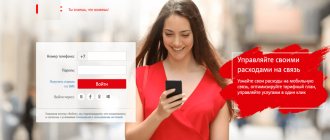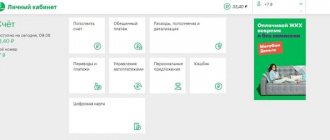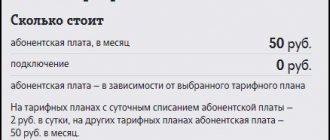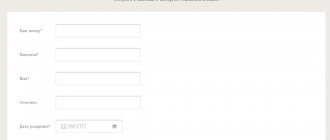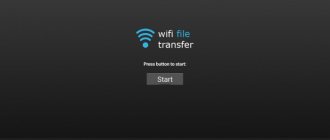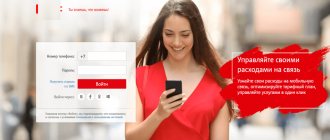Date: April 28, 2021 | Updated: May 19, 2021 | Author: Moblie-man
The ability to create a personal account or personal page on the websites of providers, mobile operators, and large institutions has been practiced by modern companies for quite a long time. And such a move can be called completely justified, because providing clients with access to independent control over expenses, services and offers used, allows not only to provide greater comfort, but also to significantly reduce the burden directly on company employees and support service specialists.
MTS personal account
Convenient! No, bad!
, of course, also provides its customers with the opportunity to use the “My MTS” service. And today we will talk about how a subscriber can create and register a personal MTS account for a new number.
Registration in your MTS personal account: step-by-step instructions
It is quite obvious that the procedure for creating an account in your MTS personal account takes place directly on the operator’s official website, so you need to start by visiting it (its address: mts.ru).
Next, to successfully gain access to the system, you must perform the following steps:
- In the upper right part of the main page of the resource, find the hyperlink “My MTS” with a label in the form of a schematic image of a person. Click on it.
- From the drop-down list, select “Mobile communications” to go to the registration/authorization page.
- An authorization window will be displayed in front of you, in which, given the fact that we need to register an MTS personal account by phone number, you must indicate the digits of your phone in the format without “+7”.
- Ignoring the “Password” field, click on the “Receive password via SMS” button.
- The page will refresh, and you will need to enter the “captcha” in the appropriate window and click on the “Get password” button.
- Click on the "OK" button to close the pop-up window. Wait for an incoming message with an access code to your account and enter it in the “Password” window.
- Click on the “Login” button.
- Done, you're in.
About the Internet provider
MTS (“Mobile TeleSystems”, PJSC “MTS”) is a Russian telecommunications company that provides services in Russia and the CIS countries under the MTS brand. The company provides cellular communication services (in GSM, UMTS (3G) and LTE standards), wired telephone services, broadband Internet access, mobile television, cable television, satellite television, digital television and related services, in particular content sales services. As of March 2021, the company served 104.7 million subscribers in all countries where it operates.
At the end of 2021, MTS was recognized as the most valuable Russian telecom brand according to Brand Finance. Analysts estimated the brand value at RUB 121.5 billion (+6% by 2021).
The main legal entity (full name - Public Joint Stock Company "Mobile TeleSystems"), registered in Russia. The company's headquarters is located in Moscow.
How to change the password in your MTS personal account
Now, to make the login procedure less time-consuming in the future, we recommend that you set a static password. You can do this as follows:
- At the top of the main page of your personal account, click on the “Settings” button.
- From the available configuration options, select the “Change Password” menu.
- Enter the code you received in the SMS message into the “Old Password” window.
- In the New Password field, enter a combination of characters to create a new password.
- Reenter your password in the field below.
- Click on the “Change Password” button.
- Wait for the notification that the changes have been made successfully and click on the “OK” button.
Thus, in just 5 minutes you can register your MTS number in your “My MTS” personal account and gain access to independent control of all expenses, to connect and disable additional options and services, to change tariffs, to listen to voice mail, etc. .d.
Video instructions for registering, changing and recovering the password to your MTS personal account from a smartphone or tablet
Video instructions for registering from a computer
Description
The functionality of the personal account is very large, due to which any person is able to quickly solve problems that arise, while saving time that could have been spent on calling an operator or visiting an MTS salon. To log in, the user does not need to be a programmer. To log in you need to register and receive a password. The registration procedure does not take much time, and after logging in the following options will be available:
- The ability to order printouts of all calls made and received to determine the leakage of money from a mobile account.
- You can enable or disable options and tariff plans.
- It is possible to find out the location of other network clients.
- Customers can order an MTS card for payment.
- With the account you can manage your main and bonus accounts.
- It is possible to send SMS or MMS.
- It’s easy to detail and analyze payments through your account.
- You can block the number if necessary.
The service has a lot of possibilities, which means that all problems related to telephone and communication can be solved very quickly.
How to link your account in your MTS personal account to social networks
Setting a static password to access your MTS personal account on the official website is, of course, an excellent way to protect it from hacking, but most average users tend to forget their passwords to access such services. That is why specialists from MTS have implemented an additional method of authorization in the service - using accounts on social networks.
You can connect accounts in the following services to your MTS personal account:
- In contact with;
- Facebook;
- Classmates;
- Microsoft.
To create a connection between accounts, follow these steps:
- Go to “My MTS”.
- Go to the settings section.
- Select the lowest configuration option to link accounts.
- Click on the label of the social network you are interested in.
- Give the “MTS Personal Account” application access to your account on the social network site by clicking on the “Allow” button.
- Now you can log in to the system using the account from the previously configured service.
How to use LC services
After you enter your phone number and one-time password, you will find yourself on the main page of the site. Here you will have access to information such as account balance, tariff information, number of bonus points and activated options. On the main page there are tabs “Voicemail Management”, “Subscriptions”, “Locator” and a number of other services.
Basic operations in LC:
- To view information about expenses, calls, and recent balance top-ups via your personal account, you need to open the “Number Management” tab, then “Account Status Information.”
- To connect and set up call forwarding, open the “Number Management” tab, then “Actions with Number”. In the same section you can change the tariff.
- To block and unblock a number, open the “Number Management” tab, then “Actions with Number” and select “Blocking”.
- To request details and check all completed transactions, open the “Number Management” section, then “Account Status Information”, where select “Details”.
- In the “Settings” section you can change your personal account password, set up SMS notifications, and view the list of connected phones.
- In the “Manage Payments” tab, you can activate Promised Payment, enable Auto Top-up, and top up your balance via a bank card.
- To send SMS you need to find the SMS sending form, which is located on the main page of the site. The shipping cost depends on your tariff.
- In the “MTS Bonus” section you can manage your accumulated points, exchange them for services, for example, activate an additional package of traffic or minutes.
Attention: Be careful in the “Number Management” and “Service Management” tabs, as by mistake you can activate services you don’t need, for which additional fees will be charged.
How to add a second number to your MTS personal account
Very often, MTS subscribers have not one, but two or several SIM cards that are registered in his name, but are needed for different purposes. For example, one sim is the main smartphone, and the second card is in a tablet or in a car navigator with online traffic jams. And, naturally, there is a desire to manage all your SIM cards from one place, rather than entering a separate personal account for each card. And this can be done quite simply. Go:
Main conditions
- Managing multiple SIM cards from one MTS personal account is available to individuals at any tariff, except “It’s simple. Penza" and "Mayak" (I feel sorry for Penza, of course);
- All SIM cards must be registered to one individual;
- There must be one connection region;
The most important thing: for controlling the second/third, etc. MTS numbers through one personal account on each of these numbers must be connected.
How to connect to MTS
- In your MTS personal account, go to the “Management” menu - look there and connect it;
- Via USSD command *111*828*1#;
By the way: MTS is free.
After connecting the “Manage Numbers” option, go to the MTS website to the “My Numbers” page and fill in four fields:
- Connection region;
- Primary phone number;
- The number to add to your personal account;
- Telephone number for contact;
- Click the “Register” button and wait up to two days. That's all.
Attention: for those numbers that you connect to the “main” personal account, the password will be automatically reset. You will need to install a new one.
After activation, in your personal account you have the opportunity to manage two or more numbers: change tariffs, services and options, top up your balance and activate bonuses.
MTS support service
Like all major operators, MTS has created a Contact Center. There is a single number 8 800 250 0890 with 24-hour free service. Calls to it are available from any corner of Russia and from any type of telephone.
At the contact center you can get advice on mobile communications and the Internet. Here they will provide technical support, as well as inform you on any issues - blocking a number, disconnecting/connecting services, tariffs and much more.
In addition to the main hotline, the provider offers several additional numbers through which you can contact specific services - home Internet, TV, MTS Bank and others.
How can I check the remaining traffic?
In most cases, the tariff package includes a certain number of free minutes, SMS, mms and Internet traffic. If these values are exceeded, payment will be made at different rates. In order not to overpay, you need to check the remaining MTS traffic for any services. The limit of services provided will vary depending on the selected tariff package. Example of prices for calls and SMS after the end of the package at the SMART tariff:
Find out the remaining traffic via ussd commands
Ussd commands are the easiest and fastest way to find out the latest information about the tariff, account and balances. Press the combination *217# on your phone keypad and press “call”. Information will appear on the screen indicating the remaining traffic. The exception is Smart packages. For users of the Smart tariff package group, use the combination: *107# and the “call” key. To get a link to the “My MTS” application and find out the remaining MB of Internet, you can find out via *111*217# and the “call” key.
This service for checking traffic balances does not involve payment. (FOR FREE).
Checking traffic balances via SMS
Sending ussd requests is not the only way to track traffic balances. Another fairly quick option to find out the current traffic is to send an SMS message. Using this method assumes:
- Open the new message section on your SMS phone;
- You need to enter a question mark in the SMS text field;
- Select the recipient field of the SMS message. Dial numbers 5340;
- Press the send key;
- Wait for a response SMS from the operator;
- Find out from the message what size of the remaining MTS traffic in megabytes or gigabytes is available to you in the current month;
Also, when writing SMS, the text area can be left empty!
Traffic control is important for everyone who cares about the status of their account and does not want to pay additional minutes, SMS or megabytes of Internet consumed in excess of the volume that any tariff package implies.
The main problems when logging into the MTS account
Most often, users encounter the same problem - a long wait for an SMS message with a one-time password. Unfortunately, this happens from time to time due to system overload (when many people visit the site at the same time). As a result of overload, not only SMS messages can freeze, but also the processes of verification, authentication, payment for services, and so on.
If the SMS message is delayed, try requesting a password resend. If other systems freeze, you will have to wait a little or log into your account later.