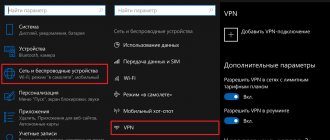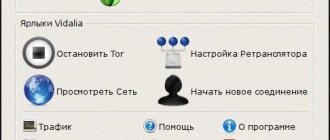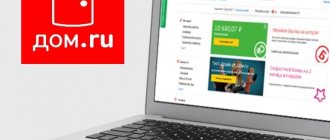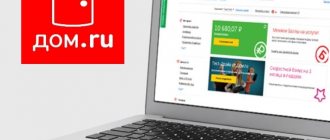Changing the encryption in the program
Try enabling encryption in your torrent client. It will allow the user to enter incognito mode and hide their traffic from the operator. Let's look at how to do this using the popular µTorrent program as an example.
To activate the encryption protocol, follow these steps:
- Open µTorrent.
- In the menu, select the “Settings” section.
- Click on “BitTorrent” (in older versions there is no such item, in this case install another torrent client).
- This section contains the “Protocol Encryption” option. By default it is always disabled. Click on the arrow and in the drop-down menu click “Enabled”.
- Here, turn off udp support - the function uses traffic for technical purposes and overloads the channel. The operator can notice this and track the download by IP address. To disable, uncheck the “Enable UDP tracker support” checkbox.
- Click the "Apply" button, then "OK".
Data encryption is not available in all downloadable programs. If you do not find such a function in your torrent client, find another version or application from another developer. Download it and install it. Using the same principle as in the µTorrent example, change the settings.
Here are the settings of another frequently used program - qBittorrent:
- Go to the “BitTorrent” section.
- Set the mode to “Require encryption”.
- Check the “Enable Anonymous Mode” checkbox.
- We uncheck the first three parameters - DHT, PeX and local peer detection.
- Go to the “Connection” section.
- The number of connections must be limited. We set the limit to 50, this is enough for quick downloading, but will not overload the channel.
- It is worth disabling the uTP protocol, change it to TCP.
- Disable the router's UPnP and use a random port.
Save the changes. During setup, you need to disable all file transfers. If the limit is set dynamically on the network, you will need to reboot the router. Now you can try downloading from a torrent.
How to bypass ISP blocking
The list of blocked resources is growing every day, and bypassing the bans has become commonplace for users. Let's look at the popular services that you can use on our 2ip portal.
Proxy
A proxy server is an intermediary between the user and the final resource, which helps maintain anonymity. The remote computer replaces the client's real IP address, thereby helping to bypass blocking. You can configure any browser to work through a proxy ; to do this, you need to enable this option in the browser settings and specify the server address and port. You will find the current list of free resources on our portal page.
Anonymizer
The service hides your real location and allows you to access sites that are closed to visitors from your country, view blogs and forums with a blocked account, and access social networks. Anonymizers are popular among novice users due to their simplicity. Go to the page, enter the site address - and you can get to the blocked resource.
Virtual Private Network
VPN is one of the most advanced ways to hide information about yourself and bypass site blocking by your provider . The user connects to the server via a secure channel and accesses the Internet from a virtual private network, which provides complete anonymity.
Advantages:
- replacing real IP with an address from any country;
- protection against information leakage;
- data transmission in encrypted form.
There are many free VPN services, including in the form of browser extensions. They provide the opportunity to access an inaccessible site, but do not guarantee complete protection of personal data. Often, agreements for the use of public applications include the collection of customer information, ostensibly to improve the quality of services. Paid VPNs, such as https://hidemy.name/ru/, not only hide the user’s online activities, but also guarantee complete confidentiality.
How to get an IPTV playlist from your provider
Any owner of a Smart TV or IPTV set-top box can get free access to interactive television. Universal applications for watching TV programs for free are developed for both TVs, PCs and mobile gadgets. During installation, a number of IPTV players offer to immediately select a provider and use built-in m3u playlists with a list of channels.
You will find collections of programs on various topics on specialized websites, forums or in communities on social networks. In the future, all that remains is to launch the application, enter the file address on the Internet, or load the sheet into the player from external media.
The disadvantage of this method of watching TV programs is the need to keep m3u playlists up to date, since over time some of the channels are disconnected, and you have to look for the latest version of the file. The problem will be solved by direct links from resources where the owners regularly update the information in the playlist, so the list remains working for a long time.
Hardware settings
Let's start with the fastest way (but not the safest) - changing the hardware settings of the network card. To be very precise, this is forced interference with the operation of the system and network card. Let's figure out how to limit the Internet speed on a computer.
The speed is limited by changing the speed of the local network bandwidth. This makes it possible to independently reduce the speed of the local network on your home PC. The distribution is based on three types of access:
- up to 10 MB/s;
- from 10 to 100 mb/sec;
- from 100 MB per second and up to 1000 Megabit/s.
All you need to do is go to the network card settings and select the slowest type of Internet access (up to 10 Mb/sec). Now your network simply will not be able to access the Internet at high speed. But remember that such manipulations may negatively affect the further operation of the card.
Limiting mobile traffic on Android
Limiting mobile traffic on Android . In the modern world, it is difficult to live at least one day without a phone, smart watch, tablet and other equipment. All these devices have one important thing in common – mobile Internet. In this article we will look at an important topic - limiting mobile traffic on your phone.
What is the limitation of mobile traffic?
There are several types of mobile traffic restriction settings:
- using programs
- manually
Programs for saving traffic
Let's look at 5 popular applications. It is important to know exactly how the utilities work, their capabilities and additional functions.
Opera Max
You can download the free Opera Max application HERE. It compresses mobile data on Opera Software's servers before it reaches your device.
Practice has shown that this method of data compression has been successful, so Opera is actively promoting the Opera Max application for Android.
Onavo Extend
You can configure mobile traffic limitation using this application. It works on this principle: the smartphone submits a request to the Internet provider, then the data goes to the company’s server, then you receive compressed data. The quality does not suffer from compression, although the resulting data becomes several times smaller. Before you can use the app, you need to allow it to send information to Onavo servers. With this program you will safely use the mobile Internet, since the connection is made through a VPN.
How to find out your provider by IP address
One of the fastest ways to clarify information about your Internet service provider is to find out the provider by your device’s IP on the main page of our portal.
Operator name - active link. When you click on it, you will find yourself in the company section, where you can get more detailed information, find out the contact number and ask questions online.
Another way to find out your service provider is to copy the IP address and enter it into the search bar on the page. This method is used by owners of websites, forums and blogs when they want to get more information about visitors to their resources. The information is useful for analyzing the interests of users from different cities.
How to call your provider
The most common reason to call your provider is an Internet outage. Before contacting technical support, make sure there are no problems on your part: reboot the router, check the cables and connections. Prepare personal documents, connection agreement, personal account number. State the problem clearly and concisely and be prepared to follow the specialist's instructions.
Important information for MTS subscribers
Before considering ways to level the restrictions on Internet distribution, you need to take note of this information. Sharing the Internet with the device is prevented by operator control, which he performs via TTL. In this way, the operator quickly determines the place where traffic is carried out unauthorized.
TTL works like this:
It is given its own value by all devices that are taken into account during the period when the operator sends a package of services.
With TTL, the packet approaches through a special router. Subsequently, its value is reduced by 1.
This decrease is monitored by the operator, which allows him to quickly respond to the fact of distribution without his permission.
Warning
The information in this article is provided for reference purposes. The owner of the device assumes responsibility for illegal changes to parameters. It is known that Yota has algorithms to detect illegal removal of blocking. Contracts and accounts of owners of hacked SIM cards are blocked without the right to be restored in the system.
The methods for removing blocking and speed limits indicated in the article are valid for December 2021. In the future, new Iota algorithms may appear that will make these techniques impossible.
Controlling megabytes: 5 tips on how to save Internet traffic on iOS and Android
Hello! Despite the fact that the number of gigabytes included by cellular operators in their tariffs is growing every year (and completely unlimited solutions are already appearing), and the price, on the contrary, is falling, still not many can afford completely unlimited Internet on their device. And here, most likely, it’s not a matter of “allowing”, but simply not many people need it. There is a conditional one gigabyte per month and it is enough - why pay more?
But in some cases (especially when switching to an iPhone from another device), these same gigabytes suddenly begin to not be enough - when turned on, Apple’s mobile phone begins to wildly eat up traffic and eats up the entire available limit in a few hours. And here the screams begin: “The iPhone is bad, I just inserted a SIM card - I don’t do anything, and the traffic goes away on its own (and even the battery is drained!).” Ay-ay-ay and all that...:) Why is this happening? Believe me, not because the iPhone is bad and the company decided to ruin you, no.
The thing is that the iPhone, like any modern smartphone, has a number of settings that you simply need to pay attention to in order to avoid such “arbitrariness” of your smartphone with your own Internet.
But first, a small list of where traffic on iPhone can go without your knowledge:
- The programs themselves use traffic for their needs.
- Sending service information.
- Weak Wi-Fi signal.
- Synchronization of iCloud services.
- Say that push notifications, mail loading, etc. They really eat up the entire cellular Internet - it’s impossible. If they use it, it is in very small quantities.
- And if you turn all this off, as suggested on many sites (the most brilliant advice I’ve come across is don’t turn off the Internet in the settings so that you don’t waste it), then why use an iPhone?
An experienced reader and user will say: “Yes, there are still plenty of places where traffic can flow!” And he will be right - mailbox updates, push notifications, browser, etc. all this also affects the number of gigabytes consumed, but:
Therefore, we’ll try to make do with little expense - we’ll ban the iPhone from consuming the Internet on its own, but without much damage to us.
Updating or downloading programs from the App Store
Current applications and games can reach 2-3 gigabytes in volume, and Apple has taken care of preserving traffic - you cannot officially download a program with a volume of more than 100 megabytes from the App store (though we know). But at the same time, there are a large number of programs that are less than this threshold of 100 MB. And it is they who can devour your Internet package.
Here we are talking not so much about downloading (you see what you are downloading), but about independently updating these programs via the cellular network. Therefore, such an update needs to be disabled:
That's it, now programs will stop using the cellular network for their updates, and will do this only via Wi-Fi.
Sending “official information” can also waste internet
In fact, of course, this option does not consume the mobile Internet so much and I have not encountered this myself, but I have seen several stories that talk about this particular “glitch” or failure, when this very service information was constantly sent. Therefore, I decided to include this item here - disabling its sending would definitely not be superfluous. How to do it?
As we see in the explanation, this information is sent daily, and does not carry any special burden other than helping Apple improve its products. Therefore, if you turn off its transmission, then nothing bad will happen, and traffic (even if small) will be saved.
“Help with Wi-Fi” - traffic on iPhone leaks very quickly
“Wonderful” option, which is enabled by default for some reason. Its essence is that if your Wi-Fi signal does not work, and the cellular network can provide better speed, Wi-Fi will automatically turn off and data transfer will go through the SIM card.
I myself fell for this bait not so long ago - I sat watching videos on, and didn’t bother anyone. Then the iPad didn’t like something about my Wi-Fi (bad signal, insufficient speed) and decided to turn it off (which is important - no notifications come!), and I, blissfully unaware, continued to enjoy the video via cellular connection. I came to my senses only after the operator sent an SMS message with the text: “Your Internet package is coming to an end.”
Therefore, in my opinion, if you do not have an unlimited tariff, this option should be disabled immediately. How to do it:
I repeat, this option should be turned off in almost any case, so that there are no surprises with the disappearance of traffic.
How to connect the router to the provider
The software of modern routers allows for quick network configuration in a few steps, so when purchasing a new model you will not need the help of a wizard. You can find out the provider’s settings in the appendix to the contract.
The procedure will be the same in most cases:
- Connect the ISP cable to the router.
- Connect the device to your computer via patch cord or Wi-Fi.
- In your browser, enter the web configurator address specified in the documentation.
- Log in to the control panel with your username and password (most often this is admin/admin).
- Launch the Quick Setup Wizard.
- Fill in the required fields with the data provided by the provider.
- Create a name and password for your Wi-Fi connection.
Most router manufacturers offer to use a proprietary mobile application when setting up. The QR code for downloading the software is indicated in the instructions or on the outside of the package.
How to find out your provider's DNS server
The easiest way to obtain information about your service provider's DNS server is when you are connected to the Internet by following just a few steps:
- On Windows, open the Command Prompt application.
- Type the command ipconfig /all and press Enter.
- The screen will display complete information about the current connection and a list of DNS servers.
Connecting options and services: the surest way
As noted above, for each region of the country there are various options for extending the Internet. In order to make the right choice and find out all the conditions on how to remove Internet speed limits, it is recommended to visit the official website of the operator. On it you can familiarize yourself with all available services, having previously indicated the desired region of Russia or city.
To connect the selected services and options, you will need to visit your personal account. In it, this procedure is performed very quickly - in just a few mouse clicks. Your personal account is also convenient because you can:
- disable automatic options to avoid unnecessary costs;
- monitor traffic consumption and connect the necessary packages in time.
How to bypass torrent blocking by your provider
A massive attack by copyright holders on BitTorrent sites resulted in their complete blocking, which does not prevent users from continuing to successfully exchange files.
Simple ways to get to a torrent and bypass ISP restrictions :
- alternative browser Tor - opens any blocked sites;
- proxy server - enter the address and port from the current 2ip list into the browser settings;
- anonymizer - indicate the address of the desired site on the profile service and select the country;
- VPN - install a free browser extension or connect to a paid service that guarantees reliable data protection.
From a legal point of view, the use of anonymizers and other technical solutions to visit torrent portals is absolutely legal. The Administrative Code does not provide for liability for accessing the Internet via an encrypted connection.