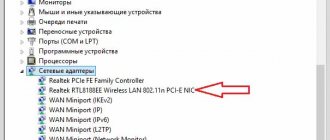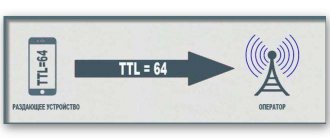Any modern smartphone can be turned into a modem or router to distribute the Internet. This is useful if the gadget supports 3G or 4G mobile networks, and there is no wired Internet in a particular region, but you still need to work or study. A common example is villages located far from city centers and dachas. Another example is a cafe that did not have Wi-Fi.
There are three ways to distribute Internet on Android:
- Via Wi-Fi;
- Via Bluetooth;
- Via USB cable.
Distribution is configured in one block of parameters. They are usually located in the settings section “Wireless networks -> More” or “Wireless networks”. In different Android firmware, the names of the settings sections may differ; you should look for phrases like “Access point”, “Connections and sharing” or “Access point and modem”.
How to distribute the Internet from an Android phone via Wi-Fi
To turn your phone into a router, you need to find “Modem mode” in the wireless network settings. Typically, this option is located in the “Wireless Networks” settings section, where you need to tap on the “More” line. Once in this mode, you need to click on “Wi-Fi access point”.
To start transmitting the Internet, just click on the switch on top. Other devices that support Wi-Fi connections will already be able to find the new network - by default it is called the name of the smartphone. Usually you don't need to do anything else; you can connect to this network from other phones or tablets. But if you want to protect your mobile Wi-Fi from outside connections, in the access point settings you can change the password, rename the network, and select the encryption method (recommended - WPA2 PSK).
This method also answers the question of how to distribute the Internet from a phone to a tablet. In this way you can also connect a laptop and a computer if it has a Wi-Fi module. The main thing is to make sure that it is turned on on the device. The network with the name of the smartphone or a user-defined name will appear in the list of available wireless connections. Just click on it, enter the password and click “Next”.
Distributing the Internet via Wi-Fi is one of the fastest methods. In addition, this is the most convenient way to distribute the Internet from a phone to a tablet. You can connect several gadgets at once - laptop, smartphone, tablet. Usually 8-10 devices are supported at the same time, so this is one of the best ways to transfer internet from phone to phone.
However, this method has a big disadvantage: it quickly drains the smartphone’s battery, so you will have to keep it on charge or make sure that the battery does not run out completely. Another possible disadvantage is that mobile operators sometimes block distribution or charge an additional fee for it. If you choose an unlimited tariff without restrictions not only on speed, but also on the ability to distribute it, there will be no problem.
Why do I need to know who is connected to my Wi-Fi network?
If you use your Internet connection alone, then all the speed goes only to your device, and as you connect other gadgets to your network, the channel gets clogged and opening, for example, a web page quickly becomes problematic.
Typically, fairly reliable protection is used to protect wireless networks - the WPA and WPA2 encryption protocols. And I must say that by using strong passwords, you can be confident in the security of your wi-fi. This was the case until recently. But the use of modern technologies and new equipment have made hacking such protection not very difficult. Today there are services that can crack any password for a fairly modest amount.
And not only freebie lovers can use your connection, but also those who want to commit any illegal actions, shifting the responsibility for them onto you. And, if the integrity of your network is already in question, then it makes sense to find out whether it has been hacked and who is using it so shamelessly.
How to share the Internet from an Android phone via Bluetooth
This method has a noticeably slower connection speed, but it consumes less smartphone battery power. Only one device can be connected via it, so unauthorized users will not be able to join the network.
Distribution via Bluetooth is in the same settings as transmission via Wi-Fi. This is usually "Connect and Share"
Next you need to select the line “Bluetooth modem”.
First, in the Bluetooth settings, you need to make sure that the smartphone is searchable by other devices.
To transmit the Internet via Bluetooth, the connected device (laptop, PC or tablet) must have a Bluetooth module. You will have to pair your smartphone with the connected device. If this is a laptop or computer with Windows 10, you need:
- Open “Control Panel”;
- Go to “Devices and Printers”;
- Click on “Add device” - this will start a search for devices available for connection;
- When the smartphone appears in this list, you need to click on it;
- A window with an eight-digit code will appear;
- The phone will display a request to pair devices; you will need to give permission for the smartphone to operate as a Bluetooth modem.
Now all you have to do is right-click on the smartphone icon in the “Devices and Printers” window and select the line “Connect via” – “Access Point”.
Why can't I get internet from my smartphone?
Distributing traffic is a necessary and important function that not everyone knows how to use.
Not everyone knows how to distribute the Internet from a phone without restrictions. Most often, a user who decides to use this option for the first time encounters various difficulties. The most common reasons are as follows:
- low internet speed;
- incorrect settings;
- a ban on traffic distribution introduced by a mobile operator.
The last case presents the most difficult problem. Cellular operators prohibit users from distributing traffic to other devices, since such client actions are not beneficial to providers.
Note! There are many ways to bypass the operator's ban without violating the user agreement.
Also, one of the most common causes of distribution problems is simple network overload. This phenomenon is temporary, so in such a case you should just wait. In remote areas, there are also situations of periodic interruptions in communication, which significantly complicate distribution.
There can be many reasons for a distribution problem
Connecting to the Internet via a smartphone via USB
Distribution is possible without wasting battery power - to do this, just connect the phone to a laptop or computer via a USB cable. Modern cables provide not only file and traffic transfer, but also recharging.
Connecting an Android phone to a PC via cable is the easiest way to transfer the Internet. You need to connect the wire to the computer and to the smartphone, and in the “Modem Mode” settings the “USB modem” option will become available. You just need to move the slider to the right. After a few seconds, the computer will automatically connect to the new network.
If automatic connection does not occur after a few minutes (sometimes the PC needs to think carefully), you can disconnect the devices, reconnect them and try again. It is important to make sure that mobile Internet is connected to your phone. Usually the network connects immediately, but if this does not help, you can download drivers from the official website of the smartphone manufacturer and install them on your computer.
How to find out who connected to my Wi-Fi
It should be said right away that the status will display devices connected to your network and currently active. So, it’s worth catching the villains when, for example, the Internet speed begins to drop sharply. Well, if you just want to look at the information, then you can start right after reading this article.
Using a computer
In this case, we will use a small free utility called SoftPerfect WiFi Guard, which you can :
The application will scan the WiFi network for all connected devices. If an unfamiliar device is detected, the user will be warned that an intruder has been detected. If the found device is known to you, then you can simply add it to the white list and after that the program will not pay attention to it.
Using an Android device
You can find out who connected to your Wi-Fi through your Android. To do this, you need one that will turn your smartphone into a Wi-Fi analyzer.
Once the installation is complete, launch the program and click on the “scan network” button. After a minute of waiting, the program will show all devices connected to your Wi-Fi network. Those that are connected without your knowledge will be marked in red. If you are sure that these are your devices, then you can add them to the verified ones:
Using Wifi Analyzer, you can also find the least congested channels for your wireless router and even strengthen the signal of your network. The program will be of interest to specialists who often deal with setting up these networks, as well as ordinary users.
Some features of the application:
- View graphs by signal level ratio
- Display the number of channels for each network, Ad Hoc properties, encryption
- Sorting channels by rank
- Display information about the connected network: IP, Local Mac, DNS, Link Speed, Gateway, ServerIP, Hidden SSID.
Manually checking third-party connections
Open the browser and enter 192.168.1.1 or 192.168.0.1 in the address bar. Enter the login and password requested by the system. After this, the router settings menu will open. Here it must be said that all routers, depending on the manufacturer, will have a different menu, but everywhere there will be a tab like Wireless (Wireless Settings or something similar). We go through it and see the line Wireless Statistics (or Station List, etc.). We click on it and see the display of a list of all devices that are connected to this network.
Using Third Party Applications
Third-party applications available for download on Google Play can turn your phone into a modem. However, they are often paid and most require root rights.
An example of such an application is PdaNet+. The utility distributes the Internet via Bluetooth and USB on all Android smartphones, and via Wi-Fi on a limited number of devices. The free version periodically disconnects, forcing the user to reconnect or buy a paid version. But it does not require root rights.
The FoxFi utility has similar functionality.
What to do if there is no distribution through the created access point
Sometimes it happens that distribution is not carried out through the newly created access point. To solve this problem, you can try:
- restart your mobile device;
- select a new access point;
- re-distribute.
In most cases the problem is solved. However, it must be remembered that in rural areas where the Internet connection is poor, the system may not recognize the access point for a long time. When moving to a city area, the problem will be solved by itself without additional settings.
If the created access point is not recognized, you can try changing it
Why is low speed internet poor?
Sometimes unlimited Internet distribution is significantly hampered by low server speed. The main thing is to find out why this happens. Low speed may be due to a ban from the cellular operator or incorrect TTL settings. If you plan to only use social networks, this usually does not pose a problem. But in the case when the user wants to play games and watch movies, this can significantly complicate the use of traffic. It must be borne in mind that there are other reasons for reducing speed that are not related to the ban.
Low speed during distribution is a fairly common occurrence
Most often, low speed is associated with banal network overload. This happens especially often on weekends and holidays. But there may be another important reason - the phone’s memory is full. To prevent this situation, it is recommended to enable the automatic memory clearing function.