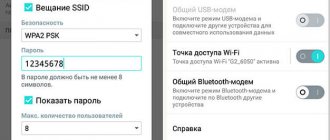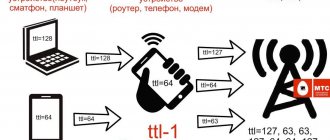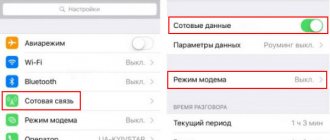Pros and cons of a VPN connection
Like any technology, a virtual network has its pros and cons. Moreover, the positive aspects, as a rule, come from the technology itself, and the negative ones from the technical features of using a VPN.
The advantages are more than obvious. They are embedded in the virtual network itself and the tasks it solves: unblocking sites and hiding one’s identity online. This means that sites that are blocked by providers or have their own regional restrictions become accessible when using a VPN.
The fly in the ointment of virtual connectivity is the connection technology. The fact is that requests from the user are first sent to the network “cloud” and only after that are sent to the site. Return packets also go through the VPN. Accordingly, information can travel through significantly more nodes before reaching the user. In most cases, this leads to a slowdown in the loading speed of web pages by several times.
VPN encrypts traffic, allows you to unblock sites and maintain anonymity on the Internet
In addition, some services are not the most benign, especially those that use peer-to-peer technology. This mechanics allows you to turn each computer participating in the network into a hub or node through which packets will be transmitted. However, this opens the door for malware. Therefore, before using the service, it would be useful to at least read reviews about it.
Distributing MTS Internet on a PC - bypassing the restriction
Greetings, my dear readers, today we will talk about the popular mobile operator MTS and the possibility of distributing the Internet from a phone to a PC. This is due to the fact that MTS struggles with distribution more than other operators, so bypassing its restrictions is a little more difficult, but still possible. And today I’ll tell you how I personally do it. And yes, this method works on any operators and tariffs, be it MTS, Beeline, Megafon, Tele2 and others.
It all started with the fact that I temporarily moved to my parents’ house, they have Internet, but no wifi, so I need to connect cables and so on, which I’m too lazy to do and it’s not very convenient when I work in another place, it’s much easier to distribute the Internet with phone and work anywhere at home.
Having the “Personal” tariff, I pay for 400 minutes and unlimited internet for 150 rubles, but it so happened that I couldn’t get the internet distribution via mnp the first time, and I was too lazy to write an application the second time, so to get the internet I looked for information , tested it and now share it with you. Everything is quite simple and I think any user can handle it.
By the way, on most new MTS tariffs that have unlimited Internet, for example, bezlimitishche, there is also no distribution. And, in order to be able to share the Internet on a PC or any other device, you need to pay 80 rubles per day, which is quite expensive, especially if you share the Internet very often, and not a couple of times a month.
Adjusting TTL on a computer.
ttl differences
I won’t describe what TTL is and why this value is needed, since you don’t need it, anyone who is interested can always google it, I will say this, you need to make the TTL of your PC and the TTL of your smartphone the same, namely equal to the value 64.
Here a fairly simple TTL Patch program will come to your aid, which I have already mentioned on my website and described how to use it. TTL patch is a program that, with one simple move, can change the TTL value on your PC to the one you need.
First, download the program itself from the link from the telegram channel. For convenience, it is uploaded to the Telegram channel. And, at the moment, more than 23 thousand people have viewed it, but I can’t say how many have downloaded and used it.
The program is downloaded as an exe file without any archives, so after downloading you can use it immediately. I recommend running it as an administrator, just in case, it seems to work correctly without it.
After starting the program, a small window will appear in front of you, in which there will be some information on TTL, as well as a window for entering a new value and an apply button.
Specify the value ttl = 65 and click the apply button. That's all, this is the end of the actions with this program and you can even delete it. Let's move on to the second step.
If you need to return the old ttl value (which is unlikely to ever be necessary), then simply click the “Return everything as it was” button and “apply”.
For some reason, many write long, incomprehensible instructions for changing the ttl parameter through the registry, while almost hacking the Pentagon (as one of the site owners wrote in the Yandex top, forcing people to tinker with the system for a long time and uninterestingly) why, I don’t understand personally I have always used this program and recommended this method to friends.
Installing and launching VPN.
Here, as always, we’ll take the easy way and won’t create our own VPN servers or rent cars, we’ll just download a program in which we’ll press one button and get access to the Internet using a VPN. And as always, I will recommend to you the program that I use myself, but it has its disadvantages.
- Low speed (but this is not certain) - but for watching video at 1440 it’s quite enough, I don’t just watch it anymore. Although, it’s enough for me even to download large files. I attach the speed test below.
- It is not possible to download torrents. The solution is quite simple, I will also talk about this below.
speed test using vpn
So, what VPN software do I use? The program is called F-Secure Freedome VPN , I found it in a telegram, a hacked version. In fact, the program is paid and has a test period of only 5 days, but the hack fixes this and the test period is not reset, but always remains at 5 days.
perhaps also from my website, I also wrote a short review for it and uploaded it to a free file sharing service.
F-Secure Freedome VPN
- So, after you have changed the TTL on your PC, create an access point from your mobile device and connect to it, do not do anything else on the PC, neither go to the browser nor play games.
- Open the F-Secure Freedome VPN and click on the “Protection on” button, you can select a server, but I always have a random one, I haven’t noticed any loss in speed.
- Only after the program has connected to the server and you see the picture exactly the same as the one I attached above, can you go to the browser and fully use the distributed Internet.
After these steps, you should have access to the Internet on your PC, even if the operator blocks your distribution. This method is completely working and I personally use it, as I wrote above, I myself distribute MTS Internet SIM cards. And the speed is quite enough for my work needs, such as downloading/uploading files, watching YouTube, movies. I don’t play games on PC, so I can’t say anything about the quality, so test it yourself.
How to download from a torrent?
Downloading from a torrent is also blocked by many operators, including MTS, but it is also possible to bypass this restriction; below I will tell you how to do this simply and quickly in the utorrent program itself.
VPN download speed test
Especially for the speed test, I downloaded a modification for Stalker, as you can see, the speed is 5.7 MB.s., which is quite good for my area. To be honest, this is an excellent speed for where I live.
So, how to remove the download limit from a torrent? Everything is very simple, go to the torrent settings - then to the BitTorrent section - uncheck the box next to “Support for UDP trackers” and set the outgoing protocol encryption value to enabled, apply the settings.
my torrent settings
By the way, for convenience, I recommend that you download the µTorrent 3.5.5.45852 repack from Rabbit, since it removes advertising and other garbage that is very annoying in the free version of the program. I also attach the download link below.
Download µTorrent 3.5.5.45852 repack
As a conclusion, we can say that by following these instructions we get the opportunity to distribute the Internet from a phone to a computer for free on any MTS tariff or any other telecom operator, be it Beeline, Megafon, Yota or Tele2 . At the same time, we still have the opportunity to download torrents and use the maximum speed for downloading and uploading files.
We spent a minimum of effort and time on all this, unlike other methods where the authors force us to almost “go through the entire computer.”
Common problems when setting up a VPN
There are only three problems that may arise when setting up a VPN on Android:
- Incorrect virtual network settings. Any inaccuracy in the path to the server, when filling out the login and password fields, or choosing an encryption protocol will lead to the impossibility of connecting;
- server side problems. VPNs are opening and closing everywhere. It is impossible to say how long the server can exist, since maintaining it in working order is expensive. In addition, the company may be repurchased and, accordingly, its address may be changed;
- blocking by the provider. Some service providers actively block various Proxy and VPN servers, as most of them violate the Russian Federation law on VPN and Internet security.
As you can see, all solutions to problems with virtual networks on Android boil down to the fact that you need to double-check the channel settings or try using another service.
What is it and what does it give
Almost every MTS user needs constant and stable access to the network space. But to do this, you will need to perform a number of settings on the device system, namely, activate a new APN. This abbreviation literally translates as access point. The function is a bridge between the consumer's cell phone and the mobile Internet. If it is not implemented or adjusted incorrectly, you will not be able to consume traffic.
APN is a network identifier with which each smartphone is authorized on the World Wide Web. Typically, mobile Internet services are used through various gadgets, tablet computers and modem devices, all of which must be configured to receive and send data packets on the Internet. All the necessary settings are available from the provider on the official website, and the consumer can manually register the necessary characteristics in the phone system or order automatic ones. Using the APN, a cellular operator can monitor traffic consumption from your IP address, install security measures and codes. Correct setup of an access point gives the subscriber:
- The ability to travel across the endless network web.
- Exchange MMS messages with other users.
- Use applications and WAP services.
- Packet radio communication.