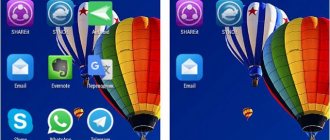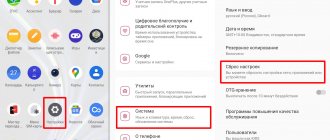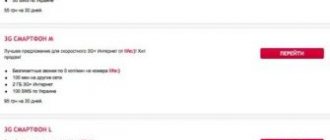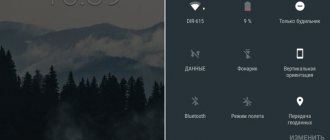Physical keys
It happens that attempts to disable safe mode on a phone or tablet based on Android OS do not bring results: after a reboot or power cycle, the device remains in the same state, not allowing you to work with third-party applications. Then you should try turning off your smartphone, and then turning it on, holding down one of the keys while loading: “Reduce/Increase sound volume” - or both at the same time.
The user will have to try all possible combinations: there is no single system, and manufacturers freely assign combinations for each new model or do not include this option at all, relying on the increased “survivability” of new generations of Android.
It is not recommended to rely too much on the use of keys: as practice shows, they work no more than 50% of the time. Therefore, if the first two methods did not bear fruit, it would be wiser to immediately move on to the fourth.
Disabling communication modules
If, after carrying out all of the above manipulations, the smartphone or tablet continues to boot in safe mode, you need to try temporarily disabling SIM cards, Wi-Fi reception, geolocation, and so on:
- Going to the "Connections" section.
- Tap the Wi-Fi slider to the “Disabled” position.
- Open the settings menu first.
- And turn it off using the slider.
- Now, having repeated the same for the second SIM card, you need to try again to disable safe mode by restarting the smartphone - the user should not encounter any more obstacles.
Deleting accounts
Another reason for constantly rebooting a phone or tablet into safe mode may be the unauthorized use of user accounts by one or another application launched at system startup. And since it is almost impossible to determine which specific account is negatively affecting the performance of the system, the owner of the smartphone will have to delete profiles one by one until they can enter the familiar interface. Procedure:
- Once again in “Settings”, the user opens the “Cloud and Accounts” section.
- Goes to the “Backup and Restore” item.
- And disables the “Auto-Recovery” option for the current account. At this stage, you can try rebooting the phone into normal mode; If it doesn’t work, continue deleting your account.
- In the “Accounts” subsection.
- The owner of the device should find the problematic one (with a high degree of probability it is associated with Google).
- Select a profile from the list, backup or currently in use.
- And open a pop-up menu in a new window.
- All you have to do is click on the “Delete account” link.
- And confirm your decision, and then restart the phone again.
It makes sense to delete the account linked directly to the device:
- Finding it in the list (in the example it is Samsung).
- The user must repeat the previously listed manipulations.
Advice: as soon as the phone successfully boots in the usual mode, you need to create accounts again - otherwise access to fundamentally important options of the Android OS will be limited.
System command
The easiest way to turn off safe mode on a smartphone or tablet running Android OS is to immediately confirm the corresponding system request after solving the problems. Using this method is as simple as downloading a YouTube video to your phone; you just need:
- Pull down the notification shade, find the option “Safe mode is on” and tap on the title.
- Confirm your desire to exit the current interface and return to the usual one after rebooting your phone or tablet.
Now, after waiting until the device reboots, the user will again have access to all Android options and installed applications. However, it should be taken into account that after entering safe mode and the commands to remove it, desktop widgets will become unavailable - each of them will have to be deleted and configured again.
Firmware update
In some cases, the reason for the failure of the user's attempts to disable safe mode on Android may be a suddenly outdated firmware of the phone or tablet. This rarely happens, but it’s worth trying to solve the problem with an update - it’s extremely simple:
- Scroll to the very end of the Android Settings page.
- Go to the “Software Update” section.
- Ignoring the system notification that new versions have been checked recently, click on the “Download update manually” button.
- And, if the necessary files are found when accessing the developer database, install them as suggested by the system.
Important: if the notification “The latest updates are already installed” appears on your phone screen, you should move on to two more ways to remove safe mode on Android.
The most popular tablets among buyers
Tablet Samsung Galaxy Tab A 10.5 SM-T595 32Gb on Yandex Market
Tablet Apple iPad (2018) 32Gb Wi-Fi + Cellular on Yandex Market
Huawei MediaPad M5 Lite 10 32Gb LTE tablet on Yandex Market
Apple iPad Pro 10.5 512Gb Wi-Fi tablet on Yandex Market
Tablet Microsoft Surface Pro 5 i5 4Gb 128Gb on Yandex Market
Continuing the topic: Subscribe, and your VK feed will contain all the most interesting things about technology: Calculation of consumption
electricity equipmentCalculatex08/28/2020What you need to do immediately after buying a new smartphone on AndroidSmartphone07/27/2020Top programs for smartwatches on Android WearSmart watch07/27/2020How to choose a smart TVTV
Sorry. No data yet.
Your opinion Loading...Equipment reviews Calculator
electricity calculationCalculate04/6/2020iLife V7s Plus: affordable robot vacuum cleaner for large apartmentsReviews03/24/2020iPlus X700 robot vacuum cleaner: powerful, efficient, affordableReviews03/10/2020Cleverpanda i7 robot vacuum cleaner review: quiet cleaning of any surfacesReviews
Content
Checking with system tools
Quite often, the inability to disable safe mode on Android is associated with critical system failures - the user simply cannot fix them all manually. In this case, you should check the device and troubleshoot; and since third-party programs are not yet available, the owner of the phone or tablet will have to use the standard utility. This is done as follows:
- Having opened the “Settings” of Android, the user goes to the “Optimization”, “Checking” section or one with a similar name.
- Waits for the system to check itself for errors.
- And, regardless of the declared result, unless it is 100%, he clicks on the “Optimize” button.
- Cleaning will take from a few seconds to half an hour or more.
- As a result, the user will receive an Android that is ready to exit safe mode and launch the standard interface. To be even more sure of the serviceability of the system, you should go back.
- Tap on the “Device Security” button.
- And scan your phone for malicious codes and unsafe applications.
- If no threats are found as a result of the scan, you should simply close “Settings” and restart the phone again - with a very high probability it will turn on in normal mode.
Tip: in addition, by clicking on the list icon at the top of the page, the user can see which of the installed third-party applications may cause problems with the device and interfere with disabling safe mode on it.
Uninstalling apps
If you cannot remove safe mode on Android after installing and launching any application known to the user, a completely reasonable step would be to remove the incompatible program. To disable rebooting to safe mode using this method, the device owner will have to:
- Open “Settings” of Android and go to the “Applications” section.
- Let the operating system generate a list of installed programs.
- And find the problematic one in it, then tap on the title.
How to disable: 2 options
No less pressing is the issue of disabling safe mode. Before this, you need to restart the device, and then use one of the suggested options.
First shutdown option
- The phone turns on, after rebooting, Safe Mode is automatically disabled.
- If safe mode is not automatically reset, you need to uninstall the last application that was installed; to do this, select Settings from the application menu.
- When you select this application, you will be offered the Delete option. This is precisely the point that needs to be touched upon.
- After completing these steps, reboot your device.
Second shutdown option
If the first method did not give the desired result, then you can try the second method - resetting to factory settings:
- First, you need to select Settings from the menu, and in the menu that opens, tap Backup and reset settings.
- In the proposed menu, select Reset to factory settings, then Reset smartphone/tablet.
- Delete everything. After this, the device will be as good as new. But, keep in mind that all installed applications and personal data will be deleted. Only the factory settings installed by the manufacturer will remain.
Thus, Safe Mode loads only the required number of programs and utilities, only the necessary components. It is for the security of user data that the manufacturers developed the above mode, and applications will only work those installed by the device manufacturer. All other programs that were installed by the user themselves may pose some threat and will therefore be disabled.
Even if serious problems occur in the phone, and in standard mode it no longer performs its basic functions, it can still work in safe mode. For example, if the battery starts to discharge too quickly or the call button does not work, before sending such a device for repair, you can check its functionality in this service mode.
Ban notifications
Modern smartphones based on the Android OS are, without a doubt, good and productive, but they almost do not allow you to control the autorun of installed applications and prevent them from showing notifications.
And even this option, no matter how insignificant it may seem, can cause the inability to exit Safe Mode once loaded. This means that in order to correct the situation, the user must disable unnecessary or obviously problematic notifications from mobile programs:
- In Android's "Settings" find the "Notifications" item.
- Find an application whose notifications, in the opinion of the device owner, do not allow you to exit safe mode, and move the slider next to it to the “Disabled” position by tapping on it once.
- If receiving notifications from the program is vital, you should move on to fine-tuning. The user needs to click on the title.
- In the window that opens, expand the “On the lock screen” menu.
- And select the “Do not show notifications” option.
Tip: to finally be able to disable Android Safe Mode, you definitely need to return the slider that increases the priority of the application to the “Disabled” position.
Reboot
If for some reason it is not possible to disable safe mode on an Android phone or tablet using the previous method, you need to try to do it manually - in other words, reboot the device or go through a full power cycle on it:
- Press and briefly hold the physical “Power” key, located on the side or top of the smartphone, and select “Restart” or, preferably, “Shutdown” from the menu that opens (you can also use it to boot Android in safe mode).
- Confirm the command and do not touch the phone until it turns on normally.
Tip: if you can’t turn off the device using the “Power” button, you should try opening the back cover, removing and reinserting the battery, and then turning on the phone or tablet again.
If, after the described manipulations, the phone does not turn on, you must first check whether the battery is installed correctly - this can be done by making sure that the contacts on the battery and the device are located in the same place.
Using the Home button
If the battery method did not help you, then you can try exiting safe mode using the Home button. In order to implement this method, you just need to reboot your smartphone and hold down the button under the screen while turning on the device. It is important that you hold down the Home button until the reboot is complete.
If the question of how to remove safe mode on Lenovo remains open, then you can try similar methods that differ only in the buttons. Reboot the device in the same way, but instead of the Home button, press the Volume down or up key.
It turns out that you need to restart your smartphone 3 times. But you shouldn’t make too many attempts, because excessive reboots harm your device.
Controlled Profile: Android vs Google
Until recently, adults could create controlled profiles in Google Chrome. This was very convenient because it made it possible to moderate requests for a user to view certain content, track search history, and limit access. Now there is no such possibility. Or rather, it is available only to those who have already created such a profile. It is no longer possible to create a new controlled account.
Hard Reset
If all of the above did not help you, then your last hope is to roll back the settings. This 100% works to disable Safe Mode.
This is a complex procedure for which it is worth preparing. First, you need to write down the password and login for your Google account, because, as practice shows, most users forget about it the next day after registering. If you do not remember this data, then you can get a “brick”. Secondly, you need to create a copy of all the data that is important to you. This could be some photographs, music, documents, etc.
After you have done all this, you should start resetting the settings. You can do this in two ways:
- You need to go to “Settings” and select “Reset to factory settings”. The smartphone will turn off, clean itself and display a new user registration window.
- Just turn off the smartphone and when turning it on, press the volume up and down keys + the Home button. “Recovery Mode” will launch. In it you need to select the line “Wipe data/Factory Reset”. Moving up and down is done with the volume up and down buttons, and selection is done with the “On/Off” button. After confirming the start of the process, wait until the phone or tablet system deletes everything, and reboot your smartphone by clicking on the line with the word “reboot” to boot the device in normal mode.
If this does not help, then only flashing or a service center will help your device.
Removing the Battery
Let's start with the simplest thing. If you are wondering how to turn off safe mode on a Lenovo tablet, then the first thing you should do is remove the battery. But not for long, just 30 seconds, and then you need to put it back and turn on the smartphone. This helps with a very low probability, but there are still cases when this is precisely the solution to the problem.
With smartphones everything is more complicated. In 2021, most phones have monolithic cases, so this method of solving the problem is unlikely to suit you.
Let's sum it up
The easiest way to disable safe mode on your phone is to use the corresponding option in the notification shade or restart Android manually. Other options are cleaning the device, removing suspicious programs, and blocking notifications. If all else fails, you need to try updating the firmware, performing a reset to its original state, or contacting the services of a specialist from a service center.
Thank the author and share the article on social networks.