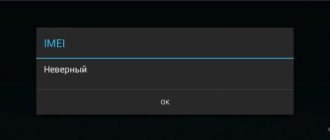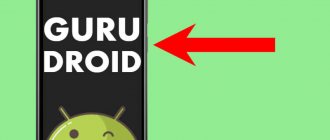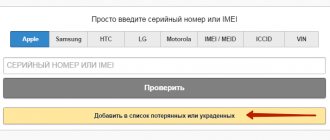Power failure (the tablet does not charge) is one of the most common problems. This often happens with tablet computers of both famous brands (Asus, Lenovo, Samsung, Apple (Ipad), etc.) and budget Chinese (Digma, Huawei, Chuwi, Teclast, Cube, FNF, PiPO, Onda, Colorfly , Ainol, Ramos, Vido, No-name). To a greater extent, this is a stumbling block for cheap Chinese brands. Symptoms:
- does not turn on;
- hang at startup stage;
- do not score 100 percent;
- accept the charge, but show 10-20 percent;
- reach 100 percent in 10 minutes, but also quickly discharge to zero;
- charge intermittently, for a long time;
- do not take energy;
- behave strangely: turn on/off on its own, open programs, change the screen brightness.
Now let's look at what to do if the tablet does not charge. Let's look at the causes and methods of elimination.
Mechanical damage
Most often, charging does not occur because the contacts are damaged or a lot of dust has accumulated in them. It is necessary to check whether the plug is fully inserted and move it. If this does not help, then you need to clean the socket and connectors from dust.
This should be done very carefully so as not to damage anything.
It may also be that the charging contacts and sockets have oxidized due to high humidity or liquid ingress. Then you should clean them yourself or take them for repair.
Do-it-yourself ways to troubleshoot a tablet
Users who are faced with the problem of charging a tablet device first of all wonder what to do in such a situation? In some cases, you will be able to deal with it yourself.
- If the charger breaks down and you have a soldering iron, you can try to solder the damaged contacts yourself. True, such repaired charges still don’t last long. Therefore, this is only an option for an urgent, momentary solution to the problem for a short period.
- If the battery of the gadget itself does not respond to charging attempts, then the best option is to immediately buy a new one. Repairing this part of the device will significantly reduce its reliability, and only a rare master will agree to such work.
- When a gadget's charging port is broken, it can be easily replaced. To avoid damaging your computer, you should contact the staff of a specialized workshop.
- If you have problems with the operating system, flashing the tablet or resetting all settings of the gadget to factory settings will help solve them.
- You can also clean a dirty charging connector yourself. To do this, you will need to turn off the tablet, moisten a clean toothbrush with alcohol and treat the problem area.
It is worth cleaning the power connectors of both the computer and the charger at the same time.
After treatment, the devices must dry for at least half an hour. This cleaning sometimes helps solve problems with the tablet charging too slowly.
Battery wear
The shelf life of a standard battery can be shorter than that of the gadget itself. Usually, from the aging process of the battery until the work stops, you can notice that the tablet holds its charge worse, takes a long time to charge, shows charging, but does not charge. Or it incorrectly shows the charge level, for example, more than it actually is.
To buy and change a new battery yourself, you need to be able to disassemble and reassemble the tablet. Otherwise, the device should be taken to a service center.
Tablet battery wear
Software failure, viruses
The reason that the tablet takes too long to charge and discharges quickly may be trivial viruses. Some of them, unnoticed by the owner, use the computing resources of the processor, Wi-Fi, cellular communications, and include a camera and microphone. This requires additional energy.
We recently talked about how to fight viruses on Android gadgets. The advice given in that article is also relevant for other devices: if you suspect an infection, immediately scan your system and removable media with a good antivirus.
Software failures of other origins (not related to viruses) may manifest themselves as the following symptoms:
- Incorrect charge indication.
- Discharge too fast.
- Incomplete charge (when a certain indicator is reached - less than 100%, the charge level stops increasing).
- The device “thinks” it is charging when the charger is not even connected to it.
To resolve this problem, try the following (one thing doesn’t help, go to the second, etc.):
- Remove applications that you installed before the crash.
- Carry out 2-3 full discharge cycles (before turning off) and then charging the battery for 6-8 hours.
- Reset the operating system to factory settings.
Charger fault
The reasons are that the gadget does not show the charge, the wire may be kinked or damaged, or the battery is malfunctioning and produces current when connected. Failure of the device’s battery can also be considered as a cause.
If the cable is damaged, then you should buy a new one; temporarily wrapping it with electrical tape or soldering it will not help the problem for a long time.
Important! If the tablet fell while charging and then stopped charging, the contacts of the connector or socket may have been damaged. A battery strike sometimes entails irreversible consequences.
The device only charges when turned off
Sometimes it happens that the device charges only when it is turned off. Most often this happens as a result of installing unofficial operating system firmware. Attempts by the user to save money may lead to a conflict between the device and the charger. Replacing the OS firmware with the original one will help fix the problem.
Another cause of the problem under discussion may be charging from another manufacturer. Some generic devices are too weak for a particular tablet. This is especially true for blocks from Chinese manufacturers.
This situation sometimes occurs when the contacts are clogged. Cleaning with alcohol will help solve the problem.
Problem with the tablet charging system
Low quality tablets often have charging system malfunctions.
Types of charger system faults:
- when the tablet is connected to charging, the power source is not shown;
- the battery drains quickly;
- incorrect numbers on the indicator;
- the gadget gets very hot when the charger is connected;
- turning on is accompanied by the device freezing.
Important! If the device gets very hot during charging, then there is a possibility that the battery is faulty. Be careful as batteries may explode! You definitely cannot use such a device.
The tablet shows charging, but does not charge
It happens that the charging process is shown on the screen, but the device itself is not charging. This happens when using low-quality Chinese accessories that are too weak to work with a tablet computer. The latter requires chargers with a current of at least 2 thousand mAh.
The problem can also arise if the home network voltage is insufficient. According to GOST, it should be 220 V.
How to charge an Android device with a broken connector
Charging problems are often associated with a broken Micro USB connector. If it fails and you need to extend the operating time of your gadget, use a wireless charger. Attach the receiver to the battery and turn it on. In an hour the battery will be charged.
In extreme cases, the battery can be charged directly from the power cable. To do this, just cut off the plug, connect the wires to the contacts and plug the power supply into the outlet. Do not use this method if you are not confident in your knowledge of electrical engineering, and if you do, constantly monitor the charging process.
Hard reset to help
Perhaps a software failure has occurred and none of the above methods help, then there is only one solution - return to the factory settings using the Reset button or the Hard Recovery menu.
- Remove the memory card;
- Navigate through menu items using the volume and power buttons;
- Press two buttons simultaneously: volume and power;
- Stop at Wipe data/factory reset and perform a factory reset.
Data loss is the only drawback of this method.
How to check the battery status
There are various ways to check the battery status.
| Name of the technique | Implementation |
| Digital Team | · In dialing mode, enter the combination *#*#4636#*#* and select “Battery Information”. · use the Battery application - it displays information about the battery status: voltage, temperature and other parameters. |
| External inspection (if the battery is removable) | · Disconnect the battery and inspect for any bulges. If the battery is swollen, it means it is faulty and requires replacement. · If there are no visible irregularities, place the battery on a table and twist it. A working battery will make a couple of revolutions and stop, but a worn battery will spin for a long time. |
During charging, you may see a question mark on the battery icon - it appears when the battery is very worn, indicating the need for replacement, or in cases where the plug contact comes off.
Network problems
Finally, why do you immediately blame your device? Why are you looking for what to do if the Lenovo A 1000 tablet does not turn on, thinking that the whole problem is in it? Have you checked the voltage in your electrical network? Maybe it's all about him?
There is a possibility that the voltage in your home simply dropped significantly as a result of some local problem. As a result, the gadget refuses to charge, since it has special protective mechanisms installed that prevent it from working with such a problematic network. Try to determine how well the network works by connecting another electronic device to it. If the latter is okay, then the issue is really with the tablet.
Additional ways to charge your battery
If you leave your tablet charger for too long, the battery may drain to 100% and the device will no longer turn on. What to do in this case? It is necessary to disassemble the device, disconnect the battery and connect the wires directly to the power supply with the appropriate voltage and current.
How to charge your tablet using a universal charger or “frog”. Before you start using, understand the decoding of the parameters indicated opposite the “frog” bulbs:
- “CON” is responsible for correct polarity;
- "TE" means the polarity check that is being performed at a given time;
- “PW” notifies that there is currently a network connection;
- “CH”—charging is currently in progress;
- “FUL” - notifies that the battery connected to the Frog is 100% charged.
The frog contains two pins that move apart. These pins must be moved apart so that the gap between them is equal to the gap between the contacts of the battery being charged, and connected. Remember to observe polarity (+/-)! Plug the Frog into the network and do not unplug it until “FUL” lights up. What is the charging time? As a rule, this is 2-5 hours.
Completely discharged and will not turn on for charging
If your tablet is completely dead and won't charge, it means the battery has been drained below its acceptable limit . In this case, the power controller does not supply optimal charging current. You can try to revive the battery in the following ways.
- Having connected the tablet to the network using the supplied adapter, the device is left for 8 hours or more. In this case, the battery is serviced with a minimum charging current and restored to acceptable levels.
- Remove the battery, if possible, for high current charging on a special device. This can be done for Samsung, Lenovo devices and other products from well-known brands.
- After opening the case, disconnect the battery from the motherboard for subsequent charging. This will have to be done on inexpensive devices, for example, the Digma brand or products from Chinese manufacturers.
Advice! To charge the battery, you can use a Frog adapter or make a homemade device from an AC adapter and a pair of pins.
How to fix the problem?
Let's summarize: what can you do on your own to restore the tablet's functionality?
- First check that the charger is working properly.
- Inspect the battery. In some tablets you can change it yourself.
- Check the power connector and clean if dirty.
- Try leaving the device on charge for several hours.
- Try to flash the firmware and install the latest official version of the OS.
Don't know what is the cause of the breakdown and how to fix it? Practice shows that in this case it is easier to immediately contact the service. Specialists will conduct in-depth diagnostics and offer repairs for your Tablet PC. For professionals, the entire procedure for restoring a device takes from one day to several weeks.
Use a good battery
According to statistics, this breakdown is diagnosed in 7% of cases. The factory stipulates that the element from which the tablet will be powered is designed to last from 3000 to 4000 starts.
Replace faulty battery If the device does not connect, take a spare battery, insert and connect. Some models have covers that are removable, with separately installed sources that supply the energy.
Sometimes it will help to fix the problem when the battery is recharged with a “frog”. It needs to be connected directly.
At the same time, the electronic harness, which is a power controller, and other modules are not used. Sometimes this does not help, then you need to take the device to a special service. You won't be able to re-solder the boards yourself.
Dirty contacts
If you take a closer look at the connection between your tablet and the charging cord, you will see how small all the contacts presented there are. This can lead to the fact that over time, during operation, dust and dirt will get there, which will lead to problems with the conductivity of the contacts. Because of this, you will see a picture where the Lenovo tablet does not turn on at all. What should I do to get rid of this problem? That's right - clean your contacts!
This may sound simple: eliminating dust and dirt is not some extremely difficult task. But only if these are not the contacts of your mobile device!
If you take on this matter yourself, you may end up with even worse consequences, simply damaging your contacts. Therefore, under no circumstances should you do this yourself. Give the device to specialists and they will clean it using special tools.
Damage to the power supply
In order for the gadget to charge, the entire network that supplies the device with electricity must be working properly. If this complex connection is disrupted and any of the elements fails, an error occurs. What should I do if the Lenovo Yoga Tablet 10 tablet does not turn on for this reason? It is necessary to diagnose where the contact has come loose (or burned out), which a specialist can easily do using a special device that checks the circuit. Once the problem area is found, it will become clear what needs to be done and how to get rid of the problem.
A problem may occur, for example, due to a surge in the network or a charging adapter that is too powerful and not designed to work with your specific device model.
Charging connector failure
If replacing the charger does not help, try shaking the cord with the connector. Next, look at the charging indicator. If charging appears when the connector is wiggled (the indicator sometimes turns on), then the problem is in the connector. If the indication does not appear, you need to check it with a tester. The connector inside the tablet should sit firmly and tightly on the board, since it is soldered to it. If it wobbles with your movements, then most likely the connector has come off and needs to be repaired.
In most modern tablets, the power connector is combined with the data input port, which is made on a microUSB or USB-C connector. To replace the tablet's power connector, you need a specific type of connector that fits the fastenings to the tablet's board.
The consequences of installing a tablet connector of the wrong type and with crooked hands are described here.
Not every tablet can have a replacement power or charging connector. There are tablets in which the location of the connector does not allow you to get close to the contacts for sealing. since this is hampered by bulky parts located nearby.
It is even easier to change the power connector located on a separate board, but such designs are rare.