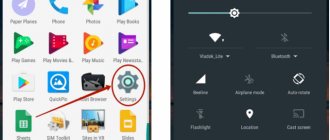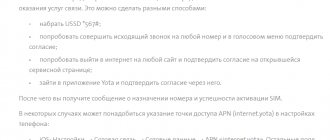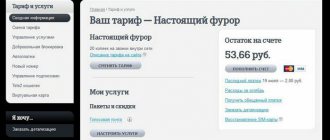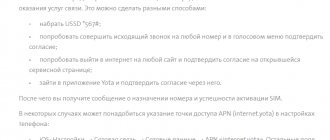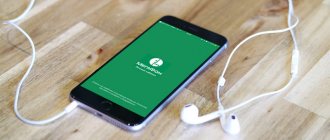The Android operating system has become very widespread. Its virtual freeness gave the Chinese a free hand. Even the smallest companies from this country have started producing smartphones. They often focus on the low cost of their creations. Of course, these manufacturers try to sell their goods not only in their native China, but also outside the country, using one or another online store. And sometimes the buyer faces one problem - the device he received has an interface made in English or Chinese. In this article we will show that Russification of Chinese Android is not difficult.
In what case do you need to translate your phone into Russian?
Most often, the phone initially works in a foreign language if it was purchased abroad. However, there are cases when it is necessary to change the language even on devices that were purchased at official retail in a Russian store.
Changing the language interface is necessary to increase the comfort of using the device. No special skills are required to make the changes. If necessary, the phone can always be returned to factory settings.
Russification of Android smartphone (up to OS version 4.2)
For some, the Russian keyboard alone is not enough, as a result of which they resort to deep Russification of the operating system. For this, there is a program called MoreLocale 2, which can be installed on GooglePlay. After downloading the application, perform the following sequence of actions:
- Launch the program and select “Customlocale” in the upper right corner of the window.
- In the window that opens, click on the two buttons “ISO 639” and “ISO3166” opposite the Language and Country items, respectively.
- Select "Russian" from each drop-down menu.
- Press the “Set” key, exit the application and reboot our “test subject”.
- Finally, we enjoy the intuitive smartphone interface.
How to change the language on your phone using the standard method
The standard way to change this parameter is to go to the phone settings and select the appropriate language. The algorithm of actions differs slightly depending on the type of phone and the operating system installed on it.
After the change, all text in the menu, settings, phone book and inside applications will be displayed in Russian. The keyboard language should also change. If this does not happen, you will need to do it manually.
On iPhone
To obtain the required language interface on devices with the iOS operating system, you will need to perform the following steps:
- On the home screen, click on the “Settings” or “Settings” icon.
- Select the “Basic” or “General” section. The icon resembles a gear of a mechanism.
- Click on the words “Language and Region” or “Language and Region”. In the latest versions of Aios, this inscription is sixth on the list.
- Click on “iPhone Language” or “iPhone Language”. This parameter is the first in the list.
- Select the required language.
It is worth noting that these instructions can be used on any Apple device. It is suitable for iPad, iPod and almost all iPhone models.
The most difficult language to change is one based on characters (Chinese, Korean, Japanese, etc.). In this case, you will need to act blindly. It takes less than 2 minutes to complete all manipulations. After applying the new settings, you do not need to reboot the device.
On Android
Android phones are considered the most common in the mobile market. To change settings on a smartphone running Android OS, you need to follow these steps:
- Click on the “Settings” or “Settings” icon. You can also go to settings through the notification panel by pulling out the corresponding curtain.
- After entering the settings, you need to find and click on “Language and input” or “Language and Input”. In some cases, it is a subsection in the “Advanced Settings” or “Advanced Settings” section.
- Click on the inscription “Language” or “Language”. She is usually the first in the section.
- Apply the desired settings.
Depending on the manufacturer, device model and Android version, the necessary settings may be located in different sections. There is no universal algorithm that would be suitable for all phones based on this operating system.
When purchasing a new smartphone, it is recommended to entrust the initial setup to a specialist. If you are unable to change the settings yourself, it is recommended to use the step-by-step video instructions. After viewing it, you will be able to blindly find the settings you need.
On Windows Phone
Windows Phone is the least popular operating system among smartphones at the moment, but some manufacturers continue to create phones based on Windows Phone. To change the language, you must perform the following manipulations:
- Pull out the notification center curtain by swiping down.
- Click on the icon that looks like a gear to go to settings.
- Find the “Language and region” section. Under this section there is a time zone designation, so it is easy to find even if your smartphone is set to Chinese.
- Select the language settings section (second in the list) and apply the desired settings.
After all steps are completed, you will need to restart your phone. After a reboot, all changes made will be fully accepted.
After changing the language interface, it is recommended to return to settings to add the necessary keyboard languages. You can add or remove unnecessary options. After this, while typing, you will be able to select the desired input language in one click.
On a push-button telephone
Changing the language interface on a feature phone requires the same effort. The main task is to get into the settings to make the necessary changes. The following manipulations must be performed:
- Go to the menu. Inside the menu, among all the available icons, you will need to find settings (usually looks like a gear).
- Next, you need to find the “Language Settings” section or any other section with a similar name. It may be a subsection in the phone settings section.
- After entering the language settings, change the settings.
A push-button phone that is not a smartphone has a small number of settings, so finding the section responsible for changing the language is not difficult.
Reset from Recovery mode
In such cases, you should resort to resetting the settings using Hard Reset via Recovery. To enter Recovery mode, you need to simultaneously hold down the on/off and volume up/down buttons. Once in the required mode, use the volume up and down buttons to go to the wipe data/factory reset menu. Next, you need to select the option that prompts you to clear the internal memory of your tablet or phone and reboot. To confirm actions in Recovery mode, use the device's power button.
If you decide to reset the settings on Android, then before cleaning the device, make sure that the battery is charged, or better yet, connect the gadget to the power supply.
How to change the language on your phone using apps
The use of special applications is required if the Russian language is not built into the smartphone. In this case, you can use separate utilities for Russification. To change the language interface of a phone based on Android OS, you can use the MoreLocale 2 program.
After installation, you need to log into the application. It will display all available options for changing the language display. You will need to find the “Russian” option and click on it. After this, Russification of the phone will begin.
There are also other apps, but many of them require superuser rights (root rights), so they are not suitable for a person who is not well versed with smartphones.
Changing the interface using MoreLocale 2 is the preferred solution. The application allows you to Russify tablets and phones that have firmware for the Chinese region installed.
How to avoid purchasing a phone without Russian
It is impossible to purchase a phone that has passed PCT certification and does not have a Russian language. Problems may arise if a person orders a device from foreign stores. To avoid the need to carry out Russification using the application or reflash the smartphone, it is recommended to choose models with global firmware. Almost all languages of the world are installed in such devices.
Before purchasing a product through foreign online stores, you need to check with the seller what firmware is installed in the device.
Using the MoreLocale 2 cracker
There are not as many localizers on Google Play as we would like. One of them is MoreLocale 2. The application is free and compatible with a huge number of devices. In fact, it contains all those language packs that are present in the Android operating system by default, before the influence of the Chinese manufacturer on it.
First you need to install this program. After this, do the following:
Step 1. Activate the “For Developers” settings section. Our recent article already wrote about how to do this. In the case of the English version of the operating system, you first need to go to “Settings”.
Step 2. Next, click on the “About Phone” item.
Step 3. Here tap about 7-10 times on the “Build Number” item. This will enable developer permissions and will be notified by the “You are now a developer” pop-up notification.
Step 4: Press the Back key. Proceed to the newly appeared “Developer Options” section.
Step 5. Here you need to activate the checkbox next to the “USB Debugging” item, thereby enabling USB debugging mode.
Step 6. Now you will need the archive with the ADB executive file. Download and extract it to the root of the C drive of your computer.
Please note that the versions for Windows XP and subsequent versions of this operating system are different!
Step 7. Connect your device to your computer using a USB cable. Next, launch the command prompt. To do this, open the Start menu and enter “adb” (without quotes) into the search field, left-clicking on the result that appears.
Step 8: Type the following into the command prompt: cd c:ADB. Press Enter.
Step 9. Type the command “adb devices” and then press Enter. This will show you the code name of the device connected to your computer. If the system cannot detect the smartphone, then something went wrong - it is quite possible that you are using a low-quality cable.
Step 10. Enter the following commands in order:
- pm list packages morelocale
- pm grant jp.c.c_lis.ccl.morelocale android.permission.CHANGE_CONFIGURATION
Please note: the command line does not support the copy function. In this regard, you will have to enter all the text manually.
Step 11. Disconnect your smartphone from your computer and open MoreLocale 2.
Step 12. Find “Russian” in the list of languages. Click on this item.
The system will be automatically localized. Your actions are now complete!
How to Russify the keyboard
There are many options for changing your keyboard language settings. You can set up a standard keyboard or download a third-party one from the app store. The steps you need to take depend on your device's operating system. For Russification you need:
- On your Android device, go to settings, go to the “Language and input” section and select “Virtual keyboard”. After this, you need to customize the keyboard by adding the desired languages. After making the settings, switching the language is done while typing by clicking on the icon next to the space bar or swiping on the space bar. If a third-party keyboard from the store was installed, then its selection and configuration is also carried out in the “Virtual Keyboard” section.
- On your iOS device, you need to go to settings, select the “General” section, then click on “Keyboard”. After that, you need to select “Add a new keyboard” and add the necessary language keyboards. In the future, switching is carried out during printing by clicking on the icon located to the left of the space bar.
If the standard keyboard does not support Russian, then you will need to download a third-party one from the application store. Next, according to the above instructions, you need to configure.
Most smartphone users prefer to leave the standard keyboard. This is due to the fact that it was created directly by the manufacturer of the phone or operating system, so errors and failures rarely occur when entering text.
Russification of the system via smartphone
If the user needs to Russify the entire system, then it is necessary to use additional software.
To do this, you need to use the MoreLocal 2 application, which must be downloaded from the same Play Market. Install the application and open it.
Select the “Custom Local” item, then in the first “Language” field select “Russian”, and in the “Country” field o. To confirm the settings, press the “Set” button.
After these manipulations, the interface language will change to Russian. To ensure that all settings are applied correctly, the application developers also recommend restarting the device.
The most common problems when switching languages and how to solve them
There are a number of problems that people face most often. To eliminate them, it is recommended to use the table:
Vyacheslav
For several years he worked in mobile phone stores of two large operators. I understand tariffs well and see all the pitfalls. I love gadgets, especially Android ones.
Ask a Question
Question to the expert
The required section cannot be found in the settings. What to do?
It is recommended to find a video in which a similar device is configured, then step by step repeat all the steps after the person.
The Russification program does not work. What should I do?
Try reinstalling the utility. If this does not help, contact a service center or reflash the device yourself by installing global firmware.
The keyboard changes every time...
To use the same keyboard, you need to make the option you like the main one. To do this, in the settings you need to make the desired keyboard the default input method.
Changing the language on your smartphone is an extremely simple procedure that can be completed in a matter of minutes. To avoid setting it up yourself, you can ask a consultant to perform all the steps before purchasing a phone.
Rate this article
The color of the mood is black: assembling a gaming PC without tinsel
Modern gaming hardware has massively acquired RGB lighting, turning the room into a nightclub. But not everyone likes such illumination: the flickering of LEDs sometimes only distracts from the picture on the screen. There are two ways out of the situation: tinker with the settings, turning off unnecessary things, or assemble a PC from components without annoying lights. The MSI MEG X570 Unify motherboard is just one of these - only top-end hardware and no frills.
In further
Users who have become owners of European and Asian flagships are wondering: how to Russify Android? Some Chinese models have Russian localization in the firmware, and this is in the order of things. However, non-Russified models cause a lot of trouble for their owners. Here you will learn how to Russify a smartphone on the Android operating system.
Content