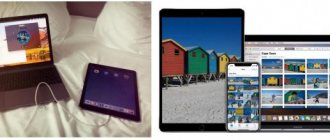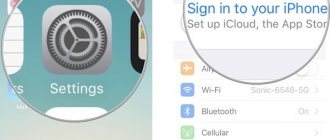Author of the article: Agniya Pavlova September 20, 2021 Are you the proud owner of an iPad? Or are you just thinking about buying? Then you will definitely be wondering what video formats the iPad supports. Today this device is capable of opening almost any video files. But if you are faced with the fact that the video does not play, do not be upset! Video converters can save the situation. From the text you will learn about the file formats that the iPad supports and how to adapt any video to this device.
iPad is capable of playing almost all known video formats
Video formats for iPad tablets
From time to time, iPad users encounter problems playing videos on the device. Finding a truly universal gadget that supports all video codecs is difficult. And if some format cannot be played on a computer, then this comes to the rescue:
- installation of an additional codec package;
- installation of a video player that supports all formats.
After the above manipulations, nothing will interfere with viewing.
But the operating systems of iPads are quite sophisticated, closed, and installing codecs is problematic. Before downloading a file to your device, check the extension. And now, for all iPad users, we will tell you about the formats that the device supports.
The Internet is full of reviews and instructions that relate to playable formats on the iPad. Authors sometimes give incorrect information to readers. It is worth distinguishing between the video format and its extensions. The formats include H.264, MPEG-4 and M-Jpeg (full transcript - Motion Jpeg).
If you own an iPad Pro tablet, you should know that they support H.264 with AAC-LC audio, MPEG-4 AAC-LC and Motion Jpeg with PCM audio. The acceptable range of image resolution is from minimum to FullHD. If the required video file is presented in the mp4, mov, avi and m4v extension, then the tablet will read them. The same formats are supported by iPad Air 2, iPad mini 4 and iPad mini 2.
What is an iPad and what formats does it read?
iPads are widely used Internet tablets from Apple. The device received universal love not only because of the variety of functions included in the device’s arsenal, but also because of the extensive memory reserve that can be used to store personal files. These are photos, music, various videos and films that can be transferred to an iPad and viewed anywhere directly from the screen.
Note that the device is native to MP4 (or Mpeg-4). This format is one of the most common on the Internet, so users rarely have problems selecting videos. In addition to MP4, iPad today can read most other formats: MOV, AVI, MKV and others. Unfortunately, the device does not read Flash, but this problem can be resolved if desired.
Reading other video formats
If you download video content from branded services (iTunes), then adapted files for the device are initially placed there. iTunes has a drawback that will seem significant to many - you have to pay for content. And in general, the video library is somewhat limited. So, if the option with a branded service does not suit you, then you have to look for options on third-party resources.
To avoid problems reading video content, visit specialized resources that host files in the required format. The same torrents have separate sections where files for iPad are published. The algorithm of actions is simple: go to such a resource, download what you need, and start the video. In addition, pay attention to regular video content - as a rule, many resources indicate the video compression codec.
If you cannot find a movie or clip in the format required by the system, you will have to resort to the help of converters. Download the file, find a video converter on the Internet, and convert the video to the desired format.
For iPad tablets, applications such as Free MP4Converter, Movavi (adapted version for iMac), Aiseesoft iPad Video Converter and Freemake Video Converter are suitable. Most of them are free.
How to convert for iPad
What to do if the equipment still does not play video? Of course, change the video format! To do this, you will need a special video converter for iPad, VideoMASTER. By installing the software on your laptop and armed with knowledge of what video formats the iPad supports, you can set up playback of absolutely any video for this device. You just need to launch the program, upload the file, and then select a new format for the video, convert the video and send the result to your iPad.
Ready-made presets for saving video for iPad
Step 1. Add video to the program
In the VideoMASTER start window, find the “Add” button in the left panel. By clicking on it, select one of the options offered:
- Upload single video
- Upload an entire folder
- Record from a webcam
- Download a video from some site
- Rip DVD
Then simply specify the path to the desired file through Explorer.
Step 2: Choose a format
The program provides an extensive library of various presets for conversion. To select a format for iPad, open the shared collection (the icon is located to the right of the downloaded video) and go to the “Devices” tab, find the Apple section and indicate the model of your device.
You can also find the gadget by typing its name in the line below
Once you select a format, you can make more precise adjustments by selecting Options. There you can specify the desired codec, frame size, frame rate and bitrate.
Step 3. Additional processing
VideoMASTER is not only a conversion program. Using its tools, you can make a full video edit by cutting it, dividing it into fragments and gluing it in the desired order. Also in the application you can flip the video, remove black bars from the screen, change the playback speed and apply stylizing filters to the frame.
You can combine effects with each other
Step 4. Convert
Now all that remains is to click on the “Convert” button under the preview screen, wait for the process to complete and transfer the result to the gadget.
By installing the iPad converter on your computer, you can always quickly solve problems with running video on an iPhone, tablet, and, ultimately, on a PC, as well as prepare videos for any other equipment. The program contains over 350 ready-made settings suitable specifically for your purposes.
How to increase the number of supported formats
Conversion is a long and tedious process if you don’t have a fast computer. Therefore, this option may not always satisfy the user. You can download special applications that expand the range of supported video formats. They can be found in the AppStore mobile application store. Developers offer programs with built-in additional codecs, which allows you to play any formats.
If this method does not work (the application is not found or does not work correctly), you should still turn to converters. They will definitely cope with this task.
Software players
To increase the number of playable video formats, the simplest solution may be to install special software players that support them. Now you can find quite a lot of them even in the AppStore. Among them, applications like AVPlayerHD, nPlayer, SpeedUpTV, etc. stand out positively.
Please note that in this case, support for playback of the same AVI format is provided not by the tablet itself, but by the player at the software level. In most cases, there should be no problems after installation (especially if the program is from a reliable or official source). True, support for other formats is limited here.
Books
Today, you can increasingly meet people who use iPads instead of paper books. Agree, it is much more convenient to carry a compact tablet with you than a paper book. In addition, when reading an e-book, it is much easier to remember where you left off, underline and highlight main ideas, and you can also read in low light. There are different formats of e-books in the world, but you need to know in which format to download books for iPad, so that you don’t waste time on conversion and not suffer from incompatibility.
iOS already has a built-in iBooks reader that supports reading PDF, epub, and native .ibooks files. Most books on the Internet are in these formats, and having a standard tool will be quite enough. But sometimes there are books fb2, txt, djvu, rtf and others. What to do then? You can install one of the reader applications that works with files of various formats. For example, Total Reader) supports almost any book format for iPad, has the highest speed, functionality, and can work with cloud storage and network libraries.
What types of videos can you watch on iPad?
According to the tablet specifications, the following video standards are suitable for playing videos on it:
- H.264 standard movies with resolution up to 1080p and 30fps), stereo or Dolby Audio up to 1008 kbps, 48kHz, stereo or multi-channel audio with extensions such as mov, m4v and mp4;
- MPEG-4 up to 2.5 Mbps up to 640x480p, 30 fps, stereo or multi-channel audio in similar formats;
- Motion JPEG (M-JPEG) video files up to 35 Mbit/s (1280×720p), sound in ulaw format, PCM stereo sound in avi format.
Supported iPad 2 formats
For some people, iPad 2 is almost the only way to watch videos, for example, on the road. In this regard, before downloading a particular video to your tablet, you need to know its format. iPad 2 supports: .m4v, .mp4, .mov. Among these video formats, the most popular and well-known is .mp4, since it is what is used on most mobile devices. It is necessary to note another important nuance, which is that the iPad 2 can play high-definition videos (Full HD), which have a resolution of 1920 × 1080 pixels.
What video formats does iPad support - all types
Apple is famous for its powerful and productive technology. Their iPad tablets are designed for different functions, including watching videos and movies. Their colorful, rich displays are specifically designed for this, which means the system is trained to reproduce different video formats. To ensure an enjoyable, hassle-free viewing of your favorite movies, you need to familiarize yourself with the appropriate file types for iPad.
Features of Flash playback settings
What video formats does iPad support when viewing web pages? There are quite a lot of them, and there is no point in listing them all. Let's look at how to play FLV video format for iPad.
Unfortunately, Apple gave it up a long time ago, leaving it without proper support. However, there is a way out. The easiest way is to install an Internet browser that supports Flash technology (Puffin, SkyFire, Safari, etc.), but it is better to configure playback manually.
For example, in the Safari browser you need to follow the link iosflashvideo. fw. hu (via https://, of course), then click on the arrow at the bottom of the screen and the “Create tab” button. We confirm the saving and go to the bookmarks menu, where we select the “Edit” command and then go to “iOSFlashVideo”. Now in the address you need to remove the entire text part on the left side up to the “#javascript” combination. Save the tab again. And close the bookmarks bar.
All. Now you can go to the site containing the Flash video, and then click on the “iOSFlashVideo” tab. The script will run and after a couple of seconds the video will start playing.