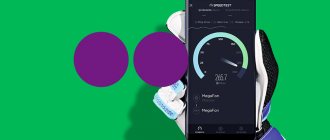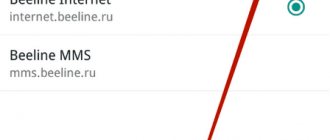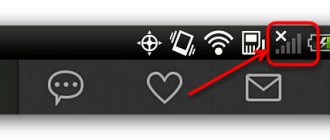Currently, virtual reality immersion technology is increasingly in demand and popularity. Now any gamer can immerse themselves in the virtual world of their favorite game without any difficulties. And after evaluating VR games, you will understand that they are the future and soon the usual entertainment will become a thing of the past.
So let's figure out what virtual reality headsets exist at the moment, how they differ from each other and how to configure them to work correctly. The instructions are universal and suitable for any device, but we will focus on VR for Android, because... This is the most affordable and budget option, suitable for absolutely everyone.
What is virtual reality
Virtual reality is a three-dimensional environment artificially created using computer technology. Materially, such a world does not exist. To interact with it, specially designed devices are used. They give signals that are perceived by the human senses. During the interaction between the devices for transferring into VR reality and the user, he remains in the virtual world.
Most often, virtual space is perceived through the organs of vision. Special glasses are used. Modern developments also affect auditory receptors and cause tactile sensations. For this you will need headphones and gloves.
What opportunities does the virtual world provide:
- Play computer games
- Watch videos
- Travel to beautiful and interesting places on Earth
- Visit other planets in the solar system
- Go into outer space
- And much more
What are VR glasses for?
A device developed for this purpose—virtual reality glasses—will help you find yourself in the created virtual world.
How to use virtual reality glasses?
- 2D to 3D converter. Glasses for a smartphone, connecting with it, transform a two-dimensional picture on the screen of a mobile device into an image perceived as a three-dimensional three-dimensional world.
- Glasses for a computer or console. They have their own display. By connecting the glasses via USB input and launching the application, a person finds himself in VR reality.
How glasses work
Glasses allow you to fully immerse yourself in the gameplay or enjoy watching videos by creating the effect of a three-dimensional image. Here two slightly different images are presented for each eye, however, the brain perceives the image as whole and three-dimensional.
The technology is constantly evolving and has already gone from an inconvenient and awkward box with lenses to a comfortable and lightweight design that is securely attached and conveniently adjusted.
The differences between glasses for a computer and for a smartphone are insignificant , but now let’s consider the second option.
The device is equipped with aspherical lenses that can be customized and adjusted to suit your needs. Next, an image is sent from the phone, the quality and resolution of which will depend on the source file and device model. In order for the 3D image to become dynamic, you need to adjust the gyroscope. If the smartphone model and VR glasses match each other, then the setup will happen automatically , otherwise you will need to download and configure everything manually. This will allow you to not only control the process when making movements with your head or eyes, but also perceive the image from any angle and plane. Sound will be output from the smartphone speakers or headphones connected to the VR device.
Problems with VR devices
- Feeling of nausea, dizziness, pain in the eyes. Associated with the load on the vestibular apparatus and unusual activity for the brain. The severity, duration and range of disorders vary from person to person. But quite often such problems persist for several hours.
- Limited selection of applications. The virtual reality promotion market has not yet become as massive as conventional mobile games. There are a limited number of applications that can be used with VR glasses. And there are very few of them that are free.
Most likely, developers will eliminate these shortcomings when designing new gadgets.
Principle of operation
Each pair of VR glasses is equipped with eyepieces, while the display role is played by a smartphone screen - the mobile device is installed inside the glasses. This is one of the fundamental differences from computer helmets. The helmets are equipped with their own displays with higher image quality.
In front of the display are eyepieces with a partition between them. A separate picture is formed for the left and right eyes, that is, each eye sees only that part of the image that is intended for it. As a result, both parts of the image are combined into a single picture, acquiring depth and volume. Due to the fact that the picture on the screen changes depending on the rotation and/or tilt of the head, the user has the feeling that he is in virtual reality.
Problems with VR devices
There are several obstacles that prevent VR devices from truly revolutionizing the world of digital mobile entertainment. Firstly, the unpleasant sensations (dizziness, nausea) that many users experience while watching 3D content. A feeling of discomfort can persist for several hours after finishing the game.
Secondly, there is a relatively small range of gaming applications. So far, large gaming companies are only looking at the new market.
Types of VR glasses
VR virtual reality glasses are divided into three groups. The criterion is the purpose of the devices. The following categories have been developed for 2021:
- Virtual reality helmets for computers and consoles – Oculus Rift, HTC Vive, PlayStation VR, Pimax 4K, Deepoon E2, etc.
- Standalone devices – Uranus VR One, Sulon Q, Magicsee M1, VR PRO, etc.
- Phone device – virtual reality glasses VR Shinecon, Baofeng, VR Space, Xiaomi Mi VR, Google Cardboard, Fit VR, VR BOX, Ritech, etc.
Summarizing
We have reviewed the main points for the initial setup of virtual reality glasses; of course, depending on the model, there may be some nuances, but in general, this article is suitable for most models. Before purchasing, it is still recommended to read reviews and instructions for use. With proper setup and calibration, you can enjoy gaming or watching videos to the fullest.
Did you like the article? If it is true. Then please leave your opinion in the comments. And also share on social networks with friends. This will give us additional motivation.
VR virtual reality glasses - how to connect and configure . Currently, virtual reality immersion technology is increasingly in demand and popularity. Now any gamer can immerse themselves in the virtual world of their favorite game without any difficulties. And after evaluating VR games, you will understand that they are the future and soon the usual entertainment will become a thing of the past.
So let's figure out what virtual reality headsets exist at the moment, how they differ from each other and how to configure them to work correctly. The instructions are universal and suitable for any device, but we will focus on VR for Android, because... This is the most affordable and budget option, suitable for absolutely everyone.
- Running VR on a computer without an expensive helmet
How VR headsets work
Another important element of a VR headset is a gyroscope - a built-in sensor that responds to changes in the position of the body in space. Simply put, it is thanks to him that we can turn our heads in the virtual world and view it as in ordinary reality. Note that all VR helmets have this sensor, but budget smartphones do not have it. There are VR games for Android that work with an accelerometer, but they are few and of low quality.
Types of VR glasses
All VR devices are divided into three main categories:
- 1. VR helmets for PC and consoles . This includes the “founders” of the industry, such as HTC Vive, Oculus Rift, PlayStation VR and other lesser known ones. For them to work, you definitely need a powerful PC or an appropriate game console, to which they are connected. This also includes Pimax 4K, Deepoon E2.
pros:
- The best games with the most modern graphics are released only for such devices. In addition, you can also play regular games on a PC that have been released for a long time in a VR helmet. True, 3D will be inferior.
Minuses:
- Expensive. In addition to the helmet itself, the price of which reaches 60-70 thousand rubles, you need a powerful PC, which costs about the same amount.
- Lack of mobility - you won’t be able to go far from your computer, and you won’t be able to take them with you on the road either.
- 2. Standalone VR headsets, such as Uranus VR One, Sulon Q and others . They have a built-in processor, display, RAM and do not require connection to a computer. As they say, “dressed and went”, having previously charged the battery like a regular smartphone. Many models, by the way, can be connected to a PC if desired and run from it. This category includes Magicsee M1, VR PRO, etc.
pros:
- The most important thing is autonomy. You can immerse yourself in VR anywhere, as long as the battery is charged.
- Lower price compared to the previous category.
Minuses:
- It can be noted that their prices start at approximately 15,000 rubles, which is much more expensive than, for example, Cardboard.
3. VR glasses for smartphones are the largest group, the founder of which is the world famous Google Cardboard. At their core, they are a “box” with lenses into which a smartphone is inserted. However, there are also intermediate “hybrid” options, for example Samsung Gear, which have electronic filling, but still require a smartphone to immerse in the virtual world. Model range: Baofeng, Xiaomi Mi VR, VR Space, Fit VR, Shinecon, VR BOX, Ritech and others.
pros:
- The cheapest VR glasses available to anyone. The same Cardboard will cost you only 100-150 rubles, and decent plastic samples will cost you 1500-3000 rubles.
- Mobility. You can take such a headset with you anywhere, especially since your smartphone is always at hand.
- You can play PC games by connecting to your computer using special programs.
Cons : The only and main disadvantage is the small amount of good content. There are many VR games on Android, but there are very few truly high-quality projects. However, every day there are more and more of them, ranging from simple VR shooting ranges to full-fledged shooters.
How to connect and configure VR glasses
VR helmets for PC are configured and connected to the computer according to the instructions that come with the kit. Standalone headsets do not require any settings at all: turn it on and play. Therefore, we will not focus on these devices, but will consider the last category.
Setup instructions:
- First of all, download the VR application we need onto your smartphone and launch it. Most often, you will immediately see that the smartphone screen “has doubled” - this is normal, there is no need for developers to be scared and write negative reviews.
- Then we install the smartphone into our VR headset. Depending on the specific model, the installation method will vary. For example, in VR BOX glasses, a special bar is removed, where a smartphone is installed between the clamps on springs, after which the bar is inserted back into the glasses.
And in the BOBO VR Z4 you simply flip the front cover, where you then insert the smartphone. In general, there is nothing complicated here - even a child can figure it out. Don't forget to plug the headphone wire, if any, into a standard connector.
- After that, put on the glasses and enjoy the game. Let’s add that for control we may need a special joystick (we’ll look at it below) or it will be implemented using the device’s gyroscope. For example, a hero shoots automatically when we look at an enemy, or an interactive button is activated when we look at it for a long time.
Some VR headsets have built-in controls. For example, Cardboard has a built-in magnetic trigger, while BOBO VR Z4 has an external wireless button, pressing which is like pressing the screen with a finger. This is a rather important nuance, since there are games that support just this method of control. Therefore, when purchasing a virtual reality headset, take one that has these buttons.
- If you have problems with the image, try adjusting the lenses in your glasses. Not all models have adjustments, but for example, in VR BOX you can move the lenses closer to the bridge of your nose, as well as move them away or, on the contrary, move them closer to your eyes.
This problem often occurs when the smartphone screen is divided incorrectly, and when we put on VR glasses, we continue to see two separate screens. If adjusting the lenses does not help here (and most often this will not be the case), you need to use a special application called Cardboard, which can be downloaded by clicking on the link.
Instructions:
- 1. Download, install and launch Cardboard.
- 2. After launching, the application should determine the model of your glasses independently. If everything is correct, click “yes”. Otherwise, “no, choose glasses.”
- 3. We give the application access to the camera and scan the barcode from your VR headset, if it is there, of course. If it is not on your glasses, then look for the model of your headset on the official website - the code will also be there. We scan it, and the application will automatically configure your smartphone to work with your glasses, i.e. will select the desired angles and screen split ratio.
Checking your smartphone's compatibility with mobile virtual reality
- launch the Google Play online store and type “VR Check” in the application search bar;
- install any of the proposed applications, turn it on and start scanning the device;
- Make sure that the analysis results from the program on your smartphone contain the following indicators:
- presence of a gyroscope sensor (Gyro),
- Screen resolution Full HD (1920 x 1080) or higher;
- Feel free to order virtual reality glasses for your smartphone from us.
iPhone 6 and above are compatible with phone VR glasses.
PS A number of smartphone manufacturers software emulate a gyroscope using other sensors. In this case, a scan will show its presence. But in practice, using VR glasses will be extremely difficult. The image will react poorly to head turns, or will twitch. For 100% understanding, it is recommended to download any VR application, launch it and move your smartphone in different directions. The picture should respond smoothly and quickly to movements. You can also use a 360-degree video from Youtube to check. How to do this, read below.
Setting up Google Cardboard
The most popular VR glasses for Android are produced by Google called Google Cardboard. From the name it is clear that they are made of cardboard , and this significantly affects their price.
There is a Cardboard program, it can be found in the Google Play Market, through which you can configure various models of Cardboard glasses. You just need to launch Cardboard and scan the QR code of the device, and then the setup will be done automatically.
You can also select the required VR glasses model from the provided list or configure it manually using the VR Calibration for Cardboard application.
Frequent problems and solutions
Beginners are not always able to connect VR glasses to their smartphone the first time. Various problems may arise when performing this work:
- No virtual reality effect. Make sure your phone supports VR and that the app splits the image into two screens. To do this, you may need to click on a special symbol in the form of glasses.
- Blurred image. Try adjusting the focal length or changing the distance between the lenses. Make adjustments until you achieve the optimal result.
- Low picture quality, many pixels. Try to find a video or app with a higher resolution, such as 4K. If this does not help, the reason is the small number of pixels on your smartphone screen. The resolution must be Full HD and higher.
- The joystick cannot be connected. Make sure Bluetooth is turned on on your phone. If several devices are already connected to your smartphone, try unplugging one of them, and then try connecting via Bluetooth again.
Knowing how to connect virtual reality glasses to your phone, you can personally test VR technology and immerse yourself in new worlds. But you shouldn’t expect a miracle, because the capabilities of games and programs are limited by the characteristics of the smartphone. To get the maximum immersive effect, you need a VR helmet, but you will have to pay a lot of money for it.
How to set up VR Box
VR Box is a headset for Android in the form of glasses. The case is not cardboard, but plastic. They have a movable panel located opposite the device’s camera. You can turn it on and use glasses with it.
Setting up VR Box is not done in the application, but by the glasses themselves. They have movable mounts in which the lenses are placed, and this makes it possible to adjust them to the most suitable distance from the eyes and to the diagonal of the device’s display.
Such lenses give the VR Box versatility compared to analogues, because they are customized individually for each user.
The VR glasses market includes products made by other manufacturers, made from different materials and for devices with different display sizes. Google Cardboard is designed for displays with a maximum width of 75 mm. If the width is larger, then you need to buy another headset, for example, YesVR .
In conclusion, it should be said about control. For its implementation, head movements are used. For example, if you need to press a button, you need to hold your gaze on this button for a while. To be prepared for all the demands of gaming, you will have to buy a joystick for VR. There are cases when control is only possible with a game joystick that connects via Bluetooth.
To play games using VR glasses you will need the Tridef 3D , it can be downloaded from the Play Market and requires Root rights to work.
Answers on questions
How do VR glasses for Android work?
Virtual reality glasses use a smartphone screen to display images. The picture is divided into two parts, for each eye separately, and is shown from different angles to create a 3D effect. VR glasses prevent the right eye from seeing the image on the left and the left eye from seeing the image on the right, and special lenses give the picture from the screen a familiar view of the world around us. When the user turns their head, the image also rotates, thus creating the impression that you are looking around. This is how virtual reality glasses work.
Precautions when using a VR headset
There are some rules that it is advisable to follow for safety when using VR glasses:
Source
VR applications and games for virtual reality glasses
- type “VR” in the search bar for applications in Google Play, App Store or Windows Store;
- install the application you like and launch it;
- Open the front cover of the VR glasses and insert your smartphone inside. The phone screen should be exactly in the middle, according to the marks;
- Connect the headphones to your smartphone using the built-in mini-jack cable. If the headphones are connected via Bluetooth, then this should be the first point;
- put on the VR glasses and adjust the head straps so that the structure sits comfortably and does not press or pull anywhere;
- Adjust the eye distance and focus until the image is completely clear. The eyes should be relaxed;
- enjoy.
How to manage glasses on your phone
Controlling VR devices on a smartphone is also easy. Often the process occurs automatically using the built-in gyroscope and accelerometer sensors. With their help, the mobile device sees the user's movements and makes changes on the screen accordingly.
For convenience, you can connect an additional remote control. But for this you need to know how to set up a VR joystick on Android. It connects via Bluetooth and expands the capabilities of the device. With its help, you can pause, rewind, give commands for cursor movements and perform other actions. The setup is carried out according to the same principle as with another Bluetooth device. The algorithm is like this:
After this, make sure that the joystick responds to your commands.
Controlling virtual reality glasses
In most cases, VR glasses are controlled by moving your head. For example, to press a button, you just need to hold your gaze on it. But for some games this is not enough, so you may need a VR joystick or even a full-fledged gaming joystick that connects to your smartphone via Bluetooth.
Have you already used your smartphone to immerse yourself in virtual reality? Write in the comments which VR apps you liked the most.
How to set up VR on Android
You will need a VR headset and a smartphone to place in it. Before setting up VR and connecting virtual reality glasses to your phone, you need to make sure that your phone supports this technology.
Several conditions must be met:
- The Android version must be at least 4.1 (read the article Updating the firmware on an Android device)
- required sensors: gyroscope and magnetic field sensor
- The screen diagonal must be at least 4 inches (3.5 inches is possible, but special lenses will be required)
You can check the availability of the required sensors using the free EZE VR app. If the application gives a positive result after the test, you can safely purchase a VR headset and begin setting it up.
You can also test VR support experimentally. Google Play has a section called Apps for Google Cardboard, which contains all virtual reality applications. Install one of them, launch it and look at the smartphone screen. If you see a picture divided into two parts that rotates when you rotate the phone itself, it means that your device is equipped with the necessary sensors.
AAA VR Cinema
Provides a free video player for your glasses that plays local content found on your phone. The advantages of the player are its simple interface and ease of use. To view a video, you need to place the video on your device and open it through the application. The video player also offers a number of other features:
- activation/deactivation of tracking the user's head movement;
- viewing video in 360 and 180 degree format;
- connecting an additional data storage source (physical or network).
Apollo 15 Moon Landing VR
With this application you can view our Earth satellite in detail. It uses footage collected by NASA conducting flights to space and the moon. Through the application you will see everything that was presented to the eyes of the astronauts. To use the app, your device will need to have significant power and be able to run at 1920x1080p resolution. Thus, any smartphone will not work.
Cardboard Camera
VR glasses (VR): how to use from a smartphone? The application is designed to configure virtuality glasses. You can also use it to “walk” around the center of Moscow and fly around the entire Earth. The application provides the ability to view video content that is on your device. It has a catalog of free games and applications.
Expeditions
This application was created for educational purposes, but it is interesting to use it for mobile device models not only in the classroom, but also at home, for self-development. The application consists of 200 expeditions. There is a 360 degree mode.
Fulldive VR
This is a free VR navigation platform that will allow you to view content from all over the World Wide Web. The advantages of the application include a browser for viewing online content, a built-in video player and support for VR videos from YouTube.
Google Street View
Let's look at how to use VR glasses and “travel” around the Earth. The application allows you to view the streets in 360 degrees, post your content and view other people's content. The app features high-quality images and is a great way to explore the world around you.
YouTube VR
This is one of the largest sources of VR video on the Internet. In the free version, advertising will be displayed on the smartphone screen; to turn it off, you will need to purchase a Red subscription for about $10.
Top 8 best applications for working with vr box
aaa vr cinema convenient 3d video player
In three-dimensional mode, it plays video files on the user's device. To do this, they must be recorded in 180 or 360 degree format.
Virtual reality glasses how to use apollo 15 moon landing vr moonwalking
Leave the Earth without leaving your apartment. With this application you can become an astronaut for a few minutes or hours. Walk on the Earth's satellite with a feeling of weightlessness. An opportunity to examine in detail the beauty of the lunar landscape.
When developing this program, real footage taken by members of space expeditions was used. Everything looks like it's in first person.
The only condition: the resolution of the smartphone must be at least 1920x1080.
Walking on the Moon is absolutely free and available to everyone. Owners of VR glasses should definitely try it.
Virtual reality glasses how to use cardboard correct setting up vr box
This is a licensed application developed by Google. It answers the question of how to customize virtual reality glasses for a specific user.
In addition, the program provides several interesting features:
- Take a virtual flight over our planet
- Take a walk in VR mode around the center of Moscow
- And also view videos, photospheres and other objects that are stored in the memory of your mobile device in volumetric mode.
- The cardboard contains a list of games and free applications that work in VR mode.
expeditions dive into expeditions
Initially, the program was developed solely for educational purposes. However, it will interest anyone who is interested in the world around them.
Hundreds of expeditions to various locations on Earth. Watch the construction of a coral reef on the ocean floor. See sand dunes. Visit the mountains, jungles, and safari. Now all you need to do is download the free app.
fulldive vr a sea of content for vr box
This is a kind of navigator in the sea of virtual reality. It will help you find any file that can be viewed in VR. If it was ever uploaded to the Internet anywhere.
It is also capable of playing VR files from YouTube.
google street view explore cities and areas
Many people are familiar with the development of Google - Planet Earth. This development is practically its analogue. A nice difference is that you can view it in 360 degrees.
See what other travelers have posted.
Add your materials that people from all over the world can see.
Virtual reality glasses how to use titans of space cardboard vr look at galaxies and planets
Another option for space travel. With your own eyes you can compare the sizes of Jupiter and Mercury, the Earth and the Sun. Learn many new facts about the Universe. Discover new cosmic bodies.
You don't have to pay for the main content. For a small price, you can get a voice assistant that will guide you in the vast space.
Virtual reality glasses how to use youtube vr view 180 and 360 content
A database of virtual reality videos from all over YouTube.
The regular version is downloaded for free. You will have to pay extra for the version without ads.
Finally. The article explains in detail how to use virtual reality glasses for a smartphone, PC, and console. What applications to download, how to configure. All that remains is to start performing these actions and enjoy the possibilities of the virtual world. Virtual reality glasses are one of the new technologies that have a great future in the future.
How to connect and configure VR glasses
Setup and connection depend on what type of VR glasses you are dealing with. However, in any case, you will not have to perform any complex actions.
For phone
A huge number of VR glasses have been created for smartphones, the most famous of which are, perhaps, Google Cardboard and VR BOX. Setup is extremely simple. You need to launch an application on your smartphone (it can be a game or video) that supports VR operating mode, install the mobile device in a special compartment in the glasses and put them on your head. On some glasses, you can calibrate the image by twisting the eyepieces.
Not all games are capable of running in VR mode. As a rule, compatibility with virtual reality devices is indicated by the VR icon.
Glasses on Android
An increasingly popular type of stand-alone VR devices equipped not only with displays, but also with their own processor, flash and RAM, Android operating system, and battery. The recently released Oculus Rift Go is a member of this family.
Setup is simple. Special software is already loaded into the device’s memory, providing access to VR content. As a rule, a small set of games and 360 videos are installed by default; other applications can be downloaded via a Wi-Fi network. You just need to turn on the glasses, put them on your head and select a game.
In some models, initial setup is carried out using a smartphone. The device connects to the phone via a Wi-Fi network, after which it is initialized and becomes available for full use.
For computer
Computer VR helmets are considered the most promising, high-quality and comfortable. These types of devices are equipped with high-resolution displays with an increased refresh rate. The division of the screen into two areas in computer VR helmets is not so noticeable, since the total resolution of the display is high and a clear and detailed picture is formed for each eye.
The instructions for use included in the kit may contain dozens of pages, but the setup cannot be called complicated. Special software is installed on the computer, with the help of which automatic adjustment of parameters is carried out.
The helmet is connected to the HDMI output of the video card and to the USB port/ports, after which the utility for setting it up is launched. It is necessary to put the helmet on your head and perform certain movements (rotate your head in different directions, bend, and so on).
Modern models are increasingly equipped with external IR cameras, which help track the user’s position in space. Setting up such a camera is done simultaneously with setting up the helmet. It is important to position the camera correctly in the room where the game will take place. It should be located at some distance from the user and be approximately at the level of his head.
For console
Setting up a VR headset for a console is fundamentally no different from setting up for a computer. The helmet and camera are connected to the game console, after which you can launch a special application for VR devices (if it is not installed, you need to download it from the application store), which will guide you through all the stages.
Top games and programs
We have created a small selection of the most interesting applications for different categories of VR glasses. It includes not only games, but also several programs. The range of available applications is increasing and you are unlikely to get bored with a VR headset.
On a smartphone
- AAA VR Cinema (media player)
- Trinus VR (streaming app)
- Vrse - Virtual Reality (360 video)
- Sisters
- Dive City Rollercoaster
To the console
- Robinson: The Journey
- Star Trek: Bridge Crew
- The London Heist
- Wayward Sky
- VR Worlds
On PC
- Elite – Dangerous
- Subnautica
- ADR1FT
- Assetto Corsa VR
- Eve – Valkyrie
Calibrating virtual reality glasses using a QR code
To optimize the image in VR glasses, use the Google Cardboard application from Google Play or the App Store. Using the QR code from the instructions, you can adjust the working surface of your smartphone screen to the parameters of your glasses. This procedure is not necessary. And in some cases, it can lead to picture deterioration in some VR applications. To calibrate the display, follow these steps:
- Download the Cardboard app from Google Play or the App Store, launch it and grant all requested permissions
- When you first start it, you are prompted to establish a connection between the phone and the glasses. Confirm this action. If you missed the initial setup, click on the three dots in the upper right corner and select “Connect other glasses...”
- Find the QR code, it should be in the instructions, on the box or on the virtual reality glasses themselves. Point your smartphone camera and scan it.
How to connect Google Cardboard VR glasses
The most common virtual reality glasses for Android are produced by Google, they are called Google Cardboard. As the name suggests, the glasses are made from cardboard, which has a positive effect on their cost.
The Play Market has the Cardboard application of the same name, which is used to configure different models of Google Cardboard glasses. Launch the Cardboard application and scan the QR code on the glasses, after which the automatic setup will occur. You can also select the model of your VR glasses from the list or configure the glasses manually through the VR Calibration for Cardboard utility.
Connecting a Bluetooth controller to a smartphone
- turn on the controller in the required mode;
- turn on Bluetooth in the settings of your smartphone and click search for devices (if necessary);
- In the list of Bluetooth devices available for connection, find the controller and click on it. After pairing, the VR controller should go to the list of connected Bluetooth devices.
Sources
- https://GitJournal.tech/ochki-virtualnoj-realnosti-kak-polzovatsja-poshagovyj-gajd/
- https://VRhow.ru/kak-polzovatsya-ochkami-virtualnoj-realnosti-dlya-smartfona.html
- https://smart-planets.ru/umnye-gadzhety/kak-polzovatsya-vr-ochkami-dlya-smartfona/
- https://virtualheads.ru/kak-polzovatsya-vr-ochkami-dlya-smartfona/
- https://VRhow.ru/kak-nastroit-ochki-virtualnoj-realnosti-dlya-android.html
- https://AndroidMir.ru/aleks/42365/
- https://lookvr.ru/ochki-vr/kak-polzovatsya-ochkami-virtualnoj-realnosti/
- https://vr4you.ru/zhelezo-i-aksessuary/kak-polzovatsya-ochkami
Step-by-step instructions for connecting VR glasses to your phone
For the glasses to work in VR mode, you must have a valid Bluetooth connection for your joystick or gamepad. It is only present in a full set of VR glasses. In budget options it is purchased separately.
It is necessary to perform a number of relatively simple manipulations:
- turn on Bluetooth;
- turn on the gaming device;
- make pairing.
In the program you need to select the type of VR glasses. If necessary, connect headphones or the glasses' audio system to the connector on your smartphone.