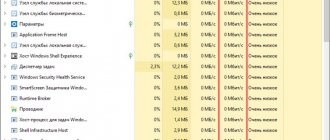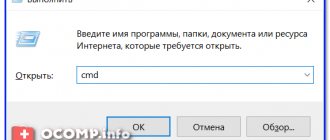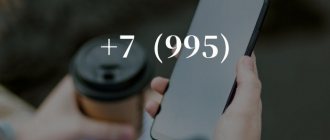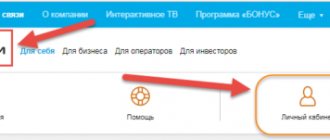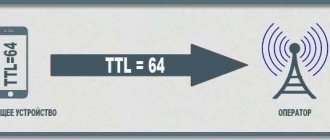The quality of your Internet connection is determined not only by the terms of the provider’s tariff; it is determined by many technical and software factors. For those interested in what Internet ping is, this is one of the main criteria for assessing the conditions for transmitting data over the Internet. This term is familiar to everyone versed in network terminology. It directly characterizes the suitability of the connection for web surfing, downloading files, participating in voice/video conferences and online games. Ping can be influenced in the same way as other network parameters, adjusting it to satisfactory values.
Ping is a connection evaluation criterion on many devices, including smartphones and tablets.
The concept and its origin
The answer to the question, what is a ping in Internet speed, is the period during which a packet of data sent by a computer reaches its destination and comes back.
Ping is measured in ms (milliseconds). The higher its value, the longer the data exchange takes and, therefore, online games work worse (for example, World of Tanks, League of Legends, Diablo, etc.), broadcasts are interrupted more often and files and pages load slower.
Another meaning of this term is a verification tool or Internet ping test (what is this in the context of assessing the effectiveness of a connection). Ping is the name of the first and most common program for determining connection speed. The Ping application was created by American engineer Mike Muuss in 1983.
Additional Information . The time it takes for packets to travel back and forth is called round-trip time.
What is Ping
4 2 votes
Rating
Low loading speed of websites and games. What is ping and how to find it out
Sometimes it happens that the Internet speed is indicated as normal, but sites and online games still freeze. In such a situation, users often blame the Internet provider. They think that they are being lied to and shown the wrong data transfer speed. This is usually not the case. There are many devices involved in the Internet connection process. Any malfunction in one element of the system can affect the quality of data transmission. Therefore, if you notice problems with the connection, but the speed remains normal, you need to check the ping. In this article we will tell you what ping is and how to find it out.
What is ping used for?
Ping is the time it takes for a data packet from a computer to be sent to the server and returned back. In simple words, ping is the server response time.
Ping is a shuttle race in the field of computer technology. Imagine a little sprinter who lives in your PC. The runner receives a task from you. With this task he runs to the server. As soon as the server completes the task, the sprinter runs back with the answer to you. This run is a ping.
How is ping measured? It is measured in ms (milliseconds). The higher the ping, the longer the data is transferred, which means sites take longer to load and online games perform worse.
What does ping affect? When loading sites, high ping is not so critical. We are willing to wait 10-20 seconds for the site to load completely, but for online games, a high ping equals a loss. What's happening? Let's tell this using Counter-Strike as an example. Let's say you decide to shoot at an enemy. We took aim. They pulled the trigger and immediately froze. While your connection was being restored, another player had long ago run away, or maybe even saw you and killed you. That's all. As they say, game over.
Where does the name ping come from?
There are 2 versions why ping was called that.
The first version is related to sonars that can find objects in the sea. When studying the bottom, an echolocator uses a sound wave. If the sound encounters an obstacle in its path, the wave hits the object and returns to the locator. During operation, the device makes a characteristic sound - ping. Due to the similarity of the processes (ping also sends a request and waits for a response), Internet connection assessment is also called ping.
The second version is related to the game ping pong. The game consists of hitting the ball between players. The computer and server, like the ball, send commands and responses to them.
What does the ping value depend on?
As we said earlier, ping can be influenced by many factors.
- Internet tariff. Of course, ping largely depends on the tariff purchased by the user. The cheaper the tariff, the lower the data transfer speed and the higher the ping.
- Poor quality of Internet provider devices. It happens that the problem lies in the poor quality of services provided by the Internet provider. In this case, the speed may remain high, but the quality of the channel itself is poor. For example, the channel is too narrow. If this is the problem, you need to contact your provider or completely change the company that provides you with Internet services.
- The speed of the server the computer is accessing. The higher the server performance, the faster requests are processed, and therefore, the faster the response arrives on the PC.
- The distance between the user's computer and the server. The greater the distance between devices, the longer the response takes.
- Channel congestion.
How to find out your ping rate
You can ping a connection from any website and server. For this you can use:
- command line,
- online services.
How to check connection quality using the ping command
Ping can be checked through the command line of any operating system (Windows, macOS, Linux, Unix-like) using the command of the same name.
How does this team work? Your computer will send a number of packets to the server you specified. The packets will have to reach the server, receive a response from it and return back. Packets must be returned not only quickly, but also without loss.
How to find out the connection quality through online services
It is not necessary to understand the command line to know the quality of the connection. Online services can help you.
For example - Speedtest.
Let's try to check ping using Speedtest.
- Go to the website https://www.speedtest.net/ru.
- By default, the service automatically selects the optimal server with which testing will take place. If you want to specify a specific server, click on Change server and select the one you need.
- Click Start :
The test results will appear in front of you.
In online games, it’s even easier to find out the ping. Since this is a very important indicator for this area, developers always place this parameter on the main screen of the game. If you don't see it, it's probably hidden. Go to settings and enable the display of this indicator on the main screen.
What should the ping indicator be?
It is important not only to know how to view the response time, but also to understand what ping shows. Let's find out what ping indicator is considered normal.
- up to 45 ms is the best indicator. At this figure, online games work fine. You can broadcast live on Twitch or YouTube.
- from 45 to 120 ms is normal for surfing the Internet, but problems may arise when playing online or broadcasting.
- 120 ms or more means discomfort not only when playing online, but also when surfing the Internet. You need to check the functionality of the connection.
How to reduce ping
The solution to the problem depends on who is the instigator of all connection problems. Below we will give some tips on what you can do if the signal is delayed.
- Find a good Internet provider . If your equipment is working properly, the problems may be on the side of the Internet provider and you need to switch to a more powerful tariff or find a reputable Internet provider.
- When playing online, connect to a server that is located in your country . If you are in Russia, but connect to the game through a server located in North America, do not expect a good ping. Developers offer several server options for a reason.
- Disable background downloads while playing . Downloading movies through services, watching videos, updating the operating system require Internet traffic, so there may not be enough traffic for online games. Wait until all files are downloaded or pause the download. If you use Torrent, turn off the file sharing process, as it also takes up valuable resources.
- Update the software, in particular the network adapter . Programs become outdated and require regular updates to maintain their functionality.
- Check your computer for viruses . Viruses can use traffic, causing data transfer speeds to decrease.
- Mechanical damage to network devices and cables . The modem is connected to the Internet system via wires. The quality of data transmission depends on how tightly the wire is inserted into the modem and whether the wire itself is damaged.
Some interesting information about cables.
There are two types of cables: twisted pair and fiber optic. They say that optical fiber provides better communication quality than twisted pair. However, optical fiber is very fragile. Many users have a tangle of wires under their desk PC. There can only be twisted pair. Optical fiber consists of glass fiber, plastic tubes and fiberglass cable. IT CANNOT BE BENDED . This is why fiber optics is not very practical for the average user.
Special programs can help optimize Internet traffic. For example, Auslogics Internet Optimizer and NetScream.
Auslogics Internet Optimizer is a free program for Windows. It will scan your device and show optimization options. All you have to do is select from the list the parameters that the program should configure.
NetScream is a program that allows you to increase the speed of your Internet connection by setting up a modem. It can prevent system failures. User-friendly interface and intuitive functionality.
As you can see, it is not difficult to find out the server response speed, but the problem is not always obvious. If you have tried to do everything that we have listed in this article, but the problem has not been solved, you should contact a specialist for advice.
Source - 2domains.
4 2 votes
Rating
Sincerely, Maglipoda!
Disclaimer. The materials posted on this site are not official and cannot be used as reference materials! All materials are provided “as is”, without warranties of any kind, either express or implied. The Magliweather project team does not and cannot bear any responsibility for the consequences of using these materials. When using site materials, an active hyperlink to the corresponding article or page is required, while any distortion of the original text or its rewriting is strictly prohibited!
Support the site!
Practical use
Diagram of packet transmission between client and server as part of ping measurement.
You can evaluate ping for any website, server or Internet service. Typically its values are measured for statistics and troubleshooting. The most common reasons to find out how much ping is:
- connection failure;
- slow page loading;
- playback of streaming video frames and excerpts;
- jitter or highly variable connection speed, which is reflected in an unstable ping level;
- preparation for a network game;
- website or hosting management;
- checking access to the server.
There are many tools and sites for monitoring both Internet ping and other network parameters. For example, to assess the quality of your connection, you can visit the website https://www.speedtest.net. The ping program is still successfully used. Those wishing to measure ping using it should note that the assessment will be based on ICMP packets.
Types of ICMP messages carried in the packet header
This data has a signaling purpose and contains information about the lack of server response, unavailability of the service and other errors. The answer to the question, what is a ping check on the Internet, is monitoring the sending and receiving of ICMP packets between the user and a certain resource, the time required for this and the number of undelivered packets.
Also, thanks to ping, you can quickly check the functionality of the connection at the hardware and system levels. This allows you to determine the presence of cable faults or, for example, traffic blocking by a firewall.
Note! When checking ping, you can find out the IP address by domain name.
Why should it be checked?
They check the ping, first of all, to determine the quality of the connection. Let's take a closer look at the reasons for conducting an inspection:
- Identify problems connecting to a specific website or server.
- Determine the reasons for the connection interruption or lack of connection.
- Checking the speed at which websites open on the Internet.
- Find out why streaming audio or video files are stopping or freezing.
ICMP packet structure
Stack of the Seven OSI Protocols and Their Description
ICMP, or Internet Control Message Protocol, is part of the commonly used OSI Seven Protocol network model and is applied at its network layer. ICMP messages contain low-level fault reports that can usually only be viewed using special programs. Communication via this protocol occurs in the form of data fields of IP packets; it does not use UDP, TCP or any network ports. An ICMP packet consists of:
| Structure | Peculiarities |
| Heading | Has a size of 4 bytes. The 1st byte classifies the packet, the 2nd byte indicates the operation performed. The 3rd and 4th bytes contain the checksum of the entire packet. |
| Data field | Its length depends on the type and purpose of the package. In some situations, the packet data size is set by software tools. |
Useful information . The answer to the question of what is internet speed latency is ping, or the time it takes to send and receive response packets.
Description
PING —By sending ICMP echo request messages, verifies an IP-level connection to another TCP/IP-enabled computer. After each transmission, a corresponding message with an echo response is displayed. Ping is a basic TCP/IP command used to troubleshoot a connection, test access, and resolve names. The ping command, run without parameters, displays help.
Examples
Ping is a common network diagnostic tool. With its help, the connection status is assessed not only by Windows users, but also by owners of macOS, as well as Linux and other UNIX-like systems. Different types of operating distributions differ in the procedure for measuring ping, but the principle of operation of the tool remains the same.
The ping command is entered into the command line, using the following parameters after a space, if necessary:
| Key | Function |
| -t | When assessing ping in Windows, the process continually resumes until the user terminates it. |
| -f | Disables fragmentation of sent packets. |
| /? | Help with the ping application. |
| -n number | Sets the number of requests to the specified address. Without this key it will be equal to 4. |
| -w interval | Specifies the time interval between requests. |
| -l size | Assigns a fixed size to the packets sent, the default being 32 bytes. |
UNIX-like systems
To check ping on UNIX-like systems you will need:
- Launch terminal. If the work is carried out through a graphical shell, the console for entering commands can be opened by pressing the key combination CTRL+ALT+F1-F6, the number of the last of which depends on the distribution used.
- Type the ping command and press Enter. The utility has the same syntax for Windows and Linux. It looks like ping ip, where instead of ip you need to specify an IP address to check ping with it.
- Stop sending new requests by pressing CTRL+C. While the default latency estimate limit on Windows is 4 requests, on UNIX-like systems packets continue to be sent until the user stops the command.
The result of a ping measurement in Linux is displayed in a format identical to the latency report in Windows.
Important! Ping can also be measured by domain name. In this case, the ping ip syntax, which specifies the IP address of the desired network node, server or gateway, should look like ping domain_name.
Windows
An example of checking ping via cmd in Windows
Evaluating access to Internet resources in Windows is carried out via the command line. For this you will need:
- Launch the command line through the "Accessories" folder in the "Start" menu. You can also click “Run” (or immediately type in the search for programs and files in later versions of Windows) and type cmd.
- Type the request ping ip or ping domain_name and press Enter.
What information does the ping report contain:
- number of requests;
- size of sent packets in bytes;
- maximum, minimum and average latency (ping) in ms;
- packet loss rate;
- packet lifetime.
Recommendations before testing
To get the most accurate results, you need to disable all applications on your computer or smartphone: torrents, radio, games, antivirus programs. Ideally, when checking, the computer should be directly connected to the Network, and not through a router (its settings may limit the flow of transmitted data).
It is better to carry out testing 2-3 times and take into account the average measurement result.
Fast.com
Fans of minimalism are recommended to use the American web tool from Netflix. When you click on the link, the Internet speed determination is automatically launched and literally in a few seconds the test result will be ready:
True, it is not very clear what kind of speed it determines: incoming or outgoing? Or some average option? Judging by the measurements on other sites, it is the incoming connection that is being tested.
Internet meter from Yandex
Here, too, everything is very simple and functional. Follow the link and click on the “Measure” button:
Shows only incoming and outgoing connection speed. Here's an example:
According to user reviews, the service slightly exaggerates the results. In addition to speed, it also determines the IP address, browser type, screen resolution and your location.
Speedmeter.de
This is a German development that responds to pressing the “Forward” button. According to user reviews, it is highly reliable and allows you to measure the quality of 4G connections. My results are below:
The site determines not only the rate of downloading, uploading and Ping, but also the same jitter (vibration). The measurements showed that the stability and stability of my connection is also excellent.
Factors that determine ping value
Delays in data exchange over the Internet can be caused by both ineffective settings or errors on the recipient’s side, as well as hardware or system malfunctions of the user’s device.
The main reasons for increasing ping are:
- Incorrect provider settings (in this case, you should contact technical support);
- the recipient is busy, repairs are being carried out on his side, or there is a great distance from the user;
- outdated network drivers and system software;
- third-party use of the current connection;
- consumption of network resources by demanding Internet applications;
- performing updates, downloading files, videos and other types of connection load that occur at the time of ping evaluation;
- infection of the computer with viruses and malware causing disruption of the Internet;
- mechanical damage to the network components of the user’s device.
Optimal ping
Good Internet speed is characterized by low ping rates, and its values can be divided into categories of data exchange intensity.
- Latencies below 45 ms indicate a good connection, suitable for any need.
- A connection with a ping between 45 and 120 ms is normal. It provides comfortable surfing of web pages, but broadcasts, voice and video conferences may be interrupted. With these indicators, files also take longer to download, streaming videos load worse, online games and other Internet services slow down.
- A value of 120 ms or more indicates connection problems on the user or server side, often preventing normal use of the Internet at all.
How much does it weigh in grams? What does a specific indicator mean?
When considering the offers of providers, you need to have at least an approximate idea of what exactly you will get when you connect to an Internet channel of a certain bandwidth.
| Speed (in Mb/s) | What does this mean in real life? |
| 0,5-3 | Extremely low speed, at which even ordinary pages in the browser will take a long time to load, and some illustrations may not load at all. Watching videos with such a connection is simply torture. |
| 3-8 | Still low. This speed already allows you to comfortably view website pages and videos, but periodic freezes are possible. |
| 8-15 | Acceptable numbers that allow you to freely surf the Internet, watch videos and communicate on social networks. |
| 15-45 | A good option where you can watch video content in HD and FullHD format, quickly download large files, participate in advanced online games, etc. |
| 45-100 | The ideal range is suitable even for watching videos in 4K format. |
Keep in mind that the speed of reception and return is not a constant value. It can change significantly during the day. Therefore, most providers do not indicate a specific range in the contract, but a vague phrase: “up to X Mb/sec.”
Is zero ping possible?
Such low latencies could mean instant communication with a remote server, address or any resource on an external network. Unfortunately, reducing the ping to zero when connecting to the Internet is an impossible task. Its meaning largely depends on the way the packets are transmitted and the routers forwarding them. Even when using only fiber optic cables, packet transmission speeds cannot exceed the speed of light, resulting in higher ping rates.
Getting zero ping from Localhost
An example of a computer checking its own ping using localhost.
It is possible to reduce the ping to values close to zero (less than one) only within the framework of connecting the computer to its own address. To do this, in the cmd command line you need to write:
ping localhost
The address 127.0.0.1 or the localhost domain, which can be replaced by loopback, is used to communicate between the computer and itself, regardless of whether it is connected to the Internet. The ping in this case will be less than one due to the sending and software processing of packets, but it will be rounded to zero in the report.
Additional Information . Connecting to localhost or 127.0.0.1 is usually used for visibility and blocking ads, unwanted sites and banners.
How cables and Wi-Fi complicate things
Fiber optic cables maintain higher data speeds when transmitting over longer distances.
Wi-Fi connections also increase latency. Even if the device whose address is specified for measuring ping is located in the same room as the user's computer, the latency value will exceed one. At the same time, the ping on the local network increases with each meter of cable when connecting devices using a wire.
What does the indicator depend on?
How to determine normal Internet speed
The following factors affect ping:
- The problem with poor connections is the physical location of the servers to which the packets are sent. The further away they are, the higher the ping will be.
- The Internet connection channel is sometimes very busy, since many applications are running on it, and a large number of users are connected.
- Components also affect the quality of the connection. The indicator also depends on the cable used, settings of wired and wireless networks.
- It is worth paying attention to the choice of provider. Signal delay can occur when choosing a cheap tariff plan. Even with an expensive tariff, problems often arise on the provider's side. For example, there is not enough channel width. It’s worth contacting the company’s employees, perhaps they will help solve the problem.
- Another case is physical and software problems in the computer. You need to check the network card, cables, and what settings are installed. Viruses will also play a role if they are on the PC.
Optimal ping
It was said above that a high value is bad. You can’t go far with a high ping, which means you need to figure out the optimal value.
- 45 ms or less is an option for multiplayer, video broadcasts on YouTube or Twitch.
- 45-120 ms – when visiting Internet sites or watching videos, it does not cause discomfort.
- More than 120 ms – when this indicator is reached, problems arise when using network applications.
If, when checking, it is clear that a large number of packets are lost on different Internet resources, you should contact your provider.
Why can ping change its value?
For Ping, it makes no difference what tariff is connected, it doesn’t care: 10 or 100 Mb/sec. Different users with the same tariff and Internet connection speed will have different pings.
The value will change all the time because the channel is used by a large number of visitors at the same time. Even programs running in the background on the computer affect this. Accordingly, there is no need to talk about stability.
Which ping is better: high or low
Naturally low.
It was already said above that ping is the time it takes for packets to be sent to the server and the response to be returned. The shorter this time, the better.
How can you reduce response time?
Slow connections due to higher than optimal ping values are a common problem. Response time can be reduced using system and third-party tools.
Changing provider
One of the reasons for long page loading times is the provider's tariff conditions. There are also cases when the operator is not able to provide a better connection.
For demanding online applications and games (for example, World of Tank), users simply switch to a less favorable tariff that meets their connection requirements, or enter into an agreement with another company.
For reference! According to the results of a TelecomDaily study, for example, the Er-Telecom provider provides lower ping in games over the Internet compared to MTS.
Server change
Many Internet applications and games display delays in servers available for connection.
If data exchange with the server is slow due to its remoteness or incorrect settings, you should look for a more suitable server. In this case, the ping utility will help.
Terminating competing processes
Internet speed drops while downloading files, watching videos, or updating Windows. In this situation, you should wait for the third-party download to finish or stop it.
Network adapter driver update
A long delay may also mean that the software is out of date. To update the network card driver automatically, you need to use DriverPack Solution, Snappy Driver Installer or similar applications.
To update the driver manually, go to the “Device Manager”, find the name of your network equipment in the appropriate section there and download a new version of the driver for it. It is better to look for it on the website of the official manufacturer. Launching the manager differs depending on the version of Windows.
Drivers have an inf extension or are downloaded as installation files. In the first case, you need to right-click on the communication device in the task manager and update its software, indicating the location of the downloaded inf file. In the second, you should start the installation and select its parameters.
Working with the Package Scheduler
This system application is responsible for distributing speed among programs using the Internet, saving some of the traffic for Windows needs. When playing online, this scheduler can be turned off, so all traffic will be used for this purpose.
To do this you will need:
- Open gpedit from the Run or Search programs and files fields of the Start menu. The file can also be found by searching the system disk.
- Run the “Limit reserved bandwidth” parameter at “Computer Configuration => Administrative Templates => Network => QoS Packet Scheduler” and set it to zero (disable).
- Apply changes.
The process for disabling Traffic Scheduler may vary slightly depending on your Windows distribution.
Correction in "Registry Editor"
You can also reduce connection delays using the Windows registry. The process described in the following instructions may vary slightly depending on the version of Windows.
- Open regedit from the Search Programs and Files or Run fields of the Start menu. This file can also be found on the system disk.
- Go to the registry path HKEY_LOCAL_MACHINE\SYSTEM\CurrentControlSet\Services\Tcpip\Parameters\Interfaces\ and look for the TcpAckFrequency parameter in this and subfolders. If it is not there, you need to right-click on the empty space of the right window (at the specified address) and create a DWORD value under this name, giving it the hexadecimal value 1.
- Go to the Parameters registry item along the path HKEY_LOCAL_MACHINE\SOFTWARE\Microsoft\MSMQ\. If there is no MSMQ folder, you need to open the “Turn Windows features on or off” option in the “Programs and Features” settings of the “Control Panel” menu. There you should check the box “Microsoft Message Queuing Server (MSMQ)”, all its sub-items and restart the computer.
- In the Parameters registry folder, you need to find the TCPNoDelay parameter and set its value to 1. If it is not there, you must first create a DWORD value with this name.
Note! Making changes to the system registry may disrupt the normal operation of Windows and may require reinstalling the system. To avoid this, it is recommended to first create a backup copy of the registry through its menu “File=>Export”.
What other indicators characterize the quality of an Internet connection?
In addition to speed, you can also evaluate an indicator called Ping - this is the server response time, measured in milliseconds. The smaller it is, the better the connection. This parameter is especially important for those who play online games or even participate in online battles. A quick server response in this case will mean no delays in the game. The lower the Ping value, the better:
| Ping (in milliseconds) | What does this mean in real life? |
| 1-40 | A suitable option for online games and participation in competitions. |
| 41-100 | Sufficient for remote work or strategies where immediate reaction to the actions of other participants in the process is not required. |
| More than 100 | Uncomfortable response both for games and for remote work on the Internet. |
There is also such an indicator as jitter - it displays fluctuations in the Ping value (also in milliseconds) and demonstrates the stability of the connection. The lower the jitter value, the better.