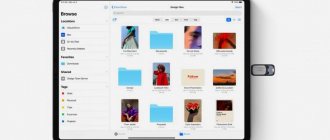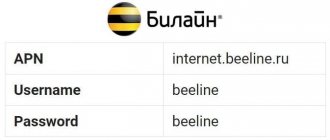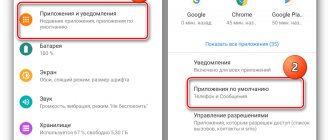An iPhone on which the sound has disappeared actually loses most of its functions - it cannot be used either as a music player or as a means of communication. Therefore, a user who encounters such a malfunction is forced to immediately attend to its elimination.
The iPhone owner does not need to immediately prepare for the worst—calling for service and costly repairs. If the device is mechanically sound, then the user will most likely be able to solve the problem on his own.
Why is there no sound on my iPhone?
The sound during a call can disappear for a variety of reasons - from a simple oversight to serious problems. There are two main categories of faults that become the source of all problems for any smartphone:
- software;
- hardware room
Before contacting the manufacturer for technical warranty and post-warranty service, you need to carefully inspect the phone and understand whether you can do something yourself without the intervention of specialists.
Software errors
Malfunctions of installed applications or the current operating system are called software. Among them, the most common causes of malfunction of the device are:
- Jailbreak is a manual hacking of an iPhone, which is carried out in a third-party service center and leads to disruption of the normal operation of the OS and its components;
- installing unlicensed applications from third-party resources after hacking a smartphone can seriously disrupt the operation of the system and cause malfunction of many components at the same time, not just the volume;
- incorrect settings that conflict with standard settings or options of any applications, including third-party ones;
- system freezes due to manufacturing defects or improper handling of the device.
Hardware problems
This category of problems is caused by various damage to the case and internal components of the smartphone, both during factory assembly and during user use. The sound will be affected by:
- moisture ingress can result not only in the absence of sound, but also in the failure of other important technical components of the iPhone;
- blockage - dirt getting on the speakers and microphone leads to the sound being heard poorly or not at all;
- mechanical damage - if the contacts come loose, the smartphone falls from a great height or suffers severe pressure, the internal components may become damaged and not work properly, this applies to both the speakers and microphone.
Often, the user can independently cope with minor damage or blockages or moisture ingress. But even if everything is done correctly and functionality is partially or completely restored, it is recommended to take the iPhone for testing, since the problem may not manifest itself immediately, but after some time.
Restarting the device
If you have a question why there is no sound on your iPhone, then first of all restart it. Software errors are a common problem that can cause some applications to slow down and often cause problems playing multimedia files. The disappearance of sound may be the result of an error. There is a very simple way out of this situation - reboot the device. During a reboot, its cache is cleared, temporary files are erased, after which the shell is turned on again. If there were errors in the system or individual applications, they should not happen again.
Most likely, after a reboot, you will again hear loud and clear sound.
Sometimes the sound on the iPhone 5s does not disappear completely, but only its volume decreases. The problem is solved in a similar way. If you have already restarted the device several times in a row, but still have not achieved results, then try to pay attention to other methods, which we will talk about later.
What problems can you fix on your own?
- Minor software and system failures, which can be resolved simply by rebooting the device or resetting the current settings.
- Hardware problems related to drying or cleaning the speakers, if you don’t need to disassemble the phone to solve them, the problem is visible from the outside of the case.
- Phone sound settings, silent and silent mode, “Do not disturb”.
In other cases, the user is recommended to apply for warranty and post-warranty service.
Applications
Sound on iPhone 6 may not work due to some applications. If there is no sound on the device, remember after what it happened. Usually a problem does not appear on its own; preconditions contribute to its occurrence. Therefore, you need to try to remember after what actions you noticed the loss of sound.
The sound may disappear after the smartphone interacts with water if you changed something in the settings or installed some applications that caused the problem to develop. Sometimes the sound disappears as a result of software conflicts. They occur as a result of incorrect operation of some programs. Because of them, the sound may not work at the most necessary moment.
Such problems are rare on iPhone, because the shell is well optimized and stable. If you suspect that the problem appeared after installing some applications, then try removing them from memory and rebooting the device. Now after turning on the iPhone, you can check the playback of system sounds or its presence in applications. If the problem is not resolved, then move on.
How to solve a problem
Some problems can be fixed at home yourself using simple instructions. Most often these are software failures, since they do not always require special knowledge to resolve. Simple user inattention also plays a role. Below are the most common situations in which the owner of an iPhone does not need the help of a service center.
Reset
There are two standard options that will allow you to deal with a software failure:
- Resetting the settings will allow you to restore the default settings, which in some cases will help restore the sound. To do this, you need to follow the path - “Settings”, “General”, “Reset”. To perform the operation, you will need to enter your Apple ID password twice.
- Restore your device via iTunes and PC. After backing up your data through the settings of your smartphone or iTunes, you need to run the program and restore it in DFU mode (emergency state). The software will automatically suggest the operation. The user only needs to confirm it.
How to start DFU mode:
- connect your device to your PC using a cable and launch iTunes;
- simultaneously press and hold the Home and Power buttons for 10 seconds;
- release Power, leaving only Home pressed until a message appears on the screen indicating that the smartphone has entered emergency mode.
If these methods do not help, then there are no actual software errors (glitches) and the problem lies somewhere else.
Your iPhone may be muted
Silent mode turned on is the most common reason for no sound on a smartphone. The owner simply does not notice this and begins to look for non-existent problems. First of all, if you have any problems with audio playback, you need to open the quick access menu by swiping across the screen. Or by going directly to “Settings”.
Reboot required
Most software problems can be resolved by a simple reboot. During this process, the device automatically updates data, synchronizes it between applications, and corrects minor problems in the system. Any minor failures caused by incorrect operation of system applications can be eliminated in this way.
If after the reboot nothing has changed, you need to take a closer look at the modes enabled on the smartphone.
Do Not Disturb mode activated
Do Not Disturb is a silent mode that can be activated at any time. It mutes most system notifications and calls, sometimes leaving beeps in various apps (depending on your settings).
You can find it in the user's quick access menu.
And in the phone settings.
Incorrect Do Not Disturb settings can greatly interfere with the use of a device if the user forgets to turn it off. For example, sound will not appear until the iPhone owner leaves a specific geolocation.
Check your audio settings
If your audio settings are set to silent or the audio slider is set to minimum, you will need to adjust them.
Headset mode is turned on by mistake
When headset mode is turned on, sound will be sent exclusively to the headphones. In this case, it is enough to disable them and reboot the device if the speaker does not start working correctly the first time. Sometimes this happens if some system functions “slow down” and do not have time to update data about connected peripheral devices (headphones, microphone, etc.).
Troubleshooting using AssistiveTouch
To use the standard AssistiveTouch tool, which is available on all modern versions of iOS, just enable it in the settings section.
After this, his call will be available by pressing your finger on the lower right corner of the screen. In the interface that appears, you need to click on Control Center so that the basic settings appear, including sound.
If AssistiveTouch indicates that the sound is muted or the volume is greatly reduced, simply adjust the values.
The AssistiveTouch utility is designed to control the iPhone if it is not possible to touch the screen - in the cold, dirty hands, etc. It allows you to quickly configure your smartphone in just a few clicks.
Reasons for sound loss
Indeed, in most cases, the headphones or speaker on the iPhone do not work due to incorrect smartphone settings. Let's look at the most common reasons:
Activated "Silent" mode
You may have accidentally pressed the switch, which is located on the left side of the iPhone. A red mark indicates that the sound is muted. The phone will sound again if you move the switch to the standard position.
Notifications configured incorrectly
If music or videos play without problems, but the phone is silent during calls, the alert settings are not set correctly. Editing the parameters is simple - go to the “Sounds” section and deactivate the “Change with buttons” option. The line above will allow you to set the volume you need. If you prefer to change the volume directly when working with your smartphone, activate “Change with buttons”.
Connected peripheral devices
Have you noticed that there is no sound on your iPhone after connecting a Bluetooth speaker? Most likely, the audio track is now transmitted to it. Open the control center and activate Airplane mode. This will break the connection with wireless devices. Next, you need to go to the Bluetooth section and turn it off or break the connection with the device broadcasting the sound. The final chord is to call the control point to disable airplane mode.
A system failure has occurred
If your iPhone doesn't see your headphones or doesn't play sound through the speaker, iOS might be crashing. Reboot your mobile device. If the reboot does not help, it’s time to use the “heavy artillery” - try to restore the device. Let's create a backup in iCloud and get started!
- Go to “Settings” and select “Erase content and settings.”
- The second way is to restore via iTunes.
We use the services of professionals
At the moment, iPhone owners are advised to contact Apple support and service centers exclusively, since any third-party technical intervention violates the company’s user policy and leads to the brand refusing further service to the user. Such situations often lead to the phone being blocked by Apple ID.
If the owner of an Apple device is ready to take a risk, it is necessary to contact service centers with good recommendations. Under no circumstances should you take the phone to a craftsman who works informally and assembles smartphones at home.
The problem with the sound of a smartphone does not always lie in a malfunction. The user can turn on silent mode or set Do Not Disturb and completely forget about it. Therefore, before checking for software failures and hardware failures, you need to make sure that the iPhone is not running silently due to user settings. If there really is a problem, you can solve it yourself only in a number of cases. In other situations, technical support from the manufacturer should be sought.
0 0 Votes
Article rating
Contacting the service center
If the phone's warranty has not expired, then you need to contact an iPhone service center. If it is not possible to contact the exact store where it was purchased, you can go to any other branch that sells iPhones, but in the same network. First, specialists will conduct diagnostics to understand why the sound disappeared. It will help to identify why this happened, and if there is a defect in the plant, the seller will make repairs at his own expense.
If testing reveals that the device does not work correctly due to a manufacturing defect, but due to the fault of the user, then free repair will be denied. In this case, you will have to fix the problem for money.
Firmware update and iPhone restoration
Sometimes the problem with no sound on iPhone can be solved by updating the firmware or resetting to factory settings. If there is an update available for your smartphone, connect the device to your computer, download iTunes and run the update. Although this does not affect user files, you should back up your important data before performing the procedure. If everything goes well, then after updating the device you will be able to hear the sounds it makes.
You can also update the firmware or perform a general reset of the iPhone through recovery mode or DFU mode - in the first case, the operation occurs while saving user data, and in the second case, without saving . We have already written about this in our reviews, find the materials you need using the search.
Rate this article
Understanding the volume control
In some cases, the sound in the iPhone disappears somehow one-sidedly - in applications it is there, but when making a call it is absent. The opposite situation may also occur when there is silence in applications, but there is silence in calls. What to do? Try “playing” with the volume control in running applications, and also check the status of the current sound profile - it is quite possible that sound output is simply disabled in the active profile.
If all else fails, and there is still no sound in the iPhone, we send the smartphone to reboot - the sound settings will have to be reset, after which the sound will still appear.
Turn on sound notification.
If you notice that an app no longer notifies you with sound, you should check (and enable) the app's sound notification. Follow the instructions below to do this.
Step 1: Open the Settings menu and select Notifications.
Step 2: Tap the app whose notification sound is not working.
Pro Tip: Find apps that have their notification styles set to Off. Or “Deliver without delay.”
Step 3: Turn on Sounds to enable app notification sound.
Select your iPhone model
| Model | Price |
| iPhone 12 PRO MAX | from 599 rub. |
| iPhone 12 MINI | from 599 rub. |
| iPhone 12 PRO | from 599 rub. |
| iPhone 12 | from 599 rub. |
| iPhone SE 2 | from 499 rub. |
| iPhone 11 PRO MAX | from 499 rub. |
| iPhone 11 PRO | from 499 rub. |
| iPhone 11 | from 499 rub. |
| iPhone XR | from 499 rub. |
| iPhone XS MAX | from 499 rub. |
| iPhone XS | from 499 rub. |
| iPhone X | from 499 rub. |
| iPhone 8PLUS | from 399 rub. |
| iPhone 8 | from 399 rub. |
| iPhone 7PLUS | from 399 rub. |
| iPhone 7 | from 399 rub. |
| iPhone 6SPLUS | from 399 rub. |
| iPhone 6S | from 399 rub. |
| iPhone 6PLUS | from 399 rub. |
| iPhone 6 | from 399 rub. |
How to fix no sound during a call on iPhone
The iPhone is capable of many functions, but its main purpose is still to receive and make calls. However, even new generation smartphones like the iPhone have drawbacks.
Often, iPhone users are faced with the fact that during a conversation either they cannot hear their interlocutor or they cannot hear them. This problem is relevant even among IPhone 6/6 Plus owners.
Fortunately, audio problems on your iPhone are fairly easy to fix.
No sound during a call: checking the volume level
To check the volume setting on your iPhone, use the volume buttons located on the side panel. Therefore, before receiving or making calls, check the volume setting on your device.
Cleaning the headset jack and pin jack
Using soft, dry cleaning wipes, clean the headset jack and pin connector to remove any dirt or foreign objects. If you cannot remove the detected item yourself, contact an Apple Store service center.
Cleaning the iPhone Speaker
The iPhone speaker is susceptible to dirt and dust. Cleaning the speaker is an effective way to troubleshoot problems with no sound on your device during a call.
To remove dust and dirt from the receiver, use a small, sharp, non-metallic object (such as a toothpick); a soft-bristled toothbrush will also work for cleaning.
In addition, this method of cleaning the speaker can be an effective preventative measure.
Check the mute button
Make sure the mute button is not enabled on your iPhone. If you see an orange bar next to the button, your device is muted. Turn on the sound of an incoming call by toggling the silent mode button. Then adjust the volume level.
Reboot your iPhone
Restarting your iPhone is one of the most effective ways to troubleshoot any problems on your device, including those related to no sound. To restart, turn your iPhone off and on again.
Erase content and settings
Use this option only as a last resort. To erase all content on your device and reset settings, go to Settings > General > Reset > Erase Content and Settings.
Make sure that you have backed up your iPhone data using iTunes or iCloud before resetting. That's all! We hope this solves your problem of no sound during a call on iPhone.