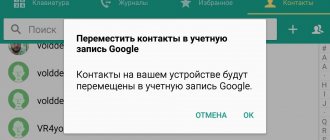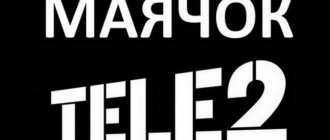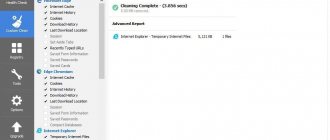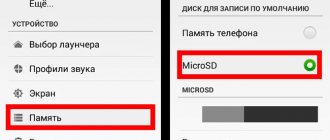- Touch TWRP
According to the latest data: almost every 2nd touch gadget produced in the world uses the Android OS. Therefore, it is completely unsurprising that questions constantly appear on thematic forums, such as how to reinstall Android on a tablet? In this small phrase we are not talking about a complete reinstallation (as on a computer), but about such a concept as flashing a tablet.
Why do you need to reinstall Android?
Each tablet runs on a specific operating system. As of 2019, almost the entire software market for such devices is occupied by products of the American company Google – Android OS. This operating system works not only on tablets, but also on smartphones. It offers users advanced features of modern gadgets and is easy to use. All control is carried out by pressing the touch screen.
The operation of the software of any gadget requires careful care. For example, users are not recommended to install third-party applications and download files from suspicious sites.
Even if you follow all the developer's advice, problems may arise in the functioning of Android. If you cannot cope with them yourself, you will need to reinstall the operating system components.
Most often, tablet owners encounter the following problems:
- The device stops turning on.
- The tablet is significantly slower than before.
- There are constant crashes from applications.
- Some programs are no longer supported by the device.
Such problems are not uncommon now, and, as a rule, they do not appear immediately, but over time. In this situation, people take the device to a specialized service, where the specialist performs the flashing operation for a fee. Although all the necessary steps to install correctly working software can be performed at home.
Connoisseurs of the Android operating system and simply advanced users, of course, install the software themselves. Often the reason for flashing a tablet is not problems that arise in the operation of the OS, but one’s own curiosity. Gadget lovers regularly monitor updates in the Android field, which add interesting features that were not available before. You can try out the new features only after installing the latest version of the operating system.
Another reason for flashing a tablet to a new Android is the localization of the operating system. For example, a gadget purchased in China almost always supports only the local language and, in rare cases, English. It becomes inconvenient for a Russian user to use a tablet, and Chinese developers sometimes block some services.
Thus, people may need to reinstall Android in completely different situations. Some may be bothered by application crashes, while others simply want to get acquainted with a more advanced version of the software.
Installation Features
Android is the most popular operating system for smartphones. But unlike Windows, it is not so easy to reinstall it. To be more precise, the process may differ for different devices, such as:
- Fly . On phones of this brand, the possibility of reinstallation did not appear for a long time, since the developers did not release updates. But quite recently this changed, although only with Android 4.1 and higher.
- Samsung . On this device, it is possible to reinstall the OS in the standard way or using the official application. It is advisable not to use third-party utilities to install the operating system on Samsung.
- Lenovo . Manufacturers have given users the opportunity to reinstall the OS manually. But the algorithm of actions depends entirely on the processor. It is recommended to study the instructions for the device before proceeding.
- Sony _ The rearrangement is carried out using special software Bridgefor PC Companion and UpdateServic. They need to be installed on your PC.
- NTS . The OS on these gadgets can be updated using standard built-in tools.
- Other Chinese smartphones . If your phone has a special built-in update tool, then it is better to use it. Otherwise, it is recommended to use the Research Download or SP Flash Tool.
Preparing to reinstall Android
For many people, flashing a tablet is a very simple task. If you compare this operation with a similar process on computers running Windows, then reinstalling Android will take much less time and will not require a lot of knowledge. But even flashing a tablet requires a careful approach and fulfillment of certain requirements.
If you do not prepare to reinstall Android, errors may occur in the operation of the operating system, even if they did not appear before.
How to prepare to install updates:
- Check if the tablet is charged at least 40-50%. If the charge level is below these indicators, then the OS will not be able to install completely, which is why the gadget will simply stop turning on.
- If you have instructions for the tablet, you need to study it. Particular attention must be paid to the advice of the developers, since each device is unique.
- Completely clear the device memory, as some files can affect the functioning of the new version of Android.
- Follow the instructions from the instructions step by step if flashing is being done for the first time.
All these tips are important and cannot be avoided if the user wants to reinstall Android the right way. If at least one requirement is not met, further stability of the tablet is not guaranteed.
There is no need to be afraid of clearing your tablet's memory. If the device’s memory is occupied by useful files and applications, it is enough to create a backup copy that will help restore lost information.
Where to begin?
First you need to find the appropriate version of the operating system specifically for your tablet. The fact is that even standard versions of the OS can be quite different from each other. And almost every device model has its own optimal firmware.
In order not to be mistaken with the Android OS version, first of all look at the exact model name of your device on the box or in the settings, and then go to the manufacturer’s website, find the version of the software you need by the model name and download it.
Creating a Backup
About half of users who reinstall Android neglect the requirement to clear data. People are afraid that they will lose their photos and videos forever. They are partly right, since the files are indeed deleted after a factory reset. However, a person who has created a backup copy in advance can restore the necessary files at any time.
The process of creating a backup copy differs depending on the tablet model and the version of the operating system used. But the differences lie only in the names of the menu items. Therefore, almost always the option to move files to backup is in the gadget settings.
To create a backup, you need:
- Go to tablet settings.
- Find and open the “Memory and Backup” item.
- Click on “Backup and Restore”.
- Click on “Backup”.
- Select the files for backup, as well as the location where the copy will be saved.
- Confirm the operation.
The duration of the backup process depends on the number of files that the user wants to place in the backup.
When the backup file is ready, it must be moved to a third-party device, be it a smartphone or tablet. To do this, you can use a USB cable, Wi-Fi network and other data transfer methods. Once the backup copy is in a safe place, you can safely proceed to reinstalling the system.
Tips and Cautions
You may notice that updating or installing other firmware on gadgets running Android is not a difficult task. However, you need to understand that by performing the described actions, smartphones may become unusable if there are certain errors. You need to be very careful when choosing the firmware itself, since incorrect software can make it so that the phone cannot be restored even by a service technician.
It is recommended to use options only from official sources. Of course, such firmware will not be distinguished by its original design and beauty, and the capabilities are often ordinary, without additions, but the result will be 100% successful.
Firmware from third-party developers is characterized by a beautiful design and the presence of additional features, but it is impossible to speak with confidence about the quality. You should always remember that before installing new firmware, it is recommended to use easier methods to solve problems.
Loading …
Check the number you called from
Not so simple. Or rather, everything is even simpler than it seems. Let’s say that the smartphone starts to slow down and freeze, and no action can help restore it to its previous operating speed. What will the user want to do? Most likely, reinstall the operating system. Android has a special feature that allows you to do a full factory reset, thereby restoring the device to its original factory state. This function is good because you do not need to download the firmware and install it - you just need to press a few touch keys, after which the smartphone or tablet will be “reset”, returning to its original state. Comfortable? Not that word.
Of course, if you have a strong desire, you can download the same firmware that is installed on your gadget and install it on the device. We, however, do not see any point in this - it is just a waste of time, and often nerves. Therefore, now we will tell you how to reset the settings. To do this, we will use a Samsung Galaxy smartphone.
Please note that when resetting the settings, all information from the device is deleted; you need to take care of backing up the necessary data in advance to avoid their irreversible deletion.
Find the settings icon on your desktop and tap on it.
The next item is to search for the “Backup and reset” section in the menu (it can also be called “Restore and reset”).
Go to this section, at the bottom of the screen you will see the option “Reset data” or “Reset settings”. Click on it.
Here you will see information about what will be deleted from your smartphone or tablet. In addition, if you are logged into certain accounts, this will also be indicated. Click on the "Reset Device" button.
Now confirm the deletion of data once again by clicking on the “Delete all” button.
The gadget will reboot and the data will be deleted, which may take some time. At the end of the process, the device will boot automatically. The whole process usually takes no more than 5-10 minutes.
Instructions for reinstalling Android on a tablet
Experienced users know very well how to flash a device. And beginners should not worry that reinstalling the system will be an impossible task. Absolutely anyone can handle it if they carefully study the instructions.
There are several ways to install updates:
- In automatic mode (by air).
- Manually using a tablet.
- Manually via computer.
Options for flashing a device differ in complexity and, accordingly, each method has its own instructions. Therefore, the user must decide which method is right for him.
If a person wants to update a gadget using software from the developer, a method with automatic mode or manual mode, where only a smartphone is used, is suitable. A third-party OS version will not install on its own. You will need to perform the operation manually on the tablet, and if this cannot be done, use a computer.
Auto mode
The Android operating system is regularly updated, which is why people simply do not have time to keep up with the release of new versions. To always be aware of updates, the developers have provided a function to automatically notify users about the availability of firmware that requires installation.
If such messages are not received and the tablet has not been updated for more than six months, you need to check whether the auto-update function is enabled.
To activate automatic firmware downloading, you need to:
- Open tablet settings.
- Go to the “Software Update” section.
- Check the box or move the slider to the active position next to the “Auto-update” item.
Automatic system reinstallation is suitable for those who want to update the OS. People who want to use a version of the operating system that is not provided by the developer need to use another method.
After enabling auto-update, every time the official version of Android appears for a specific tablet model, a person will receive a message in the form of a push notification about the need to install the firmware. The operation will be automatically performed at the same moment when you click the “OK” button or at another time if the device owner selects the “Later” option.
There is often a situation where automatic Android updates do not work, although the function is enabled. In this case, you can reflash the tablet yourself “over the air”:
- Go to the gadget settings.
- Select "Software Update".
- Click the “Update” button.
You won't have to take any further actions, and Android will reinstall automatically if the next version of the software is available.
Manually on a tablet
Errors in Android occur for various reasons. Some of them affect not only the operation of applications, but also the ability to reinstall the system. In such a situation, manual flashing will help, which is also used at the moment when you need to install another OS.
Manually reinstalling the system on the tablet is performed in two ways:
- Through the device interface.
- Using the engineering menu.
The first option is a little simpler, but does not always work if the current version of Android does not function correctly. However, it cannot be ignored.
To install updates via the tablet interface you need:
- Download the software version you are interested in onto your gadget.
- Open the file, having first assigned it the apk format.
- Click on “Start”.
Flashing using the engineering menu is performed as follows:
- Download the firmware file to the tablet.
- Turn off the device.
- Press and hold the power button and the top volume rocker for a few seconds (if nothing happens, you can try holding the power button and the bottom volume button or both at once).
- After the engineering menu appears on the screen, click on “System Upgrade”.
- Press the “Start” button.
When performing flashing using any of the presented methods, we must not forget about pre-clearing the data. If a person forgets this, a warning will appear on the screen with the option to reset to factory settings with one touch.
It is not recommended to download firmware from unofficial sites. In this case, no one can guarantee the safety of the user and the functionality of the system.
System versions
To reinstall Android on a tablet or smartphone, it is recommended to download the image from official developer resources or from trusted sources. For example, on the Cyanogen website you can select the model and manufacturer of the device, and select the type:
- All - complete list or select by specific release.
- Stable release.
- Release candidate . This is an almost finished version of the release in a stable state, which is in the process of testing. There may be new features included as an experiment that are not included in the stable release.
- Experimental . This type contains new functions and drivers, as well as other parameters. May be unstable and cause crashes.
- File system snapshot . Mainly used for restoring very “dead” smartphones or restoring them from a “brick” state.
Nexus 5X: worth the purchase?
How to reinstall Android if the device does not turn on
If your Android device does not even turn on, then you can reinstall the operating system using Recovery mode.
Depending on your device model, the procedure for entering recovery mode may vary. But, in most cases, in order to enter recovery mode you need to do the following:
- Turn off the device;
- Hold down the volume up button;
- Without releasing the volume button, press the “Home” button;
- Without releasing the volume and Home buttons, press the device's power button;
- Without releasing the button, wait until the device starts in recovery mode:
In recovery mode, a list of available actions will appear on the screen. Here you need to select “Wipe data / factory reset”. After which the device will begin reinstalling Android and go into reboot.
After rebooting, your device will be ready to use.
Tablets are extremely popular among consumers. These relatively small devices allow you to view content on a large screen, use the functions of a full-fledged computer, and at the same time such an advanced gadget can easily fit in a small backpack or small bag.