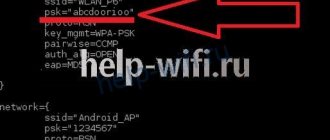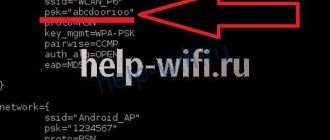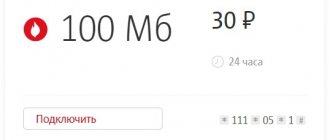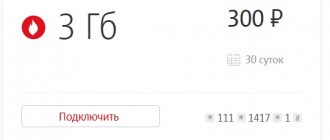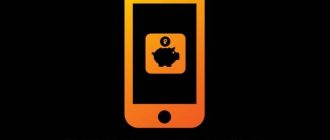The Android operating system supports a screen protection function to ensure the security of the device from unauthorized access by third parties. Users can set a PIN code, password or a specific connection pattern of the 9 dots on the display. If you are using Android recently, you can easily become a victim of your own protection by simply forgetting the data entered as a password. Below are 5 simple ways to unlock your phone if you forgot your pattern password.
The instructions are suitable for all models and brands: Alcatel, Asus, Lenovo, Phillips, Prestigio, Sony Xperia, HTC, Samsung, Xiaomi, Umidigi, Leagoo, Doogie, Huawei, HomTom, Chinese No-Name, Megafon, Beeline, MTS, etc. d.
Entering your Google account information
When you turn on the tablet for the first time, the OS always prompts you to register a new Google account, which will subsequently be linked to the device. If you remember your account login and password, unlocking a forgotten graphic code will not be difficult. How to unlock Android in this way, read the instructions:
Important! The method works if the phone is connected to Wi-FI or a mobile network.
- If you enter the wrong password, PIN code or pattern 10-15 times (depending on the device), Google will prompt you to sign in to your account to restore access.
- Click on the “Forgot your graphic code?” window that appears. Enter your account login and password, the device will be unlocked.
- Now you can change the blocking method in the settings or disable it completely.
Now you know how easy it is to unlock your Android phone if you know your account information. But what to do if there is no Internet connection, but you urgently need to read a message from your boss?
What is a graphic key
This is one of the ways to block Android and protect personal information in the form of an image. A pattern key allows the user to draw a specific figure or symbol on the smartphone screen as an unlock.
There are many types of graphic keys that reliably protect the device from unauthorized access.
Pros and cons
Just remember. A pattern is easier to remember than complex eight-digit passwords. Over time, the user automatically displays an image to unlock his device.
Input speed. A pattern can be quickly entered by drawing a corresponding image on the phone display, in contrast to a PIN code. Thus, the user spends less time unlocking the gadget.
Easy to reset. If the user has forgotten the pattern combination, he can easily bypass the protection if he knows several ways to complete the task.
Colorful design. When entered, a graphic key looks more beautiful than a regular text password.
Unlimited number of input attempts. If the user has forgotten the combination, then he can try to enter the key an unlimited number of times, and the smartphone will not be blocked, which cannot be said about the PIN code.
Ability to set a hint about the key. This feature does not work on all Android phones.
Average level of security. Some smartphones support only one pattern in the form of segments, which is easy to guess by trying various combinations. The password is more difficult to guess.
Easy to reproduce. If an attacker accidentally sees a user entering a pattern, he will be able to quickly remember the combination and subsequently enter it himself. As practice shows, it is more difficult to remember a PIN code with a quick glance.
Significant consumption of RAM. Installing a pattern key will require more RAM than a text password. As a result, a phone with a small amount of memory, which has a pattern key selected as protection, will slow down during operation.
Easy to match by fingerprints. Traces from the user's hands remain on the smartphone screen. Often, after entering a pattern, fingerprints remain that can be used to easily reproduce the image.
Poor performance when wearing gloves in the cold. Entering a key on the street in winter is more difficult than entering a regular password or PIN code.
Possibility of freezing when typing. This defect is relevant for smartphones with a small amount of RAM. Therefore, to protect such devices, it is better to set a PIN code.
When resetting the pattern, you must take into account the features of the Android phone and its technical characteristics. This will be discussed further.
Connecting the Internet
Option 1 – use the service code
- Go to the emergency call menu.
- Dial the following code: *#*#7378423#*#*.
- In options select "Service Tests"
- WLAN. The Wi-Fi network will turn on.
Service codes may differ on different models; you can always find the required one on the forums.
Option 2 – lan adapter
If it is not possible to use Wi-Fi, a LAN adapter and a router with an Ethernet (Lan) cable will come in handy. We connect it to the standard micro-USB connector, the network will appear automatically.
Important! LAN adapters are not supported by all Android devices. For information specific to your model, contact your service center or read the specifications in your owner's manual.
Option 3
Android on a tablet cannot check account data on Google servers if the smartphone is not connected to the network. It is not at all necessary to hack the pattern on your phone; the main thing is to provide the gadget with access to the Internet.
- Reboot your device by holding down the power button for a few seconds.
- As soon as the device turns on, open the notification shade and click on the Wi-Fi or mobile network icon. If there are saved access points or enough money in the SIM card account, the Internet will work. Do everything as quickly as possible, otherwise the screen will lock before you open the notification center.
- Re-enter your login and password. If everything is correct, the device will be unlocked. You can reset your security settings.
How to unlock a mobile phone
Well, now you want to unlock your favorite mobile phone so you can insert SIM cards from other operators into it. OK, no problem, Uncle Skiff will help you with this. So, first I will tell you what needs to be done before unlocking your mobile phone, and then how to unlock it.
If it’s unclear, come to me at: https://skiff.dax.ru or write to - I’ll explain. Let's start!
Info before unlocking your mobile phone
All GSM phones have a processor, eeprom or flash memory. If you want to make changes to your phone, you will need to reprogram the memory. SIM LOCK or SP LOCK (SERVICE PROVIDER) - this lock forces your phone to work only with one GSM operator - it blocks the phone. IMEI is the serial number of your mobile phone. To view, enter *#06# on your phone or just look under the battery. SECURITY CODE - lock code - set by the user. NCK this code is connected to SIMLOCK - but is unique for all phones. IMEI - symbols:
XXXXXX XX XXXXXX X TAC FAC SNR SP
Now I will explain what all sorts of Tac'i, Fac'i are... TAC = Type Approval Code (the first 2 digits are the country code) FAC = Final Assembly Code - Manufacturer Code) Here are a couple of codes:
(01,02 = AEG) (10,20 Nokia) (40,41,44 Siemens) (30 Ericsson) (50 Bosch) (51 Sony,Siemens,Ericsson) (60 Alcatel) (65 AEG) (70 Sagem) ( 75 Dancall) (80 Philips) (85 Panasonic)
SNR = Serial Number SP = Spare
IMEI symbols on new models:
XXXXXX XX XXXXXX X XX TAC FAC SNR SP VER
On newer SP and VER phones, the symbols indicate the phone's software version. Before you do anything with your phone, copy the IMEI - this will protect you from some errors.
Unlock methods
EEPROM DUMP - to use this method you need to remove the eeprom, use the eeprom programmer to read all the data from it into a file and reprogram this file, then the corrected file is written again to the eeprom and the memory is inserted into the phone. This is a complex method, only for advanced ones, but it works 100%.
TO CONNECT THE CABLE - you need a cable and software for this type of phone. This method works 100% and is the best method for everyone - for beginners too. The key to success is properly functioning software.
CODES - sometimes it is possible to use universal codes entered from the phone's keypad - but this method is only for old phones and unlocking programs require unlocking code generation programs. The cheapest method and works 100% - but only with old phones.
SERVICE CARD - the price of such a card is very high and use for education or in single cases is simply pointless.
From the author
So, it looks like you understand how it’s all done and what it all consists of. If you don’t understand, then run and read it first. And if you understand, then listen further, this is how I unlocked my mobile phone. This method works 100%, but if you have crooked hands :), then it’s a little different... I’m not responsible for your burnt phones :). Forward!
Removing Sim-Lock
You will need an m2bus cable. You can find a diagram of this cable on the Internet (I don’t recommend it, because the diagrams are not always correct) or buy it (Oh, I did that, paid $15 with my credit card, they sent it to me, no questions asked ).
You can find a diagram of this cable on the Internet (I don’t recommend it, because the diagrams are not always correct) or buy it (Oh, I did that, paid $15 with my credit card, they sent it to me, no questions asked ). If you have already found the cable, find the software (Program: winlock). Put a SIM card in your phone. If your phone is connected to the network, enter: *#0000#. At the top you will see the software version number. If the version is lower than 5.20, then read on. Remove the SIM card from the phone, connect the phone and the PC cable. Launch the Winlock program. Next, in the 'Option' menu, select the port to which the phone is connected. Then close this window. Next, click the 'Read Phone' button. In the 'Simlock level 1' boxes, in the 'State' column, select 'Close', in the 'MCC+MNC' column, enter '?????' (Five question marks). In the 'Simlock level 4' line, in the 'State' column, select 'Close' and in the 'MSIN' column, enter '???????????' (Ten question marks). Next click 'Close Simlocs'. Yes, yes, click!! Click 'Close Simlocks', NOT 'Open Simlocks'!!! If you click, you will see a window with a password - do not change it! Just press the 'Ok' button. YESSS! You deleted your SIM lock! Remember - if you enter data or press other buttons, you will break your phone! If the software version provide 5.20 or 5.22 you need other programs - 5110520.exe for version 5.20 or 5110522.exe for version 5.22. Connect your phone to the PC and launch the program. Click the 'Unlock' button. If the 'Work' message hangs for a long time, reboot the PC and check all connections. After finishing the program, run Winlock and unlock your phone according to the above guide.
If you have already found the cable, find the software (Program: winlock). Put a SIM card in your phone. If your phone is connected to the network, enter: *#0000#. At the top you will see the software version number. If the version is lower than 5.20, then read on. Remove the SIM card from the phone, connect the phone and the PC cable. Launch the Winlock program. Next, in the 'Option' menu, select the port to which the phone is connected. Then close this window. Next, click the 'Read Phone' button. In the 'Simlock level 1' boxes, in the 'State' column, select 'Close', in the 'MCC+MNC' column, enter '?????' (Five question marks). In the 'Simlock level 4' line, in the 'State' column, select 'Close' and in the 'MSIN' column, enter '???????????' (Ten question marks). Next click 'Close Simlocs'. Yes, yes, click!! Click 'Close Simlocks', NOT 'Open Simlocks'!!! If you click, you will see a window with a password - do not change it! Just press the 'Ok' button. YESSS! You deleted your SIM lock! Remember - if you enter data or press other buttons, you will break your phone! If the software version provide 5.20 or 5.22 you need other programs - 5110520.exe for version 5.20 or 5110522.exe for version 5.22. Connect your phone to the PC and launch the program. Click the 'Unlock' button. If the 'Work' message hangs for a long time, reboot the PC and check all connections. After finishing the program, run Winlock and unlock your phone according to the above guide.
Good luck Hacker! And don’t forget to visit Uncle Skiff (https://skiff.dax.ru), it can be useful. 8))
Using third party applications
For gadgets with ROOT rights, a special SMS ByPass application has been developed. It allows you to unlock using a special SMS message containing a specific code.
- Install the application on your smartphone and give it access to ROOT rights.
- If you forgot your pattern key, just send a message with the text: “1234 reset” (without quotes). Immediately after receiving the SMS, the device is unlocked.
This method helps to maintain the confidentiality of data and not be afraid that if there is a problem with the security code, access will be lost.
Important points
It is worth noting that the operating system for mobile devices is universal and open source.
This means that when gaining more advanced access and rights to the system files of the device, such methods will also be found below.
You must be extremely careful and attentive, as incorrect actions can lead to failure of system files and failure of the phone.
After this, you will have to completely restore it or reinstall the necessary firmware.
Screen lock methods
If you do not want to take risks or software methods for solving a problem are alarming due to a lack of skills and practical experience.
It is strongly recommended to consider only those methods that do not involve working with the shell or system code.
It is also worth considering the specifics of your system. The manufacturer's shell installed on top of Android may react differently to the actions you take when unlocking the pattern key. The article collected only methods that are suitable for most devices.
However, there is a certain probability that, depending on the model and type of gadget and the Android OS version. None of the methods may work.
Phone call
On older versions of Android, you can remove the graphic lock simply by calling the device. If you are the owner of an old gadget:
Important! The instructions work on Android 2.2 and older.
- Dial your number on another device and press the call button.
- Receive an incoming call and quickly go to settings. In the “Security” tab, disable the lock using a pattern.
There is another similar method, but it only works on older Samsung models:
- Click on "Emergency Call", then the hardware "Back" button.
- For a second, Android will go to the main menu with applications, and only then return back to the lock screen. In this second, you can click on the application menu. Then open the settings in the same way, scroll to the security tab and remove the protection.
Method 7: Battery is dead
To unlock the pattern, you need to wait until your phone is almost completely dead. After this, a notification should appear indicating that the battery is low by a certain percentage. Click on the battery icon to go to settings. Next, carefully click on the arrow in the very top left corner. Now you are in the smartphone settings - go to the desired section and disable authentication graphically.
Resetting settings in the Recovery menu
It’s easy to disable tablet protection through the Recovery menu, preinstalled on any Android gadget.
Important! All data will be lost after performing a Hard Reset.
For each model, the method of entering Recovery is slightly different. Below are options for popular manufacturers:
- Samsung - turn off your smartphone. Press and hold the volume and power buttons at the same time. Once the Android icon appears, release Volume Down.
- Sony - turn off the device, hold down the volume up and power buttons. Release after the screen turns on and wait for Recovery to load.
- LG – with the gadget turned off, press “Volume Down” and the Power switch. Within 10-15 seconds you will enter the Recovery menu.
- HTC - the method is similar to the instructions for Sony.
Navigation through Recovery is carried out using the hardware volume buttons, and confirmation of the action is possible by pressing the power button.
- Select "Wipe Data/Factory Reset".
- Confirm the desired action by highlighting “Yes” on the touchscreen, then press the Power switch. Wait for the reset to complete.
- Reboot your phone by selecting "Reboot system now".
On some models, navigation through Recovery is possible using touch buttons, and the menu is different. This is especially true for tablets and smartphones from Huawei and ZTE.
The lock key has been reset, but all your application and account data, as well as information from the internal memory, have been permanently deleted. The information on the SD card will not be affected during this operation.
Manual method
If Adb Run doesn’t work out for some reason, you can try to do the same manually through the PC command window. The algorithm of actions is as follows:
Method 1
- Call the Windows command window (Ctrl+R keys, on Win 8 and higher – Win+R key);
- In the window that appears, enter cmd and Enter, after which we sequentially set a number of commands presented below.
cd / cd adb/progbin adb shell cd /data/data/com.android.providers.settings/databases sqlite3 settings.db update system set value=0 where name='lock_pattern_autolock'; update system set value=0 where name='lockscreen.lockedoutpermanently'; .quit
- Reboot the device and unlock it with any pattern.
Method 2
- With the Adb Run utility open on the PC, open a command window (Ctrl+R/Win+R) and enter cmd+Enter;
- We enter the following series of commands sequentially:
cd / cd adb/progbin adb shell rm /data/system/gesture.key
- Reboot your smartphone and enter any graphic code.
Contacting the service center
The manufacturer's official service center can help with unlocking for a fee. This is not a warranty case and free service may be denied. In addition, specialists cannot always hack the latest versions of the Android operating system, as security measures are being modernized and manufacturers are increasingly installing security electronic chips.
In any case, use the services of only authorized services and do not agree to give your device for repair to “masters” at the market. As a rule, such craftsmen can only do harm, but they will not help with returning access to data.
Recommendations
A forgotten unlock key on a smartphone is an extremely unpleasant situation. You can prevent it by installing a special program and obtaining ROOT rights. In addition, thanks to the vulnerabilities of the Android system, it becomes possible to turn on the Internet and log into your Google account, removing the protection quite legally.
If you have only recently used a smartphone or tablet, do not set a complex pattern or a long password with many characters. In any case, try to remember at least part of the security scheme - Android will provide 10 attempts to enter every 20 minutes. Of course, if you constantly enter incorrect codes, the device will be blocked, and then you will not be able to do without authorization with Google.
Actions if there is no PUK code
If the PUK is lost, the client contacts the Beeline sales office, where he writes an application to unblock the card. If the PUK was entered incorrectly more than 10 times, the subscriber asks to replace the inactive SIM card with a working one.
In other cases, the user of the provider's services presents a phone with an inactive card to a specialist. His responsibilities include checking the reasons why the SIM card is blocked. If entering special commands does not produce results, the employee checks the information from the operator’s database and then gives instructions for action.