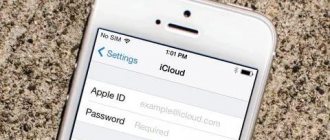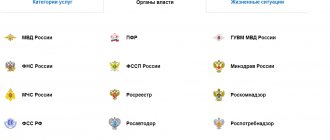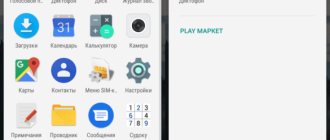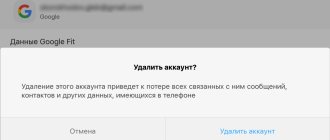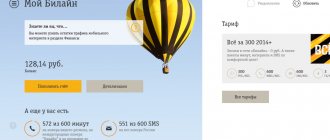The mobile gadget today has transformed from a regular phone into a multifunctional device. It allows you to keep abreast of events, make financial transactions, make online purchases, communicate with friends, stay in touch with your family, and also solve important production tasks. It is not surprising that many people have a desire and need to record telephone conversations. The saved files may contain some valuable information or hidden threats, and may be used as evidence in a dispute or trial. Fortunately, modern smartphones are equipped with functional software. But if the built-in capabilities are not enough, you can use third-party applications.
How telephone conversations are recorded
The beauty of modern smartphones is that they are equipped with rich built-in functionality, and if this is not enough, then there is a way to expand it using the Google Play Store. Today, you can configure any smartphone to record, but before using third-party applications, it would be a good idea to check whether this device has a standard function for recording telephone conversations. You can do this as follows (using Xiaomi models as an example):
- Expand menu.
- Open the “Phone” section.
- Go to call log.
- Tap on the icon with the image of three horizontal stripes.
- And find the item “Call recording”.
If the function is available, it means that the user can record all conversations at any time of the day, regardless of the duration of each conversation. Using standard tools has one significant drawback - files are saved in a special directory by default and cannot be moved to another location.
In the absence of built-in capabilities, it becomes necessary to install a special application, for example, “Automatic Call Recorder”. After downloading the software, the user receives:
- Easy-to-use program with an attractive interface;
- the ability to record each conversation separately or enable the automatic recording of all conversations;
- The advantage is to configure the saving of recorded files in any directory you wish: on an internal drive or in a virtual “cloud”.
The setup only needs to be done once, after which all calls will be saved in convenient WAV or AMR formats.
Conversations will be recorded as long as the program is operational, and the user must be prepared for the fact that not only telephone dialogues will be saved, but also conversations and voice messages sent through popular instant messengers - Viber, WhatsApp, and social networks - Facebook, Telegram, VKontakte, Instagram.
For the application to function correctly, you must grant it access to the microphone and speakers. This can be done through the system settings.
What problems might arise?
Not all smartphones can record. This is due to a number of legal restrictions that apply in different countries. Manufacturers, when releasing phones, take into account the specifics of legislation and, at the software level, prohibit audio recording of dialogues into audio files. It is not known in advance for what purposes owners can save a conversation on Android. Therefore, it is necessary to test the audio recording function during a call. In most cases, it will not be possible to make a recording using standard means, or it will be of low quality.
Before recording a conversation on your phone, you need to make sure that the rights of the interlocutor and the laws of the country are not violated. Therefore, if there is administrative or criminal liability, then it is worth considering whether it is worth making an audio recording.
How to enable call recording on your phone
The easiest and most accessible option for recording a dialogue with an interlocutor is to use standard tools provided by the developer. But not all owners of mobile devices know about this. Meanwhile, the easiest way is to use the built-in Voice Recorder application. But speech recording during a conversation is carried out in a special way, different from what is implemented during the standard launch of the program. This is what it should look like:
- Select the number you are interested in and contact the subscriber whose conversation you want to record. Let this be the Tele2 technical support service.
- During a call, press the “Menu” button (the icon with the image of three dots or the “+” sign).
- In the list of options that appears, tap the “Start recording” line.
- From this moment on, the dialogue with the subscriber at the other end of the line will be clearly recorded.
- You can stop recording at any time without waiting for the end of the conversation. To do this, press the “Menu” button again and select the “Stop recording” option from the list.
- The dialogue with the interlocutor will continue, and the recording time will be displayed on the screen at this time.
This method allows you to record any conversation of interest. However, on Android mobile devices with version 6.0 and higher, it became possible to automatically record almost all conversations. It is implemented through standard functionality. To activate the recording function, you will need:
- Open the “Contacts” section;
- Call up the menu and select “Settings”;
- Go to the page and, scrolling to the very bottom, find and open the “Call Recordings” tab;
- Activate the “Auto Call Recording” feature by moving the slider to the right.
After all the settings have been made, each conversation will be recorded automatically and saved in the phone’s memory.
Using Google Voice
Modern versions of Android come with Google Voice installed. It is free and has enough functionality to record dialogues. If the program is not installed by default, you can try to download it from GooglePlay. After installation, you can save audio files.
The sequence of actions is as follows:
- Open Google Voice.
- On the left side of the program we find a button with three dots. Click on it.
- In the menu that opens, we find the item related to phone calls. Move the slider opposite it to the “Enable” position.
- Now we can record any dialogues.
During a call, you will need to press the “4” key to start recording.
Where are call recordings stored?
To quickly access files of recorded conversations and use them depending on the situation, you need to know where they are stored. Each developer, by default, allocates a special directory for these purposes in the internal memory of the device. To make the search easier, it is advisable to use any of the popular applications: “Total Commander” or “ES Explorer”.
- Using the functionality of one of the selected programs, you need to do a number of simple manipulations:
- Find the section called “Internal Memory”.
- Find the “Recorder” folder and open it.
- Inside there should be a “Call” directory containing all the user’s recorded and saved conversations with other subscribers.
On smartphones of different brands and manufacturers, the described path may differ slightly. So, on Lenovo devices, in the list of folders you must first find the “Auto” directory, and only then “Recorder”, and finally “PhoneRecord”.
For what reasons may third-party applications not work?
There are a number of the most common reasons why third-party phone applications do not work correctly:
- Permissions to access local storage and microphone were not set in the operating system settings. Typically, the application asks for these parameters after the first launch or pressing certain function keys. Some users may have ignored these requests. Therefore, you need to independently enter the smartphone settings and manually set the permissions for the application.
- The Android operating system has been updated to version 9 or later. In this case, a number of factors are taken into account: the application is outdated and does not work with new APIs, the system detects the country and blocks the functionality in accordance with current legislation, or for other reasons.
- There is not enough operational or internal memory to save the file. You need to open the settings yourself and make sure that there is enough space. If necessary, unnecessary files can be deleted manually or special cleaning programs can be used for these purposes.
- The program you are using does not support your specific operating system. You can try to update it or contact the developers to resolve this issue.
If you can’t turn on audio fixation, then don’t panic, there are no unsolvable problems. As a last resort, you can try using another application, but check compatibility with your smartphone model and operating system in advance. If you don’t know how to enable recording, then you need to read the help section of the selected program.
How to listen to a telephone conversation on your gadget
To learn how to listen to a saved telephone conversation, you should understand the technique for recording such a file. Access to the contents of folders is carried out through the smartphone shell, but only if the conversations are stored on the internal drive. If you transfer saved files to cloud storage, you can access them from a mobile phone or via a computer.
To listen to a conversation, the file of which is stored in the phone’s memory, you need to select the subscriber’s call from the call log. An icon will appear next to the call options indicating that there is a recording file for the call. By clicking on it, you can listen to the conversation you are interested in.
To listen to an audio file stored in the Google Drive cloud, you need to activate your account and go to the virtual storage. There, open the folder with the recordings and select the file of interest.
Using built-in tools
Not all smartphone manufacturers prohibit recording conversations on Android systems. Therefore, the first thing you need to do is check the availability of this tool. To do this, you need to study the available menu functions during a call. If recording is possible, there will be a corresponding button with a text or icon. In some firmware versions of Android smartphones, this function may be located in additional settings, where you need to go and enable it.
Once you have managed to record a telephone conversation, you can begin listening to it. However, where can I find the recording after the call ends? You can use one of the following methods:
- Use the standard voice recorder, which is built into almost all versions of Android. You need to open the corresponding application and find the required files directly in its playlist. Although this feature is not available in all versions of Android, so you will have to search through the search or open each entry in the hope that the one you are looking for will be among them.
- Since the recording was made to a file, it is logical to start searching for it in the file manager by creation time and approximate volume. It is recommended to use programs with auto-search for multimedia files.
- Use a completely manual file search on Android. To do this, you need to open the SD card in the file manager and go to the “PhoneRecord” folder. The folder you are looking for may have a different name, but in meaning it has a corresponding name with the words “record”, “recording”, “call”.
- Connect your phone to your PC and use search programs to search for mp3 files or simply by a mask of audio files with various extensions. This is because different codecs can be used to record dialogue. The main difficulty may be related to the large number of such files.
To make it easier to find the file you're looking for, before recording conversations, it's worth deleting the audio files or moving them somewhere to eventually exclude them.
Bonus: Best Call Recording Apps
In the Google Play app store today you can find dozens of applications for recording conversations. Each of them has its own characteristics, differs in functionality and ease of use. The ranking of the most popular programs includes the following.
| Application | a brief description of |
| “Call/conversation recording” | The program has a number of advantages:
|
| "Call Recorder" | The program has an intuitive and attractive interface. The list of available options includes:
|
| "Automatic Call Recorder" | The application is popular because it has a number of advantages:
|
| "Smart Auto Call Recorder" | The program is not the simplest, but it was able to quickly gain popularity thanks to the following features:
|
Despite the fact that the function of recording calls and conversations is present in many smartphones, developers are trying to make it difficult to access. This is because many countries have strict privacy policies. Therefore, the use of recording and listening gadgets can lead to criminal prosecution. You need to remember this and warn your interlocutor that the conversation will be recorded.
4.5/5 — (31 votes)
Possible restrictions
Before recording a telephone conversation, it is recommended that you familiarize yourself with the features and limitations of the process. Google is in no hurry to include in the Android OS the ability to quickly and easily record telephone conversations. This is due to the fact that in many countries around the world there is a ban on recording voices without the person’s permission. Therefore, the function may not be available in all smartphones, because the company does not seek to break laws.
Despite this fact, some manufacturers make a voice recorder included in a set of standard programs, which is much more functional than it might seem at first. You can use it to record conversations. Manufacturers cannot be held responsible, since all this falls on the user of the equipment himself, and not the manufacturer.
At the moment, there are many third-party utilities that can record communications on a gadget. As a result of legal requirements, the interlocutor is notified before recording begins that the conversation will be recorded after the signal. As a rule, in many cases such a signal is simply turned off, and after recording you can listen directly to the application without using separate players
Before using the functionality, you still need to understand the smartphone model. Samsung Galaxy S users will have the least problems, since recording is performed without additional requirements and complications. Despite this, users of modern devices that have Android version 4.0 and higher may experience certain problems. They often appear among owners of Chinese gadgets, for example, Honor and others.
In certain devices, the necessary software simply does not exist, and in others, the ability to record communications has been removed from the root directory. If there is no driver, then even third-party applications from the Play Store may not work. There is always a way out, and the available methods are presented below.
The best voice recorder for Android - TOP 5
Owners of Android smartphones can install different voice recorders, since there is a large selection on the Internet. Let's look at the most common programs.
- Smart Voice Recorder. This is a multifunctional voice recorder that allows you to fine-tune the sound. This program has an interesting feature. By default, fragments where the interlocutors are silent are cut out. This feature can also be disabled. There are calibration and adjustment tools. The application has a simple interface. There is one drawback - the absence of a hidden widget, which does not allow you to start recording unnoticed.
- Hi-Q MP3 Voice Recorder. This voice recorder looks like a professional one. The main window looks like a multifunctional control panel. The recording is high quality, almost without extraneous noise. All entries are available at the top of the window. Audio files can be sent by mail or posted on a social network. The disadvantage is that by default the program records sound in MP3 format with a bitrate of 64 kb/s, although this is quite normal for a voice recorder.
- RecForge Lite. This program allows you to expand the functionality of the voice recorder on your Android smartphone. You can record both mono and stereo sound. The program has a simple and user-friendly interface; you can scroll through tabs with a familiar gesture. You can adjust almost all parameters here. You can select a theme and recording source.
- All That Recorder. This application has a user-friendly interface in Russian and is equipped with two widgets, which allows you to quietly start or stop the process. The application records in the background, which is useful when performing other tasks. You can set a timer for recording. To enhance the sound there is a filter that allows you to increase the volume. Entries can be sent by mail.
- Easy Voice Recorder. This application allows you to use the most advanced voice recorder. The program has only two tabs, one is responsible for functionality, and the second for playback. You can switch between them either by clicking on the shortcuts or by swiping gestures. This program is an excellent choice for recording lectures, voice notes, and recordings whose duration is unknown in advance.
There are other similar programs. Before installing any voice recorder, it is recommended to carefully read reviews from other users.
| Name | Description | Price | Rating |
| Smart Voice Recorder | This is a multifunctional voice recorder that allows you to fine-tune the sound. By default, fragments where the interlocutors are silent are cut out. The disadvantage is the lack of a hidden widget, which does not allow you to start recording unnoticed. | for free | ★★★★★ |
| Hi-Q MP3 Voice Recorder | This voice recorder looks like a professional one. . The recording is high quality, almost without extraneous noise. Disadvantage: by default, the program records sound in MP3 format with a bitrate of 64 kb/s. | for free | ★★★★★ |
| RecForge Lite | This program allows you to expand the functionality of the voice recorder on your Android smartphone. The program has a simple and user-friendly interface; you can scroll through tabs with a familiar gesture. | for free | ★★★★★ |
| All That Recorder | This application has a user-friendly interface in Russian and is equipped with two widgets, which allows you to quietly start or stop the process. | for free | ★★★★★ |
| Easy Voice Recorder | This application allows you to use the most advanced voice recorder. The program is an excellent choice for recording lectures, voice notes and recordings whose duration is unknown in advance. | for free | ★★★★★ |
Method for Android
@gradientr.com
If you wish, you can use modern methods. In phones based on Android and iOS, the methods are different, so it’s worth examining each separately. In Android, the algorithm of actions consists of the following stages:
- If there is a built-in function, it will be enough to dial the number of the desired subscriber.
- During communication, you need to click on a special button, which is located on the main screen of the phone. The conversation will be automatically saved.
- After finishing the conversation, go to the call_rec folder, find the information you need and click on it to listen again.
- If your phone does not have this option, it is worth installing an additional application that allows you to save the call.
In some versions of Android, developers have removed the built-in voice recorder function, so you will need to install an additional program.
Method for iPhone
@iphone-gps.ru
The iPhone excludes the ability to save phone calls, so recording a conversation in this case will be more difficult. However, there are several effective ways to eliminate this drawback:
- You can use a special application that works like a bot. The system joins the conversation. After this, the audio is sent by email. One such service is TapeACall Lite. A free trial period is provided for a week, then the application debits the specified amount.
- There is also an option to save the dialogue using a special external device that connects to the phone. One popular option is Call Recorder.
- An economical version is the use of Koolertron headphones, which allow you to record conversations for 16 hours.