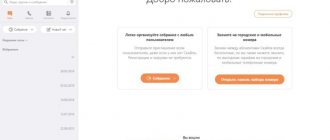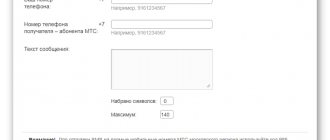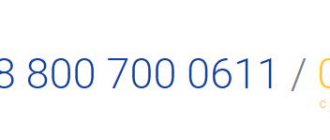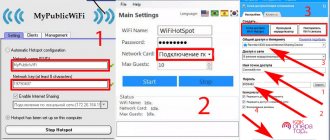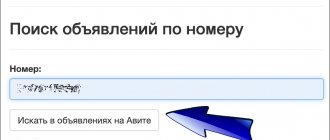Modern people do not part with their mobile phones even for a second, but calling services from a PC are still relevant. Dozens of third-party services allow you to call a phone from a computer for free on MegaFon, including messengers like Viber, WhatsApp, and specialized programs. Let's figure out which method is more convenient and profitable.
What is needed for this
To make a call from a desktop PC or laptop to a cell phone or landline phone, you must have:
- A Windows, Linux or Mac OS computer equipped with an audio adapter.
- Stable Internet access with speeds starting from 128 kbit/s.
- A headset (microphone + headphones) or a gadget with similar functions, for example, a webcam with a microphone and speaker. Laptop owners can use devices built into the device for conversation.
- An application or web service for calls, which we will look at next.
Description and functionality of programs for calls from a laptop to a phone
The variety of applications that support audio and video communication can make it difficult to choose a utility. To choose the best option, it is recommended to familiarize yourself with the distinctive features of each program.
Free programs
Most communication software is available for free download. Payment is required only for external calls. So, the specific functionality of instant messengers:
- Skype. Supports the largest number of participants in group calls, high quality communication. There are bots, external calls, and allows you to set up call forwarding to your phone. Disadvantages include lack of encryption, significant weight, and RAM load.
- WhatsApp. A lightweight messenger with a simple interface that supports traffic savings. The main disadvantages are that the phone number is visible to all users, the quality of voice calls and video calls is not the best.
- Viber. Supports external calls, simultaneous calls to all devices where the application is installed. It takes a noticeable load on the RAM, the quality of communication is poor, as is security. There are problems with spam.
- Telegram. The lightest messenger that does not require large resources. Supports bots, simultaneous calls to all devices, flexible settings are provided. Additional benefits include connection quality and level of protection. Video calls are not available.
- Sippoint. The application can record a conversation, set call forwarding, and select a ringtone. The main drawback is that the last update of the utility was dated 2014.
All instant messengers, except Sippoint, support internal calls with multiple interlocutors.
Paid programs
Among the applications that can make calls from a laptop, there is almost no software that requires payment. An exception is MOBILedit!, which allows you to synchronize mobile phones and laptops.
The utility supports a large number of models of smartphones, tablets, and phones. Provides full access to files, as well as device functions, and can create backup copies. The paid version of the program provides for receiving and making calls from the interface, but the mobile phone must be connected to the laptop via a USB cable, Bluetooth or Wi-Fi.
Thus, calling any city or country using a laptop is easy. There are special services for this, some of which provide a certain number of free minutes. In addition, popular instant messengers support internal, and some - external voice calls.
Popular messengers
Communication via instant messengers is perhaps the best option if you don’t have a mobile phone at hand. After all, it is completely free and very technically simple. The only catch is that not all versions of instant messengers for PC support the calling function, and you will only be able to contact those people who also use these applications.
However, some instant messengers allow you to call regular phone numbers, but for money.
Skype
Calling from Skype messenger to other users of this program is free. To make it, open the subscriber’s profile and click “Call” (as an option “Start a video call”). Or go to the correspondence window with the desired person and click on the icon with a handset (camera, if you want to establish a video call) on the top panel on the right.
To call a mobile or landline number from messenger, do the following:
- Click the “Calls” button in the right half of the program window.
- Select "Skype to Phone". If you don't have any money in your balance, click "Top up" or, as in my example, "Try for free." Enter the required amount. For more information on how to top up your Skype balance, read the official help.
- Enter the subscriber's number and press the call button.
Telegram
Telegram messenger supports voice communication only between its users. To start a call, open the subscriber's profile or the correspondence window with him and click on the handset icon.
Viber
Viber, like Skype, allows you to make calls both to its users (free) and to any other numbers (paid).
To call another user of the program, find him in the contact list and click the “Call” or “Video call” button.
To connect with people who don't use Viber, first top up your account, then go to your profile and click "Dial".
However, to log in to the Viber application on your PC, you will first have to install the messenger on your smartphone and scan the QR code that will appear in the program window on your computer. If your smartphone does not work or is inaccessible, this communication method will not work for you.
Agent Mail.Ru
Mail.Ru agent allows you to call only other users of this messenger. To start a call, open a conversation with the subscriber and click on the handset or video camera icon. The conversation will be free for you.
But WhatsApp users, alas, will not be able to communicate by voice, since the version for the computer (WhatsApp Web) does not have such a function and you can log in to it, like Viber, only through the application installed on your smartphone.
Internet via Megafon modem (tariffs)
One of the main advantages of the operator is its popularity and size. Megafon constantly signs partnership agreements with companies, offering additional functions and services to customers. Let's look at the basic tariffs for Internet via modem.
- Tariff M is the cheapest Internet option for a modem costing 500 rubles /month. Users are offered 12 GB of Internet for all needs.
- Tariff L is the average option for 900 rubles / month. The package price includes 20 GB per month.
- Tariff XL is the most expensive package of services, which will cost 1,300 rubles /month. It includes 30 GB of traffic.
Reference! Subscription fees for services are charged every 4 weeks. Also, any Internet tariff includes unlimited cloud storage . The list of platforms offered includes Mail.ru cloud, Yandex Disk, Dropbox for Windows users or iCloud for macOS.
If the client has used the services in full, he can order additional traffic packages. The cost of one 250 MB package is 65 rubles, and the maximum number of options per month is 10 pieces. When all packages are finished, the Internet access service will be suspended. If necessary, you can activate the tariff plan in advance - after the funds are written off, the service will resume.
Important! The operator's tariffs are constantly changing, so the relevance of the information must be double-checked on Megafon's official website.
In conclusion, we can say that using Megafon modems is incredibly convenient. More and more people do not want to be tied down by wires and limit their workspace to one place. The operator's coverage allows you to move to almost any corner of the country and maintain your online status. And with the development of technology, the quality of such Internet will only increase, without causing any doubt among customers.
Web services
Calls.Online
Internet service Calls.Online provides telephone services to almost all countries of the world directly from the browser. All that is required from the user is to register on the site and top up the balance with a certain, not too impressive amount. However, if you’re lucky, you can do without registration and payments, since the site claims the ability to call for free.
However, at the time of testing, the author was not able to talk to subscribers from Russia for free, since the direction was unavailable. As, however, it was not available for most other countries.
Tariffs for Calls.Online via browser are given here.
Zadarma.com
The website Zadarma.com, of course, does not offer all its services for free, but keeps prices quite affordable (from 0.45 rubles per minute of conversation). The first 1-2 calls to any phone number can be paid for with a bonus of 20 rubles, which the service credits to the user’s account after registration.
Zadarma.com users have access to 3 calling methods:
- From a web phone on the site.
- From a software or hardware IP phone that supports the SIP protocol. A list of compatible applications and instructions for setting them up are provided here.
- With built-in cloud CRM Zadarma (ZCRM), which also has a free trial period of 2 weeks. This solution is intended for corporate clients.
Registration on the site is required. To call from a web phone, log into your account, open the “Services” menu and select “Call from the site”. To call from a configured IP phone, simply dial the subscriber's number.
By the way, in addition to voice communications, Zadarma.com provides services of SMS messages, video conferencing, virtual numbers, virtual PBX and various widgets for corporate users’ web resources.
Zadarma.com tariffs for calls to any country are listed here. Negotiations between service users are free.
SipNet.ru
The SipNet.ru telephony service is in many ways similar to the previous one. True, they don’t give out freebies here, but they offer a 30-day trial period, during which you can call other SipNet users without paying a penny.
One of the functions of the service is calls via a computer to any Russian and foreign numbers. You can make calls from a web phone on the SipNet website and from the Sippoint application. Instructions for setting up and using the latter are here. Although, most likely, you will not need it, since the design and functionality of Sippoint are very similar to a regular dialer on a mobile phone.
By the way, during the trial period you can only make calls from the application. To talk through a browser, you will have to top up your balance by at least 10 rubles. The cost of 1 minute of communication starts from 0.1 ruble, there is no subscription fee.
How to call via SipNet:
- Without installing the application: register and log in to the site, top up your balance, click in the left column menu “Call from the browser” and dial the number on the virtual phone keyboard.
- Through the application: install and launch Sippoint, enter the login and password with which you registered on the SipNet website, top up your balance and dial the subscriber’s number. The application interface is shown in the screenshot above.
The SipNet service, like its competitor Zadarma, is ready to delight private and corporate users with additional “goodies”: a service for sending SMS, dialing, virtual PBX, conference calls, caller ID, a branded widget for the site and much more.
Tariffs for SipNet calls are shown here.
Call2friends.com
The English-language Call2friends.com service is also designed for online calls from PC to phones around the world. And not only for money, but also for free. However, freebies are not always available and not everywhere. Free calls are limited by time, call quality and countries.
To access the free web phone on this page, you need the latest versions of Firefox or Chrome. You can make 1 or 2 short calls per day from one IP address. But don't count too much on luck. For example, the author was unable to call.
To make toll calls from a computer, you will need a browser that supports the Webrtc protocol (the service recommends using Chrome, Firefox or Safari) or a soft IP phone, such as X-Lite or Bria Professional. For instructions on setting up these applications, see the Sip Gateway section in the Softphones List menu.
Paid calls are available only to registered users (instead of registering by email, you can log in through your Google, Facebook or VK accounts). After logging into your personal account, you will be taken to the “Add Funds” section, where the service will offer you to top up your balance from a bank card or Yandex.Money wallet. Then you can go to the “Paid Calls” section and call the subscriber.
And don't forget that in addition to the browser, you can use a pre-configured X-Lite or Bria IP phone.
Call2friends tariffs for calls to different countries can be found in the “Rates” section. Here is a list of countries with which the service supports telephone communications. Clicking on a list item opens detailed pricing information.
How to set up a Megafon modem
Many users do not like the Megafon program, so they prefer to configure the modem manually or using third-party software. Below we discuss in more detail the possibility of manually configuring the device. All you need to do is follow these steps:
- Go to “Control Panel” > “Network and Sharing Center”, and then open the new connections function.
- Next, you need to select an Internet connection, specifying a dial-up connection.
- The standard number *99# is entered in the settings.
- In the connection properties (security tab), uncheck the box to request a name, password and certificate.
- Having saved the settings, the modem is activated and the computer connects to the Internet.
Important! There is no need to fill out a name and password; Megafon does not ask for data.
IP telephony programs (softphones)
your phone number
Having trouble choosing a virtual phone for Windows 10? You're lucky, because your system already has it. And if suddenly not, then a couple of mouse clicks are enough to install it from the Windows Store. This is a free Your Phone app from Microsoft.
“Your Phone” works as a software copy of a physical smartphone, that is, calls will come from your mobile number. However, its full functionality is available only to owners of devices running Android 7 or higher. On iPhones and Androids below version seven, the call function does not work.
To pair the program with a smartphone, you need to install the free mobile application Your Phone Companion (otherwise called “Your Phone Companion - Connection with Windows”), and then scan the QR code with your smartphone, which will appear in the window on your PC (like in WhatsApp Web or Viber ).
After this, the “Your Phone” interface will take the form of a classic dialer with a list of contacts, a call log, etc. To make a call, press the button of the same name and dial the number.
From “Your Phone” you can call any numbers of Megafon, MTS, Beeline and all other networks. Communication fees are charged according to the tariff of the user's mobile operator.
Jitsi Desktop
Jitsi Desktop is an open source WebRT compatible application designed for negotiations, group messaging and video conferencing. The main advantages of this program are simplicity and security. To protect transmitted information, it uses end-to-end encryption of the ZRTP standard.
How to make calls using Jitsi:
- After installing the application, a window will open for entering your registration data in digital telephony systems: SIP, Google Talk, IRC, XMPP and others. Fill in at least one of the fields.
- When the program connects to your account in telephony systems, the call function will become available to you. To call any phone number, click the button circled in the screenshot, dial the numbers and click “Call”.
Jitsi is a completely free program for both private and corporate users. However, calls through it may be subject to charges. Payment may be withheld by the telephony services to which you connected it.
Blink
Blink is a simple IP phone for SIP communication with support for the services of various SIP providers. Like Jitsi, it protects user data using ZRTP and OTR end-to-end encryption technologies. In addition to voice communication, Blink can be used for correspondence, file sharing, video calling and conferences.
To call via Blink, link an existing SIP account to the program or create a new one. If you are not registered in any of the digital telephony systems, open the menu “Blink – Accounts – Add account” and o (create a free SIP account). After filling out all the fields of the form shown in the screenshot below, you will have an account on SIP2SIP.info. As soon as it is created, you will immediately be able to make a call.
By the way, Blink has one unexpected feature - it does not have virtual buttons with numbers for dialing, as in most programs of this class. To call someone, you first have to add the person to your contact list (the “+” button on the bottom panel of the window is for this), then select him from the list and click on the handset icon at the bottom of the window.
If the main Blink window displays not contacts, but call history, click the “Switch to Contacts” button (the “Switch to Calls” button is located in this place in the screenshot).
In addition to the applications described in the article, there are many softphones with similar functionality. Among them there are both free and paid. The most popular are Asterisk, Zoiper, 3CXPhone, PhonerLite and Bria. Each program has its own characteristics in setting up and using, but they all make it possible to call from a computer or laptop to phone numbers in different countries. Whenever you want and as much as you want. Choose the best and use it.
Megafon modem and its advantages
Modems from Megafon allow you to use all the advantages of the mobile Internet, including available generations of technologies. The device looks like a simple USB flash drive that is inserted into a computer or laptop. An operator SIM card is also required for operation. Of the main advantages of Megafon, it is necessary to highlight:
- The largest coverage area - no operators can compare with Megafon in terms of coverage area. Communication towers are installed even in the most remote corners of Russia, so you can use the Internet literally everywhere!
- Internet speed - modern equipment allows us to provide customers with the highest quality services.
- Advanced technologies - the operator keeps up with the times and the main innovations in mobile and Internet communications appear immediately. The speed of innovation cannot be compared with other companies.
Before choosing a suitable modem, you need to decide on the purpose of using the Internet and familiarize yourself with the operator’s tariff plans. The difference between 3G and 4G Internet will be colossal, and the situation will be similar with work devices. The faster the data transfer speed and volume of services, the more expensive the device and tariff plan.
For simple surfing the Internet and social networks, a 3G connection will be sufficient. For games, working with video materials, downloading large files, you need to take care of the data transfer speed and quantity, so you should choose 4G Internet. You should take a responsible approach to the question of the purpose of the modem. By price and purpose, modems are divided depending on the generation of mobile communications - 3G and 4G. The devices are also characterized by data transfer speed, the ability to distribute the Internet to other users, support for memory cards and much more. More details about the types of modems are written below.
Megafon 4g modem
The company is currently producing a single 4G+ (LTE) modem called M150-2 . On the official website the equipment costs 2,591 rubles including a SIM card. You can buy a modem at official sales points or an online store. Let's look at the brief characteristics of the M150-2:
- Internet generation - 2G, 3G, 4G+;
- SIM card generation - standard;
- maximum speed - 150 Mbit/s;
- equipment weight - 23 grams;
- antenna connector - CRC9.
Among the additional characteristics, it is also worth noting support for SMS messages, notifications using an indicator, the presence of a slot for a memory card up to 32 GB, as well as work with the operating systems MacOS X, MacOS Sierra and Windows.
Advice! You can buy a modem from another seller and use it with a Megafon SIM card, but for maximum connection quality, the original device is recommended.
3g modem Megafon
The first devices for 3G Internet appeared in the company in 2011. They supported speeds of up to 14.4 Mbit/s. Of the main classes of the first modems, e1550 and e352 .
Then a new class of equipment appeared that supported speeds of up to 150 Mbit/s. Popular models are m100 3, m100 4 and m150 1 . But with the advent of 4G Internet in Russia, the company began to produce the only device to work with all technologies.
Recommendation !
It is worth buying 3G modems only if there is no newer generation of Internet in the region. In other cases it is meaningless.
How to report problems with your home internet
also provides provider services for home Internet users. If you have any questions, subscribers should contact the phone number 8 800 700-80-00.
The operator can check the status of your personal account, help you choose the optimal plan, accept a request to call a technician if there are technical problems on the line, and answer tariff questions.