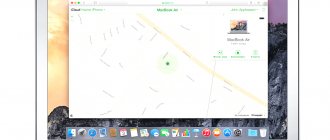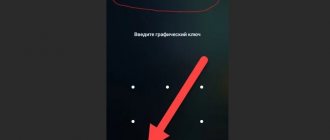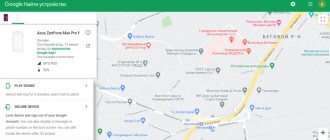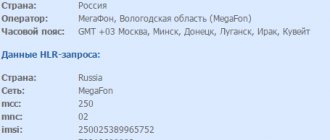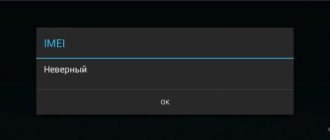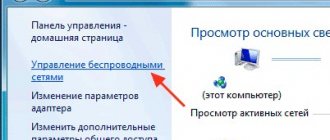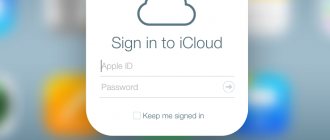Hello to all new visitors and regular readers of my blog! I want to tell you several ways to unlock the screen of your favorite tablet. Why this particular topic? Because I myself forget passwords quite often, but this has long ceased to be a problem for me. Coping with this task is not so difficult. The main thing is not to use this knowledge on other people's devices. I don’t want to teach you anything bad! So, how to unlock your tablet if you forgot your PIN code? There are several ways, and I will talk about each of them in great detail. All of them will concern devices based on Android.
Google account to help
Google is the father of the Android platform. Everyone who owns devices running this operating system knows what a Google account is. Those who were not lazy and registered on this service are great fellows. Why, you ask? Because it makes it possible to recover forgotten passwords through your email. It's that simple! How to do it?
I give step by step instructions:
- Don't panic after entering the wrong picture password five times. Smile! We'll fix everything!
- Wait for the touch button “Forgot your pattern?” to appear. and click on it
- Enter your e-mail and password in the field. Remember, Wi-Fi must be turned on
- Successful authorization will give you the right to change your password or remove the screen lock altogether.
Battery completely discharged
You can try to unlock a forgotten pattern on your tablet by taking advantage of a small vulnerability in the gadget. Of course, this method will take a lot of time.
- Wait until the tablet is almost completely discharged. Usually at this time a message appears on the screen notifying you that the battery level is low and if you click on it, you can go to settings.
- If you managed to do this, then do not waste time, immediately go to the security section and turn off the forgotten password.
ADB unlocking
Are you as forgetful as I am and can’t remember your Google account details? Let's try the following method to unlock the tablet through a computer or laptop by connecting a USB cable.
Remember! The ability to restore access to a locked device via ADB is only relevant when the “USB Debugging” option is active on the device. How to achieve this? You need to check the box opposite the line of the same name at the same time as setting a password for the device.
The algorithm of actions is as follows:
- Install Android SDK from the official developer website
- Connect the device to the PC using a special cable
- In the command line of your computer, write the line cmd
- Carefully enter cd\ into the new window and press Enter. and then cd android-sdk\platform-tools\
- Wait for the serial number of the tablet to appear after writing the adb devices command
- Enter the following lines sequentially. At the end of each of them insert Enter
cd /data/data/com.android.providers.settings/databases
sqlite3 settings.db
Be careful! You can copy the commands from this text and try to paste them via the clipboard.
update system set value=0 where name='lock_pattern_autolock';
update system set value=0 where name='lockscreen.lockedoutpermanently';
.quit
Reboot your device and enter a new graphic password.
Is it possible to unlock an iPad?
For each device from a particular manufacturer’s product line, the unlocking sequence is standardized. In this situation, you can start unlocking only if you have additional storage of information about the gadget and provided that this iPad was previously synchronized with iTunes. Only in this case can resuscitation be carried out with normal recovery. This is done like this:
- The tablet is connected to a desktop PC;
- The iTunes application is located, recorded and installed on the Internet
- Constantly pressing the tablet's power button, you need to wait until the window to turn off the gadget appears;
- Hold down the “Home” button until the manufacturer’s logo lights up.
- The right button of the manipulator selects the product logo;
- The gadget recovery column is selected.
It's worse when the device wasn't synced with iTunes. In this case, an error will appear when you try to connect to iTunes. You will have to follow the following recommendations:
- The Lighting cable is disconnected from the device;
- You need to hold down the “Power” button until the corresponding red slider appears;
- The equipment will turn off. Then connect the cable to a desktop PC and hold the “Home” button (both actions are done simultaneously);
- The iPad will turn on, as evidenced by the window that appears recommending connecting to iTunes;
- Next, a message indicating that the gadget is in recovery mode will start flashing on the screen;
- You need to use a button similar to the one pressed in the previous sequence of actions to restore the iPad;
- The recovery process will take a certain time and will start in “automatic” mode. The device will reboot.
The disadvantage of this algorithm is the lack of backup copies, as a result of which all user data will be destroyed. But the iPad will work great.
Drastic measures
When you forgot your password, don’t remember your email, and your account cannot be restored, you need to reset the tablet to factory settings.
Attention! This is the most radical way. This way you can access the tablet. In this case, all data from it will be lost irretrievably. If very important information is stored on the hard drive, it is better not to resort to such measures. Contact the service center or the nearest IT workshop. They will help you remove the wrong password and remove all files intact onto a hard drive.
The Hard Reset procedure provided by the manufacturer is approximately the same for all brands. It is equally suitable for Lenovo and Samsung.
How to proceed:
- Activate the device and simultaneously hold down the volume rocker and power button
- Wait for the “Recovery” menu to appear
- Navigation occurs by pressing the same buttons
- Follow the path Settings-Format Settings-Reset Android
- Such actions will lead to the complete removal of all settings and a return to the base firmware.
It is worth noting that on other devices, from Prestigio, for example, entry and reset manipulations are performed using a different key combination. Three of them can be used at once - Power, Volume Down and Home.
What to do if you forgot your password: general instructions
- With the device turned off, press and hold the top volume rocker (volume up button) + the Home button (usually a large central button or a button with a house drawn on it) + the power button. If there is no Home button, then only the volume and Power buttons.
- After vibration or the logo appears on the screen, release all buttons.
- Next, using the same volume rocker, select the line “Wipe data/factory reset” and confirm the choice with the “Home” button or the “Power” button (depending on the model).
- After this, we find ourselves in the next menu, where in the long list of “No” items there is an item “Yes - delete all user data”, which we select. After performing the reset, the first menu will be displayed where we reboot the system by selecting “reboot system now”.
This instruction should apply to all devices from Samsung, LG, HTC.
Software from manufacturers can also help in this matter. For Sony devices this is SonyEricsson PC Suite, for Huawei it is HiSuite, for Samsung the program is called Kies. And, of course, start by reading the instructions for your device, perhaps this will allow you to quickly and effectively solve the problem of blocking your device.
p style=”text-align: left;”>Here you can see instructions for a full reset to popular models
| Model | Link |
| Samsung | Full reset |
| HTC | Full reset |
| LG | Full reset |
| Sony Ericsson | Full reset |
| Acer | Full reset |
If you find an error, please select a piece of text and press Ctrl+Enter.
A pattern key for a tablet is a protection that blocks other users from entering your device, in particular if it is stolen or lost. In simple words, a graphic key is a password that does not consist of numbers, but is a combination of nine circles, connecting which in a sequence specified by the owner of the gadget provides access to the device.
It is important to know: in some cases, trying to enter the security key may take forever. But, often, after several attempts, the program automatically blocks the gadget, believing that it is protecting it from an attacker who has attempted to steal the data stored in the device’s memory. In this case, trouble begins, especially if you need to use the tablet urgently. How to remove graphic keys will be discussed below.
SIM card for bypassing paths
If the tablet has a SIM card slot and is actively used, you can try to bypass the system protection. A prerequisite is an installed phone application. This method is good for any tablet, including Samsung. This is a big “hole” in the security of the operating system, which is why Android programmers removed a similar option from the latest versions of the platform.
Try the following route:
- Make sure you have or install an active SIM card
- Make a call to the device from any other number
- Accept the call and minimize the phone application with the home button
- In the “conversation” state, any device application is available to the user
- Take the opportunity to unlock your tablet
For better or worse, this method is not available on the latest versions and it will not be possible to remove the PIN code.
other methods
If none of this works, but the gadget still has some charge left, try to keep it turned on, because unlocking the device is much easier. Moreover, some devices from Lenovo and other popular brands support turning on by holding down “Home”, which greatly simplifies all work with a broken button. And the latest models from Lenovo and other flagships from other brands are equipped with the ability to launch by double clicking on the screen. And of course, you can simply call the tablet from your phone, the screen will automatically light up.
This one-time solution will allow you to go into the settings and configure the “power” replacement, so under no circumstances disconnect the battery from the Lenovo until you resolve the problem. An external power supply is sufficient to maintain the charge.
But if the solutions described above do not work and the device is discharged, all that remains is to close the contacts to start it. In this case, the best solution would be a service, because with one careless move you can simply burn the board.
Haven't found another way to turn it on and off? Then, using a small Phillips screwdriver, unscrew the outer casing and find two contacts on the top right, labeled accordingly. They are always located close to the blocking and can simply save you if the activation does not work. Close them with the same screwdriver with an insulated handle, and you will see the long-awaited startup screen.
Third-party software and its capabilities
You can once again make sure that you need to register a Google account using unblocking utilities from the Internet.
Login to the network in any way possible for you and visit the Google Play page. Download the necessary applications, such as Screen Lock Bypass Pro. It will be especially relevant on versions from Android 2.2 to Android 4.0.
Attention! The screen unlocking program is paid. Check its compatibility with your version of the operating system to avoid unnecessary unnecessary expenses.
Indicate your device in the program and reboot. After clicking on the Activate button, enter a new password.
Reset
If you can’t use your Google account, all you have to do is reset your tablet. But users should take into account that such actions will lead to the complete loss of all information stored on the device. It will not be possible to return it later, therefore, in order not to lose important information and files, it is recommended to regularly make a backup copy and store the necessary photos, videos and contacts in cloud storage. Such actions ensure that the necessary information is not lost in unpleasant situations.
Unlocking a tablet on Windows
What to do if you forgot the password for a device on the Windows operating system? First of all, it’s worth figuring out what type of record is blocked—local or account. You can recover your password using the online password recovery form on the official Microsoft website.
You need to be prepared for the system to request the contact information that was provided during initial registration. Most likely it was an email address or phone number. You will receive a password recovery code here, which you will need to indicate on the site.
Other problems
There are also other situations, for example:
- The tablet turns on and off, this can also be related to “power” and is often found on Prestige and Asus. If the tablet turns off by itself, the “double click” is to blame, something that PC users often encounter when the system perceives one mouse click as two. When the tablet turns on and locks in an instant, the “power” is not broken, but the whole problem lies in the sensor, which should be replaced at the nearest service center.
- What to do if the tablet reacts every time to presses? The root of the problem is the same as in the previous case, so either resolder the part if there is a similar one, or immediately ask for help from specialists.
- What to do if the tablet sees “phantom” clicks? This often occurs when headphones and other devices are connected to it, and the problem can be either in shorted contacts or in a malfunction of the equipment itself, which simply sends incorrect signals. If we are talking about headphones, try connecting others and check the operation again.
I hope our tips helped you. Try the universal algorithm described above. See you on the pages of the site!
Find My Mobile
This method is suitable if:
you added a Samsung account to the device before blocking and remember your email address and password;
Internet is connected to your smartphone or tablet.
To unlock your smartphone or tablet:
In a browser on your computer, open the service page - https://findmymobile.samsung.com/?p=ru.
Enter the email address and password of the Samsung account that you added on your locked smartphone or tablet and click the “Login” button.
If you don't remember your email address or password, click Find Your ID or Password and follow the onscreen prompts.
If you are unable to recover your address or password, use other methods.
If the smartphone or tablet shown on the left is not the one that is locked, click the down arrow and select the correct model from the list.