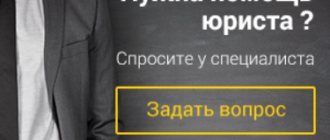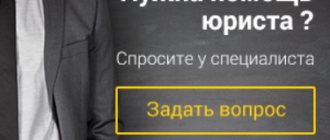For several years now, in addition to traditional cable television, Rostelecom has been offering its customers to connect to interactive TV. The provision of this type of service is very popular among providers today, and simply a high-quality picture with standard channels is no longer enough to satisfy the desires of sophisticated subscribers. A small set-top box, slightly larger than the palm of your hand, performs dozens of functions, from recording video to viewing video in 3D format. However, before you start enjoying the purchased gadget, you need to configure the Rostelecom TV set-top box. To do this, just read the information below.
Types of equipment for IPTV
The company offers several types of television set-top boxes, which differ in configuration and built-in functions.
First of all, models differ in the presence or absence of a hard drive, which, in turn, affects the ability to record programs or videos. The line of equipment is periodically updated, some models become outdated, and more adaptive ones take their place.
Everything that is currently presented on the company’s website has a powerful processor and fully meets the buyer’s requirements. In addition to large RAM, the new models also have functions for viewing images in 3D. All models are equipped with a USB connector (and in expensive models, several), which makes it possible to use a Wi-Fi adapter or use the device as a media player and watch movies downloaded to a flash drive.
The equipment is produced at Ukrainian and Russian factories. Price range from 3 to 10 thousand rubles.
At the same time, you can configure a Rostelecom set-top box of any type according to approximately the same scheme.
Set-top box equipment
The contents of Rostelecom equipment for the TV include:
- prefix;
- remote controller;
- power adapter;
- network cable;
- composite cable;
- tulip cable + RCA-SCART converter.
Set for interactive television from Rostelecom.
The basic package of modern models often does not include an HDMI cable (although this port is included in the set-top box), so it should be purchased separately. Almost all components of the Rostelecom set-top box can be purchased separately. The price list is posted on the website rt.ru, in the Television - Equipment section.
Which console should I choose?
You can take a device that is leased by a company for the period of using their services (you can later buy it), or you can purchase it yourself. The most important thing is that the set-top box for interactive TV from Rostelecom has the following technical characteristics:
- supported video modes from 576i to 1080i, as well as most modern video codecs;
- supports both 4:3 and 16:9;
- has an HDMI connector.
The kit should include a remote control. Some devices also come with an HDMI cable.
Important: we do not recommend purchasing the console. If you decide to change your subscriber for any reason, you will not be able to use the device provided by Rostelecom.
Is it possible to do without equipment?
You can use the services of Rostelecom interactive TV without a set-top box. The “Fun” service offers viewing channels on a computer and laptop screen. This can also be done from a tablet and phone.
Assembly instructions
There are several cable connectors on the back of the console. Some of them may not be useful, so you should not look for missing components. Each connector is labeled, which will greatly simplify the connection.
- We connect the power supply to the appropriate connector. The device should only be connected to the network after the general assembly has been completed.
- We connect the network cable to the LAN connector. We connect it to a router or switch.
- If you decide to use a standard tulip cable, then connect it as follows: insert the black end into the set-top box (the connector is labeled AV), and its colored plugs into the corresponding grooves in the TV. If the grooves on the back wall of the TV are not painted, then you should know that the white and red plugs are inserted into the left and right inputs, respectively, and the yellow one is in the middle.
- Connecting an HDMI cable is even easier - we connect the connectors on the TV and the set-top box with an HDMI cable.
The TV may not have an HDMI input. Check availability before purchasing additional equipment.
- If the Wi-Fi connection method is selected, then insert the Wi-Fi adapter into the USB connector.
Connecting a TV set-top box via a router
Before you find out how IPTV is set up in Rostelecom, it is worth considering separately the option of connecting via a router, since this is the most used and reliable method. It is noteworthy that the devices sold by the company do not require configuration; the provider’s firmware assumes automatic connection. However, if the user already has a router and does not need a new one, then it will need to be additionally registered. Usually these are simple steps and can be easily completed by following the instructions.
A proven Zyxel router model.
As an example, let's take the Zyxel Keenetic model, which is also often configured automatically. If auto-tuning does not happen, then open “Internet” on the control panel, then select “Connections”. We are interested in the term “Broadband connection”. By clicking on it, in the window that appears, you need to check the Lan4 box.
Internal interface of the Zyxel Keenetic 2 router.
Any router, including Zyxel Keenetic, is configured via a computer. To do this, you need to open your browser and enter 192.168.1.1/ or 192.168.0.1/ into the address bar. For more convenient setup, use the instructions for setting up Rostelecom routers.
Video: instructions for setting up the Rostelecom set-top box, connecting via a Wi-Fi router.
IPTV connection diagram
The scheme for connecting and setting up television through a Rostelecom router is quite simple. To understand the process you do not need to have additional knowledge and skills.
What you will need to set up IPTV via a Rostelecom router:
- router connected to the Internet;
- TV to which the signal will be received;
- TV – Rostelecom set-top box that processes information;
- connection cables;
- telephone line switch.
Before starting work, you need to check that the RTK router is connected to the ADSL network via a telephone splitter.
Connection diagram for IPTV via ADSL modem
After which you can proceed to connecting interactive TV.
Connection steps:
- Connect the set-top box and the router with a LAN cable. It is through it that the receiver will receive the signal.
- Connect the set-top box to the TV using one of the available wires. This could be an HDMI cable, or the familiar bells that have an AV input on the other side.
- After installation is complete, connect the receiver to the network.
Important! It is not recommended to connect the Rostelecom TV set-top box to the network until the router settings have been made.
Recently, Rostelecom has expanded its capabilities for viewing digital broadcasting. If previously it was possible to watch programs only on one device, now, by paying a small amount, you can connect. In this case, not one, but several set-top boxes will be connected to the modem.
Based on the above, the connection diagram can be visually depicted as follows:
TV setup
The next question that is usually asked after successful installation is how to set up IPTV. Before setting up the set-top box, you should make sure that when the power is turned on, the blue indicator on it lights up - this indicates that the assembly was successful.
Using the TV remote control, select the AV display mode (if connected via a tulip cable) or HDMI (if using this signal source). From this moment on, Rostelecom interactive television should load automatically, the process usually takes no more than 2-3 minutes. After it is completed, a window for entering your login and password will appear on the screen.
Login and password information must be specified in the contract. Traditionally, they consist exclusively of numbers and are entered by pressing the buttons on the set-top box remote control.
Upon successful identification, a list of channels or a menu for entering services appears on the screen. Now you can enjoy pictures of interactive television, check the availability of available channels, and try to access video rental services.
Setting up IPTV on PC
Interactive television can be watched on a computer, along with all its goodies (such as an IPTV playlist). You don't need a set-top box or TV for this. To watch TV you need to buy a special IPTV player and download it.
Then you need to install the Rostelecom program on your computer. There's nothing complicated about it. Open the downloaded file. Select the installation location. We recommend unchecking the boxes next to installing other elements, such as Yandex and others.
Then everything is quite simple. We launch the already installed IPTV player on the computer. We enter all the necessary data. We use it.
Do not forget that the ability to watch Rostelecom IPTV is possible only after registering for the appropriate service from the provider.
IPTV service menu Rostelkom
a list of channels that corresponds to the selected connection tariff. The number of channels can be increased by purchasing additional packages. Connect to the Multiscreen service and the choice of TV shows and opportunities will become even greater.
Video: instructions for using interactive TV.
- TV program guide;
- Time Shift function. Using this service, you can stop a show or movie at any time and continue watching it from the same point later. You can also record or rewind the necessary pieces, including large ones; all saved information is located in the Rostelecom cloud.
- video rental A large selection of films that you can add to your collection for a fee.
- application services. Useful information about the weather, exchange rates, traffic jams, as well as access to social networks directly from the TV screen - this is not all that the service can offer. It is assumed that all services will be enabled at once.
Solving connection problems
Sometimes it happens that even though the installation is supposedly correct, the television does not appear or stops working. In this case, the first step is to carry out a simple five-step check:
- Check if the invoice has been paid. If there is debt on the contract, the television will not work, no matter how you set it up.
- We inspect all cables for tight contact between connectors and devices.
- We examine the wires for damage or kinks.
- Reboot the set-top box (you can disconnect it from the network for a couple of minutes).
- Reboot the router. For example, Zyxel Keenetic has a special Reset button. If there is no such button as on the kinetics, then we use the option of disconnecting from the power supply.
If none of the above steps apply, then you need to contact the free technical support line at 8-800-707-18-11 and report your problem and the actions taken. The engineer will check the functionality of the line and help restore the service.
Attention! To provide information, the operator will ask for information about the owner of the contract; be prepared to provide your last name and passport details.
That's all that can be said about how to set up interactive TV from Rostelecom. To summarize, we can conclude that, despite different connection options, different models of set-top boxes and routers, the setup scheme remains approximately the same. All that needs to be done is to assemble the device kit, connect it to the TV and router and configure it with the remote control. A properly structured process will take a few minutes. Well, if any difficulties arise, a company specialist will always come to the rescue.
Connection problems
It happens that even if installed correctly, the television still does not work. In this case, you should perform a five-point check:
- Account verification. In case of debt, the television will not work in any case.
- Inspect cables for tightness of connector contacts.
- Inspect cables for integrity/damage.
- Reboot the system (just unplug the device for a few minutes).
- Reboot the router. Usually routers have a special button for this, but even if there is none, we use the method from point 4.
If all else fails, you should contact the customer support hotline and report the problem. The engineer will tell you what's wrong and give instructions for further action.
If there is a connection problem, call the Rostelecom support hotline
Note! In order for the operator to provide information about the status of your account and other things, he will request data from the owner for whom the contract was drawn up, so be prepared to announce your full name. and passport data.
That's probably all. The setup and connection process is quite simple. Attached is a video tutorial on setting up a router and connecting Rostelecom TV through a router.