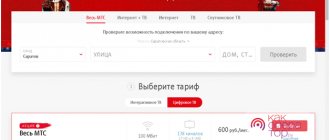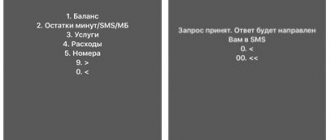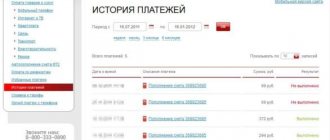New Vodafone cellular subscribers, without reading the brief instructions on the packaging of the SIM card they are purchasing, often do not know how to check their account balance.
To begin with, let’s clarify that the concept of an account is quite flexible: it can mean checking the balance on the card, the name and conditions of the tariff plan, the number of SMS, megabytes for Internet access, etc. In this article we will look at all of the above and even more, and we will also show how to do this in different ways.
Balance on screen
To get information about your current account on the screen of your mobile device, you need to enter *101# and press the call button. This is a standard USSD request from the operator, for which the following information will appear on the screen: account balance, name of the current tariff plan and number expiration date.
Among USSD commands, the request *101*10# is also popular, by which you will find out the status of the additional account. The command allows you to find out the number of additional minutes within the network and for calls to other operators, the number of available megabytes of Internet, bonus SMS and, if available, minutes for calls abroad.
If you need to find out the number of free minutes on your account, then enter *101*4# and the call button. Current information about the minutes will appear on the screen.
Verification by calling the help center
If USSD commands are not executed, and for some reason you don’t want to use the application, there is a reliable way - calling the help center.
To connect with the operator, you need to call 111. However, you should not expect that a help center employee will pick up the phone; first, a voice menu will greet you and offer a set of options:
- 1 – information on your number and tariff;
- 2 – balance;
- 3 – remaining SMS and megabytes.
By pressing any of the above keys, you can quickly access the necessary options, in particular check your balance.
But if for some reason you cannot receive the requested information, try contacting the operator: to do this, press the 0 .
You will then have to wait a few seconds to a few minutes before you can find out your account details.
Talk to the operator
A little “old school”, but more effective, you can talk to one of the Vodafone network operators. To contact a company representative, you need to enter 0-800-400-111 from any phone. The operator will ask which number you are interested in and tell you about the account status. You can also chat with a company employee for advice regarding tariffs, new products and promotions.
Popular articles now Clinics will work according to a new “hourly” schedule: who won’t have to stand in lines
Tonya Matvienko showed who is in charge at home: even Arsen Mirzoyan obeys
Elena Zelenskaya named the most dangerous factors destroying thousands of families in Ukraine: “You are not alone”
Lilia Sandulesa finally revealed what she suffered in her marriage to Ivo Bobul: “It was a mistake”
show more
Vodafone
To call Vodafone from your mobile phone, you can dial 111 and the call button. You will have to listen to the answering machine instructions and wait for the operator to respond. By phone you can not only find out current information about your account status, but also change the tariff, refuse services or order new services for individual purposes.
Checking your mobile account via the Internet
You can find out the status of your balance in detail on the website vodafone.ua. This function is available to those subscribers who have registered on the web resource and have access to the Internet Assistant in their personal account.
To enter your personal account, on the vodafone.ua website, in the upper right corner of the page in the horizontal menu, click on the My Vodafone section.
In the list that opens, select the desired Internet Assistant option - for prepayment or contract.
On the updated page, enter your phone number and previously assigned password to enter your personal account.
After this, an 8-digit code will be sent to the specified mobile number to confirm entry. Enter it into the appropriate field and click on the “Login” button.
After this, the main page of the “Internet Assistant” is displayed on the screen.
Here the balance will be reflected both on the first page under the main menu, and in any other section in the top information line next to the number and name of the tariff.
Smartphone program
The most convenient way to not only find out your account status, but also all the details about the tariff is My Vodafone. This is a program that can be downloaded via a link to your mobile phone. After a quick registration, you can easily find out about the current tariff, participate in competitions and get information about available features and services.
Vodafone
My Vodafone can replace communication with an operator and makes it possible to top up your account and transfer money to your friend’s account.
Other ways to check your account
The above method is not the only one.
The same result can be achieved if you log into the My Vodafone subscriber self-service system. Among other information, you can see the remaining funds there. How to enter, read the instructions at the link above. If you call the operator at service number 111, you can also find out your balance. To do this, you need to select the appropriate menu item from those announced by a voice informant, or contact a support specialist.
Another method, which can be called more automatic, is the Balance under control option. It is provided free of charge to all subscribers of the Vodafone Ukraine network.
Operator news
The company's website covers the latest news related to tariffs, innovations and social life of Vodafone:
- A pilot course on Internet of Things (IoT) training has begun at the University of Telecommunications. Fourth-year students of all specialties will be able to learn how to work with IoT devices and networks. Thanks to the knowledge gained, students will be able to develop the idea of a smart home and technology in all industries.
- The Kiev City Hall and Vodafone announce the signing of a memorandum of cooperation within the framework of the Kyiv SMART CITY 2020 concept. Kyiv and Vodafone will join forces in implementing projects in the Smart City area. During the Kyiv Smart City Forum 2021, a decision was made on cooperation, which the parties secured with a memorandum.
What is the difference between an additional account and a main account?
Now it’s worth understanding how the main balance differs from the additional one.
Using the main number, the client pays for the services and options included in the package he has connected, i.e. it is the subscriber who pays for all the services available to him. And if the user wants to pay for services and save at the same time, then he should use an additional number. Moreover, you can use it to pay for mobile communications without spending your money.
The user has no right to transfer finances from an additional number to the main one.
And the additional number is associated with the loyalty program. Moreover, the client receives bonus points under this program when he:
- replenishes your mobile phone on time;
- actively uses the services provided by this mobile operator.
Other information
You can also check your Vodafone account from roaming using the combination *101#. It is also recommended to use the Internet Assistant system.
You can top up your account using a voucher or money transfer service. The credited funds will be transferred to the main account, and they can be spent on all services available according to the connected tariff plan.
All Vodafone clients use mobile Internet, and of course there is a need to control the remaining megabytes. For those who use a network connection, there are various ways to quickly check the amount of traffic. The employees of Vodafone (MTS) Ukraine took care of convenience. In order not to spend too much, we have collected the main 4 ways that will allow you to track the rest of the Internet.
Current USSD commands
Let's start with the most obvious ways. Typically, USSD commands are used to receive information from mobile operators. For example, the command *100# shows the balance - it arrives in the form of an informational SMS message. And in order to check the remaining minutes on MTS, you should use the command *100*1# - the response will not come in the form of an SMS, but in the form of a pop-up message. After clicking the confirm button it will disappear.
Please note that this command allows you to check the remaining minutes and SMS. It does not show the rest of the Internet traffic. Not long ago, MTS completely removed USSD commands for displaying traffic. Now you can clarify it through the “My MTS” mobile application or through your personal account. Another way to check the number of megabytes is to go to the page https://i.mts.ru/ (when connected via a mobile network).
The USSD command *100*2# will help you find out the balance of bonus minutes received as a result of participating in promotions from MTS. Checks using commands are not charged.
Content service management
In 2021, Vodafone provides not only communication services, but also all kinds of information. To use such services, you must first subscribe to them.
It happens that subscribers accidentally subscribe to mailings from the operator that they absolutely do not need. To check this, you should send an SMS to number 2828. The text is not important, and the message itself is free.
Soon after this, the system will send a response message indicating all active subscriptions . As well as instructions on how to disable unnecessary services. If the user has not yet subscribed to anything, the message “No active subscriptions” will appear.
For example, a subscriber does not want to receive information about the weather in Kyiv from Vodafone. Then he should send the message “stop” to the number 5645 . The company notes that some archival services may be connected, but not displayed upon request. In this case, you will have to call the operator’s contact center directly.
Method 3 – on the official website
When you go to the main page of the Vodafone Ukraine official website, look for the “Online Consultant” button in the lower right corner (in the figure below we marked it with a black arrow).
You can check your account on the Vodafone website using this oval purple button
By clicking on it, you will be redirected to the On-line subscriber service center. Fill out the required fields (only fields marked with a red asterisk are required), enter the text of your question and wait for the consultant to respond in the chat.
This is what Vodafone chat looks like
Regardless of which method you decide to use, we are sure that with the help of these instructions, checking your account will not be difficult for you.
Knowing the balance taken for free from Vodafone
A balance borrowing service from Vodafone or (Salvni, thank you) in a service from Vodafone which is available if you run out of balance and allows you to borrow an amount of £12 and this service is available to owners of Vodafone lines that have been in use for more than two months and you can use this service more than once a day, and in case you increase your megabyte and internet usage, the credit amount will increase the credit amount to £32.
In the following table, we will discuss how to find out the total loan amount from Vodafone, its code, how to subscribe and cancellation code.
| Name of service | service code (Write the code from left to right) It starts with * and ends with # |
| Salfny service code from Vodafone | * 3 # |
| Vodafone balance request code | * 60 * 0 # |
Check Vodafone cash balance
Vodafone Cash Service ( Vodafone Cash ) by Vodafone is a mobile money transfer and collection service in Egypt. To subscribe to this service, you must go through one of the Vodafone branches using a nationwide number to ensure the rights of all individuals and parties using the service. To activate this service, all you have to do is subscribe to the service and you will receive a subscription message, then enter the password of your choice. This service also allows you to transfer an amount of £10,000 to the recipient and you can only withdraw £10,000 on each withdrawal and once per day at a discount rate of £10,000 on the recipient's amount.
With the help of the following table you can find out and know your Vodafone Cash balance:
| Name of service | service code (Write the code from left to right) It starts with * and ends with # |
| Free vodafone cash balance check code | * 9 * 13 # |
MTS voice numbers
0887 – Find out your phone number. The call is free when you are in your home region.
0890 — MTS Contact Center. The call is free in Russia and in the networks “UMC” (Ukraine), “MTS” (Belarus).
+7 495 766 0166 — MTS contact center for free calls from international roaming.
The MTS operator also informs that calls to emergency numbers are absolutely free, even if you are outside the country.
other services
- *106*200#
– connect 200 minutes to all networks – for the “Corporation” tariff - *106*400#
– connect 400 minutes to all networks – for the “Corporation” tariff - *106*600#
– connect 600 minutes to all networks – for the “Corporation” tariff - *106*0#
– disable 200 minutes to all networks, 400 minutes to all networks or 600 minutes to all networks – for the “Corporation” tariff - *108#
– connect My company – for corporate tariffs - *108*0#
– disable My Company – for corporate tariffs - *111*242#
– connect/disable Internet Assistant - *111*243#
– enable/disable Monthly detailing (cost of service – according to the tariff plan) - *111*244#
– connect/disconnect Don’t sleep! – for tariffs “Start”, “All yours” - *111*245#
– connect/disconnect Have a nice weekend! – for tariffs “Start”, “All yours” - *160#
– connect Urgent Unlimited - *160*0#
– disable Urgent Unlimited - *118*0#
– MTS dating - *987*0#
– disable the “Be informed” service
Changing the tariff, favorite numbers
- *111*14#
– add, change, delete Favorite numbers (you can check the cost of adding, changing, deleting a Favorite number in the description of your tariff plan) - *170#
– change the tariff to “Onliner.by”
Locks, settings
- *111*15#
– install Voluntary blocking (the cost of installing a voluntary blocking is displayed in the menu) - *111*16#
– cancel Voluntary blocking - *111*17#
– set a password for the Internet Assistant - *111*18#
– USSD portal encoding settings menu *111# - *111*000*1#
– set the “Cyrillic” encoding for the USSD portal *111# - *111*000*2#
– set “translit” encoding for the USSD portal *111# - *303#
– order WAP, Internet, MMS settings - **62*110110#
– activate someone called you - **62*321321#
– set forwarding to Voicemail - *190*1*375YYХХХХХХХ#
– activate At my expense (375YYХХХХХХХ – subscriber number on the “Children’s” tariff)
Other services
- *110#
– menu “You got a call” and “There is a connection!” - *120*375YYХХХХХХХ#
– send a request “Call me back!” - *300#
– “TONING” menu - *310#
– connect Unlimited TONING - *310*0#
– disable Unlimited TONING - *393#
– connect Music player - *393*0#
– disable Music player - *922#
– enable/disable Personal beep
Payment for services
- *111*1212#
– pay for MTS services from a Priorbank OJSC bank card - *111*1213#
– pay for MTS services from a bank card of CJSC VTB Bank (Belarus) - *111*1221#
– pay for MTS services using EasyPay electronic money (available for registered users of EasyPay electronic money. Available with a negative balance) - *111*1222#
– pay for MTS services from a bank card of OJSC “BPS-Sberbank” - *111*1239#
– pay for MTS services from a bank card of OJSC Belinvestbank - *111*1250#
– pay for MTS services from a bank card of OJSC “Belagroprombank” - *111*611#
– pay for MTS services from a bank card of OJSC “ASB Belarusbank” (available with a negative balance) - *212#
– USSD-Bank Prior Mobile+ (payment for various services, including MTS services from a Priorbank OJSC bank card. It is not necessary to register SMS banking. Available only with a positive balance) - *878#
– connect King of the Hill - *878*0#
– disable King of the Hill - *455#
– connect Paparazzi - *455*0#
– disable Paparazzi - *565#
– connect MTS Kiosk - *565*0#
– disable MTS Kiosk - *656#
– connect MTS Press - *656*2#
– disable MTS Press - *704#
– connect MTS Premium Mobile Library - *704*0#
– disable MTS Premium Mobile Library - *550#
– connect the Portal for learning English with MTS “Engster” - *550*0#
– disable Portal for learning English with MTS “Engster” - *595#
– connect the Application “English with MTS – Engster” - *595*0#
– disable the “English with MTS – Engster” application - *757#
– connect Polish lessons - *757*0#
– disable Polish lessons - *770#
– connect Russian lessons - *770*0#
– disable Russian lessons - *888#
– connect Native language - *888*0#
– disable Native language - *207#
– activate the ESET Mobile Security service - *207*0#
– disable ESET Mobile Security service - *220#
– connect to the MTS TV service - *220*0#
– disable the MTS TV service - *224#
– activate the Cinema service from ivi - *224*0#
– disable the Cinema service from ivi - *210#
– connect to the MTS Fitness Club service - *560*5#
– activate the My 5th grade service - *560*6#
– activate the My 6th grade service - *560*7#
– activate the My 7th grade service - *560*8#
– activate the My 8th grade service - *560*9#
– activate the My 9th grade service - *560*10#
– activate the My 10th grade service - *560*11#
– activate the My 11th grade service - *560*12#
– activate the service The entire program grades 5-11 - *702#
– Get a link to download the My MTS application
Hello! MTS is one of the most popular mobile operators. The services we use include not only telephone conversations, but also the Internet. And many people most often “sit” on the Internet. Therefore, it is simply necessary to track your balance, otherwise, at the moment of communication, everything may turn off and you will have to look for ways to replenish your account instead of communicating.
For communication both by phone and on the Internet, MTS has several tariff plans that differ in the ease of use of both minutes and Internet traffic.
Numbers for tariff and service management
| *111*59# | The command allows you to find out your tariff |
| *217# | The number will help you find out the remaining traffic when the Internet option is connected |
| *100*1# | Using the command, you can find out the balance of the packages of minutes, SMS, MMS included in the monthly fee for MTS tariffs and services |
| *100*2# | The command allows you to find out the balance of packages of minutes, SMS, MMS for participants of promotions with a limited validity period |
| *111*919# | Number for managing subscriptions |