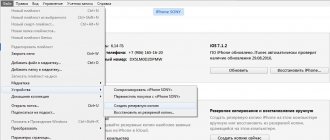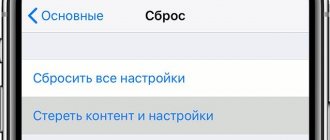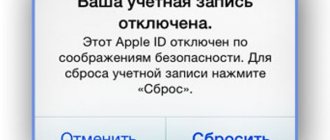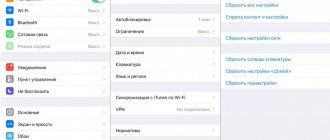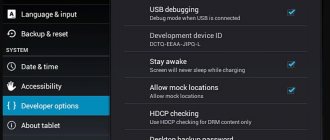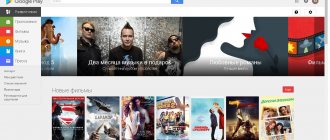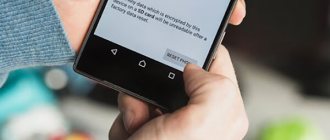If you have finally decided to sell your iPhone or are experiencing some difficulties with the firmware, then you will definitely find this instruction in which I described how to reset iPhone to factory settings. As a result of the reset, the latest version of iOS will be installed on your device. All data from the iPhone will be deleted.
I often advise my friends and readers on the site to reset their iPhone in situations when the device starts to glitch or work slowly. The same steps must be taken before selling your iPhone.
You don't want someone to be able to view your photos, home videos, and get a list of all your contacts and personal messages in addition? Below I have given several methods... Depending on the state of your device, you will be able to do at least one of them.
You can reset your iPhone either using a computer or on the iOS device itself. Therefore, we will divide our lesson into two parts according to your choice.
Back up your device
Important reminder: Before resetting your iPhone or iPad to factory settings, make sure you back up everything you want to keep in iCloud or iTunes.
Apple devices are encrypted out of the box. This means that erased files are not just hidden and shown as free space, they are completely deleted - no software can recover deleted files.
Apple has support pages that explain methods you can use to back up your iOS device, including via iCloud or via iTunes.
- To back up to iCloud, connect to your Wi-Fi network and go to Settings > iCloud > iCloud Backup. Once you click Back Up Now, your files will be stored in your iCloud account and linked to your Apple ID.
- You can verify that this backup was successful by going to Settings > iCloud > iCloud Storage > Manage Storage. This will show the time and size of your last backup. You can now factory reset your iPhone or iPad.
- Alternatively, open iTunes, connect your device to your computer (enter your password or tell it "Trust this computer") and follow the onscreen instructions. In the list of devices that appears, select your iPhone, iPad, or iPod and click “Back up.”
The easiest way to back up your media files is to connect your iPhone or iPad to your laptop.
Cleaning via iCloud
You can reset your iPhone via cloud storage, without using a PC. This method is also useful if you need to restore the device after resetting all settings, but there is no backup copy on the computer. Copies in iCloud are created automatically and regularly while the gadget is charging, if it is connected to Wi-Fi at the time and you have not disabled the copy function.
To reset settings via iCloud in the device menu, first perform “Erase content” in the “Reset” subsection, then select “Restore from iCloud copy”.
How to Factory Reset Your iPhone and iPad
Cleaning up your iOS device is easy, the only thing you'll need is your device's passcode, Apple ID, and Apple password.
Sign out of iCloud
One of the first steps to cleaning up your phone is signing out of iCloud. This will delete your iCloud account and disable Apple Activation Lock. Once the recipient receives the iPhone or iPad, they can sign in to their iCloud account.
You don't need to do this if you're trying to fix a problem with your device or just want to start over. If you know your Apple ID and password, you can recover your data after a factory reset.
Tap your name in Settings, then tap Sign Out.
In Settings on your phone, sign out of iCloud.
How to log out of iCloud remotely:
You can also do this by logging into icloud.com and removing the device from the list. Click on the “Find my iPhone” login and select “Remove from account” after selecting the device.
Doing this before selling your Apple device is vital because if it is not done first, the new user will not be able to sign into their iCloud account. If your device is missing and you want to track it, don't follow these steps.
Wipe from device
Before you reset your iPhone to factory settings, you need to clear the device's memory. This will improve the quality of its work. This requires several steps:
- Adjust camera settings. In the “Video recording” item, change the quality from 4k to 1080 r. This action will reduce the size of the removed videos by half.
- Remove unnecessary files. A large amount of memory is occupied by photographs, screenshots and various documents. It is required to delete personal information that is no longer relevant. Videos and photos can be saved in the cloud using a standard application suitable for all types of devices - iCloud.
- Free your device from programs and applications that have not been used for a long time.
- Delete music that was downloaded to your phone. If necessary, after resetting the settings, you can update the playlist.
- Get rid of unnecessary “garbage” that is stored in the “Other” section. Various videos downloaded from the Internet, films and much more can be located here.
After performing these actions, a significant amount of memory will be freed, which will improve the quality of the device.
An iPhone can store thousands of photos, and viewing them all on your own is extremely inconvenient. The free Gemini Photos program will help you free your device from unnecessary files.
The process of clearing settings from an iPhone consists of several simple steps:
- You should go to the “Settings” menu.
- A new window will open with a list of settings, in the very top line there will be “Basic”, you need to click on them.
- In the next window, select “Reset”, then click on “Erase content and settings”.
A mandatory step is to confirm the action; for this you will need to enter a security combination of numbers. If you have forgotten your password, you will need to recover it first. If everything is done correctly, the device will automatically turn off, and after a few seconds the system will be cleaned.
How to reset your iPhone/iPad
If you have the device on hand, it's easy to erase it in the settings of your phone or tablet. To do this, open settings and follow these steps:
- Tap General.
- Then tap Reset at the bottom of the screen.
- Now click “Erase all content and settings.”
- Then select "Backup then erase" or "Erase now."
How to reset iPhone or iPad remotely
If you've lost your iPhone or iPad and want peace of mind knowing that no stored data will be accessed, you can also remotely wipe the device.
- Open Find My iPhone in your web browser.
- Visit iCloud.com and sign in. Then click the Find My iPhone icon.
You will need to send the verification code to the phone number on file or to another Apple device that has the same iCloud account. If you don't have either, contact Apple. - Select your device from the drop-down menu.
- Then select "Erase (device)."
Please note that if you have lost your device, you can remotely play audio on your iPhone/iPad to help you find it.
Erase remotely
Another very important point that you should be able to do is erase all confidential information remotely. After all, no one is safe from thieves or our own absent-mindedness. The Find iPhone option helps with this, which is activated in the Cloud or Settings.
To activate, go to your account on the iCloud.com page. In the Find iPhone section, we will be prompted to confirm the action, which we confirm with a password. Then, you should select the device from which you will erase information. Then we erase and confirm this action by re-entering the password. After this, all information will be erased, even if your gadget is turned off or discharged.
Restoring Factory Settings Using iTunes
You can use iTunes on your PC or Mac to reset your iPhone or iPad. Although this method is not as simple as performing a reset from the iPhone or iPad itself, it is an effective way to reset your device.
What you will need:
- A computer with the latest version of iTunes.
- Your charging cord
- IPhone or iPad with the latest version of iOS.
- First, make sure everything is up to date and running the latest version of Apple software.
- Connect your device to your computer using the charging cable. Your device will ask for a screen unlock code. Enter the code and click Trust Device.
- iTunes should open automatically, giving you the option to select your device on the left. After that, select Restore iPhone and confirm that you want to continue when the pop-up window appears.
If you are using a PC with iTunes to complete these steps, you will need to click the Summary tab to access the Restore iPhone option.
If you encounter errors or your device won't turn on, Apple Support has a great article here to help you troubleshoot and resolve the issue.
iPhone 6s and earlier models (including iPhone SE)
Let's start with older devices. These include all generations of iPhone up to and including 6s and 6s Plus. On these versions of the device, Home (located below the screen) is a physical key, so it is used in the Hard Reset procedure. Press and hold the Power and Home buttons at the same time for 15 seconds until the Apple logo appears.
How to Reboot (Soft Reset) iPhone or iPad
If your iOS device crashes or stops and you only want to reset (reboot) it, you can do so easily without deleting any data by pressing and holding the Home and Power buttons simultaneously for 5 to 10 seconds
On newer iPhone models, you won't have a Home button, so try this:
- Press and release the Volume Up button.
- Press and release the Volume Down button.
- Hold the side button.
This will force restart your phone, close all unnecessary processes and fix a lot of your problems. This also works if your phone randomly turns off and won't turn on again. Make sure to connect your phone and perform a soft reset. It's best to use an iPad charger.
Completely reset settings via Hard Reset
A reset via Hard Reset is needed in the following situation: the user has forgotten the security password and cannot deactivate Find My iPhone - the enabled function, in turn, prevents the settings from being restored via iTunes in a softer way.
It’s not for nothing that such an operation is called “hard” - a reset can lead to the fact that all personal data will be lost. Therefore, it is recommended to turn to Hard Reset only after other options have already been tried and were unsuccessful.
Restoring via Hard Reset is done as follows:
Step 1. Connect your gadget to your PC and launch iTunes as usual.
Step 2. Enter the smartphone into DFU mode in the following way: hold down the “Home” button and the power button at the same time and count to 10. Then release the “Power” button and continue to hold “Home” until the characteristic connection sound in iTunes . After entering the gadget into DFU mode, there is no point in looking at its screen - it will be just black, without icons and images.
Step 3. Turn to iTunes , and you will see that the window has changed and only one button remains available - “Restore iPhone...”. You need to press it.
You will have to wait quite a long time for the initial settings to be restored - about 10 minutes. When the reset is complete, the user will have to choose one of two options: reactivate the gadget or try to return the deleted data through a backup in iTunes . To implement the second option, you need to go to the “Browse” section of the device and click the “Restore from copy” button.
Next, in a special window, you need to select the copy that suits you best and click “Restore”.
FAQ
Here are the answers to a few more of your questions about resetting your iPhone or iPad.
Can I recover the information I lost after the reset?
No. After resetting your phone, the information will completely disappear. You can try checking the saved information in cloud services that you may have had on your phone.
iCloud, Google Photos, Google Drive, Dropbox, and your email account are all ways to get photos, documents, and contacts back.
I can't get a verification code to sign in to iCloud again. What can I do?
If Apple is trying to send a verification code to another Apple device and you don't have one, select the option that indicates you didn't receive the code, then tap the option to send it to your phone number.
If your phone number is no longer valid, call Apple at 1-800-MyApple. The support team is usually very helpful and will try to get you back into your iCloud account.
This is a lengthy process and you may have to provide proof of purchase or wait a few days to receive a new code after updating your phone number. Apple Activation Lock is essentially an anti-theft device, making it very difficult to bypass without proper verification.
Should I reset my device to factory settings if it was stolen?
It really depends on several factors. Did you have a password? If your phone is locked with a passcode, the data on the device may be secure enough that you can use Find My iPhone to track it.
If you don't have a password, it's probably best to protect your personal information from whoever took it and simply reset it to factory settings.
If your Apple device is locked or stolen but the thief has disabled it, you can set an alert on icloud.com to notify you if the device is turned on and connected to the Internet.
Can I erase my iPhone without Apple ID or password?
Although you can wipe an iPhone without a password, no matter what you do, you'll need that Apple ID and password. Even if you connect your device to iTunes, the program will need this information.
Assuming you bought an iOS device from an individual retailer and they haven't signed out of their iCloud, your best bet is to contact them and ask them to remove Activation Lock by signing into iCloud and deleting your device.
If you can't contact the seller, you can contact Apple, but it's unlikely you'll get too much help without the seller's permission.
All this is to say that there are many third-party services that offer a factory reset without an Apple ID or password. If you decide to do this, do so with caution. Yes, you can put your iPhone into DFU mode, connect to iTunes, select Restore, and the phone will be completely rebooted. But there will still be a bypass activation lock that you can't do until you know the original Apple ID or password.
Will Apple help me restore someone else's device to factory settings if I provide a death certificate?
Assuming you're dealing with the unfortunate loss of a friend or loved one, you might want to continue using their iPhone or iPad. Unfortunately, even with a death certificate, Apple is not very helpful here.
For the privacy and protection of others' information, the Company continues to protect others' information even after it has been transferred. There are many online forums and third-party websites that promise to give you access, but many of them are scams (especially if you are using a newer version of iOS).
Unless the phone owner left you a screen unlock code or you have access to their iTunes account on their computer, there is no official way to access their phone.