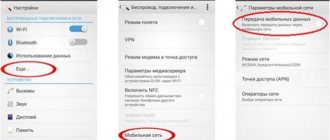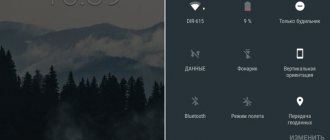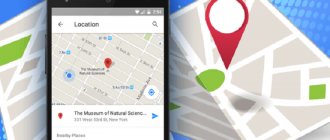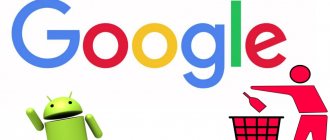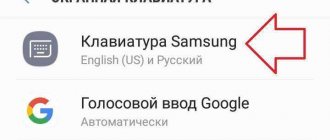The keyboard can rightfully be considered one of the most used tools on modern smartphones. With its help, we write messages in instant messengers, type search queries into Google, search for videos on YouTube, comment on posts on Instagram and do much more. But many complain about the inconvenience of implementing modern keyboards. Even Gboard, which, in my opinion, is the most convenient, still does not forgive mistakes, requiring you to hit the keys more accurately. But this problem can be solved by activating the T9 function.
There is T9 on Android, but it is presented in a slightly different format
T9 is the first predictive input that appeared on push-button phones. Its name stands for Text on 9-key keyboard, indicating the number of keys on the keyboard of classic devices. But today such people are no longer found.
How to quickly send screenshots on Android
This means that T9 was forced to undergo serious changes. Now predictive input is no longer associated with 9-key keyboards; it itself has become smarter and has learned not only to predict the word the user wants to write, but also to correct errors.
How does this option help?
Nowadays, this function has found its place in smartphones. What I’m so used to calling T9 is autocorrect. The name of the program has become a household word and is still used today as a synonym for this concept.
T9 automatically corrects mistakes in words.
The option helps reduce typing time and also automatically corrects errors by checking the written phrase with the built-in dictionary.
Why do you need the T9 function on Android smartphones?
The enabled T9 mode greatly helps mathematicians and physicists who yawned during Russian lessons at school.
Therefore, such a function is needed to:
- Write without errors.
- Recommend the correct spelling of a word if the wrong character was accidentally marked during speed dialing.
- For quick writing.
Of course, you should carefully monitor the proposed options in order to avoid awkward situations when instead of good words you can send rude words to the person.
T9 on social networks
Now I’ll tell you a little more about the role of the program in social networks, in particular about what T9 is in VK. The spelling assistant makes my speech more correct and corrects typos if I make them, which is an advantage. As a user of all kinds of applications, I can say that thanks to this function, business correspondence or birthday greetings in 99% of cases do not have spelling errors and do not make people blush in front of people for their Russian language.
Also read: How to prank a person in VKontakte correspondence - cool ideas and unsuccessful pranks
Don’t forget that the typing system is used not only in the VKontakte or WhatsApp messengers, but also in Tik Tok, for example. Nowadays, short videos attract attention not only with a bright picture, but also with text, so it’s unpleasant to notice errors in common phrases.
Here the typing system plays an indispensable role, helping the video author to avoid typos when writing words.
Enable or disable T9 on Android
To manage the operation of the dictionary on equipment with this operating system, you should follow these instructions:
- Go to your phone's settings;
- Find the Keyboard section, where all versions of the set will be listed - in addition to the standard input panel, the device may often have an additional version installed from Google;
- Select the required keyboard, click on “Intelligent input”;
- A menu will open in front of you, where there will be a line to enable/disable the dictionary - use it.
At this point, the process could be considered complete, but not everything is so simple - some gadgets do not have the function of disabling input with autocorrect. How to remove it in this case? If you do not want to use T9, then you need to install an alternative input panel, which is done as follows:
- Go to the Google Play Market application;
- Enter the combination “Russian keyboard” in your native or English language in the search;
- You will see a list of programs with alternative versions of typing panels, which have simple keyboards that work without autocorrect;
- Choose an application to your liking and install it;
- Go to settings, in the “Language and keyboard” section, select the installed input panel.
Having a dictionary can significantly simplify the use of technology, for example, in the following cases:
- To automatically fill out forms. If you enter data about your email address or login for authorization, you will get rid of the need to enter them in full each time, which is quite convenient;
- To enter passwords. Enter your access keys into the dictionary, and they will be automatically entered each time you log into your account. However, do not use this method to access pages or sites that contain your personal or financial information for security purposes;
- For easy entry of frequently used phrases. If you regularly use certain phrases in business or regular correspondence when sending letters, it is worth adding them to the dictionary. In this case, you can type just a couple of characters, and the device will automatically replace them with the desired phrase, which will save some of your time.
If you are faced with the fact that you want to use T9, but it simply is not on the device, you can install it using special programs. For example, one of these is the Smart Keyboard application. It can be downloaded from the same store for Android users. After installation, go to your hardware settings and enable the app's keyboard.
There is another good opportunity to improve the input panel. If you don't like the dictionary, you can always download other versions from the network and install them on your device.
If you want to quickly enable or disable predictive input, regardless of the Android model, you should follow these steps:
- Go to any program that uses text input;
- In the input field, click on the screen and hold for a few seconds - a window will appear in front of you to select the keyboard operation, in normal mode or via T9.
Benefits of use
As I mentioned above, when the T9 option appeared, it made life very easy for users of push-button phones, but this function still continues to help us.
The advantages of the system include the following:
- It reduces typing time. Thanks to it, it is not necessary to write the entire word, the first few letters are enough.
- The function automatically replaces misspelled words. Often I type quickly or do it on the go, and the phrase just turns into a mess of letters. In this same case, T9 looks for the word that is most similar to what you or I typed and inserts it instead of ours.
- The typing system can create phrases or even auto-select sentences. For example, it is enough to write a word, and the smart assistant will select the next one that is most suitable in meaning.
- The program remembers the combinations that you often use and brings them to the first place when one of the parts of the phrase is mentioned.
T9 replaces misspelled words and reduces typing time.
Appearing just 2 decades ago, the T9 function created a worldwide sensation in the field of technology and even now remains an assistant in each of us’s mobile phones, which neither I nor you can do without.
T9
Technologies for intelligent (predictive) text input began to develop long before the first mobile devices. In the 1950s, a man named Zhang Jijin created a system of associative text clusters to make his work easier. He was a typewriter and broke the speed record with his system.
The idea of predictive text input on a mobile phone keyboard originated in the 70s. In 1988, a fully functional text system was patented for the first time - it was intended to communicate with deaf people. Modern predictive text input began with T9, that is, with “Text on 9 keys” (“typing text on nine buttons”). Not so long ago, there were no mobile phones in the world with a touchscreen or a regular qwerty keyboard, so the letters of the alphabet were located several times on one key. The “intelligence” of entering a message was that a person did not need to press the same key many times to select one of 3-4 letters - just go through the keys with the required word. Next, the T9 technology, having analyzed the words from the provided letters using the built-in dictionary, offered options.
Initially, such algorithms were developed to make life easier for people with disabilities. Then - to help people in certain professions, for example, chemists and biologists, who have to constantly type very long words. And only then the technology came out to the masses.
But the T9 had its flaws from the start. The most obvious is inattention to typos: a person can simply miss, press the wrong key, and then among the proposed word options he will not find the right one.
Another problem was the limited vocabulary and so-called “textonyms”. Textonyms are words that are made up of the same combinations of numbers. For example, on a 9-key keyboard, the English word "good" is typed the same way as "home", "gone", etc. T9 was coded to prefer the word that programmers determined to be most common, such as "good" and not “home” or “gone”, “hand” and not “game”, “bad” and not “cad” or “ace”. But T9's ability to learn helps form each person's “individual vocabulary.” The technology remembers which new words the user often types and then suggests them as options.
A huge number of funny situations are associated with T9. For example, the name of Smirnoff vodka there turned into poisoned (poisoned), replacing “yourself” with “you” caused big problems, and some phones knew obscene curses and the strange word “obscurantist”. And one day, due to a T9 error, a murder occurred: the system replaced mutter (mumbler) with nutter (crazy) in the message - and this led to a fatal stabbing.
T9 was a breakthrough for its time and gave rise to many other methods of text analysis and prediction. Today T9 is used only in new budget models of push-button phones. In the XT9 version it works with a full qwerty keyboard
How to set up a dictionary for T9
In order for the system to give the most accurate hints while typing, you can set up a personal dictionary and add the necessary words and abbreviations to it. Instructions:
Step 1 . Go to input settings. To do this, bring up the keyboard and click on the gear icon. In the page that opens, select “Dictionary”.
Step 2 . Click on the line “Personal Dictionary”, and then select the desired layout (if you work with several languages). In our case it is “Russian (Russia)”.
Step 3 . Tap on the “+” button to expand your dictionary. After that, enter the word and its abbreviated version. Click on the Back button to save your changes.
Step 4 . Custom words will appear in the list. To delete something you don’t need, select it, and then in the page that opens, tap on the trash can icon. Or simply make edits (for example, if a misspelled word was originally added to the dictionary).
Step 5 . You can also delete all added words from your device. To do this, in the dictionary settings, click on the “Delete added words” button.
Step 6 . You can expand your personal dictionary and improve the quality of the T9 system hints directly from the keyboard. To do this, enter the desired word and before making a space, tap on it in the hint line. It will be automatically saved in the device memory.
With the help of a personal dictionary you can significantly improve the accuracy of the T9 . In addition, do not forget to remove from it those words that were added by mistake. Then they will no longer be offered by the system.
Disabling similar functions
If for some reason you need to disable functions like T9, for example “Auto capitalization” or “Automatic spacing”, then doing this is just as easy as deactivating autocorrect.
Method for Android
Open “Settings” and again find “Language and input”, as, for example, on a Samsung or “Keyboard and input method”, tap. Find the settings for the current keyboard. Its settings menu appears. Look for either “Auto Capitalization” or “Auto Space,” depending on what you want to turn on or off. We move the slider to the desired state. Ready.
Method for iPhone
Before iOS 9, the keyboard displayed only capital letters, regardless of typing case. Naturally, most iPhone owners were unhappy with this situation, so the standard iOS 9 keyboard included the ability to switch between lowercase and capital letters using the Shift button. Despite the fact that the function has made life easier for many, there are still dissatisfied people, since some, for example, simply cannot get used to it.
To disable this function, you need to go to “Settings”, find “Universal Access” there, and then go to “Keyboard”. After this, the keyboard settings menu will open, where you need to deactivate the slider next to the “Lowercase letters” option.
With the help of this article, which I hope has answered all your questions, you can disable/enable T9, automatic capitalization and automatic spacing, no matter what model and brand of phone you decide to purchase: Xiaomi Redmi Note 9, Samsung Galaxy A51, Huawei Mate 40 Pro or even iPhone 12 Pro Max.