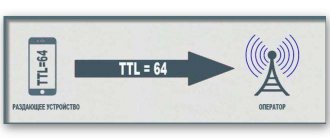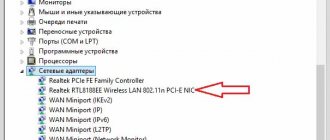Any modern smartphone can be turned into a modem or router to distribute the Internet. This is useful if the gadget supports 3G or 4G mobile networks, and there is no wired Internet in a particular region, but you still need to work or study. A common example is villages located far from city centers and dachas. Another example is a cafe that did not have Wi-Fi.
There are three ways to distribute Internet on Android:
- Via Wi-Fi;
- Via Bluetooth;
- Via USB cable.
Distribution is configured in one block of parameters. They are usually located in the settings section “Wireless networks -> More” or “Wireless networks”. In different Android firmware, the names of the settings sections may differ; you should look for phrases like “Access point”, “Connections and sharing” or “Access point and modem”.
How to distribute the Internet from an Android phone via Wi-Fi
To turn your phone into a router, you need to find “Modem mode” in the wireless network settings. Typically, this option is located in the “Wireless Networks” settings section, where you need to tap on the “More” line. Once in this mode, you need to click on “Wi-Fi access point”.
To start transmitting the Internet, just click on the switch on top. Other devices that support Wi-Fi connections will already be able to find the new network - by default it is called the name of the smartphone. Usually you don't need to do anything else; you can connect to this network from other phones or tablets. But if you want to protect your mobile Wi-Fi from outside connections, in the access point settings you can change the password, rename the network, and select the encryption method (recommended - WPA2 PSK).
This method also answers the question of how to distribute the Internet from a phone to a tablet. In this way you can also connect a laptop and a computer if it has a Wi-Fi module. The main thing is to make sure that it is turned on on the device. The network with the name of the smartphone or a user-defined name will appear in the list of available wireless connections. Just click on it, enter the password and click “Next”.
Distributing the Internet via Wi-Fi is one of the fastest methods. In addition, this is the most convenient way to distribute the Internet from a phone to a tablet. You can connect several gadgets at once - laptop, smartphone, tablet. Usually 8-10 devices are supported at the same time, so this is one of the best ways to transfer internet from phone to phone.
However, this method has a big disadvantage: it quickly drains the smartphone’s battery, so you will have to keep it on charge or make sure that the battery does not run out completely. Another possible disadvantage is that mobile operators sometimes block distribution or charge an additional fee for it. If you choose an unlimited tariff without restrictions not only on speed, but also on the ability to distribute it, there will be no problem.
Distribution via Wi-Fi access point
You can distribute 2G, 3G, 4G or LTE Internet from your phone. It is for distributing such Internet that “Access Point” becomes the simplest solution. It is important to mention the fact that a router will not replace this for you due to possible blocking and restrictions of mobile operators on this type of transmission, but the access point will be able to transmit Wi-Fi to several devices at once and without any problems.
Android
Each modern campaign producing smartphones (Samsung, Xiaomi, Sony, etc.) makes the path in the settings a little different. For example, in Xiaomi phones, to find the access point in the settings, you just need to scroll to the “Wi-Fi access point” menu and activate it (make sure your mobile Internet is turned on and working before turning on the point). The access point settings allow you to find out and change the password along with the network name.
Enable hotspot on Honor 20 phone
But on Sony campaign phones everything is a little more complicated:
- Go to your phone settings
- Click the “More” or “advanced settings” button
- Find “Tethering Mode” and click on “Access Point Settings”
- Go to “Manage allowed devices” and click “Connect all devices”.
- Then you set up a Wi-Fi access point and come up with a name and password for it;
- Then check the box next to “Wi-Fi access point”;
These settings will help you easily distribute Wi-Fi to any device with a Wi-Fi module. Apple gadgets are no exception either.
iOS
On the IOS basis, distribution is extremely easy. According to the classics:
- Go to the “Settings” application;
- Find “Modem mode”;
- At the bottom there will be connection methods via Wi-Fi or Bluetooth, select Wi-Fi;
- Activate the mode;
The password and network name are created automatically and can be changed at any time.
How to share the Internet from an Android phone via Bluetooth
This method has a noticeably slower connection speed, but it consumes less smartphone battery power. Only one device can be connected via it, so unauthorized users will not be able to join the network.
Distribution via Bluetooth is in the same settings as transmission via Wi-Fi. This is usually "Connect and Share"
Next you need to select the line “Bluetooth modem”.
First, in the Bluetooth settings, you need to make sure that the smartphone is searchable by other devices.
To transmit the Internet via Bluetooth, the connected device (laptop, PC or tablet) must have a Bluetooth module. You will have to pair your smartphone with the connected device. If this is a laptop or computer with Windows 10, you need:
- Open “Control Panel”;
- Go to “Devices and Printers”;
- Click on “Add device” - this will start a search for devices available for connection;
- When the smartphone appears in this list, you need to click on it;
- A window with an eight-digit code will appear;
- The phone will display a request to pair devices; you will need to give permission for the smartphone to operate as a Bluetooth modem.
Now all you have to do is right-click on the smartphone icon in the “Devices and Printers” window and select the line “Connect via” – “Access Point”.
We use various programs and applications
There is special software for Android and iPhone that allows you to distribute mobile Internet to any device. The method using software can be useful if, after flashing the device, the modem mode stops working. Let's look at the two most popular utilities. By the way, the first one has an interface in Russian.
Before using the software, make sure you have an active Internet connection on your smartphone.
Osmino
- Download the program from the Google Play or App Store;
- After opening Osmino, you will need to accept the license agreement;
- A warning will appear stating that the operator may charge a fee for additional traffic use;
- A menu will open in which we create an access point - you can immediately enter the network name and password;
- We activate the signal by clicking on the corresponding key.
FoxFi app
- First, you should download and run the software;
- In the Password item, specify the required key;
- If desired, in the Network Name section you can manually change the default network name;
- The next step is to check the box next to WiFi Hotspot;
- We are waiting for the wireless connection to turn on; Ready will appear on the screen.
After performing the above described manipulations, you can connect to WiFi distribution from other computers and mobile devices, as described in the first paragraph of our article.
Connecting to the Internet via a smartphone via USB
Distribution is possible without wasting battery power - to do this, just connect the phone to a laptop or computer via a USB cable. Modern cables provide not only file and traffic transfer, but also recharging.
Connecting an Android phone to a PC via cable is the easiest way to transfer the Internet. You need to connect the wire to the computer and to the smartphone, and in the “Modem Mode” settings the “USB modem” option will become available. You just need to move the slider to the right. After a few seconds, the computer will automatically connect to the new network.
If automatic connection does not occur after a few minutes (sometimes the PC needs to think carefully), you can disconnect the devices, reconnect them and try again. It is important to make sure that mobile Internet is connected to your phone. Usually the network connects immediately, but if this does not help, you can download drivers from the official website of the smartphone manufacturer and install them on your computer.
Setting up a connection via Bluetooth
Connecting the Internet on an Android smartphone: manually via SIM card or laptop
Another proven and fairly effective method of connecting your phone to the Internet is using an access point in Bluetooth mode. It is rarely used. As a rule, only if other methods of connecting to the network could not be implemented.
Android
To log into a network using Bluetooth, this option must be available on both devices. Next, in the access point settings, just activate the “Bluetooth modem” operating mode.
Before you start distributing the Internet, you must first pair the devices using standard means.
iOS
This option is not available on Apple smartphones, since gadgets can only interface with each other on the iOS operating system. A personal computer running on the Windows platform cannot be connected to an IPhone.
Windows Phone
To use Windows Phone as a full-fledged router using the Bluetooth function, you need to follow these steps:
- Go to “Settings” - “Internet General”.
- Select the “Bluetooth modem” mode, and again you need to make the same choice in a new window.
- Write the network name and set the access key.
Finally, after creating a password, the remote access point can be activated and used for its intended purpose.
Using Third Party Applications
Third-party applications available for download on Google Play can turn your phone into a modem. However, they are often paid and most require root rights.
An example of such an application is PdaNet+. The utility distributes the Internet via Bluetooth and USB on all Android smartphones, and via Wi-Fi on a limited number of devices. The free version periodically disconnects, forcing the user to reconnect or buy a paid version. But it does not require root rights.
The FoxFi utility has similar functionality.
How much does it cost
The issue of price depends in this case on the specific mobile operator. So, distributing the Internet on Beeline costs from 60 rubles for distributing unlimited traffic for a month to 152 rubles per day with unlimited traffic.
And the Megafon campaign allows you to distribute almost without a limit on tablets and smartphones, but only on them. There are restrictions when downloading torrents (128 Kbps). Also, you will not be able to use a SIM card in a router or modem and distribute Wi-Fi in this way; your card will simply be blocked.
MTS allows you to distribute 10GB of traffic for free for a month. If you use up these 10 Gigabytes, the price will be 80 rubles. in a day.
Yota and Tele2 offer to pay: 90 rubles for 2 hours of distribution; 190 rubles for 24 hours of distribution; 100 rubles for 30 days of distribution. Separately, Tele2 operators prohibit the distribution of Internet if you use unlimited traffic.
Why do you need Internet distribution?
Mobile Internet is very common today. How useful it is to share it, don’t you think? Let's look at the benefits this feature provides:
- Endless access to the global network, instant messengers, social networks.
- The ability to stay in touch at any time of the day and at any time.
- Unlimited viewing of movies and listening to music.
- Take selfies, record videos and share with them in real time.
Please note that live broadcasts on popular video hosting sites require no limits in the tariff plan. Therefore, regular distribution with fixed traffic is not the best option for this purpose.
How to enable modem mode
There are several ways to activate your phone as a modem. Most often this happens in a few taps on the smartphone display. However, in rare cases, the user has to configure the connection manually, as well as enter data on the hotspot. Let's consider all the options from simple to complex.
From the top menu
The fastest way is to activate the modem through the top curtain of Android. Pull your finger across the display from top to bottom, and the system will open a set of icons that indicate a particular function. Typically, active options are highlighted with a colored background, while disabled options are highlighted in gray or dark white. Here you can also find a wi-fi icon with two links on the side. This is the “access point”. When you press it, the device switches the radio chip from the “reception” mode to the “distribution” mode.
When the icon is pressed for a long time, the phone takes the user to the main settings menu. Here you can set more precise parameters for the wireless network and the Internet.
From Settings
You can also enable mobile Internet distribution through the main menu (gear icon). Here you need to find the “wireless networks” item (connection and sharing). In this submenu, select “Wi-Fi access point”.
When you open a menu item, you will see the following options:
- Enable or disable the access point.
- Hotspot settings.
- Connection code.
- One-time traffic limit.
- Automatic shutdown when there are no connected devices.
- Paired devices.
The first point is responsible for activating the modem function. The second gives access to more granular settings. You can also find a unique connection code in it, which will be required to pair a device that receives traffic from your smartphone.
Using third party programs
Since the advent of EDGE and 3G networks, the function of receiving mobile Internet via a phone or smartphone has become available to subscribers. By 2021, a lot of third-party software has been released that allows you to distribute traffic from your phone. Here are some of the apps that have high user ratings in Google Market:
- Osmino;
- TTL master;
- Wifi hotspot portable;
- NetShare+ WiFi Thethering.
The listed programs have different functionality and may not always work correctly with Wi-Fi on your phone. We recommend using standard software from the manufacturer to activate the access point.
Instructions for Windows Phone
Sometimes, to configure gadgets running the mobile version of Windows, you need to do manual configuration. To do this, you need to perform a number of actions:
- In the smartphone menu, go to: “Settings”, then to “Network and wireless devices”, then to “Data transfer and SIM”.
- In the “Data transfer” item, activate the “Data connection” option.
- In the parameters of the active SIM card, select: “Internet access point”, then “Add Internet access point”.
- Set the following parameters: “Profile name” and “Access point”. Please check with your network operator for their exact values. Also, optionally, you need to specify “no” for “Login Data Type”, and set the value “IPv4” for the “IP Type” item.
- Apply this profile and save it.
After setting all the parameters, it is advisable to restart the phone.