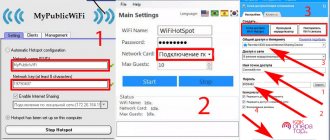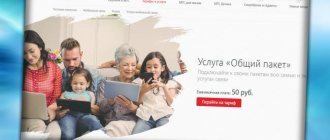Author of the article
Pavel Yastremsky
Head of IT department. In the field for more than 10 years, he develops his own software.
Ask a Question
Most mobile operators provide Internet access in abundance - we rarely use the entire allocated amount of data, so it is best to distribute the Internet from your phone to a computer, laptop, tablet, TV or other phone, especially if you do not have full access to the World Wide Web. A modern smartphone is a real Swiss Army knife in its functionality: it has many options. One of them is the ability to share mobile traffic with surrounding devices. This feature is called tethering and is supported by most Android, iOS and Windows Phone phones. It will come in very handy when traveling or at the dacha - where there is no full access to the Internet.
Distribution methods and selection for different devices
As with a home router, you can distribute the Internet from your phone to other devices. To create a network between devices, you must enable the access point. In addition to the usual Wi-Fi, this function will also work with another wireless protocol - Bluetooth. If transmission “over the air” is for some reason inconvenient or impossible, you can take advantage of the possibility of distributing traffic using USB.
The most common method of tethering is its organization using Wi-Fi - it is this that allows you to connect devices such as a tablet, another phone, or even home TV to the World Wide Web. To set up a connection on a desktop computer or laptop, you can use the USB port - this will save battery power on the smartphone that distributes the Internet, and in some cases provide a more reliable connection.
Setting up Internet distribution from phone to tablet
Using the methods described above, you can transfer WiFi to any devices nearby. This could be another smartphone, personal computer, laptop, tablet or any other gadget with a working WiFi receiver. Your phone literally turns into a wireless modem. The receiving party connects to it in the same way as to any other access point.
If you followed the instructions above exactly, but other devices still do not see your phone’s access point, you need to fix the problem. This really happens. Let's look at the most common problems and ways to solve them.
| Problem | Solution |
| Antivirus is installed on the phone. FireWall may block the WiFi sharing function. | You can disable it or remove it altogether. In most cases, after this action the problem is solved. |
| Got a virus. Malicious applications may be running that make changes to the wireless network configuration. | Check your phone for unknown processes, remove dubious applications, and clean it. |
| Operating system error. Both Android and iOS are imperfect - they can crash. Especially after updating or flashing. | Perform a factory reset and everything will work. On Android, this can be done by going to the “recovery and reset” menu in “settings”. |
Via wi-fi
The easiest way to distribute mobile Internet is to do it over WiFi. This technology has a number of advantages:
- wide signal coverage radius, its power is enough to pass through walls;
- unified standard - supported by all modern devices;
- you can build a full-fledged wireless network from several devices. The official Google website states that the maximum number of connected clients is ten.
Android
- open the settings by lowering the curtain and pressing the button with the image of a gear;
- click on the “Connections” menu item;
- select the item “Mobile access point and modem”;
- then “Mobile access point”;
- We put the toggle switch opposite the word “On” to the right position. The connection password will be indicated below, which can be changed to a more convenient one if desired.
ios
- tap on the “Settings” icon on the main screen;
- in the menu that opens, select the “Modem mode” item; if it is not there, select “Cellular communications”;
- open “Modem mode”;
- Move the “Modem mode” toggle switch to the right and, if prompted, select the distribution method via Wi-Fi. Below is the password for connection, change it if necessary;
- after that, the gadget will be able to distribute Wi-Fi, and other devices will “see” it and connect.
Windows Phone
Owners of rare smartphones based on Windows Phone also have the opportunity to activate modem mode. Let's look at the setup process using the Nokia Lumia 730 as an example.
- on the main screen, click on the button with an arrow;
- in the menu, among other items, look for the “Settings” section;
- Next, select “Internet Sharing”;
- on the screen that opens, turn on the distribution using the appropriate toggle switch;
- After the described manipulations, the network name and password will appear on the screen.
Connecting the computer
To connect your home computer to Wi-Fi, you will need additional equipment. The most cost-effective way to do this is to purchase a wireless Wi-Fi adapter. They look like regular USB flash drives and connect to a PC in the same way.
In most cases, driver installation occurs automatically. After installation is complete, a familiar menu will appear in the notification area prompting you to select a wireless connection.
What is TTL and why is it needed?
TTL is a special indicator that is built into every device capable of accessing the Internet. The abbreviation itself stands for Time To Live - “lifetime of an IP packet.” This is a set of data that is transferred from the user to the server and back. Time in this case means how long a packet can last without losing information. Initially, they wanted to measure TTL in seconds, which is where the definition came from.
The TTL value in computer networks ranges from 0 to 255. As you move between different routers, the parameter constantly changes. For owners of devices based on iOS and Android, the initial value is usually 64, for Windows – 128. Each transition through the wireless channel reduces the indicator by 1 unit. If there are many hops from one client to another, the value becomes 0 - in which case all data in the packet is destroyed.
The exact number of TTL values is always forwarded to the provider, who can always find out whether the traffic was passed through third-party devices or not. Thus, mobile operators can easily control the distribution of the Internet to their customers. When the owner of a smartphone distributes the Internet, its TTL value decreases by one and equals 63. This immediately becomes known to the operator, who, in turn, begins to take action - usually charging an additional fee or blocking access to the Internet.
In more detail it looks like this:
To bypass operator blocking, you must increase the TTL value by 1 unit. This way we will get an increased number, which will decrease to the original one. In this case, the operator will not be able to suspect the client of distributing the Internet.
We'll talk about how to do this further.
Via Bluetooth
Unlike Bluetooth technology, you can even distribute Wi-Fi from your phone to your TV. However, Bluetooth has a number of undeniable advantages that make it in demand to this day:
- The latest versions of the protocol provide throughput comparable to Wi-Fi;
- Less energy consumption;
- You can forward WiFi instead of mobile data;
- No password required, just one pairing is enough. The security level of Bluetooth Personal Hotspot is equivalent to Wi-Fi WPA2.
Android
The process of activating a Bluetooth access point is similar to that described above with only a small difference:
- perform the following steps: Settings → Connections → Mobile hotspot and modem;
- activate the line “Bluetooth modem”.
Everything is ready to connect other devices. Let's look at pairing with a distributing smartphone using the Samsung A7 as an example:
- go to “Settings”;
- open the “Connections” section;
- then "Bluetooth";
- we are looking for our connection point;
- click on its name. The system will request pairing by displaying check digits. They must be entered on the distributing smartphone and on the client device. After this, the connection will be established.
iPhone
For iPhone owners, Apple has provided a convenient interface that allows you to activate modem mode from a single menu. To start distributing the Internet using Bluetooth, you need to repeat the same procedure as in the case of Wi-Fi:
- Settings → Cellular → Tethering mode
The screen will display brief instructions on how to use each traffic distribution mode.
All that remains is to create a pair between the devices and you can use the Internet.
Via USB
To use USB as a source for distributing the Internet from a phone, laptop or tablet, you will need a standard cable that is included with the device. They come in several varieties:
- microUSB;
- microUSB Type-C;
- USB-Lightning (iPhone).
Modern operating systems such as Windows 7 and Windows 10 make it easy to share the Internet from your phone to your computer via USB.
It is worth noting that this distribution method is only suitable for home PCs - you will not be able to connect a Smart TV or other phone via cable.
The main advantage of connecting to the network via a wired method is autonomy - while the distributing gadget transmits the Internet to the computer, it will be charged from the USB port. This method is also suitable for laptops.
Android
- when you connect your smartphone to your PC, a screen with a choice will appear - check the box next to “USB modem”;
- that's all you need to do on the phone side. Now open the classic control panel. The fastest way to do this is by pressing the Win + E key combination, then enter the phrase “Control Panel” in the search bar and press Enter;
- then click on “Network and Internet”;
- select “Network and Sharing Center”;
- in the window that opens, in the left panel, click on “Change adapter settings”;
- we should have a new connection (in this case “Ethernet 2”), it will be signed as “Remote NDIS based Internet Sharing Device”;
- you need to right-click on it and select “Enable”;
- After that you can use the Internet.
iPhone
Apple equipment is connected in the same way as described above. The Apple corporation left a hint that after turning on the router mode, we can connect to it in one of three ways: WiFi, Bluetooth or USB.
Therefore, setting up a USB modem is not difficult; you just need to repeat the steps to turn on the access point:
- Settings → Cellular → Tethering mode
Next, we repeat the steps as for Android. We enter the properties of the computer’s network connections and activate the connection that appears.
Third party programs
If you can’t distribute the Internet from your phone, there are a number of third-party applications for Android that allow you to activate this setting. As a rule, this problem is observed on outdated gadgets with operating system version 5.0 and lower. In addition, this applies to purebred Chinese devices - some manufacturers from the Middle Kingdom cut out the possibility of tettering for their own reasons.
To share Wi-Fi on such devices, you will have to install one of the third-party applications from Google Play. The first in the review will be FoxFi, which can alienate the user only by the lack of Russian localization of the interface.
After installation and launch, the application will immediately prompt you to enable Internet distribution on your phone. To do this you need:
- specify the network password so that strangers cannot connect and waste our traffic. Click on the “Password (WPA2)” button;
- In the window that opens, indicate the desired password and click on the OK button;
- and now feel free to check the “WiFi Hotspot” box in the main program window;
- If everything is fine, the program will turn on the Internet distribution on the phone. If unsuccessful, we will receive the following message:
If an error message was received, go to Google Play again and install another program - osmino.
To the credit of the developers, it has been translated into Russian. To enable modem mode, you just need to launch osmino and click the “Distribute” button.
Possible mistakes
Sharing the Internet from phone to phone or other device is a standard feature of any modern gadget. Problems when connecting via Wi-Fi to a created point can be due to several reasons:
- hardware failure. A smartphone, like any complex device, consists of various components. Both the motherboard and a separate wireless module may fail;
- In addition to turning on the modem mode, you should start distributing the Internet by activating mobile data transfer - if this option is turned off, then the smartphone simply has nothing to transfer;
- Perhaps the wrong network was selected or the wrong password was entered;
- The device can be locked to a specific operator. If this is the case, then you need to contact the nearest mobile phone store and write an application to unlock the device.
Conclusion
Obviously, the most profitable offers for distribution today are from MegaFon and Beeline:
- You can distribute unlimited Internet from popular tariffs without additional payments, like MTS and Yota;
- You can download from torrents, albeit with a speed limit of up to 128 Kbps;
- Unlimited Internet can be distributed throughout Russia in the network of your operator.
However, MTS’s 10 GB capacity is also quite enough to complete work tasks. But on Beeline’s archived unlimited tariffs you can only count on promotions, but on regular tariff plans with quota Internet there are no restrictions. If distribution is a significant criterion for you, we advise you to take a closer look at the MegaFon or Beeline tariffs - here it is worth paying attention to the popular “No Overpayments” and “Close People” lines.