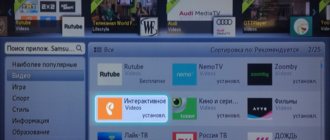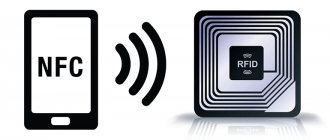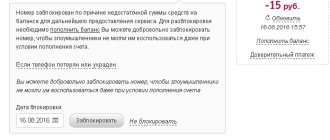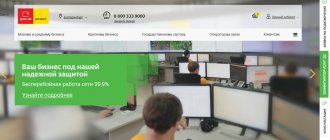Predictive typing technology (better known as T9, from “Text on 9 keys” - “text on 9 buttons”) was developed in the 90s, and has since gained wide popularity. The ability to quickly type text, correspondingly save time, and remember when typing the most commonly used words appealed to many phone owners, and now we can regularly see examples of using T9 on various gadgets. At the same time, users of Meizu phones, wanting to activate this function, may not find it on their devices. After studying all the methods for turning on T9 on a Meizu phone, I chose the most effective of them, and in the article I will outline step-by-step actions.
T9 on a Meizu smartphone
This is a technology that allows you to speed up typing on a mobile device. The first case of its successful implementation was documented back in 1999, in the apparatus of the now deceased French company Sagem. The urgent need for fast text entry appeared with the mastodons of the mobile market - the first serial phones, with the dimensions of a brick and a simplified keyboard. Character-by-character input is of course simple, but for fast typing something more serious was needed. In other words, the T9 function predicts the word that the user is trying to type.
The selection of options is carried out right on the go (we entered only 3 letters, and Meizu’s smartphone already suggests several words, ranking them by priority).
Time passed, and the system gradually developed. In version 5.1, the phone could already “think out” (in other words, continue the word) for the user. Russian-speaking users were fully able to become acquainted with this “trick” only at the beginning of 2004, since the company developing dictionaries for T9 for some reason bypassed the Russian version, and in models of large (at that time) manufacturers the T9 function was not always worked correctly in the Russian-language interface. This was a serious problem.
Interesting fact: Siemens x65-x75 series phones were distinguished by advanced capabilities, which were also manifested in the system’s ability to install the T9 dictionary independently.
Later, Motorola launched mobile devices with iTap technology, which, unlike the aforementioned T9, tried to predict and suggested using a whole word, or even a phrase. We see the combination of these two technologies and their subsequent development in modern gadgets.
How to enable the T9 function on Meiza?
The problem of enabling predictive printing on Meizu smartphones is complicated by the fact that modern models (the same m3e, for example) run on the Android system, modified by the proprietary Flyme shell.
In practice, the m3e model is not always equipped with the Flyme shell - this is typical for batches of mobile devices intended for the Chinese domestic market. If you are unable to enable speed input using the instructions below, use the instructions at the end of the article.
Accordingly, the procedure for activating the predictive input function is different from that familiar to Android users. In order to enable T9 on Meiza you need to:
- Go to the “Settings” section;
- In the “Language” subsection, select “TouchPal” from the list and tap on it;
- Go to your own application settings and find the line “Smart input”;
- In the drop-down list, select the line “Prediction” and check the box opposite.
This method is, in principle, universal for Meizu. In a similar way, you can activate the predictive printing method on the mx6 model.
The author recommends:
How to activate T9 on Android?
On the Meizu M2 smartphone, for example, in the supply of which both variations of the Flame shell and the “bare system” were noticed, it is easier to enable or disable T9. Let's consider an option with a device running on the standard Android OS, without add-ons and shells:
- From the menu go to “Settings”;
- Select the “Language...” tab (in older editions it may be called “Keyboard”);
or like this:
- Next, we go to the input method that we selected earlier and in its options you need to activate “Auto correction”, “Text correction” - depends on the version of Android and the installed keyboard.
Ready. So we figured out how to turn on T9 on Meiza. Having mastered this function, you can quickly add a person to your contacts, or “set up” an entire monologue on social networks, spending a minimum of time.
09.15.201711:418070 Victor Felk Information portal IT Technician June 21, 2017
Automatic word correction (also called T9 out of habit) is enabled on Meizu differently than on other Android smartphones. Standard Flyme OS requires the use of a third-party application.
What to do if the function is needed again
Over time, you may want to bring back AutoCorrect. How to enable T9 on Android in this case? You just need to repeat the steps described in this article in reverse order. It's worth noting that when you use Gboard, you may be pleasantly surprised to find that the dictionary has remembered most of the figures of speech you use and works significantly better than right out of the box.
Predictive typing technology (better known as T9, from “Text on 9 keys” - “text on 9 buttons”)
was developed in the 90s, and has since gained wide popularity. The ability to quickly type text, correspondingly save time, and remember when typing the most commonly used words appealed to many phone owners, and now we can regularly see examples of using T9 on various gadgets. At the same time, users of Meizu phones, wanting to activate this function, may not find it on their devices. After studying all the methods for turning on T9 on Meiza, I chose the most effective of them and in the article I will outline step-by-step actions.
The problem with activating T9 on Meizu became especially urgent after the appearance of one of the sixth updates to the Flyme OS (modifications of the Android operating system for Meizu phones).
. After installing this update, some users complained about the inability to use T9 using standard means, about the “disappearance” of the corresponding option in the settings, and a number of other related problems.
Solving this problem involves using a number of standard methods, depending on what operating system is installed on your Meizu - Android or Flyme. Let's consider the solution options in order.
Instructions for turning on T9 on Meizu
To enable many keyboard functions (including automatic correction) in Meizu M3 Note and other models, a special TouchPal application is used. It is preinstalled in the operating system and is actually an integral part of the settings.
So, to figure out how to set up T9 on Meizu, you need to:
- Go to “Settings”;
- Select the line “Language, time, keyboard”;
- From the list of settings, tap on “TouchPal Application”;
- Find your own settings in this application. Why click on the three stripes in the upper left corner, and then select Setting;
- Select the line “Smart input”;
- Find the word Prediction (can be translated as “prediction”, in this case – the words that the owner writes) and put a tick in front of it.
Automatic correction is an item that is located under Prediction and can only work if this setting is enabled. It is necessary to check whether the checkbox next to auto-correction is checked after enabling Prediction.
If it is necessary that instead of correction during the writing process, the phone itself suggests the word based on the first few letters, then in the “Smart input” section you should check the “Wave - enter sentences with a stroke” checkbox.
TouchPal problem: how to turn on T9 after update
One of the latest Flyme OS firmware updates may cause the TouchPal program to disappear in some situations. Since you cannot enable T9 on a Meizu smartphone using a standard keyboard, you must have this program.
To get it back, just download an application called “TouchPal Emoji Keyboard” from Google Play. It is identical to what was originally installed in Meizu.
Later, after installation, you need to launch the application and select “Enable TouchPal”. Then, in the input method selection window, click on the application name.
After these manipulations, the system keyboard will change to the downloaded one. And if T9 does not turn on on its own, you need to tap on the image of the program logo above the keyboard and scroll to the “Settings” button.
The next step in the “Smart input” section is to enable the same settings as in the previous method.
The T9 function is available by default on every phone. It allows you to quickly type large texts, suggesting words that are relevant to the meaning. Some users specifically turn off the function, considering it unfinished. Sometimes completely inappropriate words are used . Some people cannot imagine using a smartphone without this option, and the question arises: how to enable T9 on Meizu? In this article we will analyze in detail the answer to this question.
Content
show
How to disable T9 on Meizu
There are two ways to disable word suggestions on the Meizu keyboard. The first involves opening the settings and selecting the appropriate item. The other way is much faster and easier. It is supported on all smartphone models.
If T9 interferes with typing, you can disable it directly on the keyboard.
To do this, you will need to open messages and hold your finger on the input field . A menu will appear where you can change the input methods. With just one tap on the screen you can activate or deactivate the function.
The T9 firmware may be missing. The reason for the lack of additional input functions on some models is confusing. Similar incidents can occur on the M3 and M6 models . The problem may be a software issue. Due to new updates to the Flyme OS shell, your smartphone may not only change its appearance, but also lose its usual settings.
What to do if T9 does not work on Meiza M5s
Due to a software glitch, the virtual keyboard may disappear from the screen. First of all, you need to restart your smartphone.
If this does not help, you can download any other keyboard. When none of the options helps, you should restore the device to factory settings or reflash the device.
Necessary information about the engineering menu in the phone
As you know, a full engineering menu is available only for Meizu gadgets running on MediaTek processors. On alternative Qualcomm processors, this menu is either absent or available in a rather stripped-down form, with very poor functionality.
After all, the main purpose of the engineering menu is to debug the phone at the final stage of testing, check the functionality of system components, and take readings of individual sensors by the developer and the direct manufacturer. Making unqualified changes to the phone through the engineering menu may result in the Meizu device failing, with the possibility of turning it into a lifeless brick.
Working with the engineering menu requires a sufficient level of user qualifications
Therefore, if you decide to make any changes through the engineering menu, then make sure that you know what you are doing and that the changes you make will not cause your phone to malfunction.
Answers to your top 5 questions about the Meizu keyboard
What is the difference between T9 and SWIFT? The usual method of input via T9 involves issuing words that are suitable in meaning , Swift technology has a different operating principle. To write a word, you need to drag your finger from one letter to another. The program itself must recognize what exactly the user entered. How to activate on Flyme T9? Meizu smartphones have their own graphics add-ons in the form of Flyme OS. The downside of this software is the lack of intelligent tips. You can solve the problem by downloading a third-party keyboard or standard TouchPal on Google Play. There are no letters “е” and “ъ” on the keyboard, what should I do? Sometimes the letters “е” and “ъ” are missing on the phone keyboard. This happens most often after a software update. In fact , these letters have not gone anywhere , the developers simply combined them with other symbols. To type “ъ”, you need to hold down the “ь” symbol for several seconds. The same goes for the letter “ё”, it is combined with “e”. How to customize the keyboard on M6? Many Meizu M6 owners categorically do not like the native keyboard of the smartphone. It does not have a very good design and drawing. To change the appearance, you need to go into the device settings, select the “Keyboard” tab and change the corresponding settings . Is it possible to expand the keyboard dictionary? Sometimes the built-in dictionary in a smartphone may not know the most basic words. As you enter, they are underlined with a red line. The question arises, how to replenish your vocabulary on your phone ? To do this, you need to hold the highlighted word for a few seconds, an additional menu will appear, and with one click the word will be added to the dictionary.
The easiest way to turn on T9 is using TouchPal . This is one of the fastest and easiest ways. If you want a more advanced keyboard, you can download a suitable application from Google Play.
Need help solving an important problem? Then ask any question about Meizu and we will answer it!
Let's figure out how to enable T9 mode on Meizu smartphones.
New firmware versions have a modified keyboard without the usual hot keys.
T9 is a special typing mode in which the program “predicts” what you want to write and offers you to click on the finished word even before you finish typing it.
The name T9 means “text on 9 buttons”, that is, to type any phrase or message it is enough to use only 9 buttons. For the first time, this technology was invented for use on push-button phones, hence the name. Using regular mobile phones, it was not convenient to type text messages, since to type at least one word you had to press the same key several times.
Contents:
to work on modern smartphones :
- Hints are not displayed in the text field itself, but at the top of the built-in keyboard. The user can click on a ready-made word or continue typing himself;
- A more common name for the mode is autocorrect;
- Incorrectly typed words are automatically corrected;
- The option is applicable for any language supported by the mobile OS.
Disable autocorrection
If the information on how to set up auto-correction turned out to be meaningless, and you continue to be tormented by the question of how to disable T9, use the following procedure:
- Open Language & Input in Settings.
- Proceed to setting your default keyboard.
- Find "T9 Mode". You will quickly understand how to disable autocorrection - just move the switch to the “Off” state.
Most modern phones have the function of typing using the T9 service. With its help, you can reduce the likelihood of typing errors to a minimum. If the system is installed, it will automatically select words based on the characters already entered and complete phrases. Even if you make a mistake, she will be able to put the correct letter.
But what to do if this function is not enabled by default on your Meizu u10 or Meizu u20? Do I need to install any additional software on Flaym, or can I configure everything directly on the phone without third-party programs? Today we will figure out how to enable T9 on Meizu m3s, Meizu pro 6 and other similar models from this manufacturer.
The easiest way in this case is to work through the settings of your phone. More specifically, it is necessary to use T9 on-off. However, you should understand that not all phones can activate this function in this way. So, the algorithm of actions looks like this:
- Go to the “Settings” menu.
- Select the “Language and Input” section.
- Your machine's keyboard is displayed. In our case, the Meizu keyboard should be displayed.
- Select this item, and in the tab that appears, click on “Intelligent input”.
- Here again a list of available options will appear, among which you must select “T9 Mode”.
By clicking on it, you can either enable or disable text input using the intelligent hint system.
Problem with T9 on Meizu
Recently, users of Meizu smartphones have encountered difficulties in setting up the built-in keyboard.
Due to the latest updates to Flyme OS, not only the appearance of the software shell has changed, but also the location of the tabs in the settings, the appearance of the keyboard, main menu and desktop.
The reason for the difficulty in setting up the T9 mode is also that the phone does not run on pure Android, which is familiar to users, but on its modified version, Fly.
This applies to all smartphone models from Meizu, so the procedure for turning on the T9 differs from the method used by owners of a regular Android.
The figure below shows the appearance of the modified keyboard; as you can see, there is no button to activate auto-correct either in its main window or in the additional symbols tab.
Although, in general, the updated version has become better at recognizing user clicks on buttons.
Also, there is official support for SWIFT technology, in which to type a word you just need to move your finger from one button to another.
As a result, the system will automatically determine what you wanted to print.
This function differs from T9 and is convenient to work with only if you are accustomed to this unusual type of message set.
Fig. 2 – appearance of the keyboard
Advantages of the second method
As you can see, in the “Text Correction” menu there are other switches, including “Suggest options” and “Suggest words”. If you are used to using the T9 function, but it makes it difficult to type quickly and forces you to constantly go back, then this option is just for you.
The essence of its work is that the keyboard panel does not replace the words entered independently, but offers three options at the top that match the first characters entered. In addition, depending on the previous word, possible continuations for composing a phrase are suggested, and the T9 dictionary independently learns as it works, even when the function is disabled. As a result, over time you can type simple phrases like “I love you and wish you good night” without ever touching the keyboard itself.
Enable T9 mode in Flyme OS
It is very easy to enable T9 mode yourself. In most Meizu smartphone models, all the necessary parameters are available in the system settings window.
For other gadgets, you need to download a simple utility from the application store. The whole process will take no more than 3 minutes.
To turn on T9, follow the instructions:
- Open the system settings window;
- Next, scroll down the page and click on the field;
- Find and click on it. Please note that there are versions of Flyme firmware that do not have the pre-installed TouchPal option (a utility for setting up a standard keyboard in Flyme OS), so you need to download the utility to work with this technology yourself from the Google Play store. Link to the program page: https://play.google.com/store/apps/details?id=com.cootek.smartinputv5&hl=ru;
Fig. 4 – TouchPal utility page in the store
- In the setup utility window, select the field and in the window that appears, also select . This will allow the system keyboard to appear with more customization options.
Fig. 5 – keyboard type selection window in the TouchPal application
- Click on to apply the settings;
- After reopening the operating system settings, the TouchPal settings window will appear. For the T9 mode to appear in the system with hints and automatic spelling correction, add all the languages you need through the settings window, then restart the phone and open the keyboard window in any program;
- Start typing and a list of “predicted” words you want to type will appear in the top bar. Click on the correct clue to have the word added to the message.
Fig. 6 – keyboard with auto-correct mode activated
Instructions for pure Android OS
The predictive printing method is available in all versions of the Android mobile OS.
In the standard shell, it is much easier for users to complete the procedure for activating T9 mode, because the settings will be the same for all phone models, regardless of the manufacturer.
The standard version of Android can be found in the European assembly of the Meizu M2 model. Also, many users, after purchasing smartphones, prefer to reflash them to work with the regular OS shell.
If you have previously installed pure Android or are the owner of Meizu M2, follow these instructions to activate T9 mode:
- Go to the window;
- Then click on the field that is located at the bottom of the page. Please note that in some versions of the Android firmware, in particular in older OS modifications, the field you need will be called ;
- In the window that opens, click on the field. Also, in this menu you can configure other keyboard parameters - blocking obscene words, a custom dictionary, or the presence of a button to activate voice input;
- The action drop-down list will display a field. Because of this, T9 mode does not work. Select an option. If you select , predictive dialing will only be available when the screen orientation is vertical;
Now go back to your desktop and check if auto-correct is running.
This can be done in the message typing window or in any other program for working with text.
If the settings and appearance of the keyboard have not changed, we recommend restarting the device and repeating all the above steps.
Thematic videos:
Additional menu options from Meizu
Despite the fact that the features of the engineering menu may differ depending on the specific Meizu phone model, usually such a menu has six main tabs, each of which contains a number of relevant parameters. Let's take a closer look at these tabs:
“Telephony” tab. Here you can configure a number of parameters related to phone calls. In particular, you can set automatic reception of an incoming call (Auto Answer), work with supported bands (BandMode), configure a 2G/3G/LTE modem, test the phone antenna (Antenna Test), and so on;
Connectivity tab. This tab is responsible for various types of connections between the phone and other devices (usually Wi-Fi and Bluetooth)
You can test the operation of the latter, enable screen blanking when Wi-Fi is running, and configure other parameters;
The “Hardware Testing” tab will allow you to conduct various complex tests of your phone’s components, and also, importantly, increase the volume in the headphones (the “Audio” parameter - “Handset mode” - set the value to 160);
The “Location” tab is responsible for your location. Here you can conduct tests of the corresponding phone components, as well as enable or disable the corresponding parameters (for example, deactivate A-GPS);
The “Log and Debugging” tab contains various phone debugging tools for developers (usually the corresponding tools from MediaTek);
The “Others” tab usually contains indirect additional tools.
By working with the capabilities of a particular tab, you can more finely customize your gadget to suit your requirements. At the same time, your intervention must be of a qualified nature, so I would not recommend simply changing the parameters as you please.
How to set up T9 on Meizu?
To set up T9 on Meiza, you need to activate the TouchPal function in the phone settings. This option is suitable for M3 note, M5, MX6 and M2 mini models:
- If the TouchPal function is not in the settings, you can download it from Google Play and install it. Then in the settings, select “Language and input” and check the “Intelligent input” tab. Disabling this function is done in the same way in the settings.
- Another way is also through the settings: select “Language, time, keyboard” and then “Curve”.
- It is possible to download other applications from Google Play, for example, Smart Keyboard.
If one of the options does not start working right away, try turning off the phone and turning it on again after a couple of minutes.
Sometimes T9 stops working after updating the phone. In this case, you need to return the necessary settings (use any of the described methods). After restoration, predictive typing will work as before. Even a beginner can set up T9 on Meiza of any model (M3, M5, M5s, M3 note, U10, U20).
Smart Keyboard app
One of the alternatives to T9 is the Smart Keyboard program. This is a great option if you have lost your T9 system, but really want to use predictive text input. Moreover, here the dictionary is more extensive and there is a more correct recognition of words when entering. And the application works faster.
The principle of operation in this case is exactly the same as in the previous case. Through Google Play, download the program and install it. Through the settings, we set Smart Key as the main program for entering text. Problems when typing text from this moment disappear once and for all.