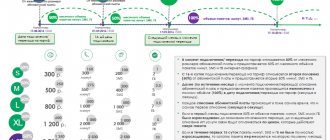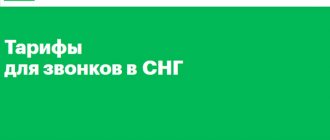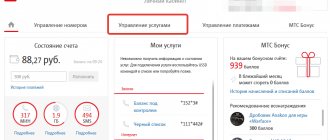Date: June 1, 2021 | Updated: April 16, 2021 | Author: Moblie-man
The MTS “Connect-4” tariff has been closed for connecting new subscribers since October 30, 2017. It was replaced by a new tariff “For laptop”. Detailed description in this material.
In a fairly extensive line of offers from one of the largest operators in the country, MTS, there are a variety of options that can satisfy the requirements of any subscriber.
And below we will pay attention to the consideration of the MTS “Connect-4” tariff, which has also found its audience of clients both in Moscow and in other regions of the country.
Who is suitable for the MTS “Connect-4” tariff?
Even if you “cling” to the name of this TP, it becomes extremely obvious that this offer is designed for clients who need constant access to the Network. This is a special tariff that allows you to transmit and receive data packets at high speeds.
The terms of the package are not limited to traffic alone, and subscribers can also make calls from this package and send SMS. However, as for calls and SMS, it is not entirely rational to use these services in this package, since they are not billed at the most favorable rates.
About the program and who it is suitable for
A modem is a convenient device for use with a laptop or computer. Sometimes a similar technique is used with tablets. But this option is very inconvenient and is rarely implemented.
A special plan was created for the modem. It has optimal conditions and is easy to use. Who is this program suitable for?
- People who actively use the services.
- You need to ensure stable Internet access.
- There is no output via the wireless network.
- You often use your laptop on the street, at school, in a cafe, and you want to have stable access.
- A special tariff is required for use in this technique.
There are many possible applications. Some people use the device as a backup solution. This comes in handy when your broadband goes down or when you're traveling.
There are other programs to use. For example, a company offers a plan for a laptop. Traffic on it is not limited, but the maximum speed does not exceed 4 Mbit/s. The downside is that the option is not available in all regions of the country.
Detailed description of the MTS “Connect-4” tariff
There is no subscription fee for the MTS Connect-4 tariff;
However, you should not rush to rejoice, since it is missing only because each subscriber is asked to independently choose which Internet option he will connect to his TP. And for using the option a fee is charged.
And for use in this tariff, subscribers are offered a choice of 5 different services:
- Internet mini: an option offered for activation for 500 rubles. Under its conditions, users are provided with 7 gigabytes of traffic at high speeds;
- MTS Tablet: service with 4 gigabytes of traffic “on board”, connected for 400 rubles per month;
- Internet 4 Mbit/s: service activated for 750 rubles. per month, in which users are provided with unlimited traffic with one limitation – speed up to 4 megabits per second;
- Internet maxi: a package for 800 rubles, which contains a decent quota of 15 gigabytes per month (night traffic does not count);
- Internet VIP: service for 1,200 rubles with 30 gigabytes of traffic and complete unlimited night time.
The list of services available for connection is quite wide, and here any MTS client will find the ideal option for themselves.
However, if you don’t want to constantly wonder how much traffic you have left and how to survive until the start of a new month of tariffing, it is better to choose the “Internet 4 Mbit/s” option. This is truly unlimited, and speeds of up to 4 Mbit per second, speaking of modem devices, are not such a problem, and using Internet resources will be as comfortable as at home.
The remaining traffic on the MTS Connectet-4 tariff can be checked by entering the USSD combination *217#.
As for the pricing of other services within the MTS “Connect-4” package, it is carried out as follows:
- Calls at home to MTS/other operators/landline phones: 4/4/5.50 rub.;
- Telephone calls within Russia to MTS/other numbers: 5/14 rubles;
- Using Internet traffic without connected options: 3 rubles per 1 megabyte;
- Text messages at home/national/abroad: RUB 1.95/3.80/5.25.
Tariff connection methods
There are several options for connecting Connect 4 MTS:
- via USSD command *111*307#;
- through your personal account on the operator’s official website;
- through the “My MTS” mobile application;
- by phone 0890;
- at the MTS service point.
The last method is the only one when purchasing your first SIM card from MTS. Disconnection from the tariff occurs automatically when choosing new terms of service.
Methods for checking balance on a modem or router
In addition to the standard scheme for checking the balance of funds and traffic on a mobile device, you can use other methods that involve the use of a router or modem:
- through your personal account;
- through the Connect Internet Manager using the USSD command *100# ;
- via text message with code 0887 to the number 111;
- through the hotline operator when calling 0890.
You can find out the necessary information by visiting a service point. However, to receive answers to your questions, you must first present your passport.
Call costs
A SIM card with this tariff can be used without purchasing equipment. When it is on a mobile phone or tablet, you have access to calls and sending messages. The following tariffs are set for these services:
- outgoing calls to all numbers within the region where registration was made, 4 rubles;
- on MTS in Russia 5 rubles per minute;
- to other numbers in Russia and when roaming 14 rubles per minute;
- one text message within the region costs 1.95 rubles;
- when sending SMS to another city, its cost will increase to 3.80 rubles.
At the same time, incoming calls remain free, and a connection less than three seconds is not subject to tariffs.
Reviews
Connect 4 from MTS received mixed reviews among users. In most cases, subscribers note good Internet speed, as well as a wide selection of tariffs. At the same time, the mobile Internet has several problems in itself. Data transfer speeds may drop due to 4G congestion or poor mobile network quality in a particular location. A number of negative reviews are associated with this drawback.
Having considered the description of the Connect 4 tariff, let’s summarize: this package of services provides benefits for using the Internet. Therefore, it is better to use it in combination with a modem or router. Within the tariff, it is possible to activate one of the special offers, based on traffic needs and financial capabilities.
How to connect MTS Connect-4 [tariff in archive, connection closed]
You can connect to the tariff at MTS offices by purchasing the appropriate starter package there (when purchased in the store, the 4 Mbit/s option is automatically connected for 750 rubles per month), as well as in the MTS online store. Active subscribers can transfer their old SIM card to a new tariff. To do this, you can use your personal account “My MTS” (registration instructions here), or a combination *111*307*1#.
As for how to disable MTS Connect-4, you just need to select a new package and switch to it.
Conditions and cost
Connecting to a tariff plan is free, you only need to pay for using mobile services and options. When purchasing a kit that includes a high-speed modem and a SIM card from MTS, the subscriber needs to pay 2,600 rubles.
Calls
There is no need to pay anything for incoming calls. The remaining prices will be as follows:
- Calls to any numbers in your home region – 2 rubles/min.
- Outgoing call outside the home region to MTS numbers – 3 rubles/min.
- Conversations with subscribers of any operators in the country throughout the country – 12 rubles/min.
The tariff was created for the Internet, so you need to take a closer look at the main options that can be activated on the tariff.
SMS and MMS
Prices for SMS and mms messages are almost the same as standard tariff plans. The price for each message will be as follows:
- Text message to MTS numbers within the home network – 1.7 rubles.
- SMS to numbers of other mobile operators in your home region – 1.95 rubles.
- SMS within the country, regardless of phone number – 2.5 rubles.
- Message to other countries – 5.9 rubles.
- Multimedia message – 9.9 rub.
What settings need to be made
When paying for the “Connect-4” tariff, the subscriber gets the opportunity to immediately use it without going through complex setup procedures. But before that you need to perform a few simple steps:
- Connect the purchased 4G modem to the USB port, wait a couple of minutes while the program drivers are installed. Then you should click the “Connect” button and you can safely access the World Wide Web. The installed program has a wide range of capabilities that allow you to fully control your personal balance, track the amount of traffic consumed, send messages and USSD commands.
- When purchasing a kit with a router, you first need to install a SIM card and turn on the power. Then connect to the access point organized by the Wi-Fi router. This can be done freely using the device control panel. The known access address is 168.1.1. The login and password are the word “admin”. To prevent future unauthorized access and use of your router, it is recommended that after the first login, you change your login password to a more complex one.
- When purchasing a combined router/modem, connecting to the Internet occurs in the first way. Its main advantage is not only the ability to secure access to the World Wide Web, but also the creation of an access point for various gadgets (smartphones, laptops, tablets).
The most complete information about all options for connecting the device can be found on the official website of the MTS company. Typically, clients do not have any problems accessing the Internet, since the mobile operator provides a high-quality and modern device. There is no need to additionally activate the MTS Connect kits, since they already come ready for use.
Description of the router
The device can be purchased on the website of the operator’s official store. At the beginning of 2021, a 4G router costs 3,300 rubles. Initially, it is firmware only for MTS - the gadget will not work with other mobile networks.
You should purchase routers in official MTS stores or on the operator’s website
What's inside the box
The package should contain the following components:
- The router itself.
- USIM SIM card designed to work in 4G networks.
- USB cable.
In the box you will also find an instruction manual, a charger and a SIM card.
- Charger.
- Documentation.
- Advertising booklet.
Router appearance
Almost all router models from the MTS operator, including the 4G Wi-Fi router 874FT gadget, are black. The body is made of plastic - very compact. But the downside is that fingerprints remain on it - you have to constantly wipe it to look neat.
Typically, 4G routers from the MTS operator are made in black.
The following elements are located on the front and side panels of the 874FT model, as well as inside it:
- Power button with battery level indicator.
- Micro-USB connector for connecting to a personal computer and charging the router battery.
- WPS mode enable button.
- WPS indicator.
- Wi-Fi network indicator.
On the front and side panels of the router there is a button to turn on the device and a WPS key
- Data transmission indicator.
- Mobile network indicator.
- Slot for installing a USIM card.
- Slot for installing a memory card.
- Reset button.
Table: technical characteristics of the MTS 4G router
| Parameter | Meaning |
| Size (l/w/h) | 86 x 56 x 15 mm |
| Weight | 83 g |
| Cellular standards | GSM/UMTS/LTE |
| Internet | GPRS, EDGE, UMTS, LTE |
| Data transfer speed in 2G networks | up to 384 kbit/s |
| Data transfer speed in 3G networks | up to 42 Mbit/s |
| Data transfer speed in LTE networks | up to 150 Mbit/s |
| Wireless Wi-Fi connection | 802.11a/b/g/n |
| Maximum number of devices | 10 |
| Connectors | microUSB |
| Windows version support | 7/8/8.1/10 |
| MAC OS version support | 10.9/10.10/10.11/10.12/10.13 |
| Built-in memory capacity | 2+1 GB (ROM+RAM) |
| Memory card type | microsd, sd, mmс, ms duo, etc. |
| Battery | Li-ion 2300 mAh |
| Standby time | up to 400 hours |
| Operating time in data transfer mode | up to 8 o'clock |
Unpacking and connection
A small digression. I bought this particular model, since most analogues from large popular companies offer stripped-down versions or with a modem connection, which is not very convenient, since you need to buy a router and a modem. And this box has everything at once and inside.
So, let's take a look at this device with a built-in modem.
- Power button - in addition, it can light up in different colors, which indicates the battery is charged:
- Red: 5-19%
- Green: 20-100%
- The connector for connecting power to a computer has a standard micro-USB input.
- WPS button for quickly connecting to a wireless network without settings.
Indicators or lights:
- WPS
- WiFi
- Data is transferred
- Mobile network
Interior when cover removed:
- For USIM
- Memory card
- Reset button
Now you know which buttons and lights mean what. This is quite convenient - to quickly determine what is wrong with your router. Now let's connect it.
- Lightly press down on the bottom of the cover and remove it.
- Now we take out the battery and insert the USIM. By the way, the manufacturer of this miracle warns that the router does not support other SIM cards. This is probably done so that clients, having spent a lot of money on this router, do not go home.
NOTE! Next we will configure the router, but I will do this through a wire connected to the computer. But you can also connect via Wi-Fi using a laptop, phone or tablet. Before closing the lid, look at the back of it. There will be a password and Wi-Fi network name. On some models this data is located under the battery.
- Now insert the cover back until it clicks.
- I will connect to the computer directly. But you can connect via Wi-Fi. Network name and password, you already know where to find it. The Wi-Fi network itself should turn on immediately upon first activation. Then there is nothing complicated: we just look for the network, connect and enter the key. I just take the wire and insert one end into the USB connector on the computer, and the other into the micro-USB on the router.
Table: advantages and disadvantages of the router
| pros | Minuses |
| Mobility. You can take the router with you on a trip, as it is equipped with a battery. In addition, it is compact (easily fits even in a pocket). The tariff conditions during travel will be valid throughout Russia. | No filtering by site. You cannot restrict access to dangerous resources. |
| Translation of software into Russian. The interface for setting up the router is easy to understand. | Quite a high cost of both the router and the tariff. |
| No need to configure the device. You just need to charge it and turn it on, and then connect to the access point in the usual way from any device (smartphone, tablet, PC, etc.). | High ping in games. |
| Additional options, including UPnP, ALG SIP technologies and more. | Small network range. |
| Automatic transition between mobile network types: 2G, 3G and 4G. | The router is heating up. If the signal is weak, the router will have to work in enhanced mode - the contacts will overheat. |
| Good signal reception and fast Internet speed, provided that you are in a stable coverage area. | |
| No need to buy a modem. The SIM card is inserted into the router itself, which is equipped with an internal antenna. |
If you don't have a SIM card
To purchase a new SIM card with the MTS connect tariff, you need to contact any MTS cellular communication store. SIM cards are sold both separately and together with the following devices:
4G USB Modem
Wifi Router
The new SIM card is sold immediately with the “Internet MAXI” option enabled.
How to choose a mobile router, what to look for
A portable modem has a number of advantages that significantly improve a person's daily life in the information society. The mobile router has a very compact size, so it fits easily in your pocket and can be used on the road. It is simple and straightforward to set up. Portable modems are compatible with almost all modern smartphones, tablets and other devices.
You need to not only be aware of what MTS tariffs apply for a 4G and 3G router, but also how to choose the right device for yourself, first determining the purpose of using the equipment. What to pay attention to:
- Device characteristics.
- Device type.
- Using Wi-Fi standards (ideally 802.11n).
- Number of wireless information transmission bands (LTE, 3G, MIMO).
- Number of ports, it is better to have at least 2-3.
- Weight (within 150 g) and dimensions (mobile phone).
- Battery capacity. 2500-3000 mAh will allow you to get about 10 hours of work without recharging (devices from Huawei and Alcatel). More expensive 5000 mAh devices have a Power Bank function.
- Possibility to connect an external 4G antenna and charge the device via a USB connector or car battery.
- Versatility, i.e. the ability to work with cards from different operators.
- Ease of control.
Setting up a 4G router from MTS
4g Internet in a private home belongs to the fourth generation of cellular communication technologies, which replace the global system of mobile communication standards (GSM) and high-speed packet access (HSPA) standards. 4G offers significant improvements in data throughput and reduced latency over 2G and 3G networks. The MTS 4G modem is easy to set up.
If you bought an MTS 4G modem or mobile Wi-Fi router, it is likely that after connecting to your computer, it will automatically start distributing the Internet without configuring anything. If this does not happen, you will have to configure the connection (set operator parameters). For MTS 4G modems with Wi-Fi distribution function, you need to go into the settings to change or set the Wi-Fi password and change the name of the wireless network. You are not required to do this, but it is advisable.
Let's look at the settings using the Huawei E3372 modem as an example.
PC connection
First you need to connect the modem to the USB port of your computer or laptop. If you have a modem with Wi-Fi distribution function (mobile router), you can connect to it via a Wi-Fi network. Not only from a PC (via Wi-Fi adapter) or laptop, but also from a tablet or phone. The factory network name (SSID) and password (key) are usually listed under the cover of the Huawei modem itself. Next, after connecting the modem, you need to click “Install” in the prompt window.
How to log into the web interface
The browser will open automatically and the page will be loaded at https://192.168.8.1. Usually there are no settings that can prevent you from opening the modem settings page.
To configure the device, you must go to its personal account. If the modem web interface does not open automatically, you can do this manually. In the address bar of the browser you will need to enter https://192.168.8.1 and go to it by pressing Enter. If you need to log in, you will need to enter your username – admin. The password should be MTS. These actions will log you into the server with the modem settings.
The name of the router model will appear in the settings window, you need to open “Basic settings”, select item 3 – “Wireless Internet”. A page with basic wireless connection parameters will open. There should be a check mark where the “Enable Wireless Communications” command appears. It is recommended to leave the SSID network name as default, or you can change another name. The system automatically sets the WPA-PSK encryption type and generates a password (found in the agreement with MTS) for connection, so you don’t have to touch further settings. When changing your password, remember to click “Apply/Change”.
The indicator light will start flashing if the settings are correct. This means that the wifi modem is ready to work. When the indicator stops blinking and just turns on, wifi will be connected in one color.
Description of interface tabs
The personal account of the network router from the MTS provider has a distinctive feature - a white and red style with tabs. Namely:
- Home page. On it, the user will see all the information on the connection, such as: used traffic (section “Received/Sent”), WLAN mode (on/off), duration of the current session, number of users on the network. You can view the contents of your flash card inserted into the router through the “Sharing” menu.
- "Statistics" tab. Here you can get a full report on the traffic used, and also find out about the IP addresses of devices connected at the point.
- "SMS". The tab allows you to send and view incoming SMS messages to your SIM card number from other users. All messages are divided into sections, like in email.
- "Advanced" tab. It contains information about the capacity of the memory card and its other data. Here you can make settings for sharing documents on the media inserted into the device.
- In the settings tab block there is the “Quick Setup Wizard” menu. A beginner with no experience setting up a router can do this on his own by following the simple four steps in the instructions.
- The “Dialing” section allows you to set a specific connection type: 2G, 3G, 4G, LTE. By the way, the types themselves periodically change as the signal changes. If at the time of setting up the router the user does not know the type of signal at the location of the router, then the automatic mode should be set. In this section you can: pause the device (in minutes) and prohibit network disconnection while roaming.
- In the WLAN section in the main settings, you can change the Wi-Fi name, password, etc. You can select the country, data transfer speed, configure auto-shutdown settings, and set an IP address filter in the security settings. In the same section, in the user tab, a virtual server is created.
- The “Security” block contains settings for managing the PIN code and enabling the “Firewall”. LAN IP filters, Virtual server, special applications, ALG SIP, DHCP, UPnP, NAT settings.
- The “System” block contains detailed information on network equipment: model name, MAC address, IP address, etc. If you want to find out details about your router, go to the “Device Information” section.
- The “Software Update” block allows you to start updating the operating system of the equipment. If there is a need to update the firmware, be sure to connect the router to an electrical outlet, otherwise the device may fail due to loss of battery power.
How to find out the number and balance on a modem/router
All the necessary information will be indicated in the corresponding tab (“Balance”). There the subscriber will be able to see how many days are left before the Internet turns off. This allows you to control payments and timely replenish your account for further use of the network.
At the moment, the operator offers the use of a variety of Internet services with a certain traffic package for both smartphones and other devices. The same applies to the “Connect-4” option and those packages that can be activated along with it. But the tariff is not relevant for all regions, since MTS regularly makes changes and supplements current user capabilities with new packages.
0 0 Votes
Article rating
How to disable
You can disable a package using standard methods:
- Connect any other tariff in your Personal Account or in the mobile application.
- Enter the new tariff code.
- Contact support service at 0890.
To disable options, you need to add the number 2 to the option code (*111*161*2#; *111*166*2#; *111*160*2#; for the “Internet for a day” option - *111*670*2 ##).
When switching from the Connect 4 package, the remaining traffic and funds in the account are burned. Therefore, it is better to wait for the billing day and only then change the tariff.
The tariff is ideal for any Internet user. But remember the price of cellular communications. Perhaps the Super MTS tariff will suit you better.
Advantages
How to choose the best Tele2 tariff for a phone with an unlimited mobile phone
A positive feature of the tariff under consideration is the provision of Internet traffic at competitive prices. The SIM card can be used in both phones and modems, which can be provided for an additional fee.
Menu items
On the left you can see menu items that will help you configure your router to suit your needs and requirements.
- Network settings – There you can select the network priority if there are several of them. You can set the config offline or manually.
- Wi-Fi settings - here we set the name and password.
- Basic Settings – here you can update the OS, as well as enter a PIN to connect a new SIM card.
- Wi-Fi storage – everything from the SD card you inserted will be displayed here.
In general, the functionality of the firmware is very limited. That is, if you want, for example, to set parental controls or block sites, it is impossible to do this. Well, at least they left filtering by Mac addresses - thank you for that.
Doesn't connect
If there is no wireless connection, then look at the Wi-Fi indicator. If the light is not on, press the WPS button. I also recommend resetting to factory settings. To do this, press the “Reset” button for 15 seconds. If this does not help, then follow these steps:
- Press + R.
- Enter ncpa.cpl. Let's use the command.
- Right click on the connection. Enable the wireless adapter if it is disabled and go to properties.
- Select the fourth version of IP and go to properties. Make sure that the boxes for obtaining DNS and IP offline are checked. Correct it - if this is not the case and click “OK”.