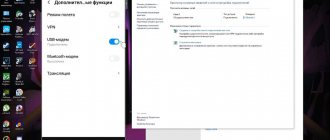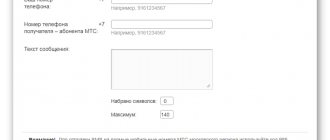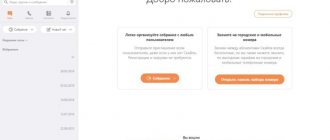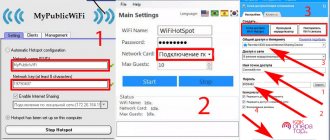In one of the articles we looked at the question of how to format a Fly phone on Android.
A telephone is a multifunctional means of communication; a mobile gadget can be used as an intermediate link between the World Wide Web and a desktop computer or laptop. The smartphone can be turned into a real modem for accessing the Internet. The connection is inferior in speed to fiber optic communication, however, it will be a great help if the provider turns off the Internet during technical work. To use the gadget as a modem for a computer, there are three connection methods:
- Using a USB cable
- Using Wi-Fi
- Via Bluetooth
Let's define the basic concepts on the topic: modem, router and access point.
A modem is a device designed to interface a signal with its receiving point. Ten years ago, to connect a computer to the Internet, the signal via a modem came from a wired telephone line. Now the modem has shrunk to the size of a flash drive. You can turn any Android phone into a pairing device.
A router is a device for parallel connection to the Internet of several devices: phone, laptop, PC, tablet. You can use the same phone as a router, turning it into a modem.
An access point is a base station for wireless access to an existing network, such as wifi, or creating a new one.
Let's look at how you can set up a modem in your phone and use it as a router.
What phones can distribute Wi-Fi
Almost all phones can distribute the Internet. The most necessary thing that is required for this is just access to the Internet from one device, as well as the use of certain settings, which are worth talking about further.
The phone can replace a Wi-Fi access point, that is, another phone can connect to it, consume traffic and the Internet, having access to resources that are only available via a wireless connection. The main task of the user in order to implement this function is to set up the distribution, that is, it is necessary to go into the settings of the device and reconfigure some functions and points of its system.
It is also worth noting that the user must be aware that for using the Internet by another device they will be charged money for traffic, that is, cellular operators will see that some device is using the Internet on the phone, and accordingly, withdraw money according to the tariff.
If a lot of Internet is consumed, then the user will have to pay double, since the device works as an Internet distribution point to other devices. This directly affects the number of MB that both devices consume together when connecting to the same Internet point.
This is a very important factor, since many people think that if they distribute the Internet, they pay the same fixed price. You need to look at your tariff so as not to get into trouble and not be surprised when the money is written off at double the amount.
How to make a router from a phone
As mentioned earlier, on almost every smartphone you can connect a function such as an Internet access point. The settings depend primarily on what operating system the device has. Android has its own settings, just like iPhone. To begin with, the user must decide what operating system his phone has in order to further perform actions according to a specific plan.
On Android
Android actually has such a function. In the settings it is called “Access Point”. It is in a non-activated state initially, so it must be connected and configured correctly so that other devices can properly connect to the Internet. Everything is quite simple. You must follow the algorithm described below:
- To begin, the user must open the settings of their phone. As a rule, they are located on the Android start screen, which opens automatically after unlocking. They usually look like a gear, under which the similar name “settings” is written. Click and go to them;
- In the “Wireless Networks” section you need to find the “More” button. It is worth noting that in the same section you can configure both Bluetooth and Wi-Fi, but at the moment you need the “More” button. Click on it;
- A menu opens in front of us in which we need to select the “Modem mode” item;
- After switching to this mode, the user sees several variations. It is necessary to activate the “Wi-Fi access point” item, and then configure the desired network using the access point settings. This is the section we move on to;
- Through it, settings such as the access point name, encryption type and many other items will be available. You can also even set up a password so that not every network can connect, but only certain ones. These settings will help to qualitatively vary the wishes of the user who wants to make an access point out of his Android.
Thus, the user on his Android device can quickly and easily set up an access point. Now other devices can easily and simply connect directly to the device through a password or simply through a connection without a specific code.
iPhone
iOS device users can also configure their smartphone as a specialized and personal Internet point. Everything is quite simple. The main thing is that the device itself has an Internet access point, so that the user can configure this important item; the device must have the Internet to connect this option.
The algorithm is quite simple and almost similar to the Android system:
- As on Android, everything is done through the settings. On iPhones, settings are also available on the start screen, which opens after unlocking the device. They look like a gear on a gray background. To avoid confusion, the user is labeled with this “settings” icon;
- Going into them, we find the “Cellular Communications” section. All processes will be configured through it;
- After the transition, click on the “Modem mode” item. Thus, we have already activated the phone as a device for distributing the Internet. Now it’s time to make the settings;
- To make the settings, in the same section we enter everything that is necessary, from the password to the encryption type. The access point will, as a rule, be called “iPhone”, like the device itself in principle.
In this way, you can easily and quickly make your phone become a personal Internet distribution point to which all devices can connect.
Only those devices that have a password can connect if the user has set their own password in the modem settings. As a rule, the access point is displayed in the Wi-Fi section on any device. The name is what the user specified. Without a password, people will not be able to connect to the point.
Windows Phone
You can even perform this operation on a phone such as Windows Phone. Version 8 was taken as an example, since it is quite modern and covers almost all devices.
Note! This algorithm is suitable for all versions of Windows Phone.
- First, the user needs to go to the settings, where they select the special “Internet Sharing” item. It is not worth noting the fact that all settings and their icon are located on the phone’s start screen, as they are an important part of the system;
- After this, switch the “Sharing” item to the active state, that is, make the slider purple;
- Now the user in the same section can set all the parameters necessary for him, starting with the wireless network password and ending with the name;
- After all the necessary adjustments, click on the “Install” item.
Other users can now use the device as an Internet distribution point. With the help of such a point you can do everything that can be done with a conventional device.
Getting caught: conditions and methods
The first condition is to connect the distribution phone to the 3G/4G mobile Internet.
The second is the presence of a modem function in it.
There is a third, variable condition – technology support. Almost any modern smartphone can distribute the Internet to other devices in at least one way, but more often – two or three.
Distribution can be organized through:
- USB cable connection. This method is applicable for stationary devices - computers, laptops, TV, etc.
- Wi-Fi hotspot. The option is suitable for both mobile and stationary devices equipped with a Wi-Fi module.
- Bluetooth. Similar to the previous one if the receiving devices have Bluetooth support.
- NFC. If you thought NFC was only for payments, here's an interesting fact for you. A phone with such a contraption can do much more, including using it to connect to the global network. The technology has existed for a decent number of years, but is not used very widely - mainly in smart home devices.
How to share the Internet via Bluetooth
When the need arises to share the Internet, absolutely all methods can work well, even such as transmitting the Internet via Bluetooth. This method has both its disadvantages and advantages.
The advantage is that setting up such an Internet is quite simple, even in a standard way. The downside is the low speed of the connection that the user receives at the output.
This is also great if for some reason the module refuses to work and you urgently need to connect to the network. You can configure Bluetooth for such purposes in two ways: standard and using third-party programs. You can see more details about each method in this video:
We also suggest considering the first option in detail:
- First you need to open the system settings and go to the “More” section;
- At this point we click on “Modem Settings”, which is responsible for high-quality distribution;
- Next, move the “Bluetooth modem” slider to the active state. Thus, the device began to distribute the Internet.
Just three actions that save a lot of energy. Other devices will be able to easily connect to such an Internet, using up traffic.
Connection on another device is also via Wi-Fi.
What characteristics of a mobile router are especially important?
First of all, compactness and battery life. And here the ZTE MF927U has something to brag about. Its dimensions are only 90x78x78 mm, its weight is 90 grams, and its battery life is about 6 hours in active mode and up to 200 hours in standby mode.
The ZTE MF927U mobile router fits easily even in your chest pocket
Secondly, the number of connected devices (the more and better) and, of course, the data transfer speed. And here the ZTE MF927U is also doing well. You can connect up to 32 devices to it. The router supports download speeds of up to 150 Mbps and upload speeds of up to 50 Mbps.
Thirdly, support for networks of different generations. The ZTE MF927U works in LTE networks, but also supports 3G just in case.
Fourthly, ease of management. Our router is equipped with 4 indicators: battery charge, Wi-Fi network, cellular network and SMS. Yes, yes, ZTE MF927U can receive and send SMS. This can be very useful when receiving technical information from a telecom operator.
The router is controlled via a web interface or through a very simple ZTELink mobile application (versions available for Android and iOS). It is in the application and via the web that you can view the contents of SMS. In general, our operating experience has shown that the application is only needed at the very beginning of operating and connecting the router. In the future, it works according to the “turn it on/forget it” principle.
We also note the presence of a WPS (Wi-Fi Protected Setup) button, which simplifies the connection of new devices. In this case, you don’t even need to remember the password to log into the Wi-Fi network.
An interesting option on the ZTE MF927U is signal power adjustment. So, for example, if you use the router personally and it is always a couple of meters away from you, you can reduce the power of the Wi-Fi signal, which will extend the battery life of the device.
The router is equipped with 2x2 MIMO antennas, which allow several connected devices to operate simultaneously without slowing down the speed.
If you connect a device with shared media files to the ZTE MF927U, they will be available to other devices on the network. For example, we watched episode 3 of season 8 of Game of Thrones, downloaded onto a smartphone, with the whole family on a large TV connected to the router.
Features of Internet distribution via telephone
Many users do not know the features that can be encountered as a result of connecting the phone as an Internet distribution point. For example, it is worth noting the fact that the device’s battery will be consumed many times faster. That is, if previously the device was discharged in 8 hours, now the battery consumption will double, thus the charge will run out in 4 hours.
Using such methods, it is quite difficult to guarantee that the Internet will not be distributed over long distances. Most often, this is not at all possible, since such an Internet is very weak.
It all depends on what cellular operator a person uses.
Sometimes operators even place restrictions on this or that distribution; this is also worth noting as a feature of wireless connection distribution via telephone.
Vyacheslav
For several years he worked in mobile phone stores of two large operators. I understand tariffs well and see all the pitfalls. I love gadgets, especially Android ones.
Ask a Question
Question to the expert
Is it possible to distribute the Internet in other ways?
Yes, it really is possible. This can be done through mobile operators such as MTS, Beeline or any others. It is also worth noting the fact that the user must set up such a distribution in his personal account or through the operator’s service.
What should I do if other devices cannot connect?
It is worth updating the point itself through the settings, and also checking that the parameters are set correctly. This can often be an important factor.
Is it possible to avoid being charged for using traffic on another device?
Unfortunately, this is not possible. Cellular operators do not receive information about which device uses which services. They only receive information about the number of MB used. It is worth understanding this and preparing for the fact that the money will be written off in full.
4.6/5 — (33 votes)