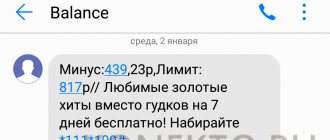Many users know that the reason for the low cost of mobile data from Iota is the ban on their distribution to other devices. Despite the provider's attempts to create a full-fledged barrier, craftsmen solved this problem long ago. Subscribers who have been cooperating with the provider for a long time know how to bypass the IOTA restriction on the distribution of Internet for PCs. Others - when trying to do this, they get an immediate decrease in transmission speed or a complete lack of network. Many users do not want to purchase full-fledged plans for a personal computer in order to save money. If you are one of such subscribers, then read this article.
Existing Eta restrictions?
Any provider offers tariffs without discrepancies. Of course, they cost much more than others. To prevent the user from abusing benefits, Yota has provided a number of obstacles when using the mobile Internet. These include:
- A ban on the use of torrents - the maximum connection speed drops to 64 kbit/sec.
- WiFi speed becomes slow or connection disappears.
Skilled users have long found a way to bypass the blocking of iota for Internet distribution. If you have never encountered this problem, consult with someone knowledgeable in advance. If there is no such thing in your environment, read the article. It details how to use mobile data on a computer or on multiple devices.
What are imei and ttl and how do operators identify devices using them?
To make the network work on your laptop, move the SIM card from your cell phone to the modem. Before that, find out how to bypass IOTA restrictions on your computer. You can purchase the transmitter at any Iota branch or store. In order for the connection to work correctly, you need to carry out the manipulation of changing the IMEY of the modem to the IMEY of the smartphone. Please note that such a procedure is illegal; if discovered, the supplier has the right to demand a fine. If you can't find the code, use an IMEI generator
After changing the IMEI - a code consisting of a certain number of numbers and symbols - proceed to changing the TTL. Its value shows the lifetime of a traffic packet. On most OSes it is 64. The default ISP transmits is 64/128. If you use a third-party device, the lifetime is reduced by 1.
Thus, the operator understands that unauthorized use of access to the World Wide Web on third-party gadgets is occurring.
When you distribute the network from your phone, the device begins to act as a router. This allows Yota to determine that a distribution is taking place. The provider immediately takes action and reduces the data transfer speed. Despite this, many users have long learned to bypass the restrictions; they have no problems distributing the yota Internet from their phone to their laptop without restrictions.
Change IMEI
Before changing IMEI, you need to know its meaning. For all devices running on the Android operating system, the command *#06# is used. By pressing call, the user will receive the requested information in the notification window.
Another way to find out the code is to go to your phone’s settings and select the “About device” tab. Often all information regarding the smartphone is presented there, including this value.
You can change it using:
- engineering menu, which is provided for each Android device;
- using third-party software that can be downloaded from Google Play (does not always work).
For each brand, the command to call up the engineering menu varies. Let's look at an example of changing a value on a Samsung device. Since it runs on Android, making changes is quite simple. First, enter the required command:
After entering the command, a context menu will appear. Since it is easy to get confused, you must follow the instructions:
- In the menu, go to the “Connectivity” panel.
- Further in “CDS information” and “Radio Information”.
- After that, go to “Phone 1”. The current digital code will be indicated there. To change it, you need to enter the command “AT+EGMR=1.7, “digital identifier””.
To complete the change, you need to click on “Send at command”. This will change the IMEI of the smartphone.
Different devices may have a different path to the required menu item, but often it is in the same place.
Setting up a router: how to distribute Wi Fi for free on Yota?
If you want to share traffic from your smartphone to a personal computer or laptop, you will have to do a little reconfiguration of the modem. Make sure that the TTL number does not change when transferring data - the unit that is subtracted during distribution is added somewhere. To do this, special software is installed on the router, which artificially sets this unit. You can do this yourself through the control panel. Open the internal parameters of the modem, enter the function “ip adjust-ttl inc 1” on the command line.
Don't forget to save your changes and then reboot your router. After turning on all data and systems, the system will allow you to distribute the network to any devices, you will be able to use one traffic at once on your phone, PC, tablet, and so on. If necessary, the described function will allow you to add a larger number to the TTL - just change the last 1 to the desired digit. Keep in mind that after each interaction with the router you must reboot.
How to make TTL change automatically when Mac starts?
Automatic TTL change when Mac OS X starts:
1)
In the “TextEdit” program, create a new file and write the line there:
Make sure the file extension is changed to “.conf”.
To do this, uncheck “hide extensions” in the properties of the “sysctl.conf” file. 3)
Now you need to move this file to the root of the system disk, to the “etc” folder
To do this, go to “Finder” and press the following key combination (cmd+shift+G)
in the window that appears we write:
(click the “go” button)
4)
Open the “Terminal” application, write:
5)
At the very beginning of the text we insert the line:
- Press the key combination:
–
Ctrl ⌃ + O. Enter – To save
–
Ctrl ⌃ + X. – To exit (
At the bottom of the command prompt window
)
6)
Close the terminal and restart MacOS
7)
After the reboot, we check that “ttl” changes automatically. Launch “Terminal” and enter the following commands:
Source
Setting up the modem
With the right approach to the settings, you can make data from your smartphone start working on the modem. This way will help you save a considerable amount of money. When changing the settings, you also need to change its IMEY code to the phone number. When the operation is completed, reboot the machine and adjust the TTL level via the command line. If you have any difficulties on a PC with Ubuntu, please refer to the 4pda website. There you can find many detailed instructions to help you set up.
If you are not well versed in all the technical parameters, but want to start using megabytes from your phone, try initially changing the TTL in the personal computer settings. Using a special program, make a level of 65 units. During distribution, the data speed will drop to standard 64, which will allow you to get unhindered access to high-speed Internet.
Bypass Yota restrictions on Android
If you want to know how to distribute Wi-Fi from iota without restrictions from Android, read some of the rules. With the right approach to the procedure, you can avoid any disruptions in data transfer speed. Enter the TTL level of the device. You can do it like this:
- Download the terminal application.
- Specify the code cat /proc/sys/net/ipv4/ip_default_ttl.
- Evaluate the value that appears on the main screen.
After connecting the device to the computer, launch the command line. If necessary, add the required number of units to the TTL, which will allow you to seamlessly use the network. If your mobile phone runs on the IOS operating system, follow the same algorithm. Many users do not understand how to remove the slowdown, which is why they are forced to turn to specialists and pay money.
Bypassing Iota restrictions on Windows 10
The easiest way to bypass distribution restrictions is to use a laptop running Windows 10. To remove the slowdown, perform the following manipulations:
- Run Command Prompt as Administrator.
- Open the registry.
- Find the item "HKEY_LOCAL_MACHINE".
- Create a value of type Dword.
- In the created value, write Default TTL, in the TTL cell set 65.
After this, save the settings you made and reboot the device along with the modem. If this does not help bypass the Iota blocking, try deleting the created folder and performing the manipulations again. If this does not help, contact a knowledgeable person. Perhaps your OS does not allow you to bypass without additional add-ons. If you need to create a permanent setting that increases the TTL level by a certain number, go to the hidden system32 folder. There, create a sysctl file in which you need to add the net.inet.ip.ttl parameter.
Why did TTL changer stop working on a MacBook for MTS?
I confirm that the problem is in ipv6. If anyone knows how to change the hop limit value there, please tell me. I set the value net.inet6.ip6.hlim=65 in sysctl.conf, when checking the value in the terminal, 65 is displayed, but when pinging the localhost it suddenly changes to 64.
On the question of what to do with MTS. Obviously, you need to disable ipv6 on your MacBook. If you distribute the Internet via Wi-Fi, then in the system settings on the MacBook select “Network” > “Wi-Fi” > “advanced” > TCP/IP tab, in “IPv6 Configuration” select “Disable”. If there is no “turn off” option (I didn’t have one), then enter the following line in the terminal:
networksetup -setv6off Wi-Fi
After this, IPv6 will be disabled and MTS will no longer see that you are distributing the Internet to your MacBook. If you distribute via cable or Bluetooth, then you need to disable ipv6 for the method in which you distribute the Internet.
Source
Reconfiguring IOS for Internet distribution
To find out how to distribute Internet from yota without restrictions on an iPhone, just familiarize yourself with a simple algorithm. To remove the limit, it is not necessary to know specific technical features; you only need to fully comply with the rules. First of all, insert the SIM card into the device, and then turn on the Internet. When it is loaded, the connection speed is indicated on the top line on the main screen. If the network does not connect automatically, then:
- Open settings.
- Go to Cellular.
- Open Cellular Data.
- In the APN item, enter internet.yota.
- The remaining items do not require completion.
After entering the parameters, reboot your phone. This way the network will work as correctly as possible. You can use megabytes from Iota both on your smartphone and on other devices. Setting up the network does not cause problems; to do everything correctly, follow the algorithm:
- Insert the SIM card from your mobile phone into the modem.
- Turn on the device, activate modem mode.
- Connect it via a USB cable to your personal computer.
- Manually enter the access point address.
Once you connect the traffic, you can freely distribute it to other users without cutting the speed to 64kb. If you do everything correctly, you will be able to enjoy access to the World Wide Web the first time.
Connecting the network on the router
In Iota, bypassing restrictions on WiFi routers is not required, since the device was originally designed to connect to the Internet. Routers have a connector to which a modem from the Yota company is connected. This is the best option for using the connection on other gadgets.
To connect and distribute the Internet, the subscriber can use OpenWRT or dd-wrt firmware. In them, the user has the opportunity to change TTL parameters using the graphical interface and command line. But purchasing such a device is not available to every client, so it is worth considering other available methods of distributing a connection via WiFi.
In order for the device to distribute the Internet, the setup will have to be done through a computer, since changing the TTL through the smartphone itself is impossible. The process of changing data is described in detail; you just need to follow the instructions for changing parameters on your PC.
There are WiFi routers with a USB connector, which allows you to connect a Yota modem to them. On such routers there is no need to hack restrictions, because by default they can use a modem as a gateway to access the Internet. And this option is considered the most optimal and acceptable. To do this, you need to either use debugging firmware, which allows you to change the TTL on the router, or flash the device with dd-wrt or OpenWRT firmware, in which you can change the TTL value using the graphical interface or command line.
More about Yota: Yota access point: setup for Android and IOS phones
Thus, the company offers users tariffs, the cost of which depends on the selected data transfer speed. The company's client can also choose a connection that will work in unlimited mode from 2 hours to a year.
Attention! The cost of tariff plans for modems and routers consists of many factors; it is better to check the exact cost of the subscription fee with a company specialist
The company offers its subscribers the purchase of routers that allow them to access the Internet from any device. Usually the settings for Yota come immediately and are installed automatically. This frees the client from installing drivers and additional software. As soon as the router is connected to a laptop or desktop computer, all data will be installed offline.
- Important
- The subscriber must fill out a table with personal data after connecting to the account. Users of a 4G modem additionally indicate the name and password for the resource.
APN Yota in setting up the modem will be ready after receiving a message on your phone with a code. Then the numbers from the SMS are entered, and the client is given access to the network.
Yota users rarely encounter network connection problems, since all updates are sent to the phone via SMS and are installed automatically. Sometimes customers have to install additional features manually. Before purchasing a SIM card, the subscriber must check whether there is a Yota access point for Android and other gadgets in his region.
- Attention
- The card must be activated in the region where it was purchased.
Before setting up Yota on Android, you should make sure that the gadget supports 4G, 3G and 2G networks. To check the network operation, the user must turn off Wi-Fi and connect “Mobile data”.
To set up Internet iota on Android devices, you will have to do a few simple steps, after which everything should work fine for you. If you cannot solve the problem yourself, I advise you to dial the Yota operator number and get help from qualified company representatives.
In general, after you insert a SIM card into your phone, the settings should be installed automatically, but there are times when this does not happen. For example, on tablets running Android, you will have to make the settings to access the Internet yourself. What needs to be done for this?
| 1. Go to your device settings ⚙ |
| 2. Select the tab - More, go to the tab - Mobile network |
| 3. Next, select APN access points, create a new point, or change |
| 4. To configure APN, enter the data in the line: APN - internet.yota, in the APN Type line - default supl |
If you use a tablet to access the Internet, then setting up mms is unlikely to be useful to you, but if you use a smartphone, then you should make the necessary settings and use the service in full.
To configure mms yota, do everything as in the instructions below. I would like to immediately draw your attention to the fact that you must always reboot the device after making any settings.
| 1. Go to your device settings ⚙ |
| 2. Next - More - Mobile network |
| 3. Next step, go to - APN Access Points |
| 4. Click on the auxiliary menu and create a new point |
| 5. Enter the following in the field - Name (if any): yotaMMS |
| 6. In the column - APN: mms.yota |
| 7. In the field - MMSC: https://mmsc:8002 |
| 8. Proxy server mms: 10.10.10.10 |
| 9. MMS port: 8080 |
| 10.APN type: mms |
After these steps, you will be able to send graphic messages and media files from your phone and receive them from other users.
I hope that I was able to help you solve your problem and you were able to set up the Internet. Stay with the Yota operator, if there are any difficulties or questions, ask them in the comments. Thanks for your time!
Remove restriction on Mac OS
Bypassing the ban on traffic sharing on Apple computers running Mac OS is easier than on any other. To do this, launch the Terminal program, which will help you enter the TTL value. In the program that opens, enter sudo sysctl -wnet.inet.ip.ttl. To ensure constant distribution of yota Internet from your phone to your laptop without restrictions, create a hidden file in the etc. folder. It contains the line net.inet.ip.ttl. After this, the system will ask you to enter the password for the laptop, and then completely reboot it.
How to remove the limit on iPad and iPhone
You can also remove restrictions from devices that run on the iOS operating system. Bypassing Yota blocking is not difficult; the subscriber only needs to follow a simple algorithm of actions. First, a SIM card is inserted into the device, after which you need to connect to the Internet. If the network does not connect automatically, the subscriber must:
- go to the gadget settings section;
- find a Cellular connection point and go into it;
- open Cellular Data;
- then in the window that opens, fill in the APN data, where internet.yota is indicated;
- All other parameters are left empty and the changes are saved.
The iPhone should be restarted after these manipulations, and after rebooting the gadget should connect to the network. Bypassing the restrictions is not so difficult; to do this, you need to specify the value not 64, but 63 in the TTL item via a computer. To do this, it is more convenient to use automatic TetherMe; you will first need to download this program. First, enter the command sysctl -w net.inet.ip.ttl=6, then the data is saved and the device is rebooted.
The cost of this tariff package depends on whether you activate unlimited SMS (the price of the SMS package is 50 rubles, otherwise they, like MMS, cost 2.5 rubles for each message, regardless of the recipient’s operator), and on , what volume of free minutes package you will choose. Conversations with other Yota subscribers are free in any case and will not consume the package, but calls to numbers of other mobile operators and home phones will be deducted from your monthly volume.
More about Yota: How to reduce high ping in Dota 2
The volume of available minute packages and their cost depend on the region in which you are located:
- for Moscow and the Moscow region these are packages of 300, 500, 1000, 2000 and 3000 minutes costing from 440 rubles. up to 1840 rub.,
- in other regions of the country they may look like, for example, 100, 300, 600, 900 and 1200 minutes for a price of 230 rubles. up to 840 rub.
You can use this tariff plan in all regions of the country, except for the Republic of Crimea and the city of Sevastopol. If you purchased a tariff plan for one region, but moved to another, then the terms of use will remain the same for the first month, after which they will change to the conditions corresponding to the region in which you are located.
The subscription fee is automatically deducted from the account at the beginning of the month. If there is not enough money on it, then access to the Internet is terminated, and the cost of SMS, MMS, incoming and outgoing calls is 1.9 rubles.
If you use the Yota tariff plan for a smartphone to connect to unlimited Internet on a tablet or computer, the speed will decrease to 64 kbit/sec. This means that web pages and content will load at a speed of 8 kilobytes per second, which will make even unlimited Internet almost meaningless.
Unlimited Internet Yota for a tablet is similar in basic terms to the Internet for smartphones, but does not include packages of free minutes and messages. The ability to make calls and send SMS/MMS remains, but they will be charged per minute/piece at 3.9 rubles. each.
The cost of the tariff package will depend on how long you need unlimited Internet: for 24 hours, for 30 days or for a year. The price depends on the region. For Moscow and the Moscow region it is 50 rubles. for 24 hours, 590 rub. for 30 days and 4500 rubles. in a year.
You can order a Yota SIM card with unlimited internet for tablets on the official website →
The same restrictions apply on tablets as on smartphones: due to the greatly reduced speed, it is almost impossible to download files from torrents or distribute the Internet via Wi-Fi using your device as a modem. In the latter case, the speed will be reduced to 128 kbits (16 KB) per second.
- for individuals;
- for legal entities (business plan) - is divided into two more types.
The characteristics by which you can customize a computer tariff plan “for yourself” differ for a business tariff and an individual tariff.
Bypassing Internet distribution restrictions from Yota is best to start from this point. But first, let’s decide what can help us change the Yota TTL settings?
The TTL value is a specified number of traffic lifetimes and in most smartphones its value is 64 and is transmitted to the operator’s network when using a router or modem. That is, as soon as you start distributing the Internet, this number decreases by one. This way the operator will know that you have enabled modem mode.
The easiest way to bypass Iota restrictions through TTL settings is to add 1 unit to its value. We will consider how to do this in detail in the following blocks.
Through experience, many Internet users found that the first type of VPN connection is not compatible with Iota. The second one is more or less, but the third one always works stably. Therefore, we will focus on two L2TP/IPsec and Open VPN to bypass restrictions on the Yota modem.
IMEI is the identification number of your device. The only company that does not assign a digital designation to its units is Apple. Therefore, if you are a happy owner of apple products, you can immediately move on to the next point.
But in order to distribute the Internet using a Wi-Fi router and at the same time use a SIM card, it is quite possible to change the IMEI on the device that is planned for distribution.
To do this, you need to use the IMEI from a smartphone on which Windows is installed, since this system does not cause mistrust. According to reviews from other users, Nokia Lumia is best suited. It is necessary to take into account that the identifier must be located and registered in a different network, and not in the one where the point will be registered, since it is impossible to connect to the network from both devices with the same IMEI.
The substitution itself occurs by assigning the IMEI of a smartphone or tablet to the modem from which distribution is planned.
Keep in mind that the methods that help in the question of how to bypass the ban on the distribution of the Iota Internet do not last forever, and, according to reviews, they stop working for many users after a while.
How to increase speed on Yota?
The connection speed largely depends on the selected tariff. If the speed is enough for use on a mobile phone, then when working on a PC it may not be enough. To cope with the problem, the easiest way is to change the tariff to a higher speed one. This can be done in the user’s personal account or in any Iota branch. Immediately after saving the settings, you will have access to a high-speed network. To optimize traffic without changing tariff parameters, you can distribute priority tasks.
Disable automatic updates, write in the system when they need to be downloaded. If your traffic drains ahead of time, you can order additional megabytes in your personal account.
Try to minimize the use of online programs that require a lot of traffic. If bypassing ETA restrictions does not allow you to watch movies online normally, you may want to avoid automatically downloading some data. To do this, open the download manager, which details everything about how traffic is spent. Removing the restriction is easy if you know how to carry out all the manipulations. Modern browsers from 2017-2021 allow you to use turbo mode, which speeds up loading and saves traffic.
User agent substitution
user agent is what sites, servers, etc. see. when we navigate the Internet. They see the OS version, what browser we use, our IP address. By going to the 2ip you will see for yourself how much they know about us.