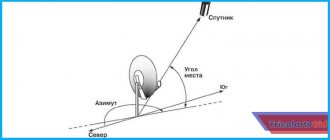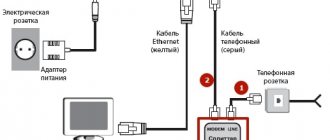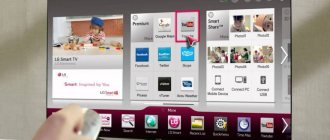MTS offers subscribers not only Internet and communications, but also digital television. All that is required to access a large number of TV programs, films and series in HD and UHD quality is to connect and configure the MTS TV set-top box.
One of the set-top boxes offered by MTS.
Unpacking the MTS set-top box, complete set
The MTS digital set-top box is a compact black plastic box, on the side of which there are 2 USB inputs, on the back side there are HDMI, AV, Ethernet connectors, and a slot for a microSD card.
Complete set of MTS decoders:
- receiver;
- power unit;
- universal remote control;
- 2 AAA batteries;
- AV and HDMI cables;
- 3-RCA/SCART adapter (not for all models);
- A manual that describes in detail how to connect and configure the decoder.
Principle of operation
The receiver must be connected to a TV set via an HDMI connector, or connected to the Internet via a cable or Wi-Fi. In the TV menu, the subscriber selects an input with a connected set-top box from the list of signal sources. You can control it with the included remote control.
If you configure other Android-based gadgets to work with the decoder, content from them can be broadcast to the TV receiver.
What set-top boxes does the provider offer?
MTS supplies several types of TV decoders for each type of television provided by the company. By the way, the company leases receivers for cable TV and IPTV, but you will have to buy decoders for satellite TV and the MTS TV service. Let's consider options for satellite HD set-top boxes from MTS. All of them can be purchased either separately or together with a satellite dish.
Set-top boxes are not interchangeable, so for satellite TV you will have to connect one model, and for cable TV – another.
EKT DSD4614i (H.265/HEVC)
EKT DSD4614i - decoder allows you to connect and configure MTS satellite TV. Equipped with RCA and HDMI connectors, a port for USB media. Supports HEVC encoding.
Receiver capabilities:
- offers 200+ digital TV channels;
- records and broadcasts content from a USB drive;
- if a flash drive is connected, pauses the video;
- allows you to set up Parental Controls.
Castpal DS701 (H.265/HEVC)
Castpal DS701 (H.265/HEVC) is a linear set-top box through which you can connect to the MTS Satellite TV service. The characteristics and capabilities are similar to the EKT DSD4614i; it also supports the H.265/HEVC codec. Equipped with HDMI and RCA inputs.
AVIT S2-3900 (H.265/HEVC)
AVIT S2-3900 is another set-top box that allows you to connect and configure satellite TV from MTS. The set of functions is not inferior to the previous two. Supports HEVC encoding and has a digital audio interface. Easy to set up TV guide and teletext.
MTS Internet, TV and telephone
Modern home television from MTS is not just a source of information and news, but a real multimedia service on the screen.
To be able to watch entertaining TV shows, educational and music channels, we recommend connecting to cable television, which presents a whole range of channels on various topics for the most demanding TV viewers! p, blockquote 1,0,1,0,0 —>
The parameters listed below will help you independently make the necessary settings for connecting to any type of TV. It is necessary to configure the DVB-C digital signal receiver by specifying the parameters presented below:
Article on the topic: What is a 3D digital filter on a TV
p, blockquote 2,0,0,0,0 —>
p, blockquote 3,1,0,0,0 —>
1. Select network search type 2. Specify modulation – QAM 64 3. Symbol rate must correspond to 6875 Kps 4. Signal frequency is 298000 KHz.
p, blockquote 4,0,0,1,0 —>
To successfully set up television equipment from MTS, read the instructions for your home TV, where you will find the necessary information on applying the settings and navigating the menu.
p, blockquote 5,0,0,0,0 —>
- SD set-top box Coship N5266C.
- SD set-top box EKT DCD3011 (instructions in Russian - DOWNLOAD).
- HD set-top box EKT DCD2204 (instructions in Russian - DOWNLOAD).
- CAM module.
Share “Setting up a TV to receive a MTS Digital TV signal”
Related notes:
Post navigation
Instructions for connecting the set-top box to the TV
Any subscriber can figure out how to connect the MTS set-top box to the TV and set it up. Just follow the user manual.
First, you need to connect the set-top box to the TV using one of the included cables (HDMI, RCA). If your TV receiver has an HDMI input, it is better to use it - this will provide better quality image and sound.
The satellite antenna wire should be connected to the DVB-S2 connector of the receiver. You need to connect the cables when the decoder and TV are turned off!
Next, the devices should be turned on. Using the TV remote control you need to select the input signal source and make sure that the decoder can be connected to the TV receiver. If everything is done correctly, the loading page will appear on the screen, and then the main menu. If the decoder does not work, you should check the wires and reconnect it.
Connecting to an old TV
The MTS set-top box can be connected to an old model television receiver. To do this you can:
- use an RCA cable;
- connect the receiver via the SCART connector;
- use the antenna connector of the TV receiver.
How the device works
The MTS set-top box is connected to the TV using an HDMI interface. The Internet is supplied directly to the device using a special connector or Wi-Fi technology. In this case, the subscriber needs to mark the digital set-top box in the TV menu as the source of the signal.
The new equipment is controlled using a separate remote control, which allows you to download and configure services and applications, switch TV channels, watch videos and films from the Internet.
The set-top box connects to the TV using HDMI
If the user has his own gadget that works with the Android system, he has the opportunity to synchronize his smartphone or tablet with the set-top box. By performing a simple manipulation, you can use the TV screen as the display of a pocket device, watch videos, watch news, listen to music, as well as hundreds of other Internet services.
Also, using Bluetooth, you can use all possible wireless accessories: keyboard, headphones, joysticks. In this case, a smartphone or tablet can be used as a TV remote control.
Article on the topic: What does the marking of philips TVs mean?
Equipment activation
Before you can configure the set-top box, you need to activate it. If a contract was concluded with an Internet provider when purchasing equipment, the set-top box is already activated. Otherwise (for example, when purchasing in a regular store), after connecting, you need to carry out the decoder activation procedure:
- Online. Fill out the form on the MTS website.
- By phone or by sending an SMS to this phone number with the smart card number and Chip ID of the receiver separated by a space.
By filling out this form on the official MTS website, you will activate your set-top box.
MTS services
Another important advantage of the MTS set-top box is access to the company’s digital services.
Several types of TV subscriptions will allow you to select TV channels for your family with any needs. It is important that the set-top box provides the functions of pausing, rewinding and viewing an archive of TV programs. It’s up to you to choose what exactly to subscribe to. For example, the popular and inexpensive “Super” subscription includes more than 100 TV channels and thousands of films and TV series. The extended version “Super+” includes even more movies for all ages and a one and a half times richer selection of TV channels.
The “Online Cinemas” subscription provides access to well-known movie services - ivi, MEGOGO, Amediateka and START - at the price of a subscription to one similar service - 790 rubles. In addition, the option gives a huge discount on one of the most popular MTS tariffs - “Tariffishche” - or makes it completely free for you.
How to set up an MTS set-top box
The procedure for setting up a TV varies for different models. How to set up a specific model is described in the attached instructions. When you connect the receiver for the first time, you need to perform the initial setup.
Initial setup of the set-top box
To configure the decoder after turning it on for the first time, you need to:
- Select the control language;
- Set the image format;
- Find and sort channels (select “MTS Sorting”).
Menu for managing channels in the MTS set-top box.
After these steps, you need to update the firmware of the TV set-top box - go to the “Settings” menu, click on “Update”, enter the code (default “0000”), confirm the action and wait. Once the update is complete, the decoder will reboot itself.
In this menu you can check for firmware updates for the set-top box and install them.
The next step is to turn off the receiver and install a smart card in the appropriate port. Next, the set-top box is turned on to check whether the smart card identifier is read. To do this, in “Settings” go to the “Conditional access system” section, select “Smart card status”, confirm the action. When the card is positioned correctly, the code “D04-4” will appear. In other cases, the smart card must be reinstalled.
The MTS receiver interface is laconic - the main screen presents recommendations for new movies, current television programs, and thematic film selections. TV channels, series, movies and online services are combined into separate folders.
Main functions
These advantages, including minimal connection and maintenance costs, attract subscribers who switch to digital set-top boxes from satellite or cable television.
The MTS set-top box will provide a detailed image on the screen.
Services from MTS
There are several TV subscriptions, so a subscriber can choose TV channels for a family with different needs. It is also worth noting the ability to pause TV shows, rewind or watch archived recordings.
Basic MTS-TV packages:
Tariffs can be combined. Moreover, each client, when connected, gets access to 20 free federal channels.
Setting up the remote control
The remote control for the MTS set-top box is a multifunctional accessory that allows you to control a number of related devices. It’s not difficult to understand how to set up a TV set-top box remote control to control your TV. For this:
- We place the remote controls for the receiver and TV set next to each other so that the IR sensors are 3 cm from each other.
- We teach the programmable buttons of the MTS receiver remote control commands to control the TV - press the key with the gear symbol on the remote control and hold it until the LED next to the button starts to shine continuously.
- We press the button that we plan to train – the LED starts blinking. Press and hold the button on the TV remote control, the functions of which we teach the button on the decoder remote control. If the learning process is successful, the LED will blink three times and return to steady light.
- When all the buttons are configured, press the key with the image of a gear, the indicator goes off.
- If individual buttons on the receiver's remote control are configured incorrectly, training can be repeated.
Tuning channels using the remote control
To configure TV channels, you need to use the remote control to enter “Menu”, “Channel Editor” and click on “Channel List”. Select the TV channel and the desired action:
- Lock: press the yellow button and enter the PIN code.
- Inclusion in favorites: press the red key.
- Editing: use the blue button.
- Delete: red button.
- Move: green key (up) and yellow (down).
Here you can configure channels, delete or add to favorites.
Is it possible to replace the remote control?
The TV receiver's remote control cannot completely replace the TV remote control; it can only be taught basic functions (volume control, channel selection, etc.). If the remote control for the MTS set-top box is broken, it can only be replaced at the company’s service center. But, it is possible to pick up an analogue in an electronics store.
Setting up a universal remote control
The universal remote control for the MTS TV set-top box can also be configured to control a CD player and music center. You can configure the remote control to coordinate the operation of these devices as follows:
- connect a device for synchronization;
- Hold down the desired remote control button (DVD or AUDIO) for about 5 seconds – the LED will blink;
- Try increasing the volume using the remote control.
After the remote control selects the code and is able to control the device, you should press the button for the desired mode, fixing the setting.
Before purchasing an MTS satellite dish
Satellite television is one of the most undemanding TV connection options for the installation location. Indeed, it can be installed almost anywhere in Russia. But there are still minor limitations to the technical connectivity. In addition, before purchasing a set of equipment, be sure to determine the type of equipment.
Check if your region is covered
The coverage area of the MTS satellite includes all regions except the Chukotka Autonomous Okrug and the Kamchatka Territory. Below on this page you will see a map where the reception area is marked in color. If your region is within the satellite coverage area, then there will be a signal.
Article on the topic: What are the dimensions of dishwashers?
Decide where to install the antenna
It is necessary to select a location for installing the antenna so that it “looks” at the ABS2A satellite, and there are no visible obstacles in the form of trees, walls of a neighboring house, etc. on the path from the satellite to the antenna. You can determine the direction of the antenna using the SatFinder smartphone application.
MTS satellite TV coverage map
If everything is fine, and your region is in the signal reception area, and you can easily place the antenna and point it at the desired satellite, select the equipment - antenna and receiver.
Antenna diameter
If you live in the Kaliningrad, Amur, Leningrad, Vologda, Arkhangelsk regions, Khabarovsk Territory, Primorsky Territory, the republics of Sakha, Yakutia, Komi, Karelia or Yamal-Nenets Autonomous Okrug, then you will need an antenna with a diameter of 0.9 m. For other regions of the Russian Federation, an antenna of 0.6 m is suitable.
If you purchase a complete set of MTS equipment (which already includes an antenna), you can’t go wrong: in each region only sets with the required diameter are on sale.
Set-top box or cam module
If your TV is equipped with a built-in DVB-S2 tuner, has a CI+ slot and supports HEVC channel encoding, then you can use the cam module. In other cases, a TV set-top box will do. You can check the required parameters of your TV in its technical specifications.
If you connect several TVs, a set-top box or module is required for each of them, and one antenna is enough. Also in this case, purchase a converter with a number of outputs no less than the number of connected TVs.
Article on the topic: How to change the cuff on a bosch washing machine
Possible problems and their solutions
If the MTS receiver does not work correctly, the subscriber himself can determine the cause of the problem and correct it. For this, the provider has provided a system of error codes.
Error codes
- E06-4. Smart card error – incorrectly installed, contacts dirty. The solution is to reinstall and clean the contacts.
- E16-4. Lack of funds in the subscriber account, turning on the channel for which a subscription is required. The solution is to top up your account and switch to a TV channel from an available package.
- E33-4. The software is outdated. The solution is to update the software and reboot the console.
- E120-4, E30-4, E19-4. The receiver did not work for a long time, or after a reboot it did not have time to load the files to decrypt the TV channels. The solution is to connect the antenna cable and leave the receiver turned on for half an hour.
Summarize
The choice of smart TVs is rich, but the MTS TV set-top box is a much more economical way to receive high-quality digital content.
It’s worth connecting a TV receiver from MTS if:
- Smart TV is outdated. Smart TVs have access to online cinemas, allowing you to watch movies without additional equipment. But older models often slow down the broadcast. To fix this problem, just connect the MTS receiver to the TV receiver.
- The TV model is compatible with a small number of applications. By connecting an Android TV set-top box, you can significantly expand the functionality of your TV.
Home digital TV
Digital home television from MTS works in conjunction with the home Internet. This does not mean that you cannot connect digital TV without home Internet, but you will need a Wi-Fi router. If you do not use home Internet, the company will provide it to you for free. But you will have to pay for a TV decoder - 99 rubles per month. When using two or more services from MTS at the same time or connecting to an extended package of MTS TV channels, you can also get a decoder for free. Therefore, it will be more profitable to connect both the Internet and TV from MTS at home - the savings will be obvious than two services from different providers.
To connect MTS home television, you need to leave a request on the website or call the operator. And here the first surprise awaits you. Home Internet and TV in Moscow are provided under the MGTS brand, so from the MTS website the system will automatically redirect you to MGTS to fill out an application for connection. The surprise will be pleasant for those who use a home phone from MGTS. In this case, savings on the Internet or home TV will be even greater. The entire connection process takes no more than ten days, but really depends on when you can provide access to the apartment to specialists to lay the fiber optic cable.
The operator offers a choice of one of two packages for connection. The more expensive one includes not only a larger number of channels in HD quality, but also a TV set-top box at no additional cost.
Article on the topic: How to turn on bluetooth on a Samsung lg TV
It’s easy to connect an MTS TV set-top box. It is enough to connect it to the power supply, and you can connect it to the TV using either an AV cable or HDMI, which depends on the model of your TV. To connect a home router to a SMART TV, you can also use an ETHERNET module. The same connectors are used to connect to the monitor.
When you turn it on for the first time, you must use the remote control that comes with the decoder to enter the service activation code. The installer will carry out all this work.
You can connect up to three TVs in your home to MTS TV at home. As with the first, the second and third will require a separate TV set-top box. The cost of renting each additional one is also 99 rubles per month.
How to connect additional TV channels on MTS TV
In addition to the standard set of television channels at the selected tariff, it is possible to connect additional ones according to your taste. To activate additional channels or a package of channels, you must use the remote control to enter the “Service Management” menu section.
In the “TV packages” section, select the one you are interested in. When choosing a package, its cost per month will be indicated. To agree to the terms of provision, you must confirm your choice. And to confirm your subscription you need to use the decoder PIN code. Packages cost from 99 rubles.
Important!
The MTS operator also offers a converged tariff “All MTS Super TV”. The price of 950 rubles per month includes digital TV with the “Basic” package, home Internet 300 Mbit, mobile communications package with unlimited Internet. This tariff can be conveniently paid from your cell phone balance.
Article on the topic: How to make a wire for a TV
Frequently occurring faults
There are a number of typical cases why the remote control for the MTS set-top box is blocked, broken or does not perform its functions. Some of them are quite simple. Others, if diagnosed correctly, will force you to take the remote control to the provider’s service center or buy a new one.
How to install and configure an mts satellite dish?
Dead batteries
You should always start checking the condition of the remote control by testing its performance with new power supplies. To do this, move the curtain on the compartment at the bottom of the back cover, remove the old batteries and install fresh ones. Then you should use a mobile phone or other device with a camera.
- The camera is switched on to photograph mode.
- The remote control is directed by a diode into the lens.
- They press buttons.
A mobile phone camera perceives a wider range of wavelengths, capturing the infrared range. If the remote control is working properly, the LED will be clearly visible on the screen. At this point, the device functionality check can be considered successfully completed. If no flashes are visible, there may be serious problems with the remote control.
Incorrect connection of the set-top box
If digital television has just been connected, the remote control can turn on the set-top box, but no image appears on the screen, most likely the user has configured the equipment incorrectly. Usually this blocking is removed by selecting the TV input.
By default, the button on the TV remote control responsible for changing the signal source is labeled Source. Sometimes this may be the Input key or simply indicated by an arrow pointing inside a square with rounded corners.
Advice! You can find out which button on the TV remote control is responsible for changing inputs in its operating instructions.
By switching the signal source to the port to which the set-top box is connected, the user receives an image on the screen and the system’s response to remote control commands.
Settings are wrong
All MTS TV remote controls can control multiple devices. Depending on the model, changing operating modes is done either by a group or by one key. If the control device is incorrectly selected, you may get the impression that the remote control for the MTS set-top box does not work, does not call up the menu, or does not provide access to its other functionality.
To get rid of this problem, the user just needs to switch the remote control to the correct mode. For this:
How to set up an MTS TV satellite dish yourself
- on most set-top boxes, press STB from the group of buttons STB, DVD, TV, AUDIO;
- on ZTE and Motorola devices press the MTS key.
Huawei set-top boxes are equipped with light indication for mode switching. To change it, you need to press the TV button (MTS TV). If the red LED lights up once, it means the remote control has switched to controlling the set-top box. Double lights up means the TV is in code mode.
Important! If the remote control refuses to control external devices, you will have to do a complete reconfiguration. How to do this is described in the instructions included with the MTS equipment kit.
There is also a directory of codes for pairing the remote control with the TV and some other external devices.
Method 2: hardware
When you are convinced that the problem is with a specific recording and not with the console, you can try to solve it using the hardware method. There are several options for this solution:
- Use another flash drive, or format the current one and write the file to it again. This way you can prevent damage to the audio track “due to the fault” of the USB drive.
- Change the method of connecting the set-top box to the TV: “triple tulip” to HDMI and vice versa. Quite often, some method is suitable for some audio formats, but not for others. It's all about the audio codec and its incompatibility with a certain data transfer method. For the same reason, the device can play sounds very quietly.
- Connect headphones, external speakers, or other external audio equipment. Make sure they have the volume turned up. Sometimes they have their own volume switches. Often these devices can transcode audio formats and your problem may be solved that way.
- Perhaps there is an “HDMI RAW” option in the set-top box settings. Enabling it in some cases can improve the situation.