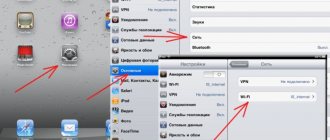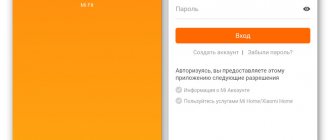Most of the computer's capabilities are available with the Internet; without a network, it turns into an ordinary typewriter or a device for simple games. To use all the functionality of your computer even in the absence of a Wi-Fi router, you need to know how to connect your laptop to the Internet via your phone.
Any modern smartphone can play the role of a Wi-Fi router
The dangers of using your own mobile hotspot and how to protect it
You can connect to the Internet using a mobile phone on computers with any popular operating system - Windows, MacOS or Linux. It should be remembered that when using a wireless connection, the computer becomes more vulnerable to intruders. By connecting to the created network, you can intercept the transmitted signal, reading information about visited sites and entered passwords, or simply spend someone else’s Internet traffic for your needs for free.
Wi-Fi routers are equipped with more reliable signal protection systems than Bluetooth. To secure your connection, you need to install the most modern encryption protocol - WPA2 - on your mobile hotspot, and also protect your home connection with a complex password.
Important! You should not set simple alphabetic or numeric combinations as a password (for example, 11111111, 00000000 or qwerty). To choose such a combination and connect to the network, you don’t have to be a hacker - anyone who has caught the network, even a child, can do this.
Having a smartphone with you, you can use mobile Internet for your laptop at any time and anywhere.
You can connect telephone Internet to your computer from any mobile device, even a regular push-button dialer - the main thing is that it has the appropriate adapters.
When distributing the Internet from a smartphone, mobile traffic is consumed, so it is worth periodically checking your tariff and account balance (for example, in your Megafon personal account).
Methods for creating an access point from a mobile phone
There are several ways to set up a mobile hotspot using a smartphone:
- the most convenient is via Wi-Fi;
- the fastest and safest way is using a USB cable;
- If there are problems with the Wi-Fi connection, connect via Bluetooth.
If the computer is not equipped with a Bluetooth or Wi-Fi module, or this board is faulty, you can use an external transmitter that connects to a PC or laptop via a USB port.
Additional Information. Connecting with a cable will help you access the Internet even if the radio range is polluted (for example, next to a TV tower or other powerful transmitting equipment).
Distributing mobile Internet to a laptop via Wi-Fi network
Connecting via Wi-Fi is the easiest and most convenient way to organize an access point.
How to connect your computer to the Internet via Wi-Fi:
- Go to your smartphone settings.
- Open the wireless networks menu (the section may have different names depending on the model of your mobile device).
- Go to the “Modem Mode” section.
- Enable the Wi-Fi hotspot slider.
- If necessary, set a password and other network parameters (for example, “Hidden”).
- Update the list of Wi-Fi connections on your computer and connect to the created access point.
- Open your browser and go to any website to check the availability and speed of the signal.
Connecting to the mobile Internet is similar to connecting to a regular router
Additional Information. The stability of the Internet connection, as well as the speed at which data is transferred, depend on the conditions of the mobile operator, as well as the quality of signal reception on the smartphone.
Method 3: transferring video via messenger
Videos can be moved using instant messengers. All applications are used for this task, but it is better to use Telegram, since it does not require synchronization of programs from your computer and phone. If you want to use this method, you need:
- Open the Telegram application on your smartphone.
- Click on the options menu and open the Favorites tab.
- You will have a personal chat where you can send any file.
- Click on the button with the image of a “paperclip” and mark all the videos from the “Gallery” category.
- Once you have sent the required files, open the Telegram application on your computer.
- Open your personal correspondence, it will contain video files.
- Right-click on the video and then select “Save Video As...”
How to access the Internet from a computer using a smartphone's Bluetooth connection
The principle of distributing the Internet from a smartphone via Bluetooth is similar to connecting via Wi-Fi. In general, to create an access point, you need:
- Open the mobile device settings section.
- Go to the modem menu (the name of the item will differ depending on the brand and firmware of the smartphone).
- Activate the “Bluetooth modem” slider (it can also be called a Bluetooth access point).
- Right-click on the Bluetooth icon in the notification area and select the line “Show Bluetooth devices”.
- In the menu that opens, select the desired mobile phone and create a connection.
- Sometimes, in order to enter the network, you need to enter the digital code displayed on the smartphone screen on your PC.
Connecting via Bluetooth has a number of disadvantages that a Wi-Fi access point does not have:
- Only one computer or netbook can be connected to a mobile phone;
- Internet signal speed will be slower than via Wi-Fi;
- attackers can connect to the transmitting device;
- Bluetooth signal can be easily jammed or intercepted;
- Desktop computers may not have the required board, and you will have to purchase an external modem separately.
Activating a Bluetooth modem on a smartphone
Note! Before connecting via Bluetooth, it is important to make sure that the adapter is enabled on both devices.
Method 2: using cloud storage
You can quickly move files through cloud storage. You can use the Google Drive service, as it is pre-installed on Android smartphones. Below are instructions on how to use this storage:
- Open the Drive app on your smartphone.
- If you are not authorized in the service from Google, enter your email address and password.
- When you get to the main screen of the application, click on the “+” button and then click “Download”.
- You will see a selection of categories on the screen; you need to find the “Video” folder in Explorer. In some smartphones, it is enough to swipe (swipe) to the right on the screen.
- After that, you can move all the videos you want to save on your PC to the cloud. To do this, you may need to select again the Camera or another folder where the video files you need are stored.
- Once the transfer is complete, open Google Drive on your computer through the installed program or browser.
- Log in to Google, after which you will be able to download files from cloud storage.
Create your own access point using a USB cable
Distributing the Internet from a mobile device via a USB cable is the safest way to connect to the network. Unauthorized persons will not be able to intercept the signal or enter the user's network. In addition, the data transfer speed via wire is similar (or even higher) to Wi-Fi.
To connect, you need a USB cable, which is used to charge the mobile device (in this case, cheap “no-name” Chinese wires may not be suitable - budget models are designed only for charging the battery, and not for data transfer).
Step-by-step instructions on how to connect to the Internet from a smartphone via USB:
- Connect the cable to your mobile phone and the USB port of your laptop or PC.
- If a request for permission to exchange data appears on the screen, accept it.
- Go to the settings menu of your smartphone.
- Find the “Modem and access point” section (or similar, depending on the model of your mobile device).
- Activate the “USB modem” slider.
- Wait until the drivers are installed on your computer.
- When the Wi-Fi connection icon appears in the Windows notification area (in the lower right corner, next to the clock), you can go online.
The main disadvantage of such a connection is that it is constantly connected to the cable of the mobile device, which can make it inconvenient to work or play on the computer. In addition, when working as a wired access point, the smartphone gets very hot, which can negatively affect the life of its battery.
Connecting via USB is the fastest and safest way to distribute the Internet from a smartphone
Note! Computers with older versions of Windows (for example, XP or Vista) may not support creating a USB access point due to the lack of necessary drivers.
What to do if charging is slow
Why does a mobile gadget charge so slowly? Is it possible and how to charge faster? If there is no dirt on the connector contacts, everything is fine with the laptop or mobile gadget; other reasons are to blame.
- Charging current is low. As already mentioned, the USB version 2.0 port produces a maximum power of 500 mA. If the connection is via an extension cord, even less. Only innovation will save us, the Type-C connector.
- Self-charging is extremely high. Activated background applications often prevent your phone from charging. They are energy-intensive, often their discharge current is much greater than the charge current. What to do? There are two options: turn off background applications, take a more powerful memory.
Use any methods to increase your phone's battery power. All methods are equivalent and safe. However, it is much easier to spend money on buying a Power Bank once and forget about the problems forever.
Connection features on smartphones with Android and iOS
The principle of connecting a computer to the World Wide Web using a smartphone is similar, regardless of the operating system of the mobile device. Both Android and iOS distribute the Internet using the same algorithm; only the names of menu items may differ slightly - this depends not only on the type of OS, but also on the firmware version.
Since iOS is a closed operating system, the principle of its operation is unified on all Apple devices, while Android smartphones from different manufacturers may differ in interface and menu settings.
Both Samsung Galaxy and iPhone can work as a mobile hotspot for a computer
Additional Information. Smartphones on iOS may have a smaller selection of settings for creating an access point (for example, you cannot change the encryption protocol yourself), but they guarantee the security of the created connection.
Checking Energy Saving Settings
See also:
- Open Control Panel.
- Turn on display mode "Large Icons".
- Go to the "Power Options" .
- Find the scheme you are using and proceed to configure it.
- Choose to change advanced settings.
- Expand the USB settings and set the “On Battery” and “On Mains” to “Disabled” .
- Click "Ok" to save the configuration.
I haven't measured how much the ban on automatic port shutdown affects battery life, but there is no noticeable difference. But problems with connecting external devices such as Android phones are eliminated.
We use other programs and applications to connect to the Internet
If your smartphone runs out of mobile Internet, it will have nothing to distribute to your computer. You can correct the situation using special phone applications that allow you to connect to Wi-Fi for free, for example:
- WiFi Map. The program is available for both iPhone and Android. When you launch the application, a map opens showing the location of all nearby Wi-Fi connections. Many access points are provided with comments about the speed and quality of the signal, as well as passwords.
- Wiffinity works similarly to the previous application - it also displays a map with nearby access points. An active GPS is required to use the program. Wiffinity is free but contains built-in advertising content.
- Your Freedom is a utility available only for Android. The application allows you to access a Wi-Fi server for free, and also makes it possible to link your smartphone’s IP address to anywhere in the world.
After the smartphone has access to the World Wide Web again, it can be made an access point for a PC or laptop using any of the methods listed above.
Wiffinity app interface
Method 4: Send a video to your email
You can also use email to transfer video to your computer. Almost everyone who uses Android has a Google account. Using it, you can send the file to your second email, or use the same account. To do this you need:
- Go to the Gmail app.
- Click on the “Write” button to create a new message.
- Once the message editor opens, click on the “paperclip” icon and then click “Attach File.”
- Open the “Video” tab and select the video you want to upload.
- Next, enter the recipient's email address. You can enter the address from your second account, or write the same email from which you are sending.
- Once the email is ready, it can be transmitted.
It is worth warning that this method is not suitable when you need to download several videos. The maximum weight of a sent file cannot be higher than 25 megabytes, so only small videos can be sent via email.
How to set up a laptop for mobile Internet
To use wireless mobile Internet, no additional settings are required - the computer does not care where the Wi-Fi or Bluetooth signal comes from - from a router or from a smartphone. The main thing is that the receiving equipment of the PC or laptop works correctly.
If the computer's own boards are damaged or missing, then when using external USB transmitters, you need to install drivers. Most often they are built into a portable device or supplied with it.
An external USB modem looks like a regular flash drive.
When connecting via a USB cable, you may also need to install drivers. Typically, the necessary files are already in the operating system, and the computer independently configures it. When you use rare or outdated equipment, or the PC has an OS installed that is not supported by the smartphone, you will have to find and install drivers manually.
Important! Before tampering with the operating system yourself, it is recommended to create a restore point in order to be able to roll back unsuccessful changes.