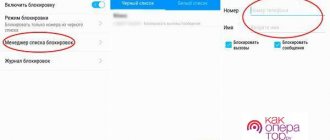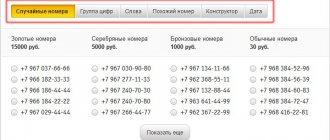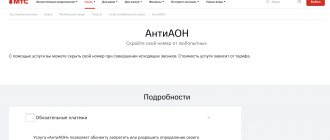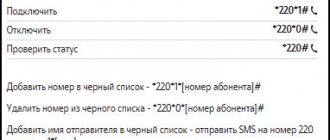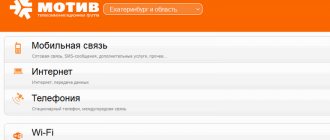Sudden calls from unknown phones are alarming and stressful. Especially if it is intrusive advertising or debt collection services. It's even worse if scammers call. To avoid random conversations, let's figure out how to add a number to the blacklist. There are several ways to “hide” an annoying subscriber from the user’s eyes, including anonymous ones.
Here is a universal instruction, suitable for all Android and iOS devices: Alcatel, Asus, Lenovo, Meizu, Philips, Nokia, Oppo, Phillips, Prestigio, Sony Xperia, HTC, Samsung, Xiaomi (Redme), ZTE, BQ, Blackview, Vertex , Micromax, Digma, Fly, Umidigi, Oukitel, Texet, Leagoo, Dexp, Doogie, Huawei (Honor), HomTom, Chinese No-Name, sold under the Megafon, Beeline, MTS brands. Relevant for tablets, Android radios and TV set-top boxes.
Methods for iPhone
The iOS operating system boasts the best implementation of blocking incoming calls. However, you may also need to install third-party applications on your iPhone. First, let's look at the iPhone's own capabilities.
Native iOS capabilities
The following numbers are not recommended for blocking:
- Find the subscriber's profile in the phone book and open it.
- Scroll to the bottom of the menu and tap on “block caller”.
- The smartphone will ask permission for this action, confirm it.
After this, the profile of the unwanted contact will change slightly. The message “unblock subscriber” will appear.
When this contact tries to call you, he will hear one long beep, followed by a series of short beeps.
It may also go to voicemail.
Third party software
If you lack the built-in functionality of iOS, you can download additional applications to block annoying contacts:
- Application "Call Blocker: Block spam calls". There is a smart lock function. The user can create their own blacklist or set a filter for spam calls.
QR Code
Call Blocker
Developer: UnknownPhone.com
Price: Free+
- Numbo Call Blocker application. A free program that has the function of blocking unwanted numbers. There is also a spam contact database, but users write that it is very small.
QR Code
Numbo: Caller ID
Developer: Numbo sro
Price: Free+
Question answer
Users often ask: how to activate the option to filter unwanted calls on their iPhone. They are also interested in some aspects of the operation of blacklists. Let's talk about this in more detail.
Where is the blocked list?
iPhone has a blacklist. To view it, do:
- Open “Settings”, then enter the “Phone” item.
- Unscrew the tape towards the bottom. Find the line “Blocked contacts”, tap on it.
- A complete list of prohibited numbers will open.
In this menu you can not only view, but also remove the old number or add a new one.
Is it possible to reject all strangers?
In version 13 of the iOS operating system, this option appeared by default. To enable it, you need:
- Go to the “Settings” of the gadget, scroll down to the “Phone” item, and enter it.
- In this menu, unscrew the tape to the bottom, and check the box next to “Mute unknowns.”
When activated, the blocked subscriber will automatically be transferred to an answering machine when trying to reach the user.
Why do you need Do Not Disturb mode?
This option is made to prevent the user from being distracted by the smartphone.
When you activate Do Not Disturb mode, only vibration will work, but you can turn it off. Caller information will not appear on the display. The mode is convenient for night time, at school or at work.
Will I receive SMS from an emergency number?
It all depends on what functionality the subscriber uses. By default, SMS messages from emergency contacts are blocked. In some applications, you need to enable this option yourself.
Free apps to add contacts to your blacklist
Many Android users consider saving the first tone and the inability to block receiving incoming messages to be disadvantages. And indeed, if a “malicious spammer” was able to put your number on automatic dialing, despite the inbox being reset, your smartphone will ring all day (or even all night). And if the telecom operator charges you for SMS delivery, then “thanks” to the mailers you will lose money.
To fill in the gaps of the standard Android tool, just install a third-party application. The selection of free programs with blacklist functions on Google Play is very large. Almost all of them are undemanding in terms of resources, take up very little space in the phone’s memory and have additional useful features. The bulk of such programs are entirely in Russian. We invite you to get acquainted with the five best, in our opinion, Android applications for blocking incoming calls and SMS.
Black list
The “Black List” program allows you to block calls and messages from any numbers - from the contact list, from the “Phone” system log and entered manually. No matter how many times you call or write from them, your device will not make a sound, since the blocking occurs before the first ring.
Program features:
- Maintaining black and white lists. Black contains a list of numbers from which calls and messages are always blocked. Numbers from the white list, on the contrary, are never blocked.
- Create a custom blocking schedule. Blocking can be enabled, for example, only at night or during a meeting.
- Blocking hidden and unknown numbers.
- Blocking a group of numbers based on the first few digits.
- Complete blocking of all calls and SMS.
- Logging of blocked calls and SMS.
- Notifications about rejected calls and messages (can be configured as desired).
- Saving the blacklist to a file and loading it from a file (convenient for transferring to another phone).
- Turn the lock on and off with one button.
When used on Android 4.4 and later versions, you will have to transfer the SMS processing function to the program, otherwise unwanted messages will not be blocked. This is not an application bug, but a limitation of the operating system itself.
The “black list” starts working immediately after turning on the phone, consumes a minimum of system resources and does not bother the user with any notifications (of course, with the notification function about blocked calls disabled).
If the program suddenly stops performing its tasks, make sure that it is not disabled. You yourself or cleaning applications could accidentally disable its autorun.
Blacklist+
“Black List+” is a slightly expanded version of the previous program, created by the same author (Vlad Lee). In addition to the previous set of functions, here the user has the opportunity to choose a blocking method - call reset or mute. The second option will appeal to those who want to hide from the subscriber their reluctance to hear his voice in the handset. For example, if it is a relative or boss. Information about rejected calls is saved only in the application history. It does not appear in the phone log.
If you suddenly want to make a call or write an SMS to a blocked number, open the rejected call history in the application, tap the desired phone and select “Call” or “Send message” in the menu that appears.
Another useful feature of Blacklist+ is hiding the icon in the status bar. This can be done through the settings menu.
Root Call SMS Manager
The features of this application will be appreciated by owners of phones with two SIM cards. Unlike its analogues, “Root Call SMS Manager” allows you to create two black lists - one for each SIM card. In addition, on Android 4.4 and later versions it does not require designating itself as an SMS handler program, but it successfully blocks spam in SMS and MMS messages.
Other options:
- Two methods of blocking: dropping the call without the first ring and muting the sound (“do not answer” mode).
- White and black list modes. When using a white list, all numbers that are not included in it are blocked. You can set individual blocking parameters for numbers in the blacklist.
- Blocking SMS both by numbers and text filters (the latter is available for both incoming and outgoing). Filtering by text is convenient to use if you receive both useful messages and annoying advertisements from one number.
- Blocking groups of numbers using masks and patterns.
- Quickly block and unblock all incoming calls.
The disadvantages of Root Call SMS Manager are that the user must have root rights and the number of numbers in the black and white lists is limited. In the free version, you are allowed to create only 2 entries.
Don't pick up the phone
The “Don't Pick Up the Phone” program can become a lifesaver for those who are tormented by annoying calls with offers to buy, order, visit, answer survey questions, etc. The application has the function of sorting numbers based on the reputation of subscribers. Each caller is given a rating that the user sees. If it is negative, then there is a high probability that an advertising call is being made from this number.
In addition, the program allows you to evaluate callers yourself and write short reviews about them, for example, “telephone scammer,” “spammer,” etc. This will help other users avoid unwanted communication with them.
Other features:
- Blocking hidden, paid, foreign numbers, as well as numbers with a bad reputation (at the user’s discretion).
- Blocking all incoming calls from subscribers who are not in the contact list.
- Creating a custom blacklist.
The only drawback of the program is, perhaps, the inability to filter unwanted SMS, but “#1 SMS Blocker”, the last application of today’s review, does an excellent job of this (you can download it in addition to “Don’t Pick Up the Phone”).
Block via operator
You can add a number to the blacklist using your operator. Today, all popular communication providers have such a service:
- Tele 2. You need to dial in the dialer: *220*1*(subscriber number)#, and then dial. The service is paid. Connects separately. Entering is done via +7.
- Megaphone. Call the short number *130#, follow the instructions on the answering machine to add your phone to the emergency situation. The service is paid.
- MTS. Send SMS messages with the text: 22*(subscriber number) to the short number 4424. You need to connect separately.
- Beeline. Dial in the dialer: *110*772* (subscriber number)#, then make a call. The service is paid. Money is withdrawn for each connected number. Entering the phone number via +7.
In all cases, instead of (subscriber number), enter a real cell phone number or landline number, without (). You can activate the emergency service by calling the hotline or in your personal account on the provider’s website.
Blocking an incoming call using native Android tools
The “Black List” option on older versions of Android - 2.3.3-2.3.7, is located in the “Phone” application menu. To block calls from a specific subscriber, you need to go to the call log, find the desired number in it, long-tap to open its context menu and select “Add contact to blacklist.”
To block unwanted calls on Android 4.0 and later versions, do the following:
- Save the number of the person you do not want to communicate with to your phone. If the contact is stored only in the SIM card memory, you will not be able to block it.
- Launch the Contacts application.
- Select a number from the list and open the settings menu (by touching the button in the form of three dots in the upper right corner).
- Select the “Directly block incoming call” checkbox.
Now calls from this number will be dropped after the first ring, but SMS and MMS will still be received.
Instructions for messengers
Today, regular calls are becoming a thing of the past, giving way to instant messengers. But there are phone numbers that can harass the user. Let's look at short instructions on how to block annoying callers in three well-known applications.
For Viber
Find an unwanted contact in Viber. Go to his profile. Click on settings - three dots in the upper corner. A menu will appear - click “block”.
For WhatsApp
Open your WhatsApp address book. Find the unwanted person's profile. Tap on the avatar, then tap on the “i” (in the circle). A new menu will open, find the “block” item in it.
For other messengers
Let's consider blocking for two more popular instant messengers:
- Telegram. Go to the subscriber's main profile. Tap on the three dots at the top of the display. In the new menu, select “block user”.
- VK. Open your friends list and find the person you need. Go to his profile. Click the three dots in the right corner, then “block”. Confirm the action by pressing the “yes” button.
The basic principle of blocking is the same for all applications: you need to go to the subscriber’s profile, go to his settings and click on “block” (block user/contact).
Third party software
Since the number blocking feature is very popular among users, many third-party developers are also developing blacklist software.
The advantage of individual applications is that the smartphone owner has more options for setting up emergency situations. In particular, it can regulate blocking both in the standard Phone application and in the messenger. In short, additional software simplifies the process of restricting incoming calls from different sources
Among the programs that can be safely recommended to users who want to get rid of annoying calls, it is worth highlighting the following:
- AntiNuisance;
- Number;
- Call blocker.
If an emergency is necessary solely to avoid answering calls from collectors and advertising agencies, you should take a simpler route. Google Play has a bunch of applications like “AntiCollector” that block obviously annoying calls. The user does not need to do anything independently. The program itself will determine who is making the call and, if necessary, limit incoming calls from the specified subscriber.
Blocking using a carrier
Cellular operators also offer their customers services to block unwanted messages. If you are unable to block a subscriber's number through your smartphone settings, follow the instructions below.
On MTS
To complain about advertising mailings, use MTS.
- Create a new SMS. Write the number you want to block in it.
- Enter the short number as the recipient: 6333.
- Within 24 hours you will receive a notification that your complaint has been registered, as well as further instructions.
How to block SMS
Often, not only calls, but also messages cause inconvenience to the user. Adding a number to an emergency situation often limits incoming calls, while SMS messages continue to arrive as normal.
To correct the situation, it is recommended to do the following:
- Open the Messages app.
- Go to Settings and then open the list of blocked callers.
- Add the number of an unwanted contact from whom you do not want to receive SMS.
After this, short SMS will also stop being sent to the subscriber’s number. But it is also worth considering that on Lenovo smartphones, in the settings of the device itself, a person can choose what to block: calls or messages.