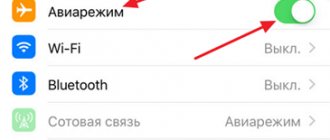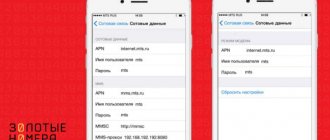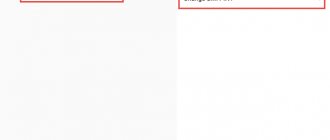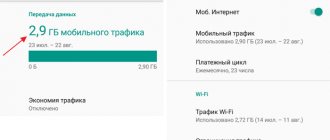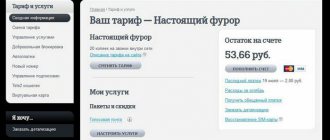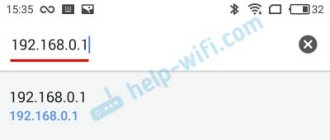Modern methods of transferring media files are very diverse: email, special applications, social networks. However, there are still those users who prefer to use MMS services. This method of transferring files is very simple and does not cause difficulties, however, it happens that media files are not sent or cannot be downloaded. Let's look at the reasons causing the problem, as well as effective methods for solving it.
We are not responsible for your actions. We recommend contacting a service center to resolve the problem.
Why won't MMS load on Android and how to fix it?
If a problem is detected, it is first recommended to contact your cellular operator and make sure that this service (MMS) is active for your number or tariff plan. It happens that media messages do not open on Android because you are in a region where this service is not supported. Activating the Internet and requesting MMS settings will not help here.
The first step is to call the operator and find out the details of accessing services for a specific number. If the answer is positive, you need to request automatic MMS settings, which are sent to the number in the form of SMS. After saving the sent settings, you need to restart the gadget. The service will be activated. Previously sent media messages will become available for viewing.
Important: when contacting your operator, do not forget to specify the model and series of Android. Individual settings are provided for each specific model.
If the option to install automatic settings is not available, for some reason, the user will have to install the service manually. Detailed instructions are presented below.
Service cost
The cost of MMS messages depends on the client’s tariff plan.
If mms are sent frequently, you can connect a separate service with suitable packages. After the subscriber sends an mms, a fee is charged, but it is not refunded if the recipient's number is specified incorrectly (this must be monitored separately).
The subscriber receives all incoming messages in the home region for free, and conditions may change while moving to other areas. As a result, viewing MMS while roaming may cost a fee.
How to set up MMS reception and downloading on your phone yourself - algorithm:
- connect a Wi-Fi system or mobile Internet. If you use the latter, make sure that you have connected the Internet for a specific SIM card if your smartphone belongs to the duo category and you use two SIM cards;
- go to the general settings menu and start “calibration”;
- select the “wireless networks” sub-item, go to the “data transfer” tab and check the box to activate;
- after that, return to the “wireless networks” section and go to the “mobile networks” menu, selecting an access point;
- here we select the SIM card to which MMS will be received and from which you will send media files;
- Click on the selected card, after which two new access points should appear on the phone (for mobile Internet and for activating MMS). If this does not happen, then you will have to fill in the access point manually, based on the instructions of the cellular operator. There is no universal activation model, so in each specific case the conditions for filling out the parameters will be personal.
Possible problems
Difficulties with sending and receiving multimedia messages are not always associated with technical problems with the device or the lack of required settings on the Android smartphone. In private situations, the limitation is determined by the tariff plan. But, the user first checks the network parameters. When the problem is not in them, then the reason for the non-working MMC function is often in the following moments:
- The service may not be available in some regions. If there is such an assumption, then to clarify the functions of the tariff plan, the subscriber contacts a representative of the mobile communication provider.
- When a Samsung smartphone has 2 parallel SIM cards from different operators, then in order to receive and send MMS from them the user needs to configure each number separately.
- Sometimes a subscriber is unable to send a message with multimedia content - this may be due to the fact that the recipient’s tariff plan does not include such an option or his device uses different network parameters.
Attention!
If the case is isolated, then the problem is in the message itself - the MMS may be broken and therefore not open.
To open or send MMS from an Android smartphone, the correct settings must be set, and the service must be activated in the tariff. If these parameters are not present, then MMS on Samsung will not open. To fix this problem, the subscriber needs to set up the smartphone themselves or order it from the operator - this will make the option available. However, sometimes the inability to read or transmit multimedia messages is caused by other factors.
Features of setting up MMS for various operators:
- Megafon - in order for an automatic package of settings to be sent to you, you need to send a request by message to number 5049. After receiving the settings, you need to save them and restart Android. The service will now be active. If manual calibration is required, you must contact the operator;
- Beeline – automatic settings can be requested by calling 06741015. You can also activate the option in your Personal Account on your computer or using the mobile operator’s mobile application. To clarify the manual activation parameters, contact a company employee;
- MTS – you can activate the service by calling 1234. As an alternative, the mobile operator offers to use the Internet assistant, which is part of the MTS smartphone application;
- Tele2 - a request to connect the service is made by calling the operator. The short number for connecting the option is number 679.
- Yota – contact the call center at +7 (958) 537 06 90.
Tip: setting up MMS is a fairly simple procedure, even if you have to do it manually. However, please note that after activating the option, the cost of sending one media file will be about 7 rubles. However, the service provides for file size restrictions. It is much more convenient and economical to use modern programs and applications for free.
It is impossible to send or receive messages on the Beeline network
The no less popular operator Beeline also took care of opportunities for its customers. For this purpose, there is an official website with the possibility of personal registration and obtaining information of interest about new tariffs and services of the company. It is located at: https://uslugi.beeline.ru/. Manually entered parameters will also change slightly.
When manually entering data, the following parameters are used:
- Name - come up with any suitable name.
- APN - mms.beeline.ru.
- Login - beeline.
- Password - beeline.
- MMSC - https://mms/.
- Proxy - 192.168.94.23.
- Port - 8080.
- Point type (APN) - mms.
Communication with the operator is carried out using the toll-free short number “060432”. If none of the proposed options “works,” it is more advisable to contact the Beeline center in person.
Common causes of the problem
The first reason why you cannot send an MMS message is the file size. It may be too large to send (up to 350 KB). To fix the problem, try taking a photo in lower quality or downloading a picture with a lower resolution.
Messages may not be delivered to the recipient due to incorrect dialing. To send an MMS, you must enter the number in international format, following all the rules. It is not uncommon for users to change smartphones by moving the SIM card to another phone. Do not forget that the active MMS service on your card will be absolutely useless if the rearranged Android does not have the required settings.
Sometimes problems in the transmission of messages may lie in the fact that the recipient is a user of another cellular operator that offers different conditions for using the service.
The media message will not be delivered even if the subscriber’s phone is turned off or broken. The sent MMS will be active for 3 days; after this period, the file will be deleted and not delivered to the recipient, even if he turns on the phone.
During periods of heavy mobile network use, some services may experience interruptions. This applies to transferring or downloading MMS. In this case, the best option would be to try to send the message later.
FAQ
Where can I send MMS?
An MMS message can be sent:
- to cell phone
- to email address
A message will be sent to your e-mail with a return address of the form 7903ХХХХХХХ@mms.beeline.ru, where 7903ХХХХХХХ is the phone number from which the MMS message was sent. Important! Sending messages from email to MMS phone is not possible!
Is it possible to send an MMS message to several recipients at once?
Yes. When sending such an MMS message, you need to write recipients separated by commas, or add recipients to the copies. The cost of such a message will be proportional to the number of recipients and the standard price of an MMS message.
Can I send MMS throughout the Beeline network?
The service is available to all Beeline subscribers, regardless of the chosen tariff plan and payment system throughout the territory of the Beeline network.
Can I send and receive MMS messages while abroad and in Russia in the territory of the Republic of Crimea and the city of Sevastopol?
You can send and receive MMS messages while abroad in more than 50 countries around the world and in Russia in the Republic of Crimea and Sevastopol. There is no need to take any additional steps to activate the service.
It is enough to make sure that the operator whose services you will use while traveling has mobile Internet roaming enabled, and that you have international communications enabled and the MMS service activated.
The cost of sending MMS in international roaming is calculated according to the following scheme: the cost of an outgoing MMS message at Beeline tariffs + the cost of mobile Internet traffic at partner tariffs.
How long will the system attempt to deliver an MMS if the cell phone is unreachable?
The system will try to deliver the MMS message within three days (72 hours).
Why did the recipient receive an SMS message containing a link when sending an MMS?
Instead of an MMS, the recipient will receive an SMS message containing a link if:
- the recipient's mobile phone does not support MMS;
- the recipient has not activated the MMS service;
- The recipient's mobile phone is not configured correctly.
In this case, you can view the MMS message using a link on the Internet or directly from your phone. MMS can be downloaded or viewed only once, after viewing it is deleted.
I can't send MMS. Why?
If you are unable to send an MMS message:
My phone does not support MMS, will I be able to view the MMS message sent to me?
You will be able to view the MMS message sent to you. If your phone does not support receiving/sending MMS messages, your phone will receive an SMS message containing an Internet link. To view an MMS, go to the link on the Internet from a computer or view it via the Internet directly from your phone.
I received a message like mms.beeline.ru/message_identifier. What does it mean?
This means that the recipient sent you an MMS message, but your phone could not receive it for some reason (the MMS service is not activated or the phone is not configured to receive/send MMS messages, etc.).
To view an MMS message sent to you, go to the link on the Internet from a computer, or view it via the Internet directly from your phone.
If the access point already exists, then you need to go into it and check that the entered settings are correct.
Please tell us in detail how to set up MMS on a smartphone running the Android operating system.
To answer a question, you must log in or register.
The easiest way to set up MMS on your smartphone is to order automatic settings from your mobile operator. If for some reason you cannot order automatic settings, then you can configure MMS manually. We will look at how to do this using the example of the LG Optimus Black smartphone based on the Android 4.0.4 operating system and the mobile operator MTS Ukraine.
Press the “Menu” button and select “Settings” in the menu that appears. In the menu that appears, select “More”
In the “Wireless Communications” menu we are interested in the “Mobile networks” item. In “Cellular Network Settings”, select “Access Points (APN)”.
If you do not have a single access point in this menu, then you need to press the “Menu” key and select “Create APN”.
If the access point already exists, then you need to go into it and check that the entered settings are correct.
Subscribers of other mobile operators can configure MMS on their smartphone in the same way, only the parameters will be different. Internet settings for major mobile operators in Ukraine and Russia :
MTS Ukraine
Kyivstar
DJuice
Beeline Ukraine
life:)
Trimob (Utel, OGO mobile)
- Name: MTS MMS Center
- APN: mms.mts.ru
- Login: mts
- Password: mts
- MMSC: https://mmsc.mts.ru
- MMS Proxy: 192.168.192.192
- MMS Port: 8080
- MMS protocol: WAP 2.0
- MSS: 250
- MNC: 01
- APN type: mms
Multimedia Messaging Service – Multimedia Messaging Service is a service for exchanging small-scale multimedia messages. Makes it possible to transfer music and photos to each other. Nowadays every smartphone has such a function, and large telecom companies provide this service.
Most modern smartphones set the MMS and mobile Internet settings themselves when first launched. However, this only applies to cards that contain the necessary data. If they are not there, the phone will not be able to configure itself.
Then you need to configure MMS on Android:
- Open the “Communication Settings” of your smartphone.
- Click on “Mobile network”. The mobile operator settings will become available.
- Select "Access Points (APN)".
- In the auxiliary menu, click on “New access point”.
- Enter the settings for the new point depending on the specific mobile operator.
When filling out the list of MMS settings, you need to know:
- Name: MTS MMS Center
- APN: mms.mts.ru
- Login: mts
- Password: mts
- MMSC: https://mmsc.mts.ru
- MMS Proxy: 192.168.192.192
- MMS Port: 8080
- MMS protocol: WAP 2.0
- MSS: 250
- MNC: 01
- APN type: mms
MMS settings for Tele2 on a smartphone:
- Name: Tele2 MMS
- APN: mms.tele2.ru
- Login: empty
- Password: empty
- MMSC: https://mmsc.tele2.ru
- Proxy MMS: 193.012.040.065
- MMS Port: 8080
- MMS protocol: WAP 2.0
- MSS: 250
- MNC: 20
- APN type: mms
Beeline MMS settings for Android smartphone:
Sometimes situations arise when you need to edit received or sent media files, which is why the question arises, where are mms stored in android.
MMS messages are a service that allows you to transfer various files, including photographs, pictures and animated images.
Sometimes situations arise when you need to edit received or sent media files, which is why the question arises, where are mms stored in android.
In general, all mms can be viewed in the “Messages” folder. But only viewing is available there, that is, it turns out that you will not be able to edit received files in this folder.
In order to view MMS on MTS via the Internet, you will need to follow the link specified in the message and enter a password, or go to your MTS Personal Account https://legacy.mts.ru/legacies and see all your MMS there.