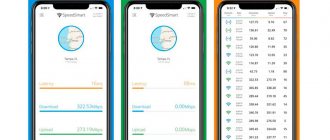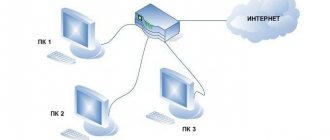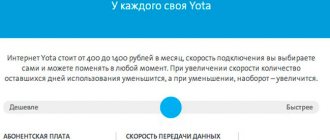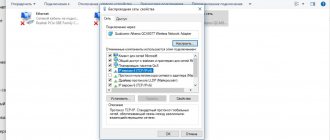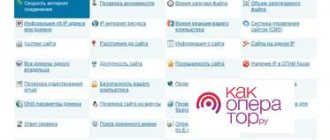It is difficult to imagine a subscriber who voluntarily refuses to receive the most favorable communication conditions for the same money. But this is exactly what happens, since most users do not try to increase Beeline Internet speed, even when they find out that the mobile operator does not fulfill its obligations.
In the best case, they call the contact center and demand an improvement in the quality of traffic, but the changes made by the mobile operator turn out to be temporary, and after some time the level will drop to its previous state. To achieve the desired result, you need to find the exact reasons for the deterioration of communication and try to get rid of their negative impact.
The main reasons for slowing Beeline Internet speed
If you do not take into account failures and malfunctions in the Beeline network, most often a decrease in the quality of the connection leads to:
- viruses and malware entering your PC;
- running background applications;
- exhaustion of the available traffic limit and lack of money on the SIM card balance;
- incorrect settings of the smartphone (computer, laptop) and incorrectly selected network;
- increased load on the network during peak hours and holidays
- the user leaves the Beeline coverage area and the signal disappears.
There are other reasons that affect the reliability and stability of the connection, but they are less common, so first of all, subscribers should focus on the sources of trouble listed above.
Check balance and traffic limit
When faced with troubles, the first thing we recommend is to check your balance and remaining gigabytes. You can find out the exact amount of money in your personal account:
- using short USSD commands;
- in your personal account on the website or through a mobile application;
- using a mobile assistant;
- or by contacting the contact center staff and asking them for the necessary information.
Additionally, you need to take into account that the operator imposes certain restrictions on the distribution of traffic and the operation of file hosting services. You can find out about them in the description of the connected tariff plan.
To speed up Beeline Internet on your phone or modem in such situations, just top up your balance or activate additional options to extend access to the network.
Distance from towers
Another reason for low Internet speed. This applies not only to Beeline, but also to other companies. The person himself is largely to blame for this, since before connecting to the services of a particular network he did not bother to check the company’s coverage map and the number of base stations in his region and city. As a result, a good and fast tariff with 4G Internet simply will not work, and the SIM card will always switch to 3G. Weak internet at home on a beeline can also be caused by negative weather conditions.
Checking Internet settings on your phone
The next step to increase the speed of Beeline mobile Internet on Android is to check the current network settings.
There are 2 different situations:
- in the first, the user is in a zone of reliable 4g reception, therefore, in order to improve the quality of the connection, he should be prohibited from connecting to networks with slow Internet;
- in the second situation, 4g turns out to be unstable, unreliable, the connection is often interrupted, so it is wiser not to set such restrictions or switch to 3g altogether (the speed will be lower, but the subscriber will get rid of unexpected communication interruptions).
To enter the necessary parameters in each case, you need to open the smartphone settings and select the optimally suitable network.
Settings and restrictions on the modem
Setting up a USB modem is a little more difficult, since in this case there are much fewer different parameters and indicators that can be changed. But users are able to find the optimal connection location where the signal will be best. Obviously, it will be inconvenient to be in this place all the time, but users can buy a special extender or signal amplifier, which will allow them to increase the quality of traffic.
Additionally, you can change the settings of your laptop or computer, increasing your PC throughput and system performance. In addition, you can change the priority of programs and services.
After such manipulations, we recommend checking the Beeline Internet speed, this will help you understand how effective your actions are.
If there is an unstable connection speed
Internet "Beeline": optimizing the modem and increasing Internet speed
Subscribers often complain that the actual loading speed of files and pages does not correspond to that stated in the tariff plan for a given region. Moreover, it is unstable. The indicators go up and then go down again. This is influenced by a number of factors, the main one of which is the transmission of signals through the air. Radio waves emanate from base stations and pass many obstacles on their way: residential buildings, mountains and hills.
They are often drowned out by waves emanating from household appliances. While in an apartment, a person must understand that the signal also needs to pass through all the walls and ceilings before reaching the device. It is recommended to install wireless modems near window openings or on the facade of a building, having thought through their mounting and protection in advance.
How to increase the speed of Beeline mobile Internet on Android
Owners of Android phones can use several ways to increase the level of communication:
- first of all, you need to make sure that the user is not distributing traffic via Wi-Fi and turn off the wireless Internet;
- then it is recommended to clear the device cache (such actions will help deal with problems if slow loading is caused by low system performance);
- the third step will be changing the tariff plan to a higher speed one (an overpayment of 100-200 rubles will pay off in the near future).
Additionally, you should make sure that the difficulties are not related to the operator’s activities. Perhaps the source of the problem was a malfunction of the provider, which subscribers will not be able to influence.
Checking background applications
Another way to increase the speed of your Beeline home Internet is to disable background services and applications that can use part of the available traffic.
Users should take a closer look at:
- programs that run in the background, such as online widgets that show the weather or exchange rates;
- updating applications on smartphones;
- updating Windows and PC drivers.
In addition, sometimes the source of problems is viruses and malicious files that have entered the PC. In such situations, it is enough to check the equipment for possible threats and remove all dangerous objects. This process will take a lot of time, but it will make sure that your computer or phone is not infected.
Data compressors
The market has several very unique applications.
They create a VPN tunnel, compressing traffic along the way. Two striking examples: Opera Max and Onavo Extend. Their developers promise up to 50% savings. But we won’t take their word for it and will conduct our own test. For example, you don't need to receive messages from the app until you open it again. Before you use the Settings app on your device to limit data usage, make sure you can limit data usage in your app's own settings.
How to view and restrict apps from using background data. When your carrier doesn't have coverage in the area where you are, data roaming will allow your device to use other carriers' networks. Some data roaming operators charge a fee. If you turn off data roaming, you can keep the data and fees for that service.
So, the amount of transmitted traffic without savers:
- Websites: 14.62 MB (five pieces)
- YouTube 173 MB (1080p video)
The changes became noticeable immediately: the time it took to open sites increased due to some pause after clicking on a link. And the pages themselves began to load a little longer. The video on YouTube (more precisely, the advertisement before it) took a very long time to load. Moreover, the download speed was almost zero. But what’s most interesting is that Opera Max itself consumed 12.5 MB.
- Websites: 11.59 MB
- YouTube 3 MB (video did not start)
Onavo Extend
The situation here is almost the same. Everything became slower, although not as much as in the case of Opera. And the video started without problems in 1080p. Total:
- Websites: 14.73 MB
- YouTube 171 MB
Use third-party utilities
The last way to influence the quality of the connection is to install special utilities that change the operating parameters of your smartphone or computer to optimal ones.
Users should take a closer look at the following programs:
- Internet Booster;
- Internet Speed Master.
There are other services that allow you to solve similar problems. Some of them don't even require installation. At the same time, the operating principle remains unchanged: the utility makes changes to the basic equipment settings, which allows you to connect to the Internet at the highest possible speed (within the capabilities of the provider).
Useful tips
Try not to visit dubious sites and do not download third-party programs. It is better to download software from developer sites. Otherwise, you may infect your computer with a virus. The latter sometimes use traffic and PC power for profit. It is recommended to carry out a full check at least once a week.
Limit torrent download speed. When downloading large files, the entire traffic flow will go there. This will make it impossible to load even simple pages on the Internet.
The speed of browsers is affected not only by the tariff and conscientious provision of services by the provider, but also by the assembly of the computer. Old laptops and PCs always process information more slowly. In such cases, all that remains is to update the equipment.
Steps
Part 1 Disabling the warning
- 1 Open the Settings app.
It is in the list of installed applications; To open this list, click on the “Applications” icon (looks like a grid). The Settings app icon looks like a gear. - 2 Click Traffic Control.
This option is at the top of the Settings window. - 3 Move the “Warn about used traffic” slider to the “Disable” position.
The name of this option may vary between versions of Android.- The “Set traffic limit” option sets a limit on the amount of traffic that can be used; When this limit is reached, data transmission over the cellular network will be blocked. This feature is different from a simple traffic limit warning.
- If your device does not have the described option, set the traffic limit so that the warning never opens (read the next section).
Part 2 Troubleshooting
- 1 If the “Warn about used traffic” option is not displayed, activate the “Mobile data” option. Data transmission via cellular networks (GPRS) may be disabled; in this case, the specified option will not be displayed.
- Activate the "Mobile Data" option.
- Disable the traffic limit warning using the “Warn about used traffic” slider.
- 2 If the warning persists, increase the traffic limit.
Set it to a value that you will never reach.- Click “Settings” – “Traffic Control”.
- On the graph, press and hold the orange line called “Warning.” If there are two lines on the chart, then the red one will be called “Limit”, and the orange one will be called “Warning”.
- Keep the line pressed and drag it up.
- Release the line when you reach a data volume that will never be used up. For example, if you're using 5GB per month, set the limit to 10GB and you'll never see the warning. If you use 10 GB per month, set the limit to 15 GB.
- 3 Disable the traffic limit warning from your mobile operator.
Some operators send warnings when you are approaching your traffic limit. Such warnings cannot be turned off in the device settings - do this using the application from your cellular operator.- Open your mobile operator's app. The name of the application depends on the operator.
- Go to the "Notifications" section. To do this, you may need to open the application menu.
- Disable traffic limit warnings. Notification types vary by carrier.
Read: How to exchange minutes for gigabytes Beeline. Beeline traffic division
Part 3 Saving traffic
- 1 Try to connect to wireless networks.
In this case, GPRS traffic will not be consumed. If your device isn't connected to Wi-Fi, don't stream music or open YouTube. - 2 To download and transfer files, use your computer.
If you download files on an Android device, the traffic will be consumed in a significant amount. Download the necessary files to your computer, and then copy them to your Android device using a USB cable.- Connect your Android device to your computer using a USB cable.
- On your device, open the notification panel and tap USB.
- Select "File Transfer" and your Android device will appear on your computer as a connected removable drive.
- Copy the files downloaded to your computer to the appropriate folders on your Android device.
- 3 If you use Chrome, enable the data saver feature.
This way you will save a significant amount of traffic. If you enable this feature, the data will be pre-compressed and then sent to the device. This will result in longer download times, but the amount of data transferred will be significantly reduced. - 5 Set apps to update over Wi-Fi.
When downloading updates, a significant amount of traffic is consumed. Configure Google Play Store so that updates are downloaded only via Wi-Fi; Also turn off automatic updates for many applications.- Open Google Play Store.
- In the top left corner, click the menu button (☰).
- Click “Settings” – “Automatic application updates”.
- Turn off automatic updates or set them to only happen over Wi-Fi.