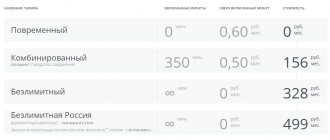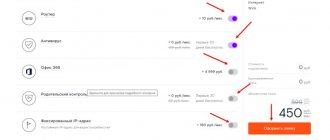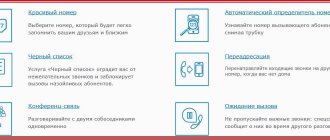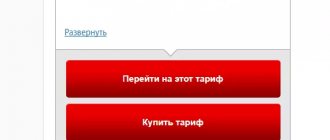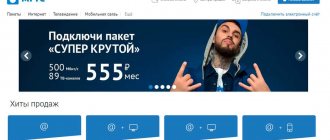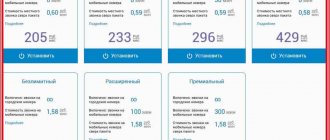| Rate | What is included: | Speed | TV channels | mobile connection | Description | Price | Submit your application |
| Bombic | Internet | 100 Mbit/s | not included in the tariff | not included in the tariff | — 50% for the first month. Wi-Fi router Smart Box GIGA rent 150r/month | 225 rub./month. | To plug |
| Express | Internet | 300 Mbit/s | not included in the tariff | not included in the tariff | — 9% for the first 4 months. Wi-Fi router Smart Box GIGA is included in the tariff | 499 rub./month. | To plug |
| Fantastic | Internet | 100 Mbit/s | not included in the tariff | not included in the tariff | — 50% for the first month. Wi-Fi router Smart Box GIGA rent 250r/month | 250 rub./month. | To plug |
| Bombic from TV | Internet and TV | 100 Mbit/s | 148 channels | not included in the tariff | Wi-Fi router Smart Box GIGA rent 150 rub/month, TV set-top box included in the tariff - 50% for the first month | 275 rub./month. | To plug |
| Fantastic Max with TV | Internet and TV | 100 Mbit/s | 217 channels | not included in the tariff | Wi-Fi router Smart Box GIG and TV set-top box are included in the tariff - 50% for the first month | 300 rub./month. | To plug |
| High-speed with TV | Internet and TV | 300 Mbit/s | 148 channels | not included in the tariff | Wi-Fi router Smart Box GIG and TV set-top box are included in the tariff - 8% for the first 4 months | 599 rub/month | To plug |
| Close people 2+ | Internet and TV + connection | 100 Mbit/s | 73 channels | 40 gigabytes 700 minutes 300 SMS unlimited messengers | — 50% for 3 months | 325 rub./month. | To plug |
| Close people 3+ | Internet and TV + connection | 300 Mbit/s | 163 channels | Internet unlimited 1300 minutes 300 SMS | — 50% for 3 months | 450 rub./month. | To plug |
| Close people 4+ | Internet and TV + connection | 300 Mbit/s | 163 channels | Unlimited Internet 2000 minutes 300 SMS | — 50% for 3 months | 750 rub./month. | To plug |
| Close people 5+ | Internet and TV + connection | 500 Mbit/s | 205 channels | 4000 minutes, 300 SMS, unlimited mobile internet | — 50% for 3 months | 1250 rub/month | To plug |
Used and recommended routers - Smart Box
First, connect the cable to the WAN port, and the computer to the LAN. The PC is combined with a router and wirelessly, but a cable is initially recommended.
We plug the network cable into any of the four ports of the router. In the browser, enter the address 192.168.1.1.
Specify the name and password as admin. In the main menu, select Quick setup.
In the Home Internet section, you can theoretically enter anything in the Login and Password fields (but you need to fill it out). In the Wi-Fi network we indicate a suitable name (say, WiFi_Beeline), in the Password something with at least eight characters. “Beeline” TV - this section is needed when connecting the corresponding service; then the router port for connecting a set-top box is marked there. Otherwise we skip.
Save with the appropriate button. After a maximum of a minute, the settings should be applied - the router is ready!
Pros and cons of the Beeline provider
It is worth remembering that Beeline has long gone beyond the Russian Federation and become an international provider of provider services. Millions of people choose Pchelka as a reliable distributor of Internet traffic. The company is customer-oriented, so it tries to attract more and more users with its advantages:
- Internet stability. In providing services, Beeline constantly introduces new technologies, which in turn guarantees continuity and speed of data transfer;
- price policy. Even a family with limited funds can choose a tariff that is affordable;
- loyalty program. The longer you stay with a provider, the more variety of bonuses, promotions and discounts you can receive. Also, during the holidays, users often receive gifts.
- client connection speed. One of the mottos;
- Additional services. Among other things, when connecting to the Internet, clients can additionally use various software and hardware products, a router for distributing the Internet throughout the home, as well as antiviruses, which in turn ensure safe surfing within the global web.
Of course, there are also some disadvantages, but they are all targeted, and the company tries to solve all problems as quickly as possible. Still, no one is immune from damage to the main line or individual cables. It is important that technical support is always ready to help resolve the issue as soon as possible.
Setting up a Wi-Fi router yourself
When installing Beeline home Internet, setting up the router is the most important task. Luckily, it's not that difficult to do.
Universal setup
Setting up Beeline home Internet (ways to set up a home Internet connection via cable) in all cases has quite a lot in common. It is important to listen to the following expert advice:
- read the manual
- a book is included in the package, but it is better to study the data on the company’s official website; - do not overload the equipment when it is being configured
- this will result in a serious technical failure; - first activate the device
, check how correctly the cables are connected, then go to the router’s LAN; - start working after checking the cable contacts;
- The IP address must be indicated clearly before each digit;
- to increase security in the settings, you should set a password with increased protection (letters in different case, presence of numbers);
- If you need to install new software or reflash the device, information on how to do this should only be taken from the company’s official website.
Additional features
As additional options, you can connect to the Internet using a USB cable or using the settings for the local network. Each connection type has its own characteristics, but it will not take much time to connect the network.
Important information ! After making all the settings, the personal computer should be restarted to finally save the data. Moreover, users will not have to re-enter information every time they connect.
Features of settings by router model
The essence is always approximately the same, but specific router models may have some differences. Below are instructions and tips.
Setting up an Asus router for Beeline
Setting up an Asus router is not too difficult. When gaining access to the system, further actions are determined by the instructions:
- the connection page is indicated - Internet or WAN;
- in the “connection type” either L2TP or L2T+dynamic IP, depending on what you have;
- the sections host name and PPTP/L2TP are filled in - enter tp.internet.beeline.ru;
- confirmation.
To finally configure Wi-Fi, you should go to the Wireless tab. You can name the connection whatever is convenient, it’s just like the name of a folder in Windows, it doesn’t affect anything except the user’s comfort.
In network options - WPA-Personal, your personal password is also entered, changes are saved.
Setting up a TP-Link router for Beeline
Setting up a TP Link router is also not difficult:
- again select WAN/Internet;
- enter codes, passwords;
- host name is the same tp.internet.beeline.ru;
- accept settings;
- We specify the WPA-Personal network and save the data.
Setting up a Zyxel router for Beeline
The first two settings were almost identical and still simple. And setting up a Zyxel router (Zyxel Keenetic settings) is even simpler. After clicking the “Web Configurator” button to install at increased speed, the procedure is as follows:
- a new password is set;
- parameters are applied;
- in “Network” the wireless connection is noted;
- the name of the network is given;
- Now we restart the computer and check - everything!
Settings features for operating systems
OS X
This system is used for Macintosh series computers. Unfortunately, since they were and remain less common, there were and still are quite a few problems with them when setting up, installing, etc. The same applies to setting up Beeline home Internet - you can easily find detailed instructions specifically for Apple computers on the Internet fails! Fortunately, usually the procedure is more or less intuitive, and the equipment is connected according to the instructions above.
However, if problems arise, you will have to contact the manufacturer’s technical support directly.
Windows XP
But setting up Windows XP is another matter. Everything is clear and explained consistently.
Network connections, there you should find Local Area Connection. If it's off, turn it on. In Properties, check for automatic retrieval of server addresses.
Next you need the l2tp-disable-ipsec.reg file. If you can’t find it on the Internet or on the Beeline website, you can create it yourself in Notepad by writing:
REGEDIT4 [HKEY_LOCAL_MACHINESystemCurrentControlSetServicesRasmanParameters] "ProhibitIpSec"=dword:00000001
and saving it under the appropriate name, just like .reg!
Run the file. Agree to update the registry. Restart your device.
We return along the same path to the Control Panel. Go to Network Connections, double-click with the right mouse button.
We indicate Create a new one in the New Connection Wizard at Next. We choose a network at the workplace, a virtual private one. Our organization is Beeline, and our computer name or IP address is tp.internet.beeline.ru. Agree to add the shortcut and confirm Done. In the Network tab, specify L2TP IPSec VPN.
All. The connection should now start successfully after entering your name and password and clicking Connect.
Windows 7, 8, 10
Home Internet Windows 7, 8, 10 from Beeline can also be set up without much difficulty.
Find the Network and Sharing Center, then Change adapter settings. Click on Local Area Connection with the second mouse button, then Properties. Item Internet Protocol Version 4 (TCP/IPv4). We specify the IP address and DNS server to search automatically.
We return to the Center, set up new connections and network there, indicate “Use my connection” as the address tp.internet.beeline.ru, as the name Beeline. Enter your username and password. Click Create. Attention, you don’t need to connect yet, refuse offers! Check the adapter settings to ensure that the VPN server is as it should be - tp.internet.beeline.ru.
In Settings, uncheck Include login domain.
In Security, mark the VPN as L2TP IPSec VPN, set data encryption to optional, enable CHAP, and uncheck other checkboxes. Confirm changes.
Setting up a router for a 4G modem
Connect the modem with the SIM card already installed to the computer. Activate it if necessary. Go to “My Computer” and check that a new drive (or new device) has appeared there.
Usually all drivers are installed automatically, otherwise run the installer via autorun.exe. The Internet access shortcut should appear on its own.
Home Internet with TV
Bombic from TV
| Internet speed | 100 Mbit/sec. |
| Number of TV channels | 148 channels |
| Wi-Fi router Smart Box GIGA for rent | Excluded |
| TV set-top box rental | included |
| Subscription fee | 549 rub/month. |
- More information about the “Bombic TV” tariff
Fantastic MAX
| Internet speed | 100 Mbit/sec. |
| Number of TV channels | 217 channels |
| Wi-Fi router Smart Box GIGA for rent | included |
| TV set-top box rental | included |
| Subscription fee | 599 rub/month. |
- More information about the “Fantastic MAX” tariff
High-speed with TV
| Internet speed | 300 Mbit/sec. |
| Number of TV channels | 148 channels |
| Wi-Fi router Smart Box GIGA for rent | included |
| TV set-top box rental | included |
| Subscription fee | 599 rub/month. |
- More information about the “High Speed with TV” tariff
Answers to frequently asked questions
- Why is it necessary to take all the necessary software in order to set up a connection on Beeline home Internet from the official website? Is it possible to download Beeline settings elsewhere?
- It's just at your own risk. Unknown sites cannot be trusted.
- Can a specialist help set up the connection?
- Yes, but sometimes this service is paid. It is usually not difficult and, most importantly, useful to do on your own - instructions above.
How can I restore it to work using the program?
Using the program you can also fix the Internet, for this :
- Open the “Setup Wizard” menu and select “Fix Internet”.
- Next, select “Additional features”.
- Then click “continue”.
- After a window pops up with a series of diagnostic commands, click them one by one. Click on them until a check mark appears next to them. After this, restart your PC.
Article on the topic: How to disable or temporarily block home Internet from Beeline?