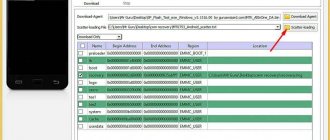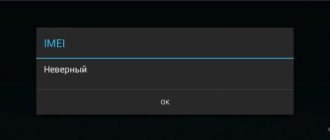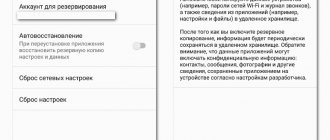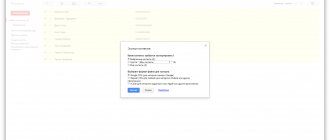Today, smartphones with the Android operating system are considered pocket computers. However, the main task of a mobile phone is to accept or reject incoming calls. And if the phone does not see the contacts on the SIM card, the person simply loses contact with friends and relatives.
This article discusses a solution that will help restore SIM card contacts if they are not displayed. The instructions are suitable for owners of Android versions 7-10.
Possible causes of the problem
Gadget users save their contacts in the internal memory, since it allows you to enter additional information about the person (email address, place of residence, country, city, company, position). If the operating system is working properly, your data will be safe.
But why doesn't the device read the contacts on the SIM card? There are 5 common reasons:
- the user inattentively changes settings that he does not understand;
- the device was reset to factory settings, due to which the existing contacts were completely erased;
- a system failure that erases the directory;
- problems with synchronization - applies to owners who recently bought a new phone model;
- interference of virus programs in the operation of the system.
Check every point. You also need to know what methods will help you recover lost information.
Data import and synchronization
To enable synchronization, go to “Settings”, then find “Accounts and synchronization”, and then click “Add account”. Now you need to select the account type, enter your email and password. Every time a contact is added, Google will automatically copy it to the cloud. However, mobile Internet or Wi-Fi must be turned on.
Also check the checkboxes next to the “Background mode” and “Auto-sync” items.
Many smartphone owners use the device's internal memory or SIM card to store contacts. They believe that even if you change your phone, the lists of numbers will be saved on the chip.
But this method does not guarantee the preservation of information. There is a possibility that the SIM card will break, be erased, fail, be stolen, or be lost. The same goes for internal memory. There is no way to restore the data.
Every Android owner should enable synchronization of contacts and files. This will allow you to access your lost data. It is not necessary to copy them from a computer or tablet: just open the website and view the number.
Video
For a better understanding of the process, you can watch the video, which describes in detail the step-by-step algorithm for restoring contacts on Android.
Accidentally deleting a piece of music usually does not cause serious problems - you can always download it again. It’s more difficult with photographs, but even here you can find a way out
The hardest thing for a smartphone owner is when contacts are accidentally deleted. Fortunately, under certain conditions you can return them too.
Theoretically, it is possible to restore deleted contacts without using third-party tools. But we recommend regularly backing up your phone book using the Super Backup
. In the future, you can use the same utility to get all your contacts back. This method is great for those people who do not believe in the privacy of Google servers. So, install the application on your Android and follow these steps:
1. Launch the program.
2. You can immediately go to “ Settings”
", selecting the path to save the contacts file. In this case, it is advisable to use some folder on the memory card.
4. Here you can back up or upload your contacts to a cloud service. But first, in any case, you will need a backup copy, because it will be uploaded to the “cloud”.
5. When you create the file, you will be asked to give it a name. It must consist of Latin letters, otherwise problems may arise with further uploading the file to the cloud.
6. That's it! In the future, you can use this file to restore phone numbers on Android if you lose them or buy a new device. When creating a file with contacts, you will be asked to send it by email - this is also a good way to store it, although not the most reliable. The program can also automatically create a new backup file on a schedule.
Import contacts from SIM card to iPhone
To import to iPhone, do the following:
- Insert the previous SIM card with contacts into your phone. The chip must be inserted correctly.
- Go to “Settings” – “Contacts” – “Import contacts from SIM card”.
- Select the location where the numbers will be imported.
- Wait for the import to finish.
Changing the storage location for contacts
If you need to change the location for storing contacts, follow the instructions:
- We repeat steps 1 and 2 of the previous instructions.
- Click “Change contacts”, then select “Default account for new contacts”.
- A window will appear in which we select the appropriate method - device memory or suggested accounts.
- All changes made to the settings are applied automatically.
Read Contacts disappeared on your Android phone - how to get it back
Clearing cache
The reason why the phone does not see the contacts on the SIM card is a clogged cache memory. Unnecessary data is stored there, which is why the smartphone stops responding quickly. The phone's memory is not rubber, which is why created contacts are not saved.
You can clear the cache to make room for new numbers. To do this, go to Settings, scroll down, select Apps and find Contacts. Now click on the “Clear cache” button. You can also clean up other programs that are slowing down your device.
Clearing the cache is considered a useless exercise, but this is a misconception. It helps not only increase performance, but also has a positive effect on the battery.
Searching for contacts in instant messengers
Go to instant messengers - Telegram, WhatsApp, Viber, etc. Important contacts with whom you exchange messages or make calls (audio and video) can be saved in your friends list.
You can transfer contacts from the messenger to the phone book manually. Unfortunately, the functionality of instant messengers does not allow automatic export of user data.
There are also two programs, but only experienced users can use them. Root rights are required for correct operation.
Factory reset
If the above manipulations did not bring any benefit, try resetting the settings. Go to "Settings", open "Backup & reset" and click on "Reset settings". The item may have a different name depending on the Android version.
Attention! After the reset, the files may be deleted. It is recommended to copy the files to your computer.
This method is equivalent to reinstalling the operating system on the computer and can solve other problems associated with the device. Over time, your phone accumulates clutter from unnecessary files, documents and applications. The parameters also change - this is the reason for the slow operation of the phone and the rapid drainage of the battery.
Resetting settings deprives the user of headaches and difficulties, even those for which the cause could not be identified. The issue with displaying contacts may also be resolved.
Android Data Recovery
The application helps you recover lost files through synchronization with your computer. You should connect your phone via a USB cable to your PC, open the utility and click on the “Recover” button.
Now select “Recover Android Data” to start the recovery process.
Application features:
- restoration of contacts, message history and SMS;
- return of deleted photos, audio and video files;
- the ability to pre-open documents and selectively restore them;
- call return.
Super Backup Pro
The program is designed to be installed on a phone. The advantage of the utility: it is not necessary to install root rights for full operation. The application interface is quite simple. After installation is complete, open the program, select “Contacts”, click “Restore”.
The utility is suitable for synchronizing and interacting with other types of information (music, photos, documents).
Application features:
- data can be sent to the cloud;
- quick recovery of calls, SMS and contacts from an SD card;
- clearing cloud storage.
EaseUS MobiSaver
The program is designed to return contacts, photos and videos. To recover lost data, do the following:
- Install the utility on your PC and connect your phone via a USB cable.
- Open the program and click "Start".
- A window will pop up to allow you to log into the operating system. Click Allow.
- Scanning will begin. Once the process is complete, open the “Contacts” item.
- From the proposed options, select the appropriate ones and click “Restore”.
The application can retrieve even the oldest contacts. However, you will have to pay for the operation. This option is suitable for people who are not afraid to spend money.
Downloading data from your Google account
To conveniently use your phone with the Android operating system, create a Google account and enter a nickname that will serve as your email address. The peculiarity of the mail service is that after registration it automatically creates a copy of your contacts. The list is stored for a month.
Makes it easier to recover lost information on your phone. To restore contacts, you need to:
- Turn on your laptop or PC and log into your Google account.
- Find the icon with nine dots, scroll down and click on “Contacts”.
- Open the context menu, then select “Restore contacts”.
- A list of contacts that can be restored will open. In the filter, select the desired time period.
- Click on "Restore" and wait until the procedure is completed.
Now check if automatic contact list synchronization is enabled. For this:
- In your smartphone settings, find the “Accounts” section.
- Then select "Google".
- A page will open where you need to check the box next to “Contacts”.
Once you save your existing numbers, you don’t have to worry about data loss. Just go to the desired section and copy the list.
Options for saving phone book contacts
As you know, modern Android smartphones have several ways to save contacts from the phone book
Usually they come down to saving to:
- Smartphone memory;
- SIM card;
- Google user account;
- An account on the phone manufacturer's server (for example, Samsung Account on Samsung phones).
If your phone works stably and without glitches, then all options are equally good and do not have any special advantages over each other. However, if you regularly change gadgets, have ever lost one, or are often out of range of a wireless network (for example, on an airplane), then you should be more careful about saving contacts from your phone book.
phone storage option is great, as long as you don't want to replace your device. At this point, you will need to transfer your contacts to a new device, and the contacts on your old phone will no longer be needed. Additionally, if you lose your smartphone, you will lose all the data on it. Next, we will learn how to look at exactly where contacts are saved on the phone or on the SIM card.
The second option is to save contacts on the SIM card. Its convenience lies in the fact that you can easily remove it from an existing gadget and insert it into another. And all your numbers will be conveniently transferred to the new device. Also a plus is that your SIM card does not require a wireless connection to update changes.
The third option is to save contacts in your Google account. In this case, your new data is automatically copied from your smartphone to your Google account, and stored on Google servers. This makes it easy to transfer subscribers to a new phone. You just need to log in to your Google account on your new device.
Transfer your contacts to your Google account
The fourth option is to record your list in your Samsung (and other phone manufacturers) account. The method works in a similar way with a Google account.
If you have a gadget on which you previously saved numbers, you may wonder where exactly you added them. Let's look at ways to find out how to look at this.
This is useful to know: how to transfer contacts from phone to PC.
Seeking help from specialists
Contacting a service center to restore contact information is easier than figuring it out yourself. Feel free to ask questions to the staff, as they are there to help users understand how the devices work.
A user who discovers partial or complete loss of contact information in their phone can contact the service center. During the reception, you should indicate the reason why Android does not recognize the contacts on the SIM card (if you managed to identify it yourself). This will make it easier to resolve the issue.
Don't be afraid if your smartphone doesn't read the contacts on your SIM card. It is enough to determine the reason why the data loss occurred. To solve the problem, use the suggested methods:
- synchronization;
- clearing cache memory;
- restore to factory settings;
- installation of third-party applications;
- downloading data from Google account.
To prevent losing lists, do not change settings on your device that you do not understand. Do not download dubious applications that can harm your smartphone. Also enable file synchronization to save information to the cloud.
Author: Mobilniy Operator
27-09-2021
Mobilniy Operator
Why do you need access to the contacts file on Android?
Over time, the mobile device may begin to function unstably, and the only way out of the situation will be to reset it to factory settings. During this operation, all data on the phone is lost. And if a person can simply temporarily transfer music, videos and photos to another medium, then with numbers everything is much more complicated.
Most often, people simply rewrite numbers, and, as it seems to them, there is nothing strange about this. Indeed, when 10-15 contacts are stored in the address book, their settings can be manually transferred in a few minutes.
Vyacheslav
For several years he worked in mobile phone stores of two large operators. I understand tariffs well and see all the pitfalls. I love gadgets, especially Android ones.
Ask a Question
Question to the expert
But what to do when there are 100 or more numbers stored in your phone? Is it really necessary to sign out every subscriber?
No. The owner of a smartphone running Android OS just needs to access the contacts file and move it to another device. After reinstalling the system, the data is returned to Android. Unlike the handwritten transfer option, the operation will not take much time to complete. And this is not the only example of when a person may need access to a notebook file. For example, the owner of a smartphone wants to share contacts with another person. In this case, he also gets the opportunity to access a separate file, thereby saving a lot of time.
In addition, some applications require access to the contacts file during the first launch. Give this permission only to proven programs that have good reviews.