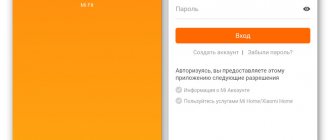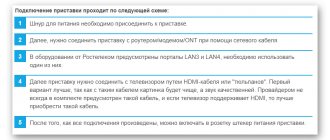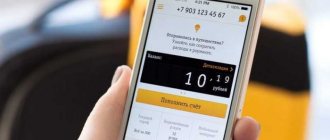Home » How to use
Category: How to use
- 1 Connecting to Android 1.1 How to connect AirPods to Xiaomi
- 1.2 How to connect to Samsung
Some users believe that headphones only connect to phones from the same company. But that's not true.
How to connect AirPods to an Android phone
To connect Apple earbuds to an Android phone, the device must support Bluetooth version 4.0 or higher and have support for the AAC codec. If your Xiaomi or another brand of Android smartphone has the indicated characteristics, then you can safely use Apple’s “ears” in pairing with it.
Connection is made in the following order:
- Place the earbuds in the charging case, leaving the lid open to observe the indicator color.
- Press and hold the button located on the back of the case until the indicator starts flashing white.
- Turn on Bluetooth on your smartphone.
- Select AirPods from the list of found devices.
- Initiate the synchronization process by clicking on the appropriate button.
In the future, Airpods connected to an Android smartphone via Bluetooth will be automatically detected when the earbuds are removed from the case.
Connecting to Android
- Make sure the headphones are in the charging case.
- Open the headphone case.
- Press the round button on the back of the case.
Wait until the indicator between the headphones inside the case starts flashing white and a Bluetooth pair is created.
Go to the Bluetooth menu of your Android phone and select AirPods to connect. Ready!
How to connect AirPods to Xiaomi
When you turn on the headset, you must go to the “ Search for Bluetooth devices ” item on your phone and select the device to connect so that pairing between the devices occurs. Regular activation of Bluetooth will not give a positive result in the connection.
How to connect to Samsung
In the case of Samsung, you press the button on the back of the case. Look for your headphones among Bluetooth devices . Connect and enjoy your music.
Applications for AirPods
Important. Apple headphones lose some of their unique functions when paired with Android due to the fact that the system cannot work with them.
| Apple wireless headphone options not available on paired Android | The smartphone does not track or display the battery level of the headphones and case. |
| Android doesn't work with Apple's Siri voice assistant. | |
| The in-ear detection function is not available. Therefore, playback does not stop when the earphone is removed from the ear. You need to pause the player manually. | |
| It is not supported to assign certain actions to double and quadruple clicks on the earbud body. |
Third-party developers took into account the desire of electronics owners to use the devices to their full potential. They have created numerous applications that allow you to use functions that are not available in the Android system. You can find and install the necessary software on your smartphone through the Google Play Store. Just enter AirPods in the search bar.
How to unlink AirPods from Android
AirPods, if the connection is unexpectedly interrupted, are constantly trying to pair with the last device. Once headphones are paired with one device, they cannot be used on another. A simple way is to turn off the Bluetooth module and wait until it enters the search mode and the corresponding LED signal on the case is given. If for some reason you are unable to use this method, do the following:
- Go to the Settings app;
- In the “Wireless Networks” section, find “Bluetooth”, tap on the name;
- The “Connected Devices” tab will contain currently paired devices. Opposite AirPods, click on the button with the image of a gear;
- Select “Cancel pairing”, wait a couple of seconds.
Key Features and Features
When paired with an Android smartphone, AirPods perform the following functions:
- Switches between Active Noise Cancellation and Transparent Mode. Control is carried out only by pressing and holding the earpiece body. It is impossible to disable both functions for a while and then enable one of them.
- Sound reproduction is controlled by pressing the gesture sensor. A single press, depending on the situation, initiates the start, pause of playback, and answering an incoming call. Switching to the next track is initiated by double pressing. Pressing it three times returns to the previous track.
- On some smartphone models running Android, you will need to manually configure support for AAC codecs.
- It is impossible to find out the charge level of Airpods running in the standard synchronization mode on Android.
AirPods + Android. How it works? Nuances of use
Hello, dear readers of the site Uspei.com. There are thousands of people who already use AirPods with Android smartphones and tens of thousands who want to do this, but are afraid to buy because they don’t know what to expect from such a combination. It is precisely at their request that I do this.
After all, Android is not always Xiaomi for 200 bucks, and supposedly buying Airpods at almost an identical price is nonsense. In this post (and video at the end) I will describe 2 options for using AirPods - without third-party software and with it. And at the end, I’ll tell you which AirPods functions available on iPhone will be missed by Android owners. Let's start with something simple. Make yourself comfortable.
Connect without third-party software
AirPods easily connect to any smartphone that supports Bluetooth 4.0 and above . To pair, you need to insert the headphones into the case, hold the button on the back side in the open position, turn on Bluetooth on your smartphone and connect to it. All.
In the future, when you remove the headphones from the case, provided that Bluetooth is activated on your smartphone, a pair is created automatically and quickly enough. True, the AirPods themselves make a connection sound only during the first synchronization with Android; on the iPhone this happens every time the headset is inserted into the ear.
You can double tap on any of the headphones to pause music or video , as well as answer incoming calls and hang up. Yes, the microphone works. The only caveat is that answering by double tap definitely works with the standard dialer, but in other instant messengers like Viber this thing may not work and you have to take out your smartphone and respond with a swipe.
You will not see the battery charge of the case or headphones on Android. You have to insert the headphones into the case and see if the orange light blinks, indicating discharge. When you remove the earphone from your ear, the video or music is not paused.
program a double tap on the left or right earbud to perform another action on Android, but this action can be performed by connecting AirPods to the iPhone. Options include start/pause, next or previous tracks. Of course, there can be no talk of any launch of a voice assistant.
Next, all that remains is to break the pairing with the iPhone and use separate gestures with Android. It turns out it’s simple, an open-type Bluetooth headset with good battery life without the ability to adjust the volume and with the basic ability to pause or switch a track.
See also: Full review of Xbox Series X. Comparison with PS5
Connection via third-party applications
There are third-party apps to enhance the functionality of AirPods. There are many of them, most of them are paid, there is also a free one and, perhaps, the most common option is AirBattery . It supports not only AirPods, but also all headphones with the W1 chip, and these are all common beats models - 3, powerbeats 3, solo3, studio 3.
Thanks to the application, you can see the charge of each earphone and case. Displays AirBattery charge in 10% increments. The program's interface is somewhat similar to what Apple offers, but it is still far from the same as advertising, which is disabled with a one-time purchase.
And when you remove the earphone from your ear, the video or music is paused, and when you return it to your ear, it plays again. And that's cool.
One of the disadvantages of the application is that it uses geolocation and drains the battery a little. In fact, in a pair of Android + Airpods you will not be able to use the voice assistant. And at least you can adjust the volume through it.
Among the side effects noted by other Android users, rare cases of loss of connection . After which you have to reconnect Bluetooth in the smartphone settings. Also, some smartphones do not have enough maximum system volume. I personally have not encountered both shortcomings and you can take this information as the experience of other people.
Whether or not you should buy AirPods for Android is entirely up to you. The device is not cheap, I explained all the nuances of AirPods in the corresponding review on the channel, so welcome. The only thing in the comments is that I ask you to confirm or refute my words to the real owners of the Android + Airpods combination.
Tags: androidAppleProTechheadphonesreviews
We are on social networks:31
How to expand the functionality of AirPods with Android
To connect Airpods Pro or another model, to expand the functionality in synchronous connection with an Android gadget, you should install an additional program. Many users in tandem with Apple earbuds and Android use the following programs:
- AirBattery. The software shows the charge level of the batteries of the earbuds and the case, interacts with sensors that determine the moment of placing/removing the earbud in the ear in order to automatically pause the sound when playing content from YouTube, Netflix.
- Podroid. The program provides tools for monitoring the headset's battery charge, programming actions for double and quadruple touches, and stopping sound playback when removing the earbuds from the ears.
- Assistant Trigge is compatible with AirPods 2nd and 1st generation and Pro version. The utility monitors the charging level of the “Ears” and pauses music playback when the earbuds are removed from the ears.
Depending on the functional set and versions of the program, they work on a free or paid basis.
How to check AirPods charge level
Previously, you downloaded the “AirBattery” program, in it you can select the type of headset and see the charge level. Also in the application, you can configure the headset so that when you remove it from your ears, playback is paused. If you experience any problems when working with the headset, then remove it from the settings and connect it again. The speed of music switching will also depend on the processor on your smartphone. One earphone also works well if the other one is in the case, but this also depends on the smartphone model.
Apple headphones are very popular, so they are often used by Android owners. If suddenly they fall out of your ears, you can purchase special attachments for them or connect them with a cord so as not to lose them. AirPods with Android can be used not only for listening to music and videos, but also for talking on the phone. They have a good microphone, so the other person will hear you well. The difference when talking through a phone or a headset is insignificant. Android also supports voice control in the navigator via headphones.
Buy accessories for AirPods
Buy Apple AirPods
As you can see, many AirPods features work great on Android. If you observe any problems, then look for another application instead of “AirBattery”, perhaps it will work better on your smartphone model. Buy original headphones to enjoy all their features on iPhone and Android.
Most likely, you have more questions about AirPods. We have already collected them all on one page.
Look:
Solve the problem with AirPods
Still have questions?
Call us
+7-978-773-77-77
Write to us
Come to us
Address and work schedule.
What's next?
How to buy a used iPhone safely and at a good price
Disadvantages of use
Not all Android smartphones have the option to configure AAC codecs in the Bluetooth settings, and it’s not a fact that we can configure this codec through the developer section. The name of the switch may differ on different versions of system settings: AAC, HD Audio, or something else. The nuance with codecs causes certain difficulties with the settings.
It’s not always convenient when using Airpods with Android that you don’t have the ability to switch to normal sound playback mode without noise suppression and transparency.
Airpods connected to a Samsung or other Android device initially sound at half the possible volume. In order to solve the problem, users have to experiment with the settings, trying to change the values of the parameters responsible for the volume. The sequence of manipulations depends on the specific model of the gadget and the firmware version of the smartphone. The problem is not solvable on all devices.
How to connect AirPods to Android
Even if a person has already connected AirPods to an Apple iPhone, it would be a good idea to consider how to pair it with an Android smartphone. Since the differences between the iOS and Android operating systems significantly change the connection principle.
To set up pairing between AirPods and Android, you will need:
- Charge your wireless headphones.
- For a few seconds, hold down the power button on the AirDos case in which the headset should be located.
- Open the case.
- Go to your phone settings.
- Turn on Bluetooth.
- Open the list of available connections.
- Select AirPods.
The next time you connect, the smartphone will automatically detect the AirPods under active Bluetooth conditions. But only if the device does not pair with other wireless gadgets that operate using a similar protocol.
Only after completing these steps can the headphones be removed from the case. If the user takes out AirPods earlier, the smartphone either will not detect the headset or will not be able to set up pairing.
Why don't wireless headphones connect to my Android phone?
Below I have listed some Android-specific problems and solutions with the connection between your smartphone and wireless headphones.
Clearing Bluetooth cache
Sometimes your phone's Bluetooth needs a break. It needs to be updated, which can be done by clearing the Bluetooth cache. Just follow the instructions below:
- Click Settings.
- Scroll down until you find "Application Manager".
- Click the three vertically aligned dots in the top right corner.
- Next, select “Show system apps.”
- The Bluetooth app will now be visible in the list. Click on it.
- Click "Stop".
- Then click the "Open Storage Partition" button.
- And finally, “Clear cache.”
After all the manipulations carried out, you should not have problems connecting your headphones to Android.
Many devices in Bluetooth pairing list
Another quick way to update Bluetooth is to remove other devices that your phone was previously paired with. To do this, follow these steps:
- Open Settings.
- Tap Connections and then Bluetooth. For older versions, just search for Bluetooth in settings.
- Then turn on Bluetooth and wait for a list of devices to appear.
- Click the gear icon next to the device, then Disconnect.
- Repeat for all devices.
- Now turn on your wireless headset and try connecting them to your Android smartphone again.
Software update needed
If you haven't updated the software on your Android phone, this is likely the reason why you can't pair it with your headphones. Here's how you can check for updates on most Androids:
- Open Settings.
- Find the Software Update section.
- Install updates if they were sent to you.
- After updating your Android phone, turn on Bluetooth and pair the headset.
Reset Android to factory settings
If nothing works, your phone may need a major factory reset. This way you will return the settings that you had immediately upon purchase, so this option may help you.
Important! A factory reset permanently deletes all data from your phone. How to factory reset your Android phone?
- Back up all your files and contacts so you don't lose them.
- Click Settings.
- Find the Reset section and click Reset Settings.
- Enter your password or fingerprint to continue.
- Allow to reset Android settings and reboot your device.
- After turning on the device, enter your Google account information and add the old files back. Next, turn on Bluetooth and try connecting the gadget again.