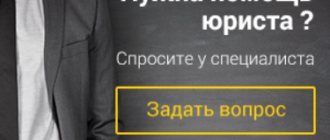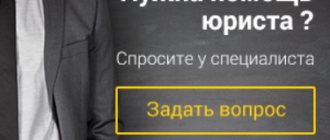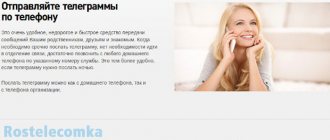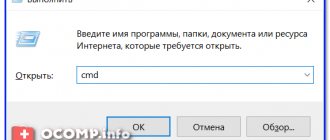Rostelecom's ping is affected not only by the actions of the provider, but also by a host of other reasons that need to be taken into account when reducing server response time. But it is also impossible to completely exclude the activities of the service company, therefore, in order to cope with troubles and guarantee a stable connection, you need to approach the current situation thoughtfully.
The first thing you need to do is make sure that freezes in an online game are related to ping, so as not to waste time solving a problem that does not exist. The next step is to find the location of data loss and latency. And only then can you move on to finding the reasons and reducing the response time.
Everything you wanted to know about ping
To understand this concept, let's imagine a simple situation where you go to the store to buy something and then return home. So, a retail outlet can be compared to a server, the buyer can be represented as a client, and the time spent there and back will be the ping. It’s the same with computers - you send a request to the server, for example, in some online game, the server accepts it and sends the necessary signal to the personal computer, which arrives in a certain time, this is the response time, that is, ping.
Network statistics (preparation for testing)
When testing speed, it is highly undesirable to use a Wi-Fi network. Additional services, such as IPTV, VoIP (SIP) telephony, additional personal computers. Mobile devices must be disconnected from the network (from wi-fi, in a word).
If you are conducting a test in SOHO, then printers running on a wireless network should also be disconnected from it. This is especially true for Hewlett Packard printers - they love to use service traffic. During testing, carry out preventative maintenance on your printing press, order the system administrator to refill HP cartridges. But under no circumstances should you do this yourself - the toner may leak if you do not do it professionally.
Testing must be done from a personal computer/laptop connected by cable to the subscriber router/optical terminal, or directly to the access switch (this is if your wire comes from the entrance). We close all programs that use Internet access, including antiviruses and firewalls, file download managers, torrent clients, etc.
To finally make sure that there are no other programs using the channel, you need to use the net utility
Open the command line: Start -> Run - type cmd in the window that appears and click ok.
Either Start -> All Programs -> Accessories -> Command Prompt
In the window that appears, type the command net -ab
In the results obtained, we are interested in the name of the running process specified in [ ] and the 'Status' column with the value ESTABLISHED
We look for the name of the process in the task manager and try to end it, then run the net -ab command again. The goal is to remove “extra” Established connections.
An alternative to this check is to start the operating system in safe mode and load network drivers. So, after all the checks, you can proceed directly to testing.
Test using Speedtest.net
This service is the most popular and most accurate among others for testing speed using a browser. It hosts more than 2,000 servers around the world. This list also includes a server connected to the data transmission network of the Komi branch of OJSC Rostelecom and located in Syktyvkar.
Open the website speedtest.net.
Find Syktyvkar on the map that appears and select Hosted by: Rostelecom
The test will start - first the ping from you to the server is checked, and then the incoming (DOWNLOAD SPEED) and outgoing (UPLOAD SPEED) speeds.
Once the test is completed, the results will appear and you can write them down or remember them. Then click TEST AGAIN - the test will start again. It is necessary to take at least 3 measurements and display the average result
Checking traffic load
It is very important to know what is happening to the computer in a mode invisible to you. It is quite possible that the reason for the high ping is a heavy load on the network.
For example, you are streaming, and at the same time the system downloads major updates. Or you have a torrent client open that distributes traffic to the network from your PC. But the worst thing is the presence of invisible miner viruses or botnets that mine cryptocurrencies for someone or carry out an attack.
How to check the network load:
- Open Task Manager.
- The Network column will show the load of certain processes on your network.
In my screenshot everything is OK - the load is zero. If you have unknown processes loading your network, follow these steps.
Step 1: Stop downloading updates
1. Right-click on Start and open “Computer Management” in the context menu.
2. Expand the “Services and Applications” branch and go to “Services”. Scroll to the bottom of the list and double-click Windows Update.
3. Click on the “Stop” button.
While downloading updates, you may not be able to stop the process the first time. Try restarting your computer and stopping it again. You can disable them permanently: read about this in the lesson How to disable Windows updates.
On a note. In addition to Windows updates, other programs can download add-ons. You can also check this in the task manager. To end the process, right-click on it and select “End task”.
Step 2: Turn off privacy options
1. From the Start menu, open Settings.
2. Go to the "Privacy" section.
3. On the General tab, make sure all switches are set to Off.
4. Go to the Location tab and make sure that Location Services is disabled.
Step 3: Check for Hidden Threats
Be sure to check your antivirus updates! Malware tries to stop them from downloading and get into trusted zones. If you are suspicious, follow these steps.
Download the Dr.Web CureIt!
Official website: free.drweb.ru/cureit
- In the main application window, click on “Select objects to scan.”
- Check all the checkboxes and click the “Run scan” button.
- Wait until the scan is completed.
Download the Malwarebytes utility
Official website: ru.malwarebytes.com
- In the main window, click on the “Set up scan” button.
- Check all the boxes and click on “Check”.
- Wait until the scan finishes.
After completing a full scan and cleaning, the utilities can be removed. If a large number of threats are detected, it is advisable to update or reinstall the antivirus program.
Step 4: Disable VPN
By using a VPN connection, when you connect, you route all traffic through third-party servers. This increases anonymity, but reduces speed. Make sure there is no active VPN connection in your browser or system tray and try checking the ping.
How to reduce ping - current methods
There are a number of basic actions during which the user may have the idea that they should reduce the ping value regarding the connection to a particular server/site. Of course, this is necessary when it comes to playing online video games, where it greatly influences how the player's battle turns out. This may also be required when setting up an integral computer network, where you simply cannot do without a high-quality connection.
If it is excessively high or constantly “jumps” relative to any direction of the client connection to the server, then the problem may be the following:
- Poor internet connection. It is corrected as follows: the method of connecting to the network is changed (the modem is changed to a direct cable connection or another), the provider is changed, if the low-quality connection is its defect, the tariff is updated to increase the bandwidth allocated to the channel client.
- Outdated network card driver. Everything is quite simple - you need to update it by downloading the necessary files from the manufacturer’s website or any other thematic resource.
- Viruses, startup list, loaders. All of the above can have a negative impact on the speed of the network. Naturally, the system needs to be cleaned of viruses, the startup list must be adjusted, leaving only what is necessary, and bootloaders must be disabled during the game or any other actions related to connecting to a specific server. The latter especially applies to torrent clients, which, when downloading, can “clog” the entire Internet channel allocated to the user.
You can also make certain changes to the system registry, but you should do this with caution, remembering that the consequences of actions performed with the registry are sometimes quite difficult to correct.
Having launched the registry with the “regedit” command, entered in the same paragraphs as for the command line, you must do the following:
- change the TcpAckFrequency parameter by setting the value to “1”. Route:
- for TCPNoDelay the value is “1”:
- for NetworkThrottlingIndex the value is “ffffffff”:
Non-existing parameters can be created, but, again, we remind you that it is better to entrust such changes to a specialist who feels confident when setting up system registry configurations. All these actions will help reduce, but be careful.
What can cause high ping?
- Low-speed Internet tariff or poor transmission lines from the provider.
- Receiving traffic through a modem - signal loss most often occurs for this reason.
- Bad conditions of the telecom operator - try connecting to another one.
Of course, these are quite expensive methods, and not everyone can boast of a wired Internet, especially in remote areas, so for such users the task of reducing the ping so that a particular online game starts faster is very important.
How to reduce ping in games
Finally, we have come to the most important stage, since the decrease in online games worries users the most, because a poor Internet connection and other defects affect their success during battles. Let's look at making the necessary settings using the example of two very popular games: World Of Tanks and Counter-Strike: Global Offensive.
How to reduce ping in CS GO
When playing CS GO, you can change the ping using all the means described above, as well as by intelligently making changes to the launch parameters. To do this, you need to enter the game library of the STEAM platform and select CS GO from it. Further steps are shown in the screenshot.
In the window that opens, click “Set launch parameters” and enter the values shown in the screenshot in the line that appears.
Also, to start the competitive mode, it is recommended that the player set the game to the optimal ping so that it does not select servers for him that exceed a certain level, if this is, of course, possible. To do this, in the “Settings” - “Game Options” menu, you need to set the slider to the minimum value.
How to reduce ping in World Of Tanks
The peculiarity of World Of Tanks is that the game is played on a large number of servers, each of which is located regionally in different places. Below is the geographical location of the main servers from the Russian cluster of the game.
As in the case of CS GO, it is recommended to try to fix the problem at the system level, and in the game itself you can only reduce the load on the network by changing graphical and other settings in favor of increased performance.
You can control it by installing a special game modification or software, such as WOT Pinger.
Using this software, you can track the most optimal servers for the game and use them exclusively.
Thus, we can conclude that ping has a significant impact on the performance of certain servers/sites. To reduce it, you can use any of the methods suggested above. You can also contact specialists who will make the necessary adjustments to the system and specific applications, significantly speeding up the operation of your computer/laptop. It is recommended to order the same setting from the provider, where the user can be advised which high-speed Internet access tariff will be much more profitable for him.
What to do if the ping is high
There are often questions on the Internet about how to reduce Rostelecom ping in CS GO or other games. When problems are identified, many people immediately storm technical support instead of trying to resolve the issue on their own.
Here you need to take the following steps:
- Check your provider. If the ping in games fluctuates when connecting to Rostelecom, ask other users if they are encountering this problem. If they have the same situation, the problem of poor ping is related to the Internet provider. In this case, switch to a better tariff, contact the company with a complaint, or change your provider.
- Connect using a cable. Another way to lower the ping in CS GO or another game on the Internet from Rostelecom is to connect to the router directly using a cable. If you play over 3G/4G or Wi-Fi, the ping parameter may be higher. In addition, the quality of the connection is also affected by the router itself. If the device is cheap, it may not be able to handle the download.
- Change the server. Sometimes the response time in Rostelecom increases due to the player being at a great distance from the game server. Try changing it if possible.
- Increase your speed. If Rostelecom's ping in Warface or another game is too low, try connecting to a higher speed from your provider. There are situations when slowdowns are caused not by high ping, but by low connection speed. In this case, only connecting to another tariff plan will save you. At the same time, remember that the speed itself does not depend on Rostelecom’s ping.
- Check the Internet channel load level. Many users complain about high ping, but at the same time other users are connected to their point, a torrent tracker is turned on, etc. To improve the ping parameter, it is advisable to remove all extraneous load. To check the download, go to Task Manager and enter the Network category.
- Check your network card driver and update it. Rostelecom's ping time also depends on the quality of the software, so update if possible. It is better to do the job using additional programs.
- Look at the OS boot. One of the reasons why games slow down is the high load on the RAM, which does not have time to process information. To check again, go to the Task Manager and disable unnecessary processes.
- Temporarily disable your antivirus and firewall. There are situations when a large Rostelecom ping is caused by antivirus software. To be safe, add the application or game to the list of trusted connections.
Additionally, you can install a special utility that allows you to set the maximum priority for the game. In this case, unnecessary processes are cut off automatically.
What can be done to reduce
Owners of powerful computers with high-speed Internet traffic may not notice the response time; their connections are fast. Well, other users simply need a downgrade so that a browser game or some Internet resource is available as soon as possible. Probably, many have noticed that when watching online movies, the signal transmission/reception speed is practically unchanged, but when starting any modern game, the server responds much more slowly. This can only be explained by the high costs of all computer resources and the network itself; you need to “try hard” so that all moving pictures are displayed correctly online.
Change server
This method cannot help everyone, but still, some online games are distributed from several servers at once, tied to a specific game, and our task is to find the closest one to our computer. Again, specific factors that will influence the response should be examined:
- For example, if you live in Vologda, and the reception stations of your service provider are located right there, but the game server is in Moscow, then you don’t have to calculate a low figure.
- Or there are many intermediate devices through which the signal gets to you. All these routers connecting you to the server significantly increase the signal delivery time.
If you are interested in a specific game, then you should find the closest source of data transmission to your computer, for example, World of Tanks, enter its original address into the command line, and then at random look for the one with the lowest ping and join it .
Update network card drivers
Most problems are related to outdated software. Outdated drivers may not handle data transfer correctly. Replacing the software with a new version from the manufacturer will help solve the problem.
Set priorities
In many cases, this method helps; the gamer’s task will be to increase system resources for a particular game:
- Launch the problematic software.
- Open the task manager (key combination CTRL+ALT+DELETE).
- Find the running process with the game - from the manager panel, click on the “priorities” task and set the value to high.
- All this can be done every time you start the software with the game, and the problem may disappear.
Fighting viruses on PC
If you didn’t know, we want to “make you happy” - viruses significantly reduce productivity, so you need to clean your computer from various kinds of dangerous programs and applications. Run your antivirus program and remove any infections found. But the antivirus software itself also consumes a lot of computer resources, so you can turn it off while playing. It is also important to know that all hidden downloaders, torrent clients, messengers, simply eat up PC resources, which are so necessary for the gameplay. If the connection goes through a router, then a direct connection will help solve the problem.
If the problem is with your ISP
Call and tell Rostelecom technical support about your problems; it is quite possible that you will have to reconnect via a different connection. If all else fails, then you will have to make a drastic decision - to give preference to another Internet service provider, with good network equipment and transmission lines.
What is ping and how to check it
Ping is the time period during which one information packet is transmitted from the client to the server and returned. Associating this process with real life, we can say that ping is like the time spent moving from home to the store and on the way back. The store is the server, and the person is the client. The unit of measurement is millisecond (ms).
To determine the Windows OS ping, simply enter the command line by entering the cmd command in the “Run” menu, which is called by the “WIN” + “R” key combination, or the search bar of the “Start” menu.
Then, you need to enter the “ping” command and, separated by a space, indicate the address of the remote machine/site to which the connection will be checked.
As you can see in the screenshot, the basic information allows you to see the average value and determine if there are sharp changes in it due to a poor connection.
How to find out the response time of Rostelecom (ping)?
This setting is checked via the command line. Open it with administrator rights, and enter the name of the server we need with the game, for example, ping vindavoz.ru, and look at the numbers that appear. The average figure will be the response time from your device to the server.
The same information can be obtained by simply specifying the server’s IP address, and the system utility will do the calculations.
Now let's look at methods on how to lower Rostelecom's ping, and what can affect the response.
What should be the ideal ping?
There is no perfect ping. But it is well known that the lower this indicator, the faster and better the computer will operate on the network. If the value of the indicator exceeds 100 milliseconds, then the user will notice an unpleasant delay in work, since due to such a large indicator the response time of servers on the network will increase. As a result, you may experience delays in games, freezing, and other lags. See also:
- Connection methods and tariffs for home Internet Rostelecom
- How to disable Rostelecom Internet or suspend it for a while
- Options for connecting the Internet from Rostelecom to a computer
- What are Rostelecom DNS servers and how to set alternative ones
- Did you like the article? Share with friends:
Internet ping test Rostelecom
To make sure that difficulties in the network are related precisely to the low response speed of the server, you need to check the Rostelecom ping.
However, it is not recommended to use the provider’s official software for such measurements, since using third-party programs is much more reliable.
In this case, the widget developers will not be interested in helping the provider and will allow the user to find out the exact values.
As a last resort, you can use 2 programs:
- from third party developers;
- and using the recommendation of Rostelecom.
The main thing is not to turn them on at the same time, since in such a case they will interfere with each other.
How else can you find out the response time?
In addition to using special programs, you can measure ping using:
- standard functionality of online games;
- command line.
In the first case, users just need to open a tab with information about game servers and select the optimal connection option.
The second approach would require:
- opening the command line;
- entering the server address into it;
- and pressing the Enter key.
All you have to do is wait until the system makes an individual calculation.
As a result, users will have access to the average response time that was observed while sending test packets to the server.
How to “ping” a computer or server?
For this purpose, many services and tools have been created to measure ping and Internet speed. Starting from the “PING” command built into Windows, to specialized services and sites that allow you to find out your ping. Let's look at the best options for checking ping.
Console command
If your PC is running Windows OS, then you can check the ping using the command line. Let's look at the entire sequence of actions step by step:
in the console, enter the following command: “ping X” (instead of “X”, substitute the IP or address of any site to which you want to trace). Make sure the command is entered correctly, and then press "Enter";
This method is the fastest and most efficient. But it’s far from the most accurate, since for different hosting sites in different countries you will have to enter the exact address (and this is an extra waste of time). Use this method if for some reason you cannot or do not want to use special online services.
How to check ping through the console (video):
Speedtest.net
The site ranks high (if not first place) in the list of services for checking speed, ping, performance and everything else related to the Internet connection. Here you can “ping” your computer to any server.
How to measure:
- First, enter the website https://www.speedtest.net/ru into the address bar;
- make sure that the server closest to you on the map is selected;
- then click on the “start” button;
- then the testing itself will begin.
Ping will depend on the remoteness of the server, speed - on your Internet performance.
The service is ideal for checking all the necessary Internet connection parameters.
2ip.ru
The service is in no way inferior in functionality to the favorite, but has one drawback - all servers are located in Russia. This means that if you decide to trace to a foreign site or server, then this service is not for you. How to perform a ping test:
- go to the website 2ip.ru;
- select your city or the one closest to you from the list provided;
- click the “Start testing” button;
- wait until the measurement process is completed.
Conclusion: the service provides comprehensive information about hosting sites located in Russia. But it is not suitable for foreign servers.
Determine the ping to the server
First you need to check the ping to the connection server and understand whether the problem is on our side or on the server side.
1. In the Start menu, type cmd and launch Command Prompt.
2. Type the command ping google.com –t
Where “google.com” is the address of the server to which we send packets. And "-t" is to send packets continuously.
Press Enter to execute.
3. In response, the server will show the response time in ms. An average value is 90, good is anything below 40.
The screenshot shows an example of a good low ping without interruptions, which is an indicator of a high-quality Internet connection.
4. Additionally, ping other sites. If the high value only appears on one server side, try looking for an alternative.