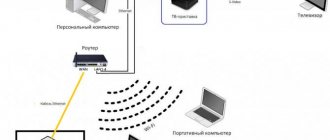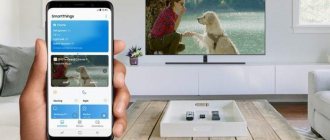Digital television: set-top box capabilities
The device, developed by Er-Telecom specifically for Dom ru, is a multifunctional receiver. It not only makes it easier to search and watch channels, but also gives the viewer a lot of other opportunities:
- “Smart” multi-level search, making it easier to navigate through channels and services;
- ability to enable or disable subtitles;
- selection of broadcast language, provided that there is more than one audio track on the channel;
- interactive TV program for the week ahead;
- parental controls that allow children to block access to channels that do not meet age restrictions;
- watching movies online through Internet resources.
- the ability to group channels into their own lists according to the selected criteria.
Despite the fact that digital television is mainly broadcast without any additional equipment, only using a set-top box can you access all HD channels without exception. Currently, their number reaches 56, while the total number exceeds 160 items. Many other functions also cannot be connected without the Dom ru receiver, since they only work on the software of this provider.
Set-top box equipment
Next, the equipment needed to use the service will be tested. When you ordered installation, you will be given a HUMAX 7000 decoder complete with an HDML cable. In this TV equipment, the signal goes through a simple television cable, all additional services are transmitted via LAN.
This model of the Dom.ru set-top box does not have Wi-Fi, but if desired, it is possible to connect the transmitter via a USB cable. It is worth noting that in the absence of Wi-Fi, all services work faster. After installing the equipment, the system requests confirmation, and then installs the software update. After installation, which takes about 5 minutes, the channels will be automatically configured; the package contains 94 regular channels and 20 in HD format.
The decoder has a function for creating a list of channels, which will allow you to make your own playlist, for example children's channels or sports channels. The TV guide function will make it possible to view the program 3 days in advance directly on the set-top box, and will make it possible to record your favorite programs. TV broadcast recording (also TV broadcast stop mode) occurs when a USB flash drive is connected. It is possible to connect a PC via DLNA.
Home cinema center in one device
In addition to the standard options, the Dom ru console has implemented several completely unique capabilities. So, it is convenient to use it as a media center, using it to play videos, music and photos from a flash drive or computer.
There is a way to control the broadcast: you can pause the movie, record it, rewind it and watch the moment you liked again. To do this, you need to connect an SD card, and its capacity must be at least 8 GB.
Not long ago, a unique “Catch-Up” function appeared, more often referred to as “TV Guide”. It allows you to watch your favorite movies and TV shows at a convenient time, regardless of the time they air. The channels are stored in the Dom ru archive, and within three days after the broadcast you can open them at any time.
The “multiscreen” option has been specially developed for large families. Thanks to it, everyone will be able to watch their own channel on a tablet, smartphone or laptop, without depending on the choice of their relatives. You can connect up to 5 additional devices at the same time.
The console does not work - what should I do?
Try to understand why the house ru prefix does not work? Consider problems such as:
- Doesn't show one channel. If you have a subscription to this channel (you can watch it in your Personal Account), then restart all equipment (turn off the TV and the decoder, if you are using it, for 30 seconds). If nothing has changed, you need to reset, reconfigure and update the home ru console. When connecting the CAM module, follow the instructions to set up digital channels on your TV. After reconfiguring the equipment, the channel that is not showing should be left on for a while. If the situation does not change, contact technical support or call a technician to configure the equipment. You can contact the Online Consultant or fill out the fields of the application form to complete your application.
- Difficulties with sound. No sound on all channels. Try turning up the volume on the TV itself and checking the sound on the channels. Change the sound scheme on your TV. Check what the sound is being broadcast through (perhaps through an external audio system, you need to select TV). Try resetting the audio settings on your TV. If it does not appear, there is most likely a problem with the TV itself. Contact technical support or call a technician to configure the equipment. You can contact the Online Consultant or fill out a preliminary application for a Home Assistant. This service is paid. Check if there is sound on analog channels.
- There are difficulties with the TV portal and it does not open. A “snowflake” appeared on the TV screen and constant loading. If you are using a router from the Dom.ru operator, disconnect the decoder and router from the network for a few minutes, then turn it on and check again. You need to reset and reconfigure the decoder by following the instructions. If the situation does not change, contact technical support or call a technician to configure the equipment. You can contact the Online Consultant or fill out the fields of the application form to complete your application. Through third-party routers, normal network operation is not guaranteed.
- Problems with the TV Program Guide service. The program guide does not work on all channels. The verification algorithm is almost the same as for other problems. Turn off the TV and decoder for 5 minutes. Turn it back to the desired channel, wait 30-40 seconds, the TV guide should update, check on other channels. Turn off automatic channel updates on your TV. If the situation does not change, contact technical support or call a technician to configure the equipment. You can contact the Online Consultant or fill out the fields of the application form to complete your application.
- The equipment is not working correctly. The Humax hd 9000i home ru switches off after a while. Try disabling the automatic shutdown feature on your decoder. On the decoder remote control, press Menu – Settings – System – Power Management. Find the “Auto Power Off” item and set its value to “Off”.
There is an error when connecting. Error 201/301/348/349/401. Error: “No signal. Check the connection of the antenna cable to the set-top box", "No signal". Try the following:
- Check the tightness of the cable connection to the set-top box.
- Reboot the power supply.
- Start automatic channel search.
Step-by-step instructions for fixing #error_code_301 https://t.co/jLgqXrXkQD
— Cherry (@telecomcompru) January 29, 2021
If the situation does not change, contact technical support or call a technician to configure the equipment. You can contact the Online Consultant or fill out the fields of the application form to complete your application. The user manual describes how to connect the home ru set-top box. How to set up the home ru console. You can find out what services are available on this equipment and how to connect the house ru set-top box to your TV. Setting up your channel list. You can always download the instructions for the Dom Ru console.
Additional functions
Dom ru turned its TV set-top box into a miniature computer. The main page of the menu constantly displays information about the weather, dollar and euro exchange rates, and traffic jams. On the adjacent tabs you can see the latest news, go to your page on social networks, and use the 2GIS service.
As a kind of gift, the provider made a unique offer to its subscribers: all users of the set-top box can watch movies directly from the Internet for free. To do this, several of the most popular video resources have been added to the menu: Rutube, IVI, Tvigle, Vidimix.
Recently, a new service has also appeared - the paid video library Dom ru. For a reasonable price, the viewer can watch new film releases in HD format, including those that cannot yet be found in the public domain.
For the widest implementation of these functions, a special application for smartphones was created: a mobile remote control. It provides full access to all the capabilities of the set-top box - for example, using the virtual remote control keyboard makes searching easier and makes it possible to communicate in the VKontakte service directly through the set-top box.
Which set-top box is suitable for connecting a phone?
Unfortunately, not every TV set-top box is suitable for connecting a phone. If you have an older model, then most likely you won’t be able to do this. If it’s newer, be sure to read the instructions and specifications. Manufacturers provide such information separately so that the user can see everything at once. The ability to connect to the set-top box via a phone is a big plus and an advantageous difference from competitors. If the instructions are lost or you didn’t have them at all initially, then look on the official website. In order to connect to your phone, you need a Wi-Fi module and support for additional services, for example, Mi Cast or Chromecast.
Why do you need to control TV from your phone?
Why is it even worth connecting your phone to a TV set-top box? Of course, to make it more convenient. For example, from a smartphone, using a special application, you can control the set-top box as if through a remote control. Agree, this is much more convenient than clicking buttons.
Besides this, who would refuse the opportunity to watch vacation photos on a big TV? To do this, you don’t have to go through the hassle of downloading everything first to your computer and then transferring it to a flash drive; you just need to connect your smartphone directly to the set-top box.
The TV can also be connected to a computer. Read more in the article: how to connect a TV to a computer.
How to connect a TV set-top box?
The Dom ru receiver is extremely simple to install. You can connect it yourself, which allows you to save on calling a technician. The process itself consists of two stages: connecting to the television network and setting up the set-top box.
The branded kit includes the receiver itself, instructions for use, a set of cords and a remote control. Plug the power cord into the appropriate socket (usually marked “DS 12V”). Connect the TV cable through the “cable in” connector. It will be broadcast on digital television in the future. But the UTP cable required to use additional servers does not go directly, but through a router. That is, you will need to insert it into a port on the router, and then connect the router to the set-top box using the “Ethernet” connector.
Next, connect the receiver to the TV. Depending on the model, you can use either an HDMI connector or a standard SCART port for this. And with this, the installation can be considered complete.
Advantages and disadvantages
Users of the Movix Pro console note the following advantages:
- Work with high-definition video up to 4K-UltraHD and automatically select the optimal resolution even if the TV/monitor does not support it;
- Powerful video processor;
- Possibility of significantly expanding the amount of internal memory (up to 64 GB on microSD cards);
- Playback from various sources, including from external media connected via USB;
- Excellent set of functions;
- Easy to connect and configure.
The equipment also has some disadvantages, for example:
- An Internet connection is required to work;
- A rather “weak” Wi-Fi module, lack of support for 802.11 ac, which leads to frequent failures in remote locations or in the presence of obstacles, when the airwaves are busy;
- Problems when accessing Google services (especially in the old version on Android 7.1).
- Software update without user consent.
However, they are not significant and the device is quite satisfactory for most users.
Setting up the receiver Dom ru
Now you need to configure the device. After the first connection, you will be prompted to update the software. Select "yes, check" and follow the on-screen instructions. The process will take 2 - 3 minutes, during which time the console will reboot several times. Do not under any circumstances try to disable it before the update is complete. Soon you will see a window with a message stating that you already have the latest version of the program installed and a “skip” button. Don't press anything, just reboot the device manually. Unfortunately, there's no dedicated button for this, so you'll need to unplug the power cord, wait ten seconds, and plug it back in.
Turn on the set-top box and select the city in which you live in the window that appears. You can scroll through the list using the up and down keys. Wait until the program finds all available channels and click “save”. Immediately after checking the settings (which usually takes a few seconds), you will be notified that the set-top box is ready for use.
Some Dom ru users encountered the fact that after performing all these actions, a message appeared about the lack of an Internet connection. In this case, you will have to go to the menu, to the “set-top box settings” section, and select the “reset to factory settings” item. You will need to search for channels again. The consolation is that the firmware in this case is preserved and does not need to be updated.
In general, the entire installation process takes no more than 10 minutes, after which you will be able to use all the functions that digital television provides.
Problems with the set-top box and ways to solve them
Below is a table with problems and ways to solve them.
| Problem | Solution |
| There is no image on the screen. | You need to check if the TV is turned on and if the image source is correct. If everything is fine, then there is a problem with the cable. It needs to be replaced. |
| The set-top box and TV work, but there is no broadcasting. | The most common cause of the situation is a problem with the input cable of the set-top box. This may also be caused by technical work at Dom.ru. |
| The set-top box does not record TV broadcasts. | Most likely, the internal storage space has run out. You need to delete some of the old entries and try again. |
Buying a TV set-top box
Due to its low cost, a set-top box is available to almost every Dom ru subscriber. Its price is about 4,000 rubles, but, as a rule, the provider makes it possible to rent the device.
The final cost may depend on various factors. First of all, you need to take into account the number of additional functions: for example, a “multiscreen” for 2 devices will cost you 250 rubles. If you need to connect a third smartphone, you will need to pay an additional 50 rubles for it. Much depends on the chosen tariff; The more channels you need, the higher the subscription fee will be.
However, all of the above does not negate the simple fact: you will only have to spend money on purchasing a set-top box once, while the convenience of using it will quickly pay for all expenses.
Remote control VS remote TV server – CetusPlay
Of course, it’s convenient to control the console from a smartphone or tablet, but an aero remote control specially designed for this makes control even more comfortable. There is no need to rummage through your phone settings - you can switch channels in a split second.
Among the convenient models are the Air Mouse i9, Air Mouse T2, Air Mouse Rii i7 remote control. The principle of operation of these models is close to a laser pointer - the cursor on the TV screen moves along with the change in the position of the remote control. You can disable the cursor mode and use the remote control in normal button mode.
And yet, if you want to combine all this in your smartphone and fully enjoy the TV set-top box, download the Cetus Play application.
Now the provider has begun to provide digital TV services using the Dom.ru set-top box, the name of this one.
Netgear WNR612-2EMRUS
The Netgear WNR612-2EMRU wireless router is perhaps the most common Dom.ru router, which has been issued to subscribers for several years. On the manufacturer's website, the model bears the index WNR612v2. As it turned out, 2EMRU is just an OEM delivery option; otherwise, these are completely identical devices. In terms of capabilities, it can be classified as an entry level. Moreover, this is actually “half” of a regular router - only 2 copper LAN ports. The 802.11N wireless standard is also halved here - N150 instead of the already familiar N300.
General characteristics:
Ethernet ports - 2xLAN, 1xWAN Port speed - 100 Mbit/s Wi-Fi - 802.11b/g/n, frequency 2.4 GHz Max. wireless connection speed - 150 Mbit/s Number of internal antennas - 2 Guest wireless network - yes
Useful: Firmware for Dom.ru WNR612 router using native software from Netgear
ZTE ZXHN H218N
Another Triple-Play router from Dom.ru for connecting three services - Internet, television and telephone Dom.ru. A purebred Chinese, but such a verdict is not an insult at all. I have been familiar with the products of the Chinese company ZTE for almost 10 years. The workmanship is at a good level. H218N model is no exception to this - a solid device for its price. It was not officially delivered to Russia, only as branded devices, or came directly from China via Aliexpress or DealExtream. Moreover, I have come across 2 versions of this model - with one telephone fxs port and with two. ER-Telecom subscribers are issued devices with two telephone connectors, as in the photo:
Telephony on the Dom.ru firmware is configured automatically when the device is first connected to the provider’s network and does not require any action from the subscriber. All additional parameters are closed in the same way as on other models of Dom.ru routers, although with the help of some tricks you can access some of them, but this will require a lot of digging. Otherwise, there is nothing more remarkable. Economy class with very stable quality of work.
General characteristics:
Ethernet ports - 4xLAN, 1xWAN Port speed - 100 Mbps Advanced functions - UPnP, AV server IPv6 support - yes Wi-Fi - 802.11b/g/n, frequency 2.4 GHz MIMO support - yes Max. wireless connection speed - 300 Mbit/s Additionally: - USB 2.0 port for connecting 3G modems - 2 FXS ports for connecting VoIP telephones
D-Link DIR-615 K/R1A
Another device from D-Link present in the Dom.ru branded router line is DIR-615 . Moreover, version R1 is not the first - before that there were revisions K1 and K2. True, considering that these hardware versions were, frankly speaking, unsuccessful, the latest version turned out to be more or less nothing. It is true that it has only been active for a few months, however, there are no significant complaints about it. Let's see what will happen next.
To restore the factory firmware, you can use D-Link Failsafe UI.
General characteristics:
Ethernet ports - 4xLAN, 1xWAN Port speed - 100 Mbit/s Wi-Fi - 802.11b/g/n, frequency 2.4 GHz Max. wireless connection speed - 300 Mbit/s Transmitter power - 17 dBM Additionally: - IEEE 802.1q (VLAN) support is available - Dynamic routing protocols RIP v1, RIP v2
ZTE ZXHN H118N
The ZTE ZXHN H118N WiFi router is not much more modest in its capabilities than the H218N. The main difference is that there are no FXS ports on the 118th. The rest is virtually the same. One of the obvious advantages is the ability to get to the advanced settings of the router. To do this you need to follow the link:
https://192.168.0.1/html/menu.html
Then you need to click on any hieroglyph and the native ZTE web interface will open. True, a lot depends on the current version of the Dom.ru firmware. Moreover, lately subscribers have been complaining that in order to access the full-fledged ZTE H118N interface, they now need to reflash the router with the factory firmware. True, as a result of this, you can most likely get a “brick”.
General characteristics: Chip - RTL8192CE Flash memory capacity - 16 MB Ethernet ports - 4xLAN, 1xWAN Port speed - 100 Mbit/s Advanced functions - UPnP, AV server IPv6 support - Wi-Fi available - 802.11b/g/n, frequency 2.4 GHz MIMO support - yes Max. wireless connection speed - 300 Mbit/s Additionally: - optionally one USB 2.0 port for connecting 3G modems (not supported on Dom.ru firmware).
Note: 1. Of the well-known large providers, ZTE H118N is also used by Ukrtelecom and ByFly, which are also mainly locked to the operator. 2. Regarding the declared support for USB modems, the situation is twofold. According to the developers, the device supports 3G modems using the original firmware, but there is no list of supported modems, just as I have not yet met a single user who has managed to make friends between these devices.
Common problems
During the process of connecting and installing equipment (phone, TV and set-top box), various difficulties may arise. In most cases, they are associated with a lack of WiFi connection or the inability to connect the tuner to the smartphone.
To resolve problems, do the following:
- make sure you are connected to the Internet and check the speed;
- check again that the smartphone can be connected to the TV via the set-top box;
- Check the assembled circuit for correct configuration and installation of connectors.
If failures persist, try rebooting the devices and updating the software (firmware and applications used).
Now you know how to connect your phone to a TV through a set-top box, and what is needed for this. If it was not possible to implement the considered scheme, you can always use other options, for example, connecting to the TV directly via wired or wireless connection. In this case, the user will have more options at his disposal.